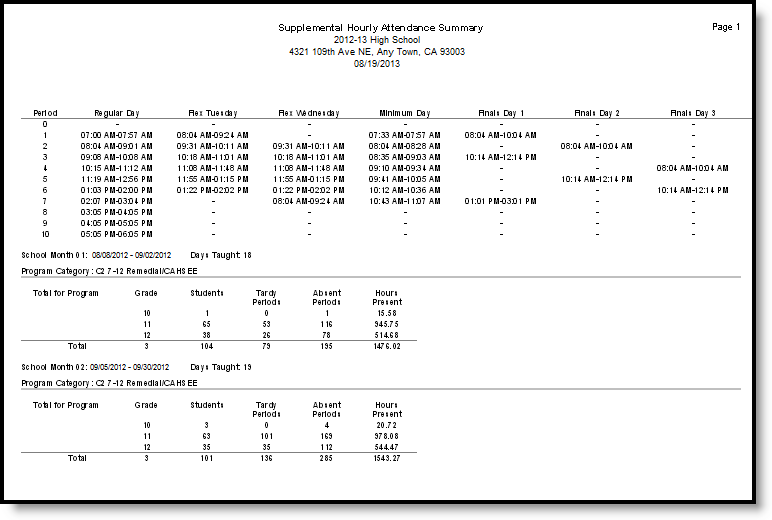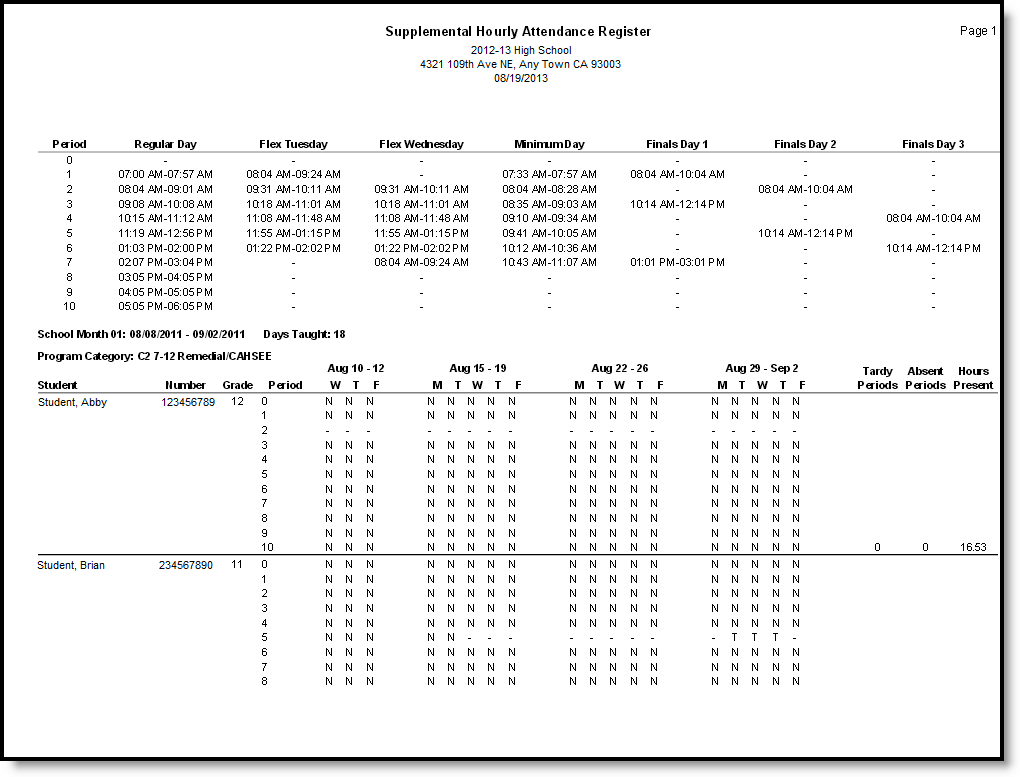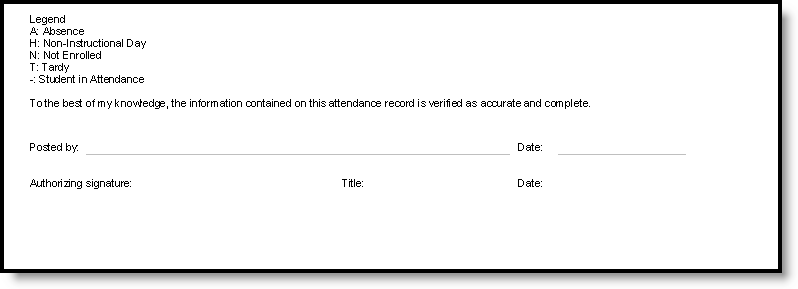Tool Search: Hourly Attendance Report
The Hourly Attendance Report verifies supplemental attendance for students in remedial, gifted/talented and other supplementary programming in hourly increments. This report is available as a summary or as a register report.
For Supplemental Hourly Attendance counting, the schedule needs to be set up with periods so attendance is marked once per clock hour.
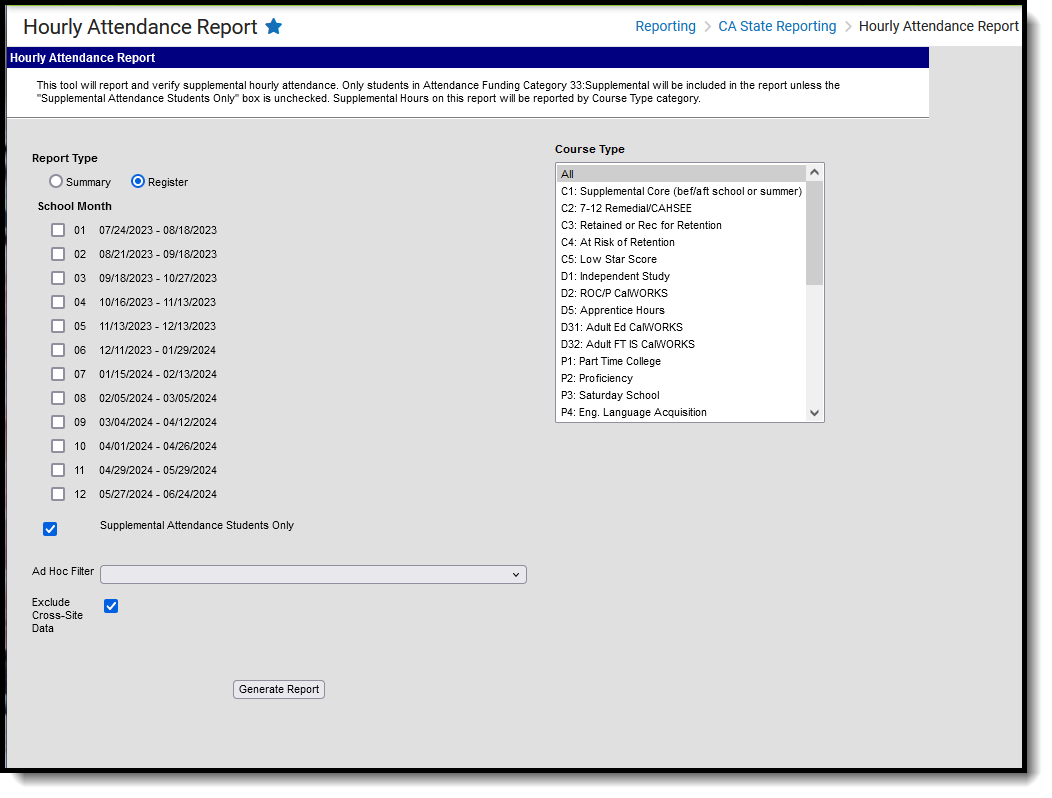 Hourly Attendance Report
Hourly Attendance ReportRead - Access and generate the Hourly Attendance Report.
Write - N/A
Add - N/A
Delete - N/A
For more information about Tool Rights and how they function, see the Tool Rights article.
Report Logic
Supplemental Hourly Attendance is counted only on courses with a Program Funding Category (Type dropdown list) code assigned on the Course editor. The calendars that use Supplemental Hourly Attendance should usually be separate from the calendars using regular attendance. Students enrolled in a calendar reporting Supplemental Hourly Attendance will usually have a code of 33: Supplemental in the Attendance Funding Category in the State Reporting Enrollment editor.
Hours Present is calculated by counting the number of minutes in each period the student is present during the reporting period and dividing that number by 60.
A student can only have one Attendance Funding Category per enrollment. This means the supplemental/hourly programs need a separate (partial) enrollment record for the student. Students may be scheduled into courses that have different Program Funding Categories. For example, a student may have Period 1 and 2 courses that are category S3 and Period 3 and 4 courses that are category C5. S3 and C5 categories will report separately on the report.
Report Editor
| Field | Description |
|---|---|
| Report Type | Select the format of the report - either Summary or Register. Additional options on the editor are determined by this selection. |
| Report By | When the Report Type is Summary, select to report data by either School Months or Reporting Periods (P1, P2 or Annual). School Months are created in the Calendar toolset. |
| School Months | When the Report Type is Register, select the School Months to include in the report. |
Supplemental Attendance Students Only | Mark this checkbox when only students who are assigned the Attendance Funding Code of 33 should appear on the report. When this is not marked, the report looks at the course type selection, allowing supplemental courses such as CAHSEE Prep to report in a non-supplemental calendar. |
| Ad hoc Filter | Select which students to include in the extract by choosing a filter that was created in the Filter Designer. When a filter is selected, only those students included in the filter are included in the report. This is optional. Students can also be selected by grade level. Or choose both a grade level and an ad hoc filter. |
| Exclude Cross-Site Data | When marked, students enrolled in Cross-Site Enrollment courses are not included in the report. |
| Course Type | Select the desired Course Types to include in the report. At least one option needs to be selected. All Course Types can be chosen as well. Course Types are assigned to courses on the Course Info editor. |
Generate the Hourly Attendance Report
- Select the desired Report Type.
- If generating the Summary Report Type, choose the desired Report By option.
- If generating the Register Report Type, select the desired School Months to include in the report.
- If desired, mark the Supplemental Attendance Students Only.
- Select the Course Type to be included in this report.
- If desired, select the students on which to report by using an Ad hoc Filter.
- Mark the Exclude Cross-Site Data checkbox to remove students enrolled in Cross-Site courses from the report.
- Click the Generate Report button. The report will appear in PDF format, displaying the attendance information for the selected students.
On the last page of the report, signature lines display, allowing users to verify the data contained in the report is accurate and complete.
Report Layout
| Data Element | Description | Location |
|---|---|---|
Summary Report Type Only totals by Course Type for each School Month display. | ||
| Period Names and Time | Identifies the period setup used in the selected calendar. Alphanumeric | Calendar > Period Setup Calendar.periods |
| School Month | Lists the date range of the selected school month. Alphanumeric | Calendar > School Month Calendar.schoolMonth |
| Days Taught | Total number of instructional days during the school month. Numeric | Calculated value, data not stored |
| Program Category | Reports the assigned Course Type on the Course editor. Numeric | Course > Type Course.type |
| Grade | Reports the grade level of the student. Alphanumeric | Calendar > Grade Level GradeLevel.gradeLevelID |
| Students | Number of students enrolled in the grade level. Numeric | Calculated value, data not stored |
| Tardy | Total number of tardies the students received during the selected school month or reporting period. Numeric | Calculated value, data not stored |
| Absent | Total number of absences the students received during the selected school month or reporting period. Numeric | Calculated value, data not stored |
| Hours | Total hours the students were in attendance. Numeric | Calculated value, data not stored |
Register Report Type A code for each period displays in each day in the School Month. | ||
| Period Names and Time | Identifies the period setup used in the selected calendar. Alphanumeric | System Administration > Calendar > Calendar > Periods Calendar.periods |
| School Month | Lists the date range of the selected school month. Alphanumeric | System Administration > Calendar > Calendar > School Month Calendar.schoolMonth |
| Days Taught | Total number of instructional days during the school month. Numeric | Calculated value, data not stored |
| Program Category | Reports the assigned Course Type on the Course editor. Numeric | Course > Type Course.type |
| Student Name | Reports the name of the student. Alphanumeric | Demographics > Person Information > Last Name, First Name Identity.lastName Identity.firstName |
| Number | Reports the student's local student number. Alphanumeric | Demographics > Person Identifiers > Local Student Number Person.studentNumber |
| Grade | Grade level of enrollment. Alphanumeric | Enrollments > General Enrollment Information > Grade Enrollment.grade |
| Period | Name of the calendar period into which the student is scheduled. Alphanumeric | Calendar > Periods Calendar.periods |
| Weeks of Attendance during School Month | Breakdown of weeks included in the school month. Alphanumeric | Calendar > School Month Calendar.schoolMonth |
| Tardy | Total number of tardies the students received during the selected school month or reporting period. Numeric | Calculated value, data not stored |
| Absent | Total number of absences the students received during the selected school month or reporting period. Numeric | Calculated value, data not stored |
| Hours | Total hours the students were in attendance. Numeric | Calculated value, data not stored |