Tool Search: Special Ed Documents
The Elementary Individual Education Plan captures student special education plan information and matches the required documentation provided by the state of Missouri. This document describes each editor, a description of each field on the editor, and any special considerations and instructions. The Individual Service Plan (ISP) is the same format as the IEP used for Private Schools in Missouri. For information on general functionality, navigation, and additional plan and evaluation features, see the core Plan and Evaluation Information article.
The current format of this document is the MO IEP 2024 and MO ISP 2024. Plan formats are managed using the Special Education Plan Type Setup tool.
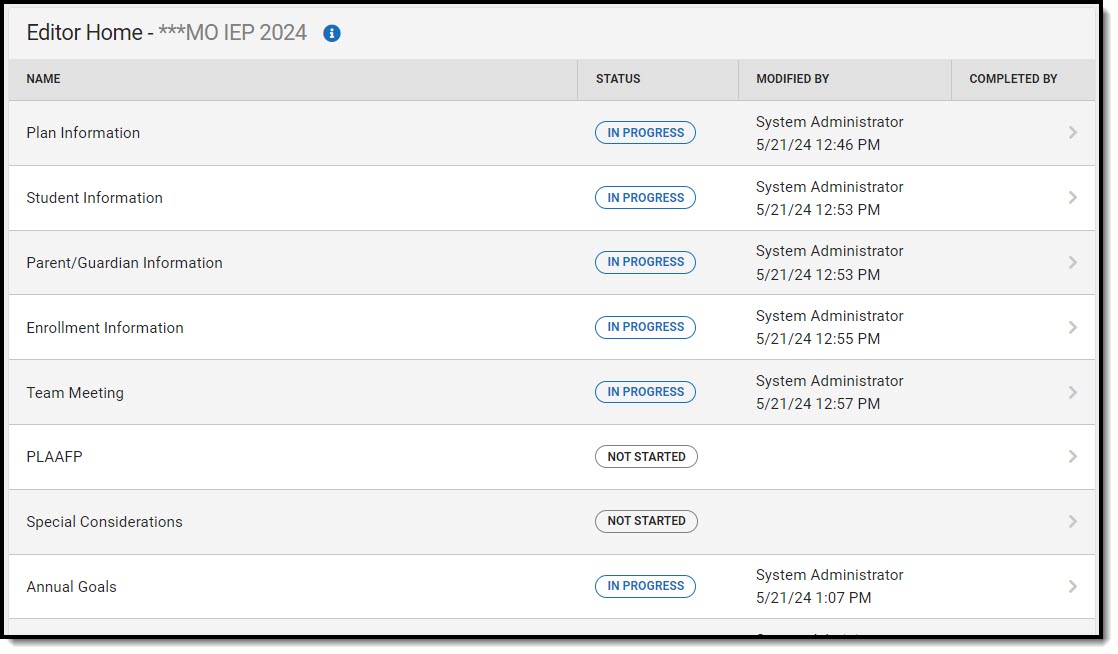 Editor Home
Editor Home
Plan Information
The Plan Information editor provides information about the type of plan and all relevant dates regarding the team meeting, last evaluation date, and future review dates.
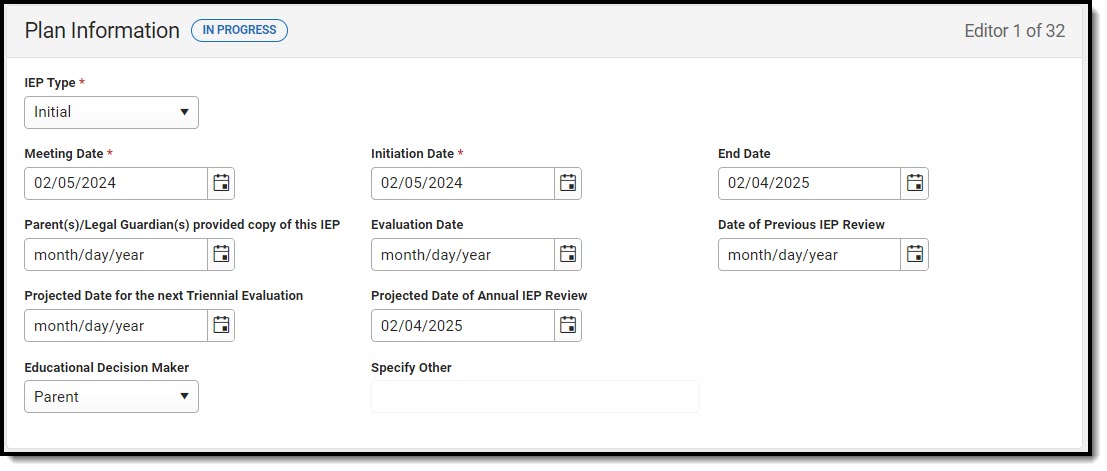 Plan Information Editor
Plan Information Editor
| Field | Description | Validation |
|---|---|---|
| IEP Type Required |
The type of plan. Options are Initial or Annual. | N/A |
| Meeting Date Required |
The day the team met. | N/A |
| Initiation Date Required |
The first day of the plan. | N/A |
| End Date Required |
The last day of the plan. | This day must be on or after the Initiation Date. |
| Parent(s)/Legal Guardian(s) provided copy of this IEP Required |
The day the student's parent(s)/guardians(s) were provided a copy of the plan. | N/A |
| Evaluation Date | The day the student was evaluated for disability criteria and special education services. | N/A |
| Date of Previous IEP Review | When applicable, the day the student's previous plan was reviewed. | N/A |
| Projected Date for the next Triennial Evaluation | The future day of the student's next evaluation. | N/A |
| Projected Date of Annual IEP Review | The future day of the review of the student's plan. | N/A |
| Educational Decision Maker | The person responsible for making decisions on behalf of the student. Options include:
|
N/A |
| Specify Other *Required |
The other decision maker. | *This field is available and required when Other is selected as the Educational Decision Maker.
This field is limited to 150 characters. |
Student Information
The Student Information editor displays basic information about the student such as demographic information. This is a read-only editor.
The Refresh button retrieves a fresh copy of data from the student's record from Census. See the General Information section for additional information.
This editor cannot be placed in a Not Needed status.
 Student Information Editor
Student Information Editor
| Field | Description | Location (when Refresh is clicked) |
|---|---|---|
| Last Name | The student's last name. | Demographics > Last Name
identity.lastName |
| First Name | The student's first name. | Demographics > First Name
identity.firstName |
Middle Name |
The student's middle name. | Demographics > Middle Name
identity.middleName |
| Suffix | The student's suffix. | Demographics > Suffix Name
identity.suffix |
| Age | The age of the student. | Demographics > Age |
| Birthdate | The student's date of birth. | Demographics > Birth Date
identity.birthDate |
| Primary Language | The student's home primary language. | Demographics > Language At Home identity.homePrimaryLanguage |
| Address | The student's address.
|
Households > Address Info
address.number; address.street; address.tag; address.prefix; address.dir; address.apt; address.city; address.state; address.zip |
| Student Number | The student's identification number. | Demographics > Student Number
identity.studentNumber |
| Case Manager | ||
| Name | The name of the student's case manager. | Student Information > Special Ed Team Members > Name
teamMember.firstName teamMember.lastName |
| Title | The role of the student's case manager. | Student Information > Special Ed Team Members > Title
teamMember.title |
| Phone | The phone number of the case manager. | Student Information > Special Ed Team Members > Phone |
Parent/Guardian Information
The Parent/Guardian Information editor populates based on the guardian checkbox on the student's Relationships tool. The editor includes Demographic information for the student's guardian.
The Remove button next to each parent/guardian can be used to remove a parent/guardian from the Plan.
The Refresh button retrieves a new copy of parent/guardians' data from Census. This also returns any accidentally deleted people. Manually entered fields do not change when the refresh button is clicked. The user must Save after clicking Refresh to capture changes.
This editor cannot be placed in a Not Needed status.
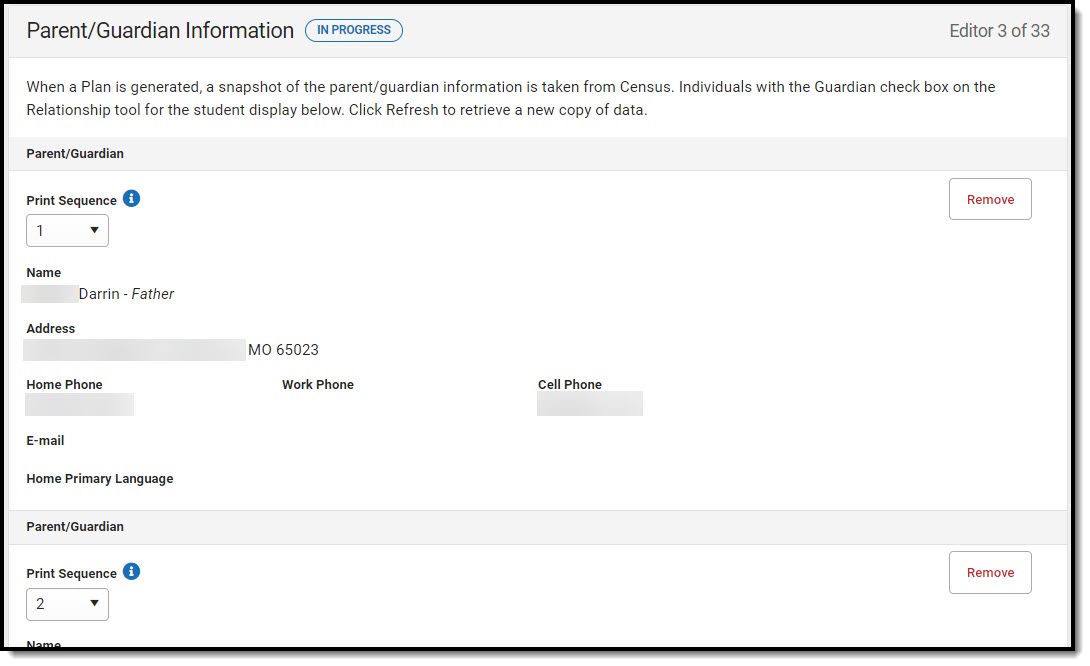 Parent/Guardian Information Editor
Parent/Guardian Information Editor
| Field | Description | Validation and Location (when Refresh is clicked) |
|---|---|---|
| Print Sequence | The parent/guardian(s) print order on the plan. | When no Sequence is selected, parent/guardian(s) print in the order displayed in the UI. When any Sequences are selected, parent/guardian(s) with a sequence number print in the order defined THEN un-sequenced parent/guardian(s) display at the bottom. |
| Name | The name of the parent/guardian and their relationship to the student. | This field populates from Census.
Demographics > Last Name/First Name, Relationships > Relationship
identity.lastName, identity.firstName |
| Address Read-only |
The parent/guardian's address. | This field populates from Census.
When there are multiple addresses for a person, there is a dropdown with an option to select which address. When there is only one address, the dropdown only holds one option.
The populated address is the one marked Primary.
Households > Address Info
address.number; address.street; address.tag; address.prefix; address.dir; address.apt; address.city; address.state; address.zip |
| Home Phone | The home phone number of the parent/guardian. | This field populates from Census.
Demographics > Household Phone |
| Work Phone | The work phone of the parent/guardian. | This field populates from Census.
Demographics > Work Phone |
| Cell Phone | The cell phone of the parent/guardian. | This field populates from Census.
Demographics > Cell Phone |
| The primary email address for the parent/guardian. | This field populates from Census.
Demographics > Email |
Enrollment Information
The Enrollment Information editor reports special education information from the student's Enrollment record.
The Refresh button retrieves a fresh copy of data from the student's record. See the General Information section for additional information.
This editor cannot be placed in a Not Needed status.
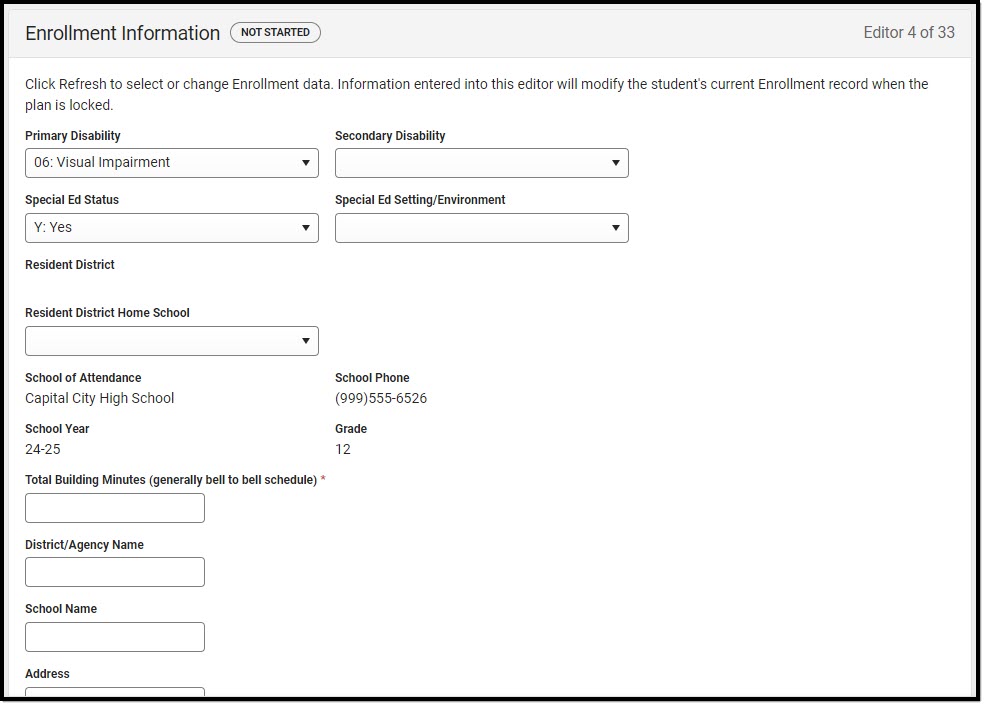 Enrollment Information Editor
Enrollment Information Editor
| Field | Description | Validation |
|---|---|---|
| Primary Disability | The student's first disability. Options include:
|
This field populates first from the Eligibility Category field on the Team Conclusion editor of the student's most recent, locked Evaluation. When that field is null, this field populates from the selected Enrollment upon Refresh but can be edited.
Special Ed Documents > (locked) Evaluation > Team Conclusions editor > Eligibility Category, Enrollments > Special Ed Fields > Primary Disability enrollments.primaryDisability |
| Secondary Disability | The student's second disability. Options include:
|
This field populates first from the Eligibility Category field on the Team Conclusion editor of the student's most recent, locked Evaluation. When that field is null, this field populates from the selected Enrollment upon Refresh but can be edited.
Special Ed Documents > (locked) Evaluation > Team Conclusions editor > Eligibility Category, Enrollments > Special Ed Fields > Secondary Disability enrollments.secondaryDisability |
| Special Ed Status | Indicates the student's special education status. Options are Yes or No. | This field populates from the selected Enrollment upon Refresh but can be edited.
Enrollments > Special Ed Fields > Special Ed Status (enrollments.specialEdStatus) |
| Special Ed Setting/Environment | The location at which the student spends their time receiving regular education and special education instruction. Click the expand link to view available options.
|
This field populates from the selected Enrollment upon Refresh but can be edited.
Enrollments > Special Ed Fields > Special Ed Setting (enrollments.specialEdSetting) |
| Resident District Read-only |
The student's district of residence. | This field populates from the selected Enrollment upon Refresh and cannot be edited.
Enrollments > State Reporting Fields > Residing District (enrollment.residingDistrict) |
| Resident District Home School | The school at which the student would attend based on their resident district and address. | This dropdown populates from the Attribute Dictionary. |
| School of Attendance Read-only |
The school at which the student attends. | This field populates from the selected Enrollment upon Refresh and cannot be edited.
Enrollment > State Reporting Fields > Attending School
enrollment.attendingSchool |
| School Phone Read-Only |
The phone number of the student's attending school. | This field populates from the School Information tool upon Refresh and cannot be edited.
School Information > Phone |
| School Year Read-Only |
The school year of the student's enrollment. | This field populates from the selected Enrollment upon Refresh and cannot be edited.
Enrollment > General Enrollment Information > Calendar > School Year Label |
| Grade Read-Only |
The student's grade level associated with their enrollment record. | This field populates from the selected Enrollment upon Refresh and cannot be edited.
Enrollment > General Enrollment Information > Grade (enrollment.grade) |
| Total Building Minutes (generally bell to bell schedule) Required |
The total number of minutes in the school day. | N/A |
| District Agency/Name | The district of agency responsible for administering special education and related services to a student when they are attending outside their home school or district. | N/A |
| School Name | The name of the school where the student receives services when they are attending outside their home school or district. | N/A |
| Address | The address of the school where the student receives services when they are attending outside their home school or district. | N/A |
| Phone | The phone number of the school where the student receives services when they are attending outside their home school or district. | N/A |
| District Information This section is read-only. | ||
| District Number | The state district number associated with the student's enrollment school. | District Information > State District Number |
| District Name | The district name associated with the student's enrollment school. | District Information > Name |
| District Address | The district address associated with the student's enrollment school. | District Information > Address, City, Zip, State |
| District Phone | The district phone number associated with the student's enrollment school. | District Information > Phone |
| District SPED Address | The district special education address associated with the student's enrollment school. | District Information > SPED Address |
| District SPED Phone | The district special education phone number associated with the student's enrollment school. | District Information > SPED Phone |
Team Meeting
The Team Meeting editor documents information regarding the meeting date and attendance for team members.
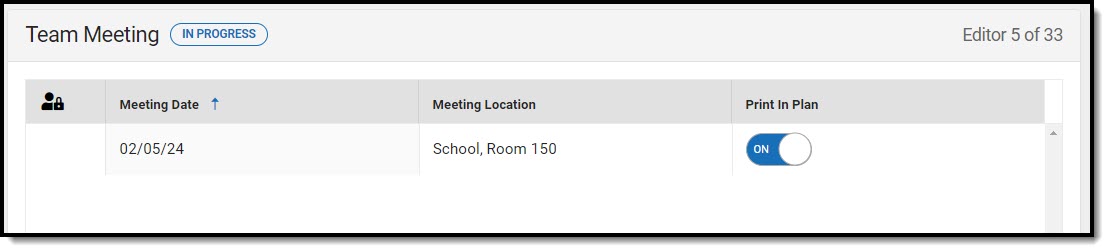 Team Meeting List Screen
Team Meeting List Screen
Team Meeting List Screen
| Column Name | Description |
|---|---|
| Padlock Icon | Indicates the person editing the Team Meeting record. |
| Meeting Date | The day of the team meeting. |
| Meeting Location | The location of the meeting. |
| Print in Plan | Indicates this team meeting record displays on the printed plan. |
Team Meeting Detail Screen
Select an existing record or click New to view the detail screen.
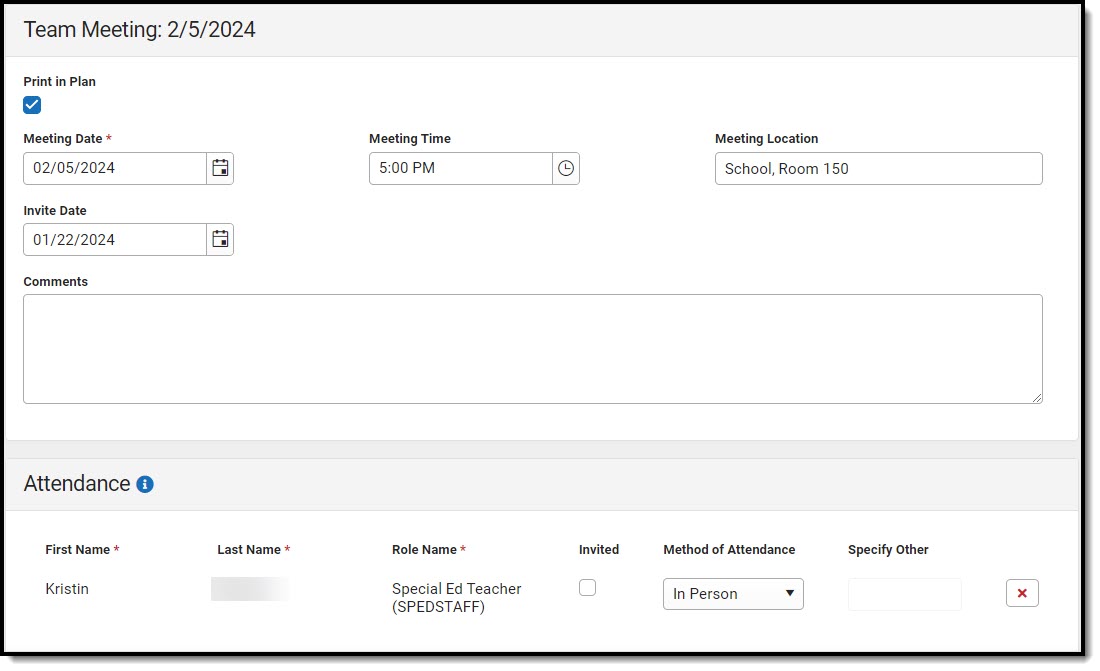 Team Meeting Detail Screen
Team Meeting Detail Screen| Field | Description | Validation |
|---|---|---|
| Print in Plan | Indicates this team meeting record displays on the printed document. | This defaults to unmarked. |
| Meeting Date Required |
The day of the team meeting. | This field populates from the Meeting Date selected on the Plan Information editor. |
| Meeting Time | The time of the meeting. | N/A |
| Meeting Location | The location of the meeting. | This field is limited to 150 characters. |
| Invite Date | The day the team was notified of the meeting. | N/A |
| Comments | Any comments related to the team meeting. | This field is limited to 8000 characters. |
| Attendance | ||
| First Name Required |
The first name of the team member. | This field populates from the First Name field on the Special Ed Team Members tool and is read-only. When null, users can manually enter team members.
This field is limited to 150 characters. |
| Last Name Required |
The last name of the team member. | This field populates from the Last Name field on the Special Ed Team Members tool and is read-only. When null, users can manually enter team members.
This field is limited to 150 characters. |
| Role Required |
The role of the team member. | This field populates from the Role field on the Special Ed Team Members tool and is read-only. When null, users can manually enter team members.
This field is limited to 150 characters. |
| Invited | Indicates this team member was invited to the team meeting. | N/A |
| Method of Attendance Required |
This field documents how the team member participated in the meeting. Options include:
|
N/A |
| Specify Other *Required |
The team member's other method of meeting participation. | *This field is available and required when Other is selected as the Method of Attendance. |
PLAAFP
The Present Levels (PLAAFP) editor includes the student's present levels of academic achievement and functional performance, including the assessment conducted to determine level, resulting skills determined, and needs identified.
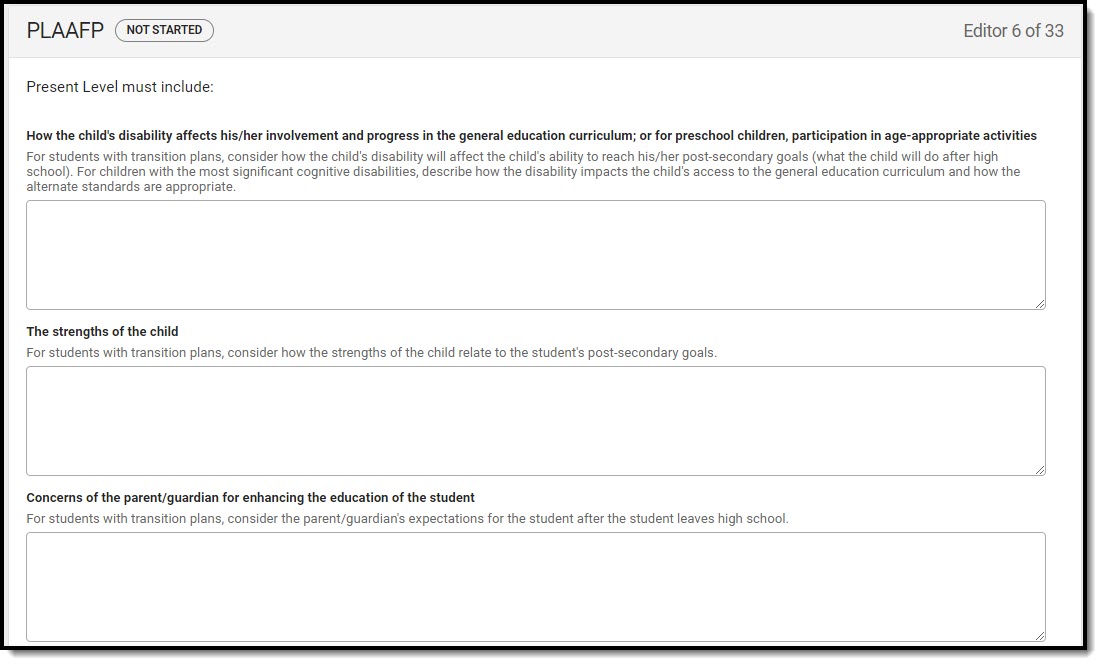 PLAAFP Editor
PLAAFP Editor
| Field | Description | Validation |
|---|---|---|
| How the child's disability affects his/her involvement and progress in the general education curriculum; or for preschool children, participation in age-appropriate activities | A description of how the student's disability impacts their participation and progress in the general education curriculum. | This field is limited to 8000 characters. |
| The strengths of the child | A description of the student's strengths. | This field is limited to 8000 characters. |
| Concerns of the parent/guardian for enhancing the education of the student | A description of any parent/guardian concerns. | This field is limited to 8000 characters. |
| Changes in current functioning of the student since the initial or prior IEP | A description of any changes in the student's functional performance since the initial or prior plan. | This field is limited to 8000 characters. |
| A summary of the most recent evaluation/re-evaluation results | A description of the most recent evaluation or re-evaluation results. | This field is limited to 8000 characters. |
| A summary of formal and/or informal age appropriate transition assessments based on the student's needs, preferences and interests | A description of the transition assessments. | This field is limited to 8000 characters. |
| Justification for participation in the Alternate Assessment (MAP-A) | A description of the reasoning behind the determination for the student to participate in the MAP-A alternate assessment. | This field is limited to 8000 characters. |
| Please select one of the following for students determined eligible for alternative assessments | Options include:
|
N/A |
| Describe objective/benchmarks Required |
A description of the objectives or benchmarks. | *This field is available and required when "Objective/benchmarks described below" is selected above.
This field is limited to 8000 characters. |
Special Considerations
The Special Consideration: Federal and State Requirements editor documents additional considerations including limited English proficiency, visual or communication impairments, assistive technology needs, and participation in an extended school year program and/or state and/or district-wide assessments.
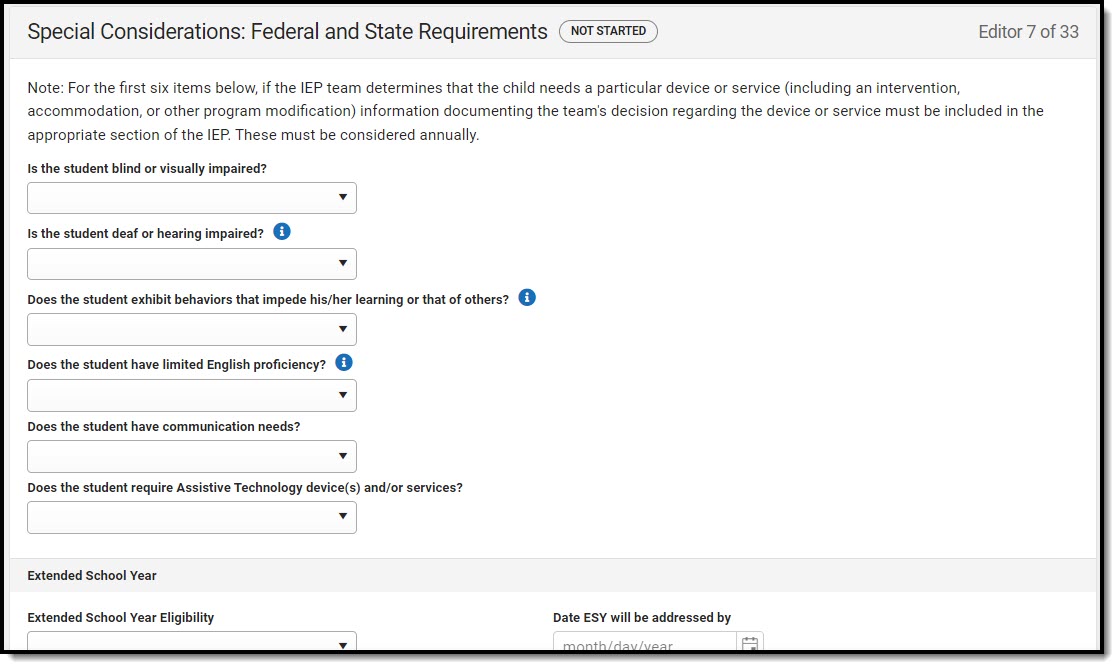 Special Considerations Editor
Special Considerations Editor
| Field | Description | Validation |
|---|---|---|
| Is the student blind or visually impaired? | Options are:
|
N/A |
| Is the student deaf or hearing impaired? | Options are Yes or No. | N/A |
Does the student exhibit behaviors that impede his/her learning or that of others? |
Options are Yes or No. | N/A |
| Does the student have limited English proficiency? | Options are Yes or No. | N/A |
| Does the student have communication needs? | Options are:
|
N/A |
| Does the student require Assistive Technology device(s) and/or services? | Options are:
|
N/A |
| Extended School Year | ||
| Extended School Year Eligibility | Options include:
|
N/A |
| Date ESY will be addressed by *Required |
The day in the future when the extended school year eligibility will be discussed. | *This field is available and required when "The need for ESY services will be addressed at a later date" is selected from the Extended School Year Eligibility field. |
| Transfer of Rights | ||
| Transfer of Rights | Options are:
|
N/A |
| Date Notification was Given *Required |
The day the student's rights are transferred to them. | *This field is available and required when "Notification was given" is selected from the Transfer of Rights dropdown. |
| State and District-wide Assessments | ||
| IDEA requires student with disabilities to participate in the following statewide assessments | Options include:
|
Multiple options can be selected. |
| Are there district-wide assessments administered for this student's age/Grade level? | Options are:
|
N/A |
| Post-secondary Transition Services | ||
| Is a Post-secondary Transition Plan required? | Options include:
|
N/A |
| Alternate Method of Instruction | ||
| Alternate Method of Instruction (AMI) plan | Options are:
|
N/A |
Annual Goals
The Annual Goals editor describes annual goals set for the student and how that goal is measured.
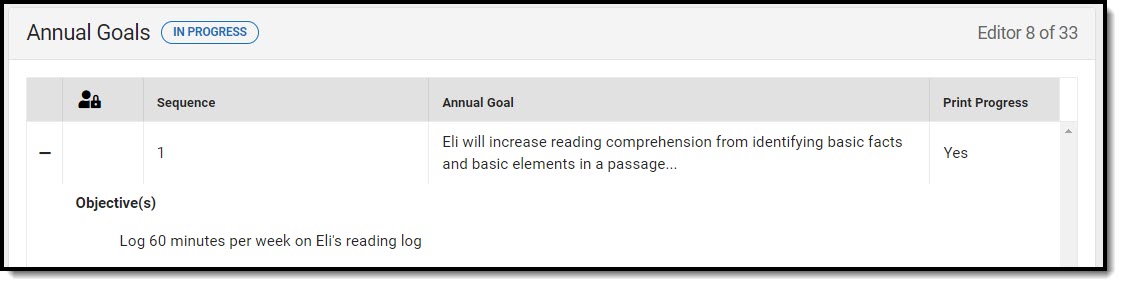 Annual Goals List Screen
Annual Goals List Screen
Annual Goals List Screen
| Column Name | Description |
|---|---|
| Padlock Icon | Indicates the person currently editing the annual goal record. |
| Sequence | The display and print order of the record. |
| Annual Goal | The first 100 characters of the goal. |
| Print Progress | Indicates this record does not print. This is determined by the "Do not print extent of progress toward goal objective in plan" checkbox. |
Annual Goals Detail Screen
Select an existing record or click New to view the detail screen.
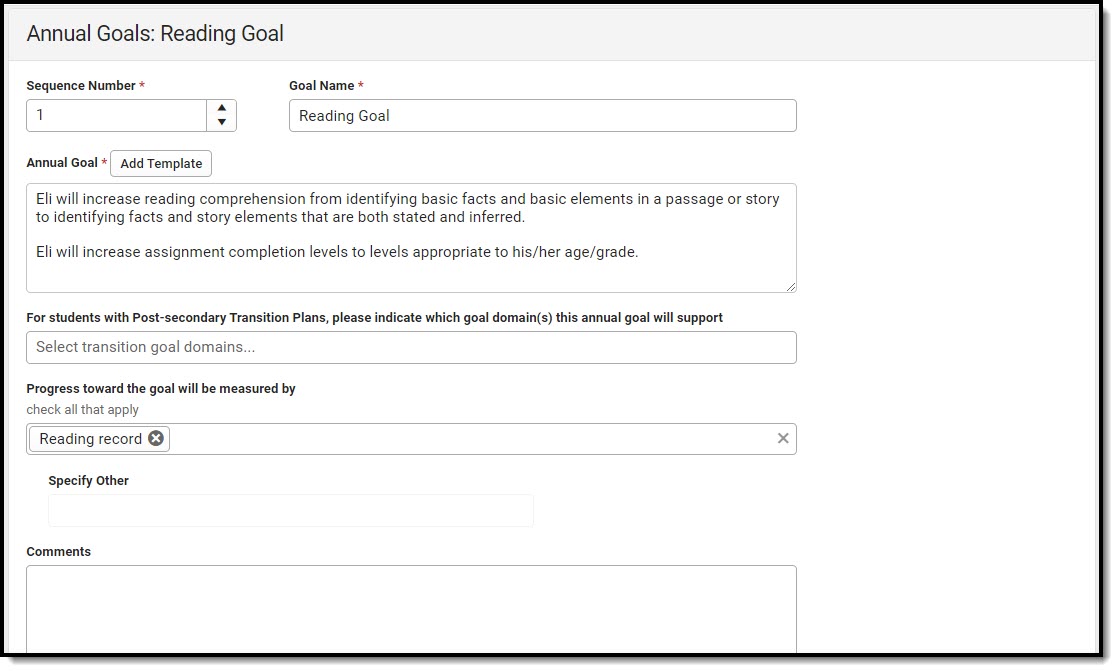 Annual Goals Detail Screen
Annual Goals Detail Screen| Field | Description | Validation |
|---|---|---|
| Sequence Number Required |
The display and print order of the record. | This field automatically sequences to the next integer upon creating a new record. Sequence numbers must be unique. |
| Goal Name Required |
The student's goal. | This field is limited to 50 characters. |
| Annual Goal Required |
The annual goal. | This field is limited to 250 characters. |
| For students with Post-secondary Transition Plans, please indicate which goal domain(s) this annual goal will support | Options include:
|
Multiple options can be selected. |
| Progress toward the goal will be measured by | Options include:
|
Multiple options can be selected. |
| Specify Other *Required |
The other method of measurement. | *This field is available and required when Other is selected from the "Progress toward the goal will be measured by" field. |
| Comments | Any comments related to the goal. | N/A |
| Extent of progress towards achieving the annual goal | ||
| Do not print extent of progress toward goal objective in plan | Indicates this record does not print. | N/A |
| Progress Report This table populates when progress is saved for this goal on a Progress Report. When no progress is saved, a message, "No Progress recorded for this goal," displays. The following columns display:
| ||
| Objectives | ||
| Sequence Number Required |
The display and print order of the record. | This field automatically sequences to the next integer upon creating a new record. Sequence numbers must be unique. |
| Measurable Benchmarks/Objectives Required |
A description of the benchmark/objective(s) towards achieving the annual goal. | N/A |
| Extent of progress towards achieving the objective | ||
| Progress Report This table populates when progress is saved for this goal on a Progress Report. When no progress is saved, a message, "No Progress recorded for objective," displays. The following columns display:
| ||
Reporting Progress
The Reporting Progress editor documents the frequency of reporting the student's progress to their parent(s)/guardian(s).
 Reporting Progress Editor
Reporting Progress Editor| Field | Description | Validation |
|---|---|---|
| When progress will be reported to the parent(s)/guardian(s) | The frequency of reporting progress to the student's parent(s)/guardian(s). Options include:
|
N/A |
| Specify Other | The other reporting frequency. | *This field is available and required when Other is selected as the progress frequency above. |
Special Education Services
The Special Education Services editor lists services provided to the student in a Special Education setting.
 Special Education Services List Screen
Special Education Services List Screen
Special Education Services List Screen
| Column Name | Descriptions |
|---|---|
| Padlock Icon | Indicates the person currently editing the record. |
| Service | The type of service. |
| Time | The number of minutes the student receives services. |
| Start Date | The first day of service. |
| End Date | The last day of service. |
Special Education Services Detail Screen
Select an existing record or click New to view the detail screen.
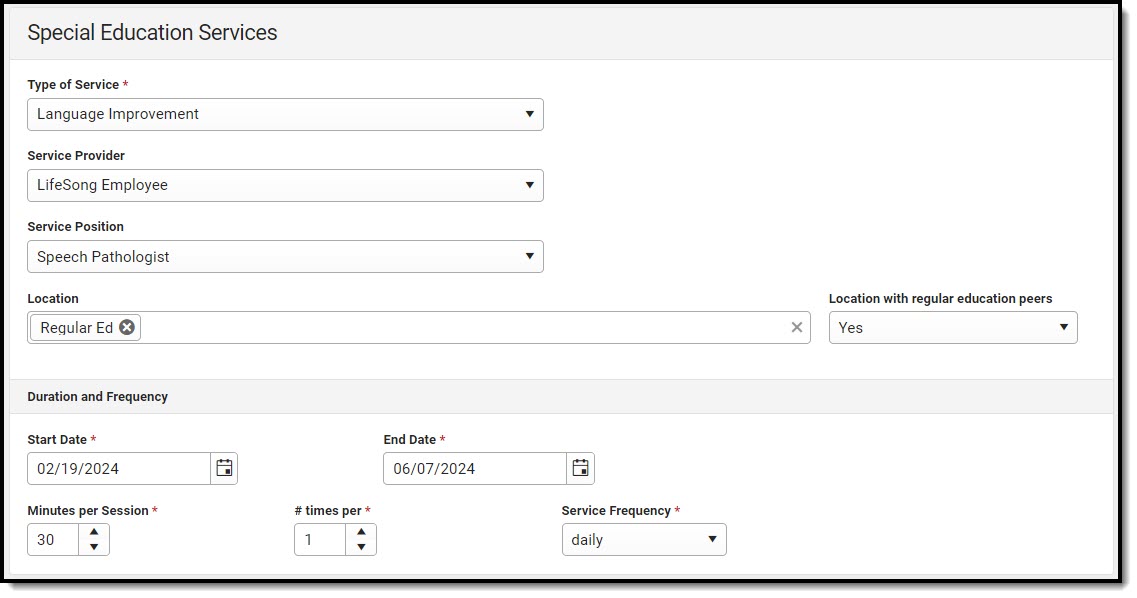 Special Education Services Detail Screen
Special Education Services Detail Screen| Field | Description | Validation |
|---|---|---|
| Type of Service Required |
The service type. | The values available in this dropdown are district-defined from the Special Ed Services tool. |
| Service Provider | The person providing the service. | The values available in this dropdown are district-defined from the Special Ed Service Providers tool. |
| Service Position | The role of the person providing the service. | The values available in this dropdown are district-defined from the Special Ed Service Positions tool. |
| Location | The location of the service. | Multiple options can be selected. |
| Location with regular education peers | Indicates the location of service includes regular education peers. Options are Yes or No. | N/A |
| Duration and Frequency | ||
| Start Date Required |
The first day of service. | N/A |
| End Date Required |
The last day of service. | N/A |
| Minutes per session Required |
The number of minutes the student receives services. | N/A |
| # times per Required |
The number of times per service frequency. | N/A |
| Service Frequency Required |
The frequency of service. Options include:
|
N/A |
Related Services
The Related Services editor lists related services provided to the student in a Special Education setting.
 Related Services List Screen
Related Services List Screen
Related Services List Screen
| Column Name | Descriptions |
|---|---|
| Padlock Icon | Indicates the person currently editing the record. |
| Service | The type of service. |
| Time | The number of minutes the student receives services. |
| Start Date | The first day of service. |
| End Date | The last day of service. |
Related Services Detail Screen
Select an existing record or click New to view the detail screen.
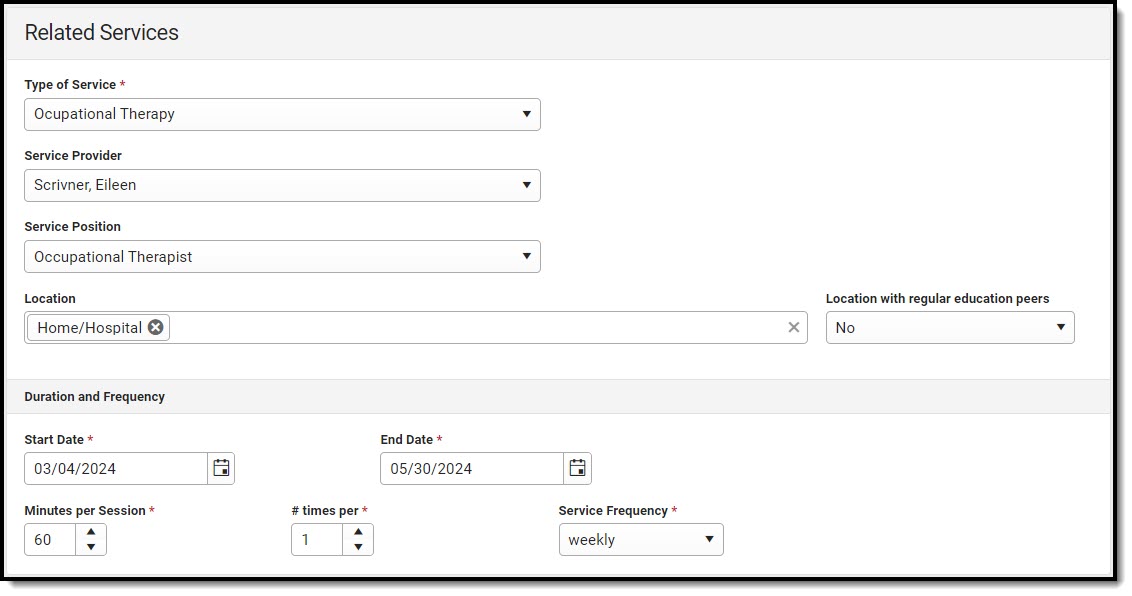 Related Services Detail Screen
Related Services Detail Screen| Field | Description | Validation |
|---|---|---|
| Type of Service Required |
The service type. | The values available in this dropdown are district-defined from the Special Ed Services tool. |
| Service Provider | The person providing the service. | The values available in this dropdown are district-defined from the Special Ed Service Providers tool. |
| Service Position | The role of the person providing the service. | The values available in this dropdown are district-defined from the Special Ed Service Positions tool. |
| Location | The location of the service. | Multiple options can be selected. |
| Location with regular education peers | Indicates the location of service includes regular education peers. Options are Yes or No. | N/A |
| Duration and Frequency | ||
| Start Date Required |
The first day of service. | N/A |
| End Date Required |
The last day of service. | N/A |
| Minutes per session Required |
The number of minutes the student receives services. | N/A |
| # times per Required |
The number of times per service frequency. | N/A |
| Service Frequency Required |
The frequency of service. Options include:
|
N/A |
Supplementary Aids and Services
The Supplementary Aids and Services editor lists supplementary aids and services provided to the student in a Special Education setting.
 Supplementary Aids and Services List Screen
Supplementary Aids and Services List Screen
Supplementary Aids and Services List Screen
| Column Name | Descriptions |
|---|---|
| Padlock Icon | Indicates the person currently editing the record. |
| Service | The type of service. |
| Time | The number of minutes the student receives services. |
| Start Date | The first day of service. |
| End Date | The last day of service. |
Supplementary Aids and Services Detail Screen
Select an existing record or click New to view the detail screen.
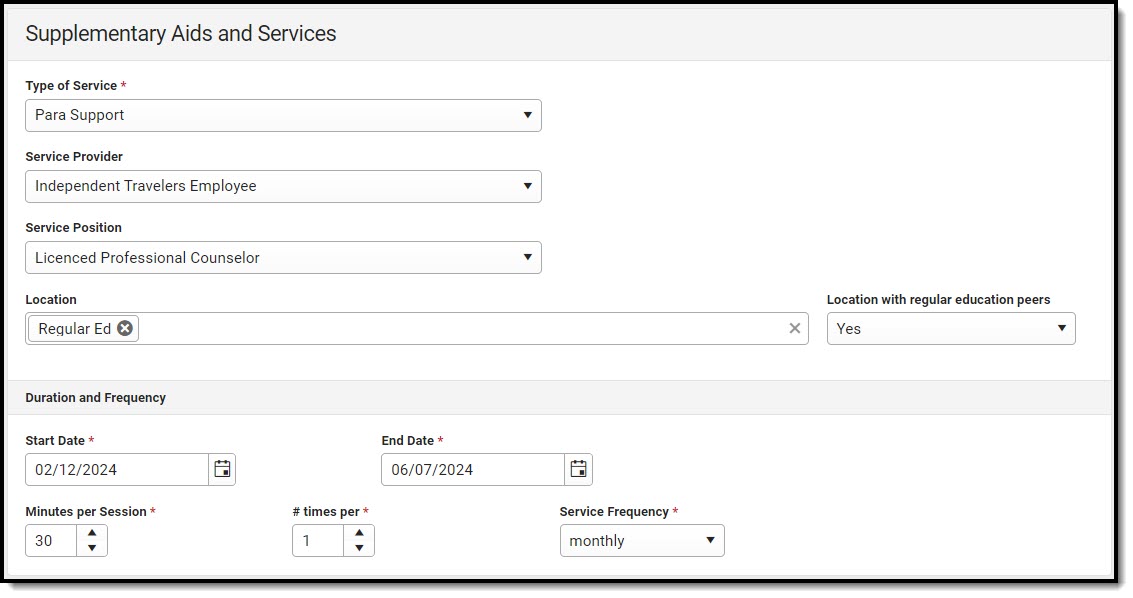 Supplementary Aids and Services Detail Screen
Supplementary Aids and Services Detail Screen| Field | Description | Validation |
|---|---|---|
| Service Required |
The service type. | The values available in this dropdown are district-defined from the Special Ed Services tool. |
| Service Provider | The person providing the service. | The values available in this dropdown are district-defined from the Special Ed Service Providers tool. |
| Service Position | The role of the person providing the service. | The values available in this dropdown are district-defined from the Special Ed Service Positions tool. |
| Location | The location of the service. | Multiple options can be selected. |
| Duration and Frequency | ||
| Start Date Required |
The first day of service. | N/A |
| End Date Required |
The last day of service. | N/A |
| Minutes per session Required |
The number of minutes the student receives services. | N/A |
| # times per Required |
The number of times per service frequency. | N/A |
| Service Frequency Required |
The frequency of service. Options include:
|
N/A |
Parent and School Personnel Supports
The Parent and School Personnel Supports editor lists services provided to the parent/guardian(s) and/or staff members to aid the student when administering their education or services needs.
 Parent and School Personnel Supports List Screen
Parent and School Personnel Supports List Screen
Parent and School Personnel Supports List Screen
| Column Name | Descriptions |
|---|---|
| Padlock Icon | Indicates the person currently editing the record. |
| Service | The type of service. |
| Time | The number of minutes the student receives services. |
| Start Date | The first day of service. |
| End Date | The last day of service. |
Parent and School Personnel Supports
Select an existing record or click New to view the detail screen.
 Parent and School Personnel Supports Detail Screen
Parent and School Personnel Supports Detail Screen| Field | Description | Validation |
|---|---|---|
| Support for School Personnel Required |
The supports type. | The values available in this dropdown are district-defined from the Special Ed Services tool. |
| Comments | A description of the specific support. | N/A |
| Duration and Frequency | ||
| Start Date Required |
The first day of service. | N/A |
| End Date Required |
The last day of service. | N/A |
| Minutes per session Required |
The number of minutes the student receives services. | N/A |
| # times per Required |
The number of times per service frequency. | N/A |
| Service Frequency Required |
The frequency of service. Options include:
|
N/A |
Form F: Classroom Accommodations and Modifications
The Classroom Accommodations and Modifications editor documents and areas within the classroom that requires accommodations or modifications for the student.
 Form F: Classroom Accommodations and Modifications List Screen
Form F: Classroom Accommodations and Modifications List Screen
Classroom Accommodations and Modifications List Screen
| Column Name | Description |
|---|---|
| Padlock Icon | The person currently editing the record. |
| Area | The area requiring accommodation or modification. |
| Accommodation | The type of accommodation or modification. |
| Start Date | The first day of the accommodation or modification. |
| End Date | The last day of the accommodation or modification. |
Classroom Accommodations and Modifications Detail Screen
Select an existing record or click New to view the detail screen.
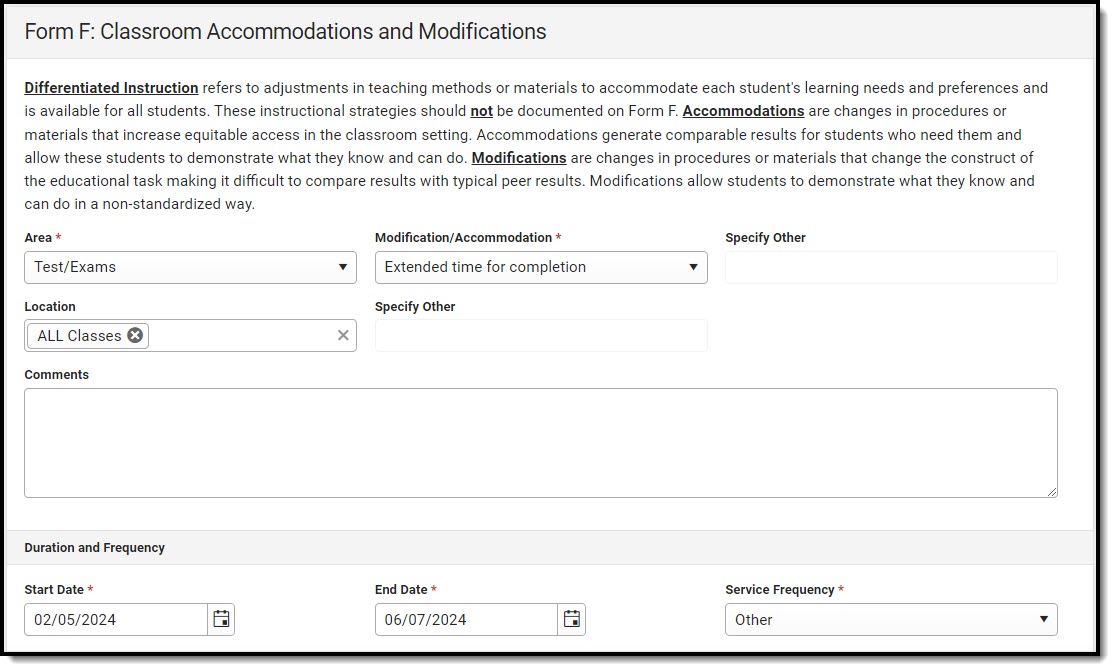 Form F: Classroom Accommodations and Modifications Detail Screen
Form F: Classroom Accommodations and Modifications Detail Screen| Field | Description | Validation |
|---|---|---|
| Area Required |
The area requiring accommodation or modification. Options include:
|
The values available in the Modification/Accommodation dropdown are determined by selection in the Area field. |
| Modification/Accommodation Required |
The accommodation or modification. Click the expand link to view available options.
When Grading is selected, options include:
When Text is selected, options include:
When Lectures is selected, options include:
When Test/Exams is selected, options include:
When Environment is selected, options include:
When Assignments is selected, options include:
When Reinforcement is selected, options include:
When Pacing is selected, options include:
When Other (Specify) is selected, the only option available is Other. |
The values available in the Modification/Accommodation dropdown are determined by selection in the Area field. |
| Specify Other *Required |
The other accommodation or modification. | *This field is available and required when Other is selected above.
This field is limited to 100 characters. |
| Location | The location of the accommodation or modification. Options include:
|
Multiple options can be selected. |
| Specify Other *Required |
The other location. | *This field is available and required when Other is selected as the Location.
This field is limited to 100 characters. |
| Comments | Any comments related to the accommodation or modification. | This field is limited to 1000 characters. |
| Duration and Frequency | ||
| Start Date Required |
The first day of the accommodation or modification. | N/A |
| End Date Required |
The last day of the accommodation or modification. | N/A |
| Service Frequency Required |
The frequency of service. Options include:
|
N/A |
Transportation as a Related Service
The Transportation as a Related Service editor documents the student's transportation services needs and any accommodations or modifications for transportation.
 Transportation as a Related Service Editor
Transportation as a Related Service Editor
| Field | Description | Validation |
|---|---|---|
| Transportation | Indicates the student requires transportation services. Options include:
|
N/A |
| The student needs accommodations or modifications for transportation | Indicates the student requires accommodations or modifications for transportation. Options are Yes or No. | N/A |
| If yes, check any transportation accommodations/modifications that are needed *Required |
Options include:
|
*These fields are available and required when Yes is selected above. |
| Specify child safety restraint *Required |
A description of the restraint device. | *These fields are available and required when Child safety restraint system is selected above.
This field is limited to 150 characters. |
| Specify other | The other type of accommodation or modification. | *These fields are available and required when Other is selected above.
This field is limited to 150 characters. |
Regular Education Participation
The Regular Education Participation editor documents the extent of the student's participation in a regular education setting.
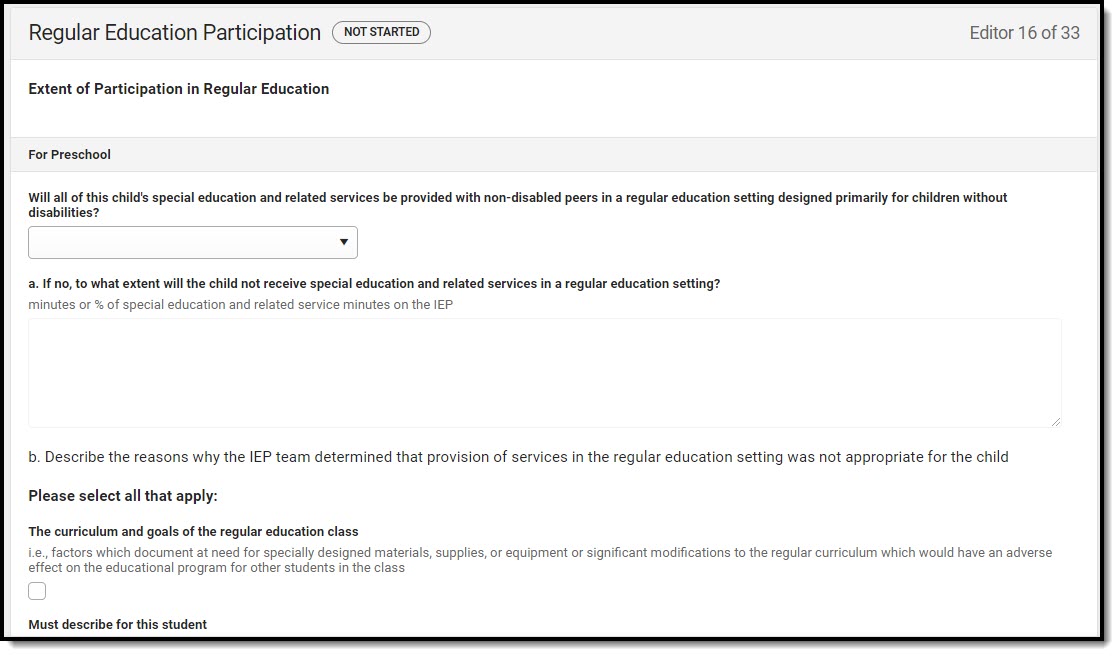 Regular Education Participation Editor
Regular Education Participation Editor
| Field | Description | Validation |
|---|---|---|
| For Preschool | ||
Will all of this child's special education and related services be provided with non-disabled peers in a regular education setting? |
Options are Yes or No. |
N/A |
a. If no, to what extent will the child not receive special education and related services in a regular education setting? *Required |
A description of the extent to which the student receives services in a regular education setting. | *This field is available and required when No is selected above.
This field is limited to 8000 characters. |
b. Describe the reasons why the IEP team determined that provision of service in the regular education setting was not appropriate for the child. Please select all that apply. Each of the following checkboxes has a text field after them called Must describe for this student that is required when the corresponding checkbox is marked. These text fields are limited to 8000 characters.
| ||
| For K-12 | ||
Will this student participate 100% of the time with non-disabled peers in the regular education environment? |
Options are Yes or No. |
N/A |
a. If no, to what extent will the child not receive special education and related services in a regular education setting? *Required |
A description of the extent to which the student receives services in a regular education setting. | *This field is available and required when No is selected above.
This field is limited to 8000 characters. |
b. Describe the reasons why the IEP team determined that provision of service in the regular education setting was not appropriate for the child. Please select all that apply: Each of the following checkboxes has a text field after them called Must describe for this student that is required when the corresponding checkbox is marked. These text fields are limited to 8000 characters.
| ||
| Participation in Physical Education | ||
| The student will participate in | Options include:
|
Only one of the main checkboxes can be selected.
Multiple sub-checkboxes can be selected. |
| Specify Other *Required |
The other manner in which the student participates in the regular education. | *This field is available and required when Other is selected.
This field is limited to 100 characters. |
Placement Considerations
The Placement Considerations editor documents the student's placement, such as the percentage of time spent in a regular class or in a separate facility.
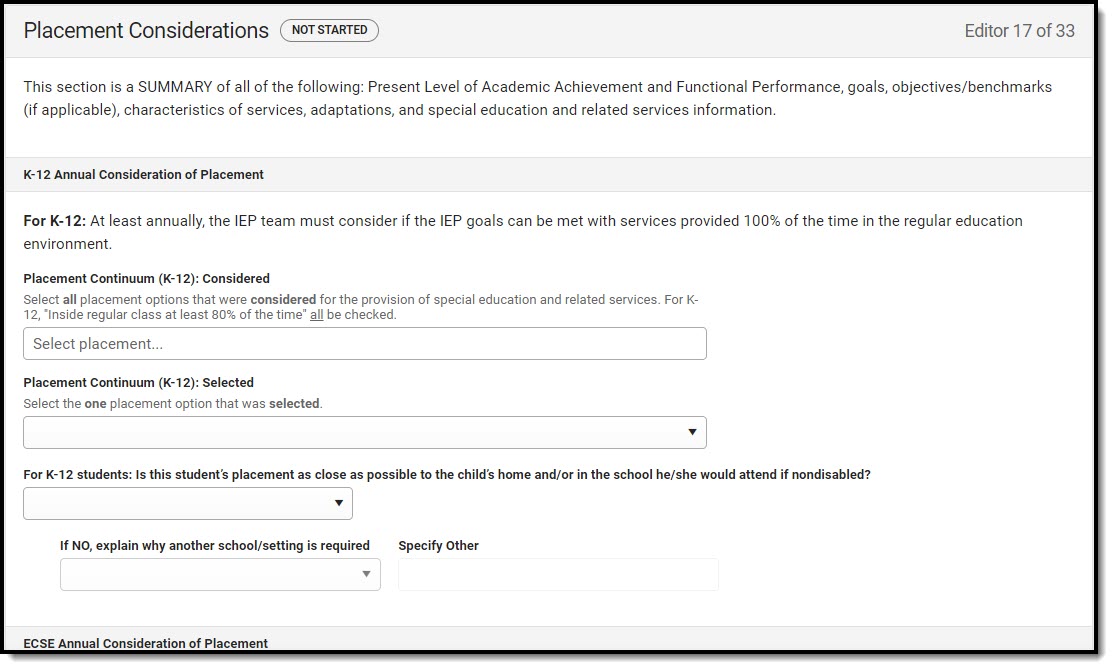 Placement Considerations Editor
Placement Considerations Editor
| Field | Description | Validation |
|---|---|---|
| K-12 Annual Consideration of Placement | ||
Placement Continuum (K-12): Considered |
Options include:
|
Multiple options can be selected. |
Placement Continuum (K-12): Selected
|
Options include:
|
Only one option can be selected. |
| For K-12 students: Is this student’s placement as close as possible to the child’s home and/or in the school he/she would attend if nondisabled? | Options are Yes or No. |
N/A |
| If NO, explain why another school/setting is required *Required |
Options include:
|
*This field is available and required when No is selected above.
This field is limited to 150 characters. |
| Specify Other *Required |
The other school or setting. | *This field is available and required when Other is selected above.
This field is limited to 150 characters. |
| ESCE Annual Consideration of Placement | ||
Placement Options (ECSE): Considered |
Options include:
|
Multiple options can be selected. |
Placement Options (ECSE): Selected |
Options include:
|
Only one option can be selected. |
Blind and Visually Impaired
The Blind and Visually Impaired editor describes any Braille services provided to the student.
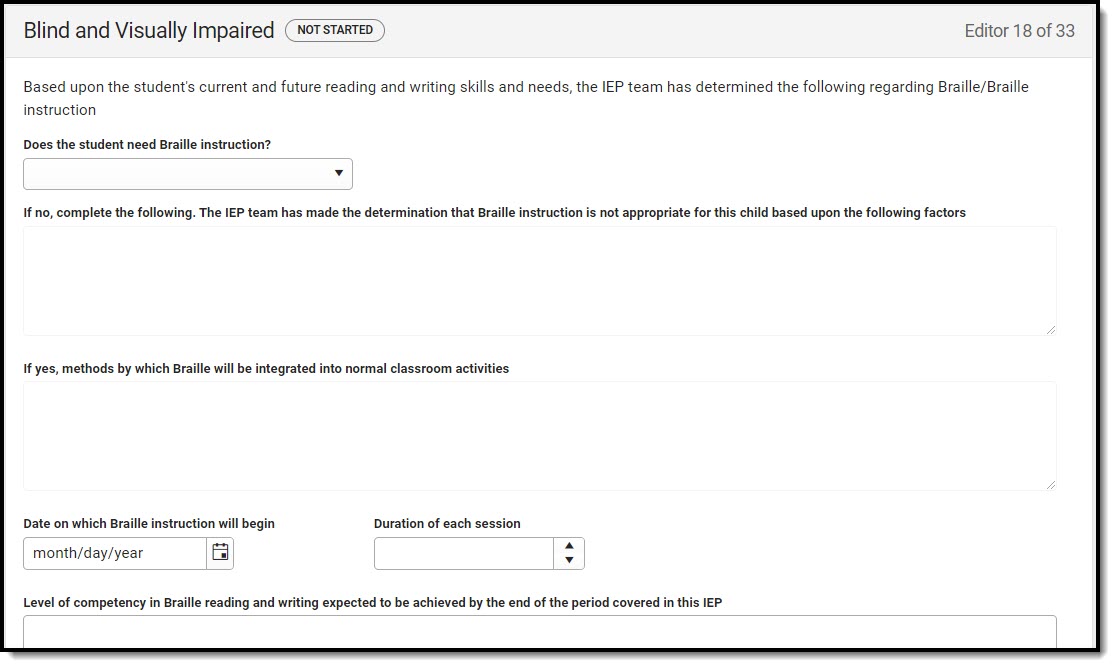 Blind and Visually Impaired Editor
Blind and Visually Impaired Editor
| Field | Description | Validation |
|---|---|---|
| Does the student need Braille instruction? | Options include:
|
N/A |
| If no, complete the following. The IEP team has made the determination that Braille instruction is not appropriate for this child based upon the following factors *Required |
A description of why the IEP team thinks Braille instruction is inappropriate for the student. | *This field is available and required when No is selected above.
This field is limited to 8000 characters. |
| If yes, methods by which Braille will be integrated into normal classroom activities *Required |
A description of how Braille instruction will be integrated into the classroom for the student. | *This field is available and required when Yes is selected above.
This field is limited to 8000 characters. |
| Date on which Braille instruction will begin | The first day of Braille instruction. | N/A |
| Duration of each session | The number of minutes per session the student receives Braille instruction. | N/A |
| Level of competency in Braille reading and writing expected to be achieved by the end of the period covered in this IEP | A description of the goal level of competency in Braille the student will achieve by the end of the plan duration. | This field is limited to 8000 characters. |
| A referral to Rehabilitation Services for the blind has been discussed with the parent | Indicates a referral to Rehabilitation Services for the blind was discussed with the parent/guardian. | N/A |
| The parent |
|
Only one option can be made. |
Form B: Extended School Year
The Form B: Extended School Year editor indicates the student is eligible for services beyond the standard school time, such as beyond school hours or during breaks. The only field on this editor is a dropdown called ESY Eligibility Decision.
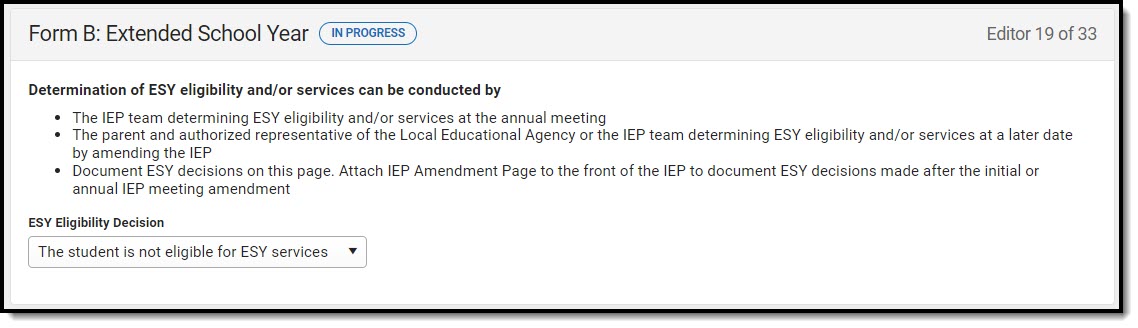 Form B: Extended School Year
Form B: Extended School YearESY Services
The ESY Services editor describes the specific services provided to the student outside of standard school hours.
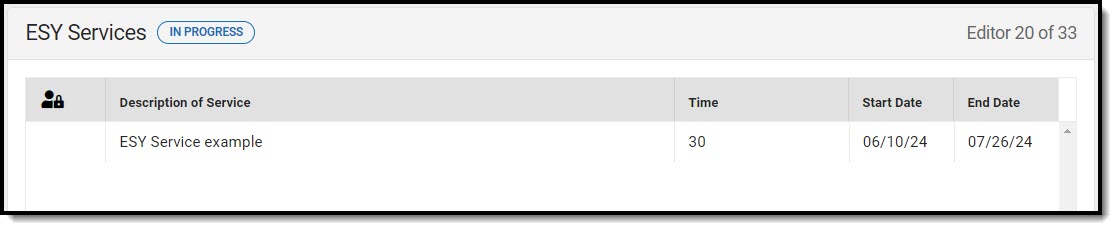 ESY Services List Screen
ESY Services List Screen
ESY Services List Screen
| Column Name | Descriptions |
|---|---|
| Padlock Icon | Indicates the person currently editing the record. |
| Description of Service | The type of service. |
| Time | The number of minutes the student receives services. |
| Start Date | The first day of service. |
| End Date | The last day of service. |
ESY Services Detail Screen
Select an existing record or click New to view the detail screen.
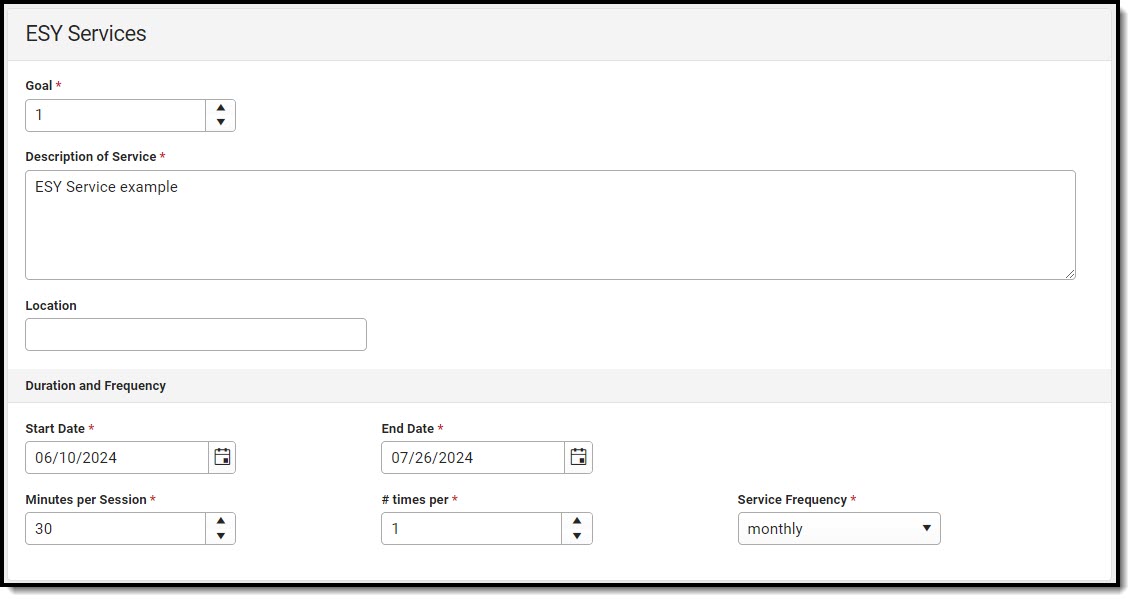 ESY Services Detail Screen
ESY Services Detail Screen| Field | Description | Validation |
|---|---|---|
| Goal Required |
The goal number. | N/A |
| Description of Service Required |
The type of service. | This field is limited to 8000 characters. |
| Location | The location of the service. | This field is limited to 100 characters. |
| Duration and Frequency | ||
| Start Date Required |
The first day of service. | The start date must be on or after the start date of the plan. |
| End Date Required |
The last day of service. | The end date must be on or before the end date of the plan. The end date must be before the start date. |
| Minutes per session Required |
The number of minutes the student receives services. | N/A |
| # times per Required |
The number of times per service frequency. | N/A |
| Service Frequency Required |
The frequency of service. Options include:
|
N/A |
Form C: Post-Secondary Transition Plan
The Form C: Post-Secondary Transition Plan editor documents the student's graduation options and age-appropriate assessments.
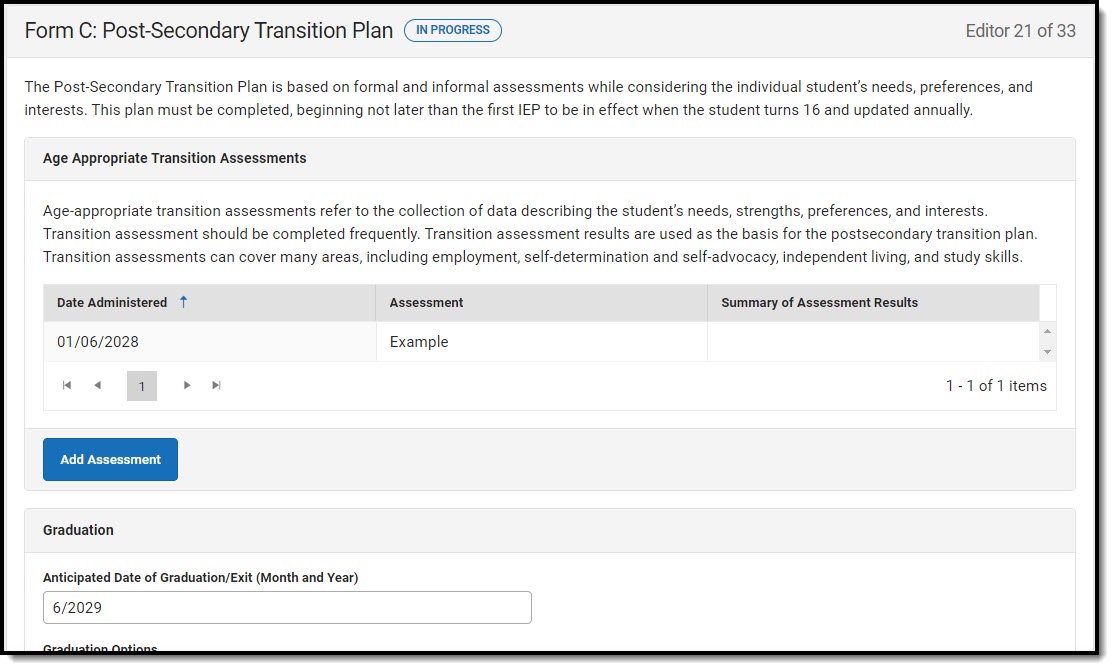 Form C: Post-Secondary Transition Plan Editor
Form C: Post-Secondary Transition Plan Editor
| Field | Description | Validation |
|---|---|---|
| Age Appropriate Transition Assessments The following columns display in the table:
Click the Add Assessment button to open the Age Appropriate Transition Assessments side panel. Values must be saved in the Graduation section before users can add an assessment.
The following fields display on the side panel: | ||
| Date Required |
The day of the assessment. | |
| Assessment | The name of the assessment. | This field is limited to 150 characters. |
| Summary of Assessment Results | A description of the results of the assessment. | This field is limited to 8000 characters. |
| Graduation | ||
| Anticipated Date of Graduation/Exit (Month and Year) | The month and year of the student's future graduation. | N/A |
| Graduation Options | Options include:
|
N/A |
Post-Secondary Transition Goals
The Post-Secondary Transition Goals editor documents the student's post-school employment, education, and/or independent living goals.
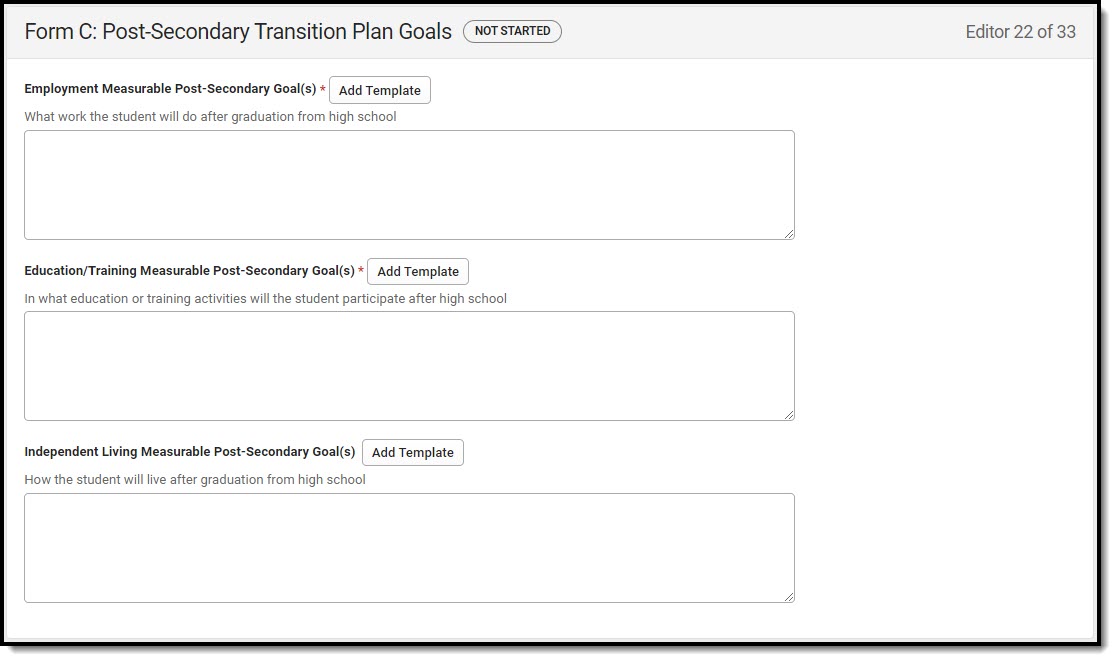 Form C: Post-Secondary Transition Plan Goals Editor
Form C: Post-Secondary Transition Plan Goals Editor
| Field | Description | Validation |
|---|---|---|
| Employment Measurable Post-Secondary Goal(s) Required |
A description of the student's employment goals. | This field is limited to 8000 characters. |
| Education/Training Measurable Post-Secondary Goal(s) Required |
A description of the student's education or training goals. | This field is limited to 8000 characters. |
| Independent Living Measurable Post-Secondary Goals | A description of the student's independent living goals. | This field is limited to 8000 characters. |
Post-Secondary Transition Services
The Post-Secondary Transition Services editor documents any services the student requires to achieve their post-school employment, education, and/or independent living goals.
 Form C: Post-Secondary Transition Services List Screen
Form C: Post-Secondary Transition Services List Screen
Post-Secondary Transition Services List Screen
| Column Name | Description |
|---|---|
| Padlock Icon | The person currently editing the record. |
| Goal Type | The type of post-secondary transition goal the service addresses. |
Post-Secondary Transition Services Detail Screen
Select an existing record or click New to view the detail screen.
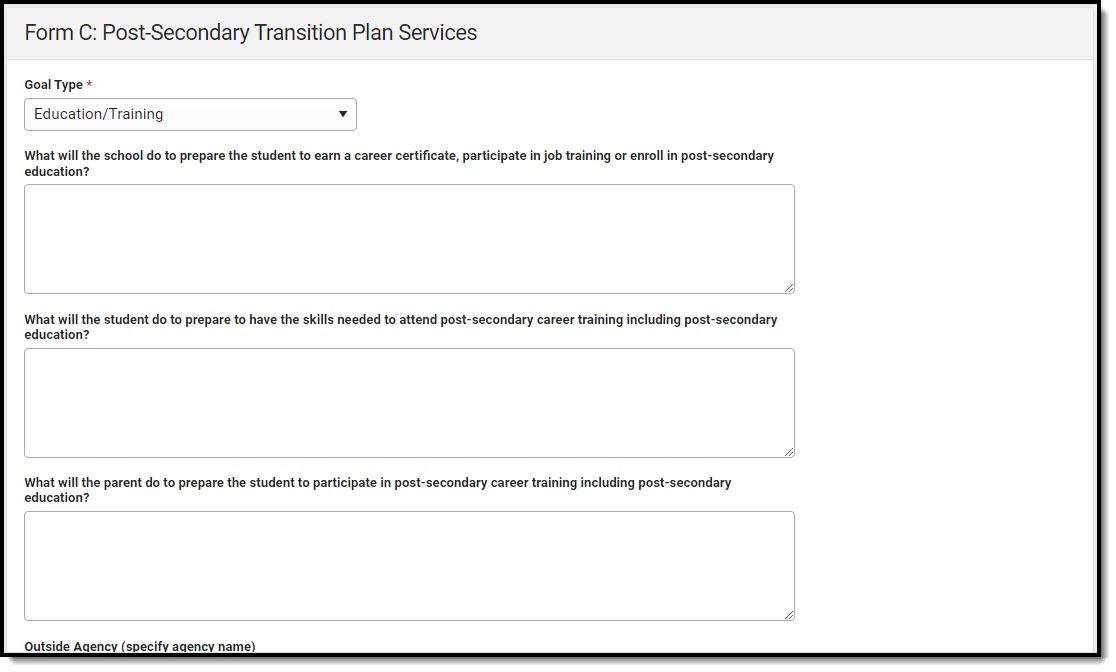 Form C: Post-Secondary Transition Plan Services Detail Screen
Form C: Post-Secondary Transition Plan Services Detail Screen| Field | Description | Validation |
|---|---|---|
| Goal Type Required |
The type of post-secondary area the services address. Options are:
|
N/A |
When Employment is selected, the following text fields display. These fields are limited to 8000 characters.
| ||
When Education/Training is selected, the following text fields display. These fields are limited to 8000 characters.
| ||
When Independent Living is selected, the following text fields display. These fields are limited to 8000 characters.
| ||
| Outside Agency | The name of the agency providing the transition service. | This field is limited to 150 characters. |
| Outside Agency Transition Services | The type of service the agency will provide the student. | This field is limited to 8000 characters. |
Form C: Course of Study
The Course of Study editor documents all courses the student requires to be completed prior to graduation and how this coursework aligns with their post-secondary goals.
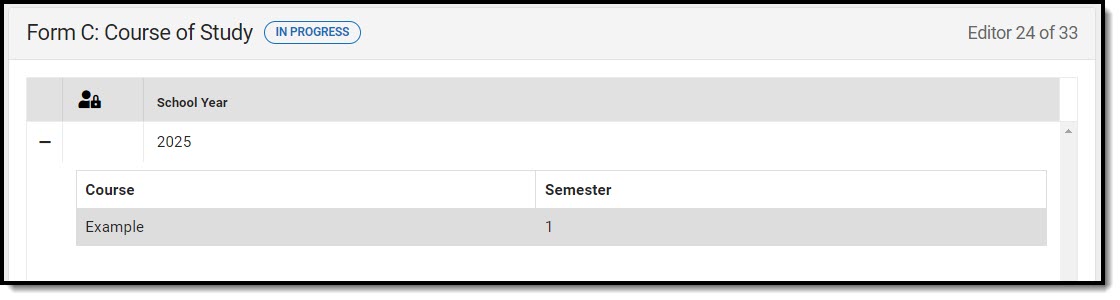 Course of Study List Screen
Course of Study List Screen
Course of Study List Screen
| Column Name | Description |
|---|---|
| Padlock Icon | The person currently editing the record. |
| School Year | The school year in which the courses are taken. |
Course of Study Detail Screen
Select an existing record or click New to view the detail screen.
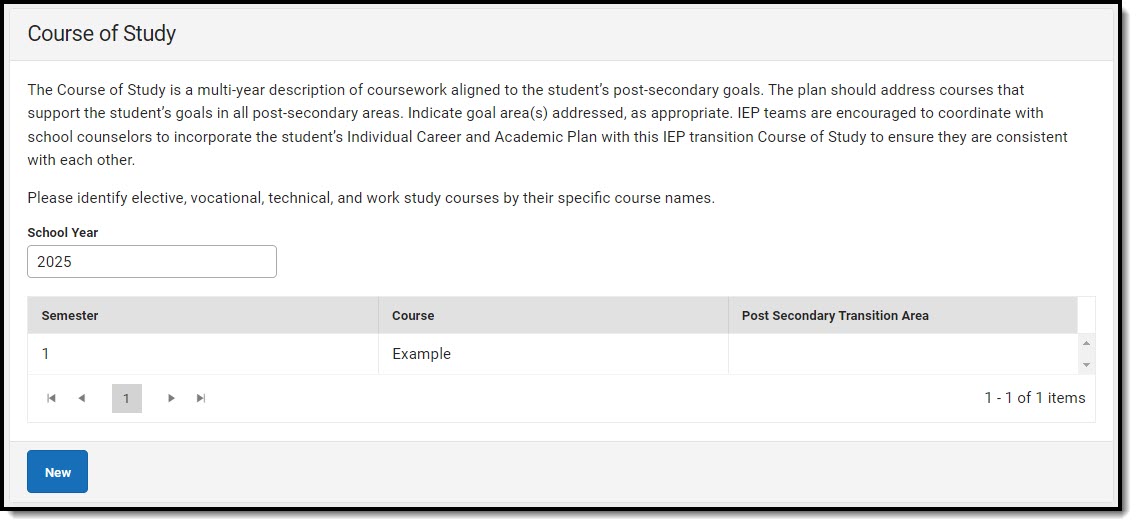 Course of Study Detail Screen
Course of Study Detail Screen| Field | Description | Validation |
|---|---|---|
| School Year | The school year in which the courses are taken. | A school year must be saved before any courses can be added using the side panel. |
The following fields display in the table:
Click New to open the Course of Study side panel. The following fields display: | ||
| Semester Required |
The semester in which the course is taken. Options are 1 or 2. | N/A |
| Course Required |
The name of the course. | This field is limited to 150 characters. |
| Post-secondary Transition Area(s) |
The post-secondary transition area this course addresses. | N/A |
Form D - Part 1: MAP Grade-Level Assessments
The MAP Grade-Level Assessments editor documents the student's participation in the MAP Assessments.
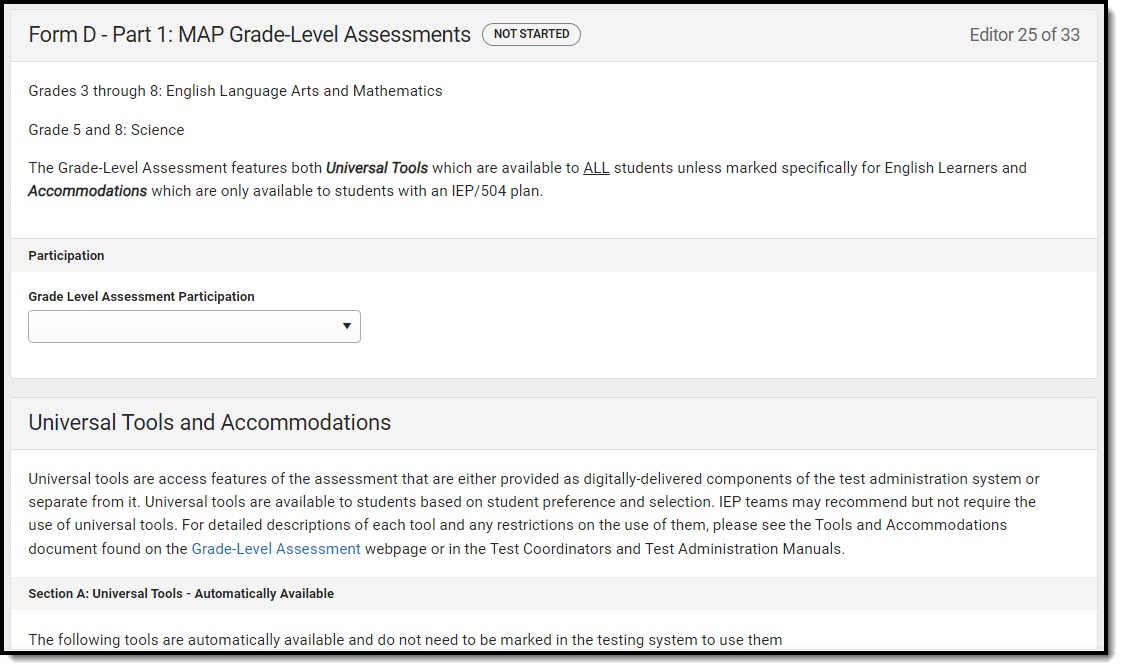 MAP Grade-Level Assessments Editor
MAP Grade-Level Assessments Editor
| Field | Description | Validation |
|---|---|---|
| Grade Level Assessment Participation | Options include:
|
N/A |
| Universal Tools and Accommodations | ||
| Section A: Universal Tools | Click the expand link to view all the available checkboxes.
|
Multiple options can be selected. |
| Section B: Universal Tools | Options include:
|
Multiple options can be selected. |
| Section C: Universal Tools- Read aloud for everything except ELA reading passages | ||
| English Language Arts | Options include:
|
Multiple options can be selected. |
| Math | Options include:
|
Multiple options can be selected. |
| Science | Options include:
|
Multiple options can be selected. |
| None recommended by the IEP Team | Indicates none of these technologies are recommended by the IEP team. | N/A |
| Section D: Universal Tools - Read aloud for ELA reading passages | ||
| Grades 3-5 | Options include:
|
Multiple options can be selected. |
| Grades 6-8 | Options include:
|
Multiple options can be selected. |
| Students who are Blind | Indicates that the student needs to be read aloud to. | N/A |
| Section E: Accommodations | ||
| English Language Arts | Options include:
|
Multiple options can be selected. |
| Math | Options include:
|
Multiple options can be selected. |
| Science | Options include:
|
Multiple options can be selected. |
Form D - Part 2: MAP End-Of-Year (EOC) Assessments
The MAP End-of-Year Assessments editor documents accommodations provided to the student for end-of-course assessments and the Subject to which the accommodation applies.
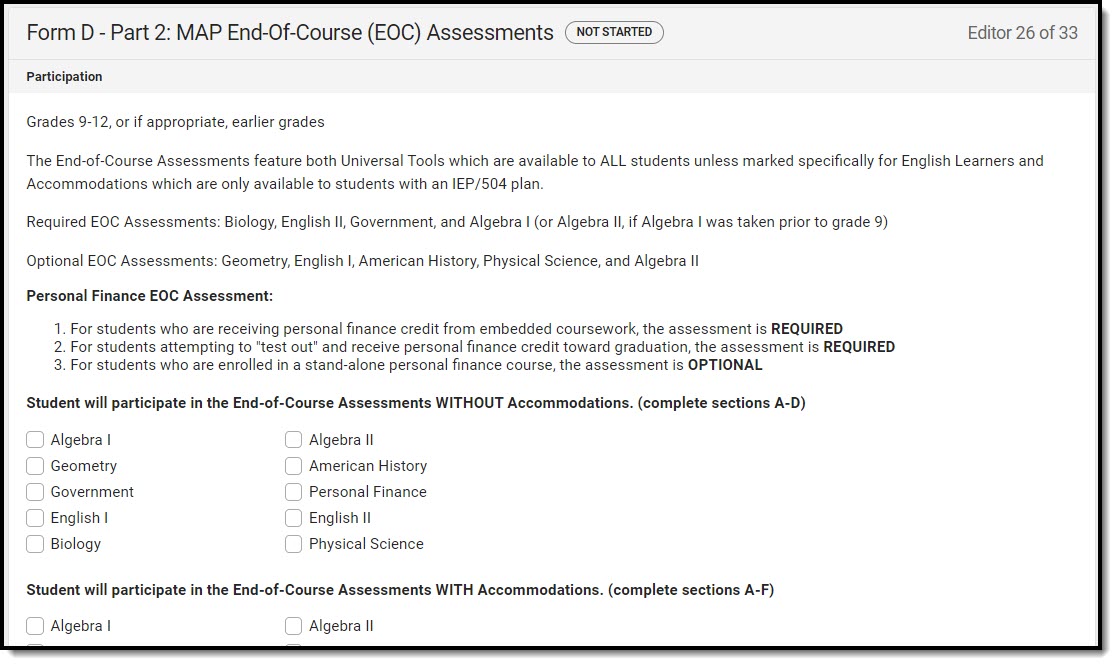 Form D - Part 2: MAP End-Of-Course (EOC) Assessments Editor
Form D - Part 2: MAP End-Of-Course (EOC) Assessments Editor
| Field | Description | Validation |
|---|---|---|
| Student will participate in the End-of-Course Assessments WITHOUT Accommodations. (complete sections A-D) | Options include:
|
Multiple options can be selected.
Each subject can only be selected in this field OR the "Student will participate in the End-of-Course Assessments WITH Accommodations. (complete sections A-E)" field. The same subject cannot be selected in both fields. |
| Student will participate in the End-of-Course Assessments WITH Accommodations. (complete sections A-F) | Options include:
|
Multiple options can be selected.
Each subject can only be selected in this field OR the "Student will participate in the End-of-Course Assessments WITHOUT Accommodations. (complete sections A-D)" field. The same subject cannot be selected in both fields. |
| Universal Tooling | ||
| Section A: Universal Tools | Click the expand link to view all available options.
|
Multiple options can be selected. |
| Section B: Universal Tools | Options include:
|
Multiple options can be selected. |
| Section C: Universal Tools - Read aloud for Math, Science, and Social Studies EOCs | ||
| Mathematics | Options include:
|
Multiple options can be selected. |
| Science | Options include:
|
Multiple options can be selected. |
| Social Studies | Options include:
|
Multiple options can be selected. |
| Section D: Universal Tools - Read aloud for ELA EOCs except for reading passages | ||
| Section D: Universal Tools | Options include:
|
Multiple options can be selected. |
| Section E: Accommodations - Read aloud for ELA reading passages | ||
| Section E: Accommodations | Options include:
|
Multiple options can be selected. |
| Section F: Accommodations - To be marked in the testing system | ||
| Algebra I | Options include:
|
Multiple options can be selected. |
| Algebra II | Options include:
|
Multiple options can be selected. |
| American History | Options include:
|
Multiple options can be selected. |
| Biology | Options include:
|
Multiple options can be selected. |
| English I | Options include:
|
Multiple options can be selected. |
| English II | Options include:
|
Multiple options can be selected. |
| Geometry | Options include:
|
Multiple options can be selected. |
| Government | Options include:
|
Multiple options can be selected. |
| Personal Finance | Options include:
|
Multiple options can be selected. |
| Physical Science | Options include:
|
Multiple options can be selected. |
Form D - Part 3: Alternative Assessment (MAP-A)
The Alternative Assessment editor documents how the student will participate in the MAP-A assessment.
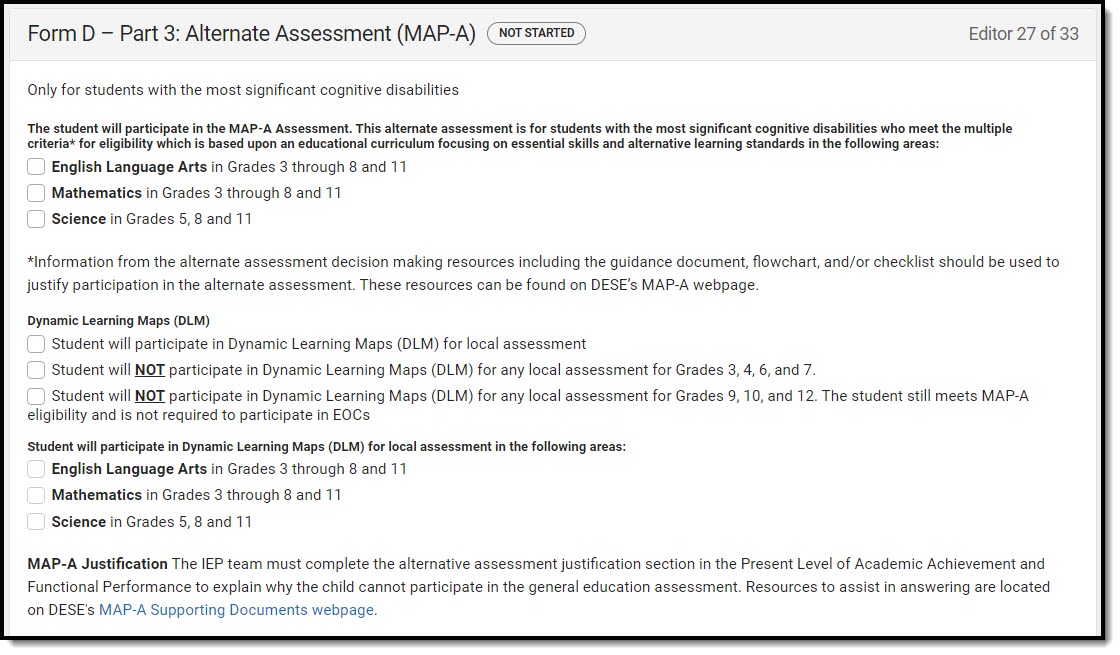 Form D - Part 3: Alternate Assessment (MAP-A) Editor
Form D - Part 3: Alternate Assessment (MAP-A) Editor
| Field | Description | Validation |
|---|---|---|
| The student will participate in the MAP-A Assessment. This alternate assessment is for students with the most significant cognitive disabilities who meet the multiple criteria* for eligibility which is based upon an educational curriculum focusing on essential skills and alternative learning standards in the following areas | Options include:
|
Multiple options can be selected. |
| Dynamic Learning Maps (DLM) | Options include:
|
Only ONE option can be selected. |
| Student will participate in Dynamic Learning Maps (DLM) for local assessment in the following areas | Options include:
|
*This field is available when "Student will participate in Dynamic Learning Maps (DLM) for local assessment in the following areas" is selected from Dynamic Learning Maps. Multiple options can be selected. |
Form D - Part 4: WIDA ACCESS
The WIDA ACCESS editor documents accommodations provided to the student to assist the student as an English Language Learner.
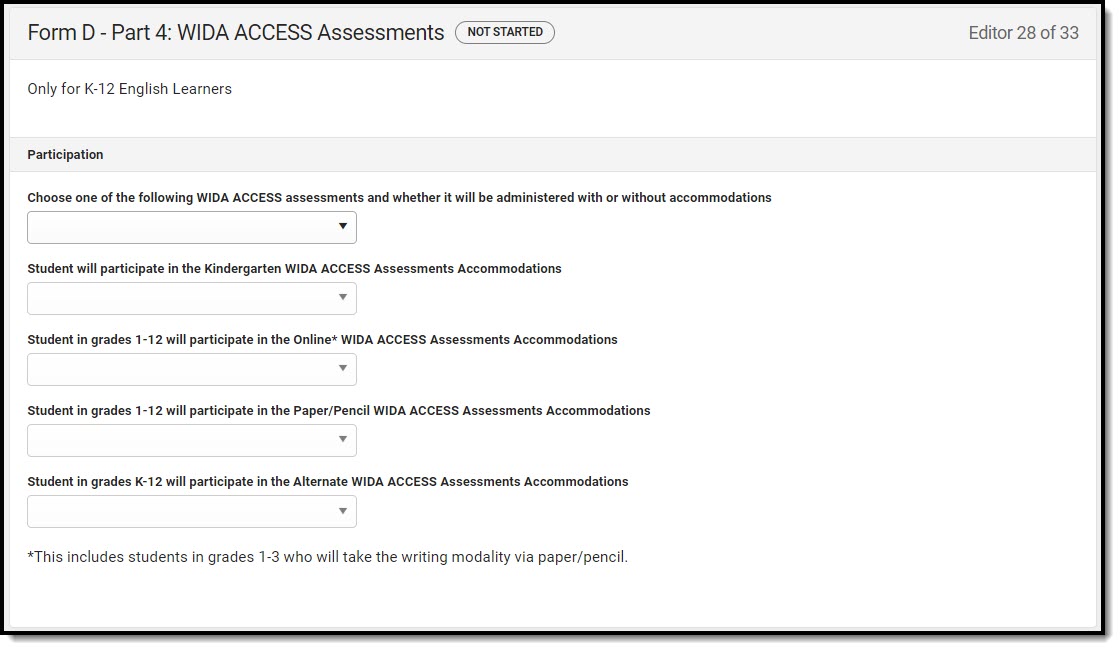 Form D - Part 4: WIDA ACCESS Assessments Editor
Form D - Part 4: WIDA ACCESS Assessments Editor
| Field | Description | Validation |
|---|---|---|
| Participation | ||
| Choose one of the following WIDA ACCESS assessments and whether it will be administered with or without accommodations | Options include:
|
|
| Student will participate in the Kindergarten WIDA ACCESS Assessments Accommodations | Options include:
|
*This field is available when "Student will participate in the Kindergarten WIDA ACCESS Assessments (complete section A)" is selected from the "Choose one of the following WIDA ACCESS assessments..." field. |
| Student in grades 1-12 will participate in the Online* WIDA ACCESS Assessments Accommodations | Options include:
|
*This field is available when "Student in grades 1-12 will participate in the Online* WIDA ACCESS Assessments (complete section A)" is selected from the "Choose one of the following WIDA ACCESS assessments..." field. |
| Student in grades 1-12 will participate in the Paper/Pencil WIDA ACCESS Assessments Accommodations | Options include:
|
*This field is available when "Student in grades 1-12 will participate in the Paper/Pencil WIDA ACCESS Assessments (complete section A)" is selected from the "Choose one of the following WIDA ACCESS assessments..." field. |
| Student in grades K-12 will participate in the Alternate WIDA ACCESS Assessments Accommodations | Options include:
|
*This field is available when "Student in grades K-12 will participate in the Alternate WIDA ACCESS Assessments (complete section A)" is selected from the "Choose one of the following WIDA ACCESS assessments..." field. |
| Universal Tools and Accommodations | ||
| Section A: Universal Tools | Click the expand link to view available checkboxes.
|
Multiple options can be selected. |
| Section B: Kindergarten and Alternate Assessment Accommodations | ||
| Listen | Options include:
|
Multiple options can be selected. |
| Read | Options include:
|
Multiple options can be selected. |
| Speak | Options include:
|
Multiple options can be selected. |
| Write | Options include:
|
Multiple options can be selected. |
| Section C: Online Accommodations | ||
| Listen | Options include:
|
Multiple options can be selected. |
| Read | Options include:
|
Multiple options can be selected. |
| Speak | Options include:
|
Multiple options can be selected. |
| Write | Options include:
|
Multiple options can be selected. |
| Section D: Paper/Pencil Accommodations | ||
| Listen | Options include:
|
Multiple options can be selected. |
| Read | Options include:
|
Multiple options can be selected. |
| Speak | Options include:
|
Multiple options can be selected. |
| Write | Options include:
|
Multiple options can be selected. |
Form D - Part 5: NAEP/International Assessments
The NAEP/International Assessments editor documents the accommodations the student requires for taking the NAEP national test.
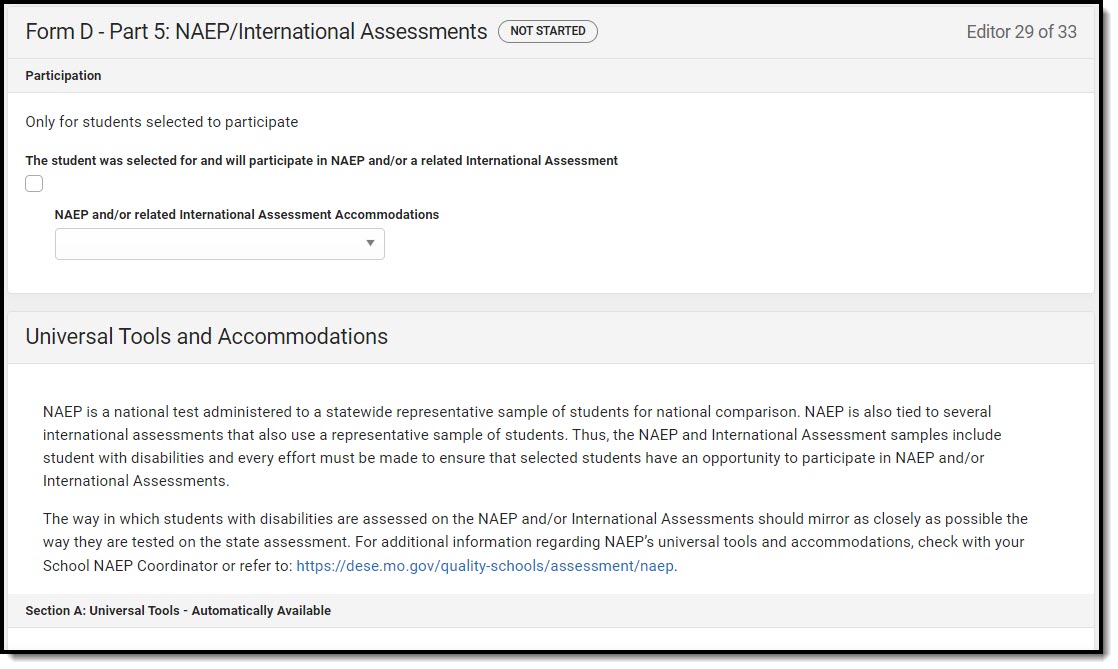 Form D - Part 5: NAEP/International Assessments Editor
Form D - Part 5: NAEP/International Assessments Editor
| Field | Description | Validation |
|---|---|---|
| The student was selected for and will participate in NAEP and/or a related International Assessment | Indicates the student will participate in the NAEP or International Assessment. | N/A |
| NAEP and/or related International Assessment Accommodations | Options include:
|
*This field is available when the above checkbox is marked. |
| Section A: Universal Tools - Automatically Available | ||
| Section A: Universal Tools | Options include:
|
Multiple options can be selected. |
| Section B: Accommodations - To be marked in the testing system | ||
| Math | Options include:
|
Multiple options can be selected. |
| Reading | Options include:
|
Multiple options can be selected. |
Form E: District Wide Assessments and Alternative Assessments
The District Wide Assessments and Alternative Assessments editor documents accommodations provided to the student for taking district tests.
 District Wide Assessments and Alternative Assessments List Screen
District Wide Assessments and Alternative Assessments List Screen
District Wide Assessments and Alternative Assessments List Screen
| Column Name | Description |
|---|---|
| Padlock Icon | The person currently editing the record. |
| District Assessment | The name of the district assessment in which the student will or will not participate. |
| Accommodations | A description of the accommodations the student needs for the district assessment. |
| Assessment Type | Displays as District-Wide or Alternate, depending on the record. |
District Wide Assessments and Alternative Assessments Detail Screen
Select an existing record or click New to view the detail screen.
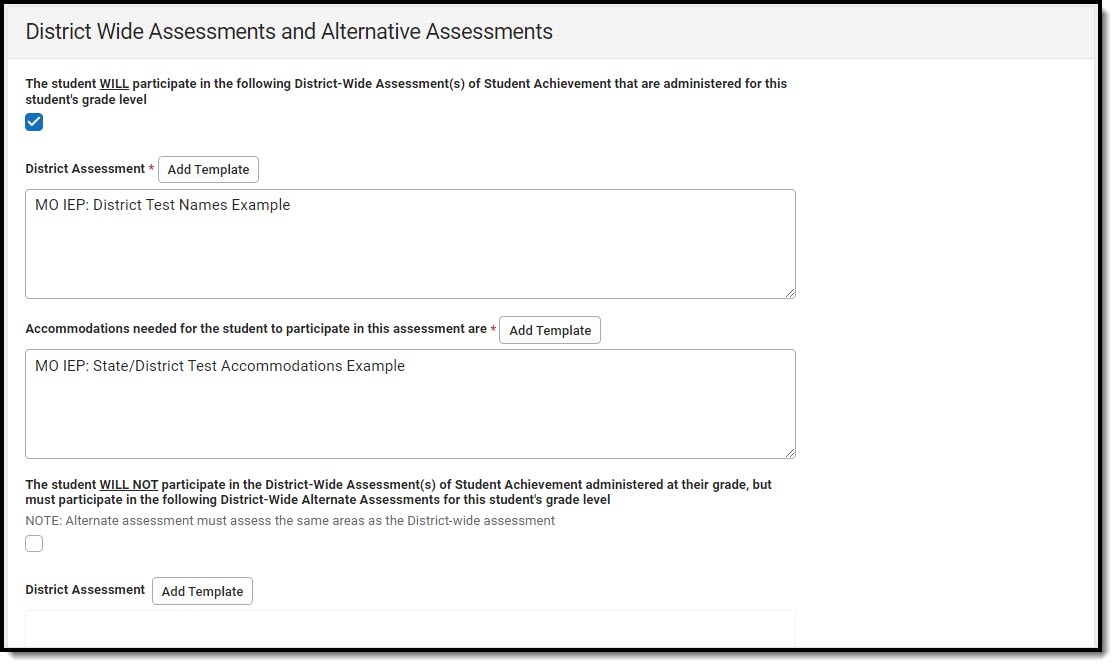 District Wide Assessments and Alternative Assessments Detail Screen
District Wide Assessments and Alternative Assessments Detail Screen| Field | Description | Validation |
|---|---|---|
| The student WILL participate in the following District-Wide Assessment(s) of Student Achievement that are administered for this student's grade level | Indicates the student will participate in the assessment. | N/A |
| District Assessment *Required |
The name of the district assessment in which the student will participate. | *This field is available and required when the above checkbox is marked.
This field is limited to 8000 characters. |
| Accommodations needed for the student to participate in this assessment are *Required |
A description of the accommodations the student needs for the district assessment. | *This field is available and required when the above checkbox is marked.
This field is limited to 8000 characters. |
| The student WILL NOT participate in the District-Wide Assessment(s) of Student Achievement administered at their grade, but must participate in the following District-Wide Alternate Assessments for this student's grade level | Indicates the student will NOT participate in the assessment. | N/A |
| District Assessment *Required |
The name of the district assessment in which the student will NOT participate. | *This field is available and required when the above checkbox is marked.
This field is limited to 8000 characters. |
| Name/Description of Alternative Assessment *Required |
The name of the alternative assessment the student will take in place of the district assessment. | *This field is available and required when the above checkbox is marked.
This field is limited to 8000 characters. |
| Statement of why the child cannot participate in the regular assessment *Required |
A description as to why the student cannot participate in the regular assessment. | *This field is available and required when the above checkbox is marked.
This field is limited to 8000 characters. |
| Why the particular alternate assessment selected is appropriate *Required |
A description as to why the alternative assessment is appropriate for the student. | *This field is available and required when the above checkbox is marked.
This field is limited to 8000 characters. |
Form G
The Form G documents how the student receives special education and related services on days when school facilities are closed.
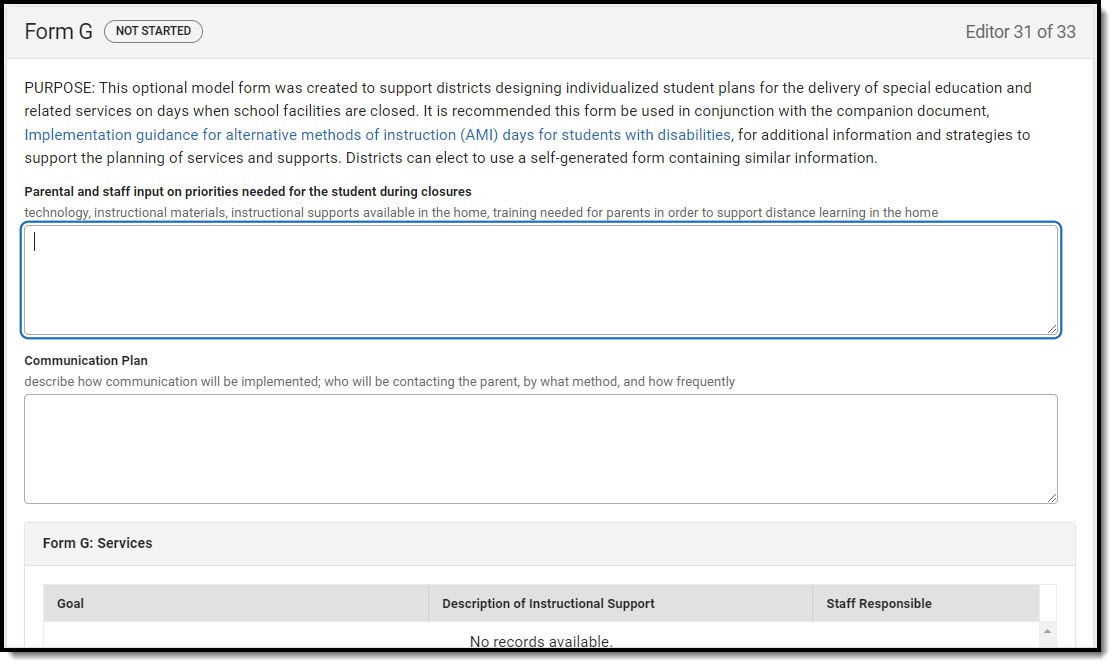 Form G Editor
Form G Editor
| Field | Description | Validation |
|---|---|---|
| Form G | ||
| Parental and staff input on priorities needed for the student during closures | A description of the input by staff and or parents. | N/A |
| Communication Plan | The communication plan. | N/A |
| Form G: Services The following fields display in the table:
Text must be saved into the first two text fields before services can be added. Click Add Services to open the Form G: Services side panel. The following fields display: | ||
| Goal | The goal addressed. | This populates from the Annual Goals editor. |
| Description of Instructional Support | A description of the support/service. | This field is limited to 8000 characters. |
| Method of Participation | The method in which the student will participate in the support/service. | This field is limited to 8000 characters. |
| Staff Responsible for Delivering Service or Support | The person responsible for administering the support/service. | This field is limited to 150 characters. |
| Form G: Accommodations and Modifications The following fields display in the table:
Text must be saved into the first two text fields before services can be added. Click Add Accommodations/Modifications to open the Form G: Accommodations and Modifications side panel. The following fields display: | ||
| Accommodations and Modifications |
The accommodation or modification needed. | This field is limited to 8000 characters. |
| How and when will it be provided? | A description on how this accommodation or modification will be provided to the student. | This field is limited to 8000 characters. |
IEP Signature Page
The IEP Signature Page editor documents the parent/guardian's consent that they agree with the contents of the IEP and have received copies of the appropriate documents.
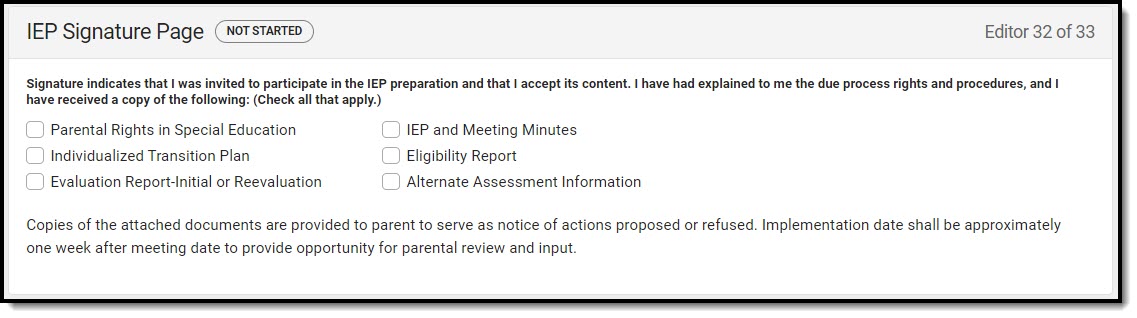 IEP Signature Page Editor
IEP Signature Page EditorPrior Written Notice
The Prior Written Notice documents communication with parents/guardians and other members of the student's special education team and their consent and/or approval for the proposed or refused actions documented in the plan.
 Prior Written Notice List Screen
Prior Written Notice List Screen
Prior Written Notice List Screen
| Column Name | Description |
|---|---|
| Padlock Icon | The person currently editing the record. |
| Date Provided | The day the prior written notice was provided. |
| Method of Provision | The method of communication. |
| Consent Needed | A list of actions requiring consent. |
| Consent Not Needed | A list of actions not requiring consent. |
Prior Written Notice Detail Screen
Select an existing record or click New to view the detail screen.
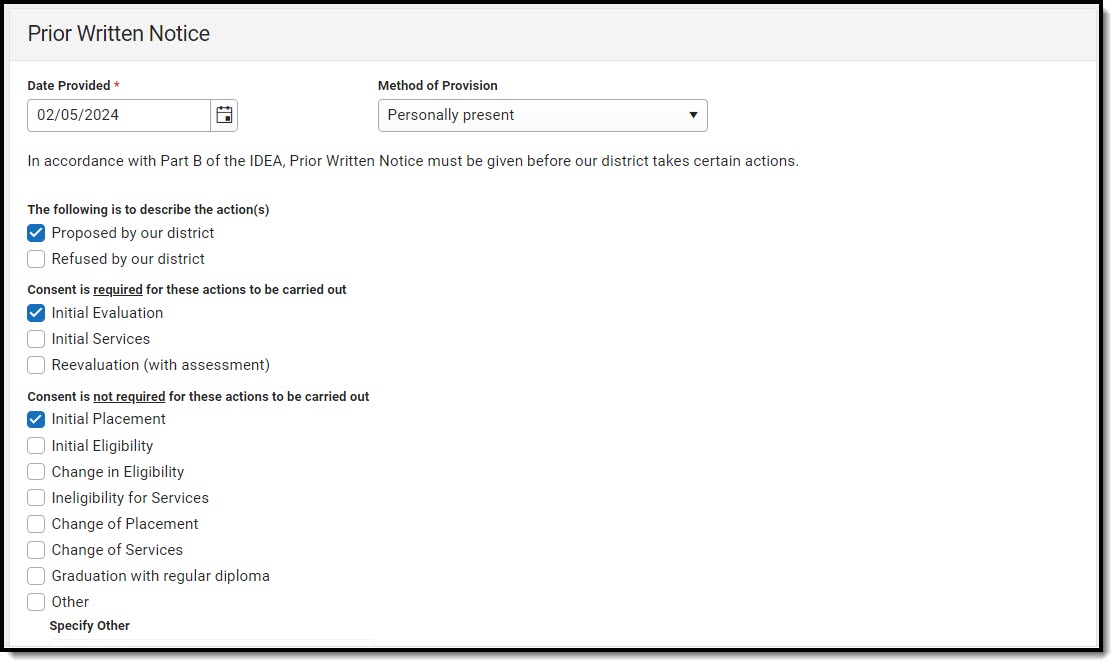 Prior Written Notice Detail Screen
Prior Written Notice Detail Screen| Field | Description | Validation |
|---|---|---|
| Date Provided Required |
The day the prior written notice was provided. | N/A |
| Method of Provision | Options include:
|
N/A |
| The following is to describe the action(s) | Options include:
|
Multiple options can be selected. |
| Consent is required for these actions to be carried out | Options include:
|
Multiple options can be selected. |
| Consent is not required for these actions to be carried out | Options include:
|
Multiple options can be selected. |
| Specify Other *Required |
The other action. | *This field is available and required when Other is selected above.
This field is limited to 150 characters. |
| Description and Explanation of Action Required |
A description of the actions proposed or refused and the reasoning behind it. | This field is limited to 8000 characters. |
| Basis for the action Required |
A description of each procedure, assessment, report, or record the district used in determining the proposed or refused action. | This field is limited to 8000 characters. |
| Options Considered and Why Rejected Required |
A description of any other options for the provision of a Free Appropriate Public Education (FAPE) that the Individualized Education Program (IEP) team considered and the reasons why those options were rejected. | This field is limited to 8000 characters. |
| Other Factors Relevant to the Action Required |
A description of any other relevant factors considered. | This field is limited to 8000 characters. |
