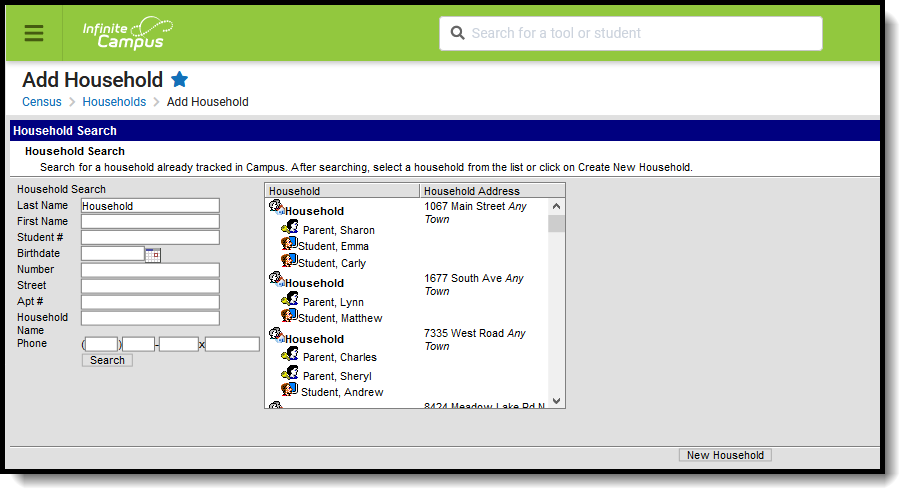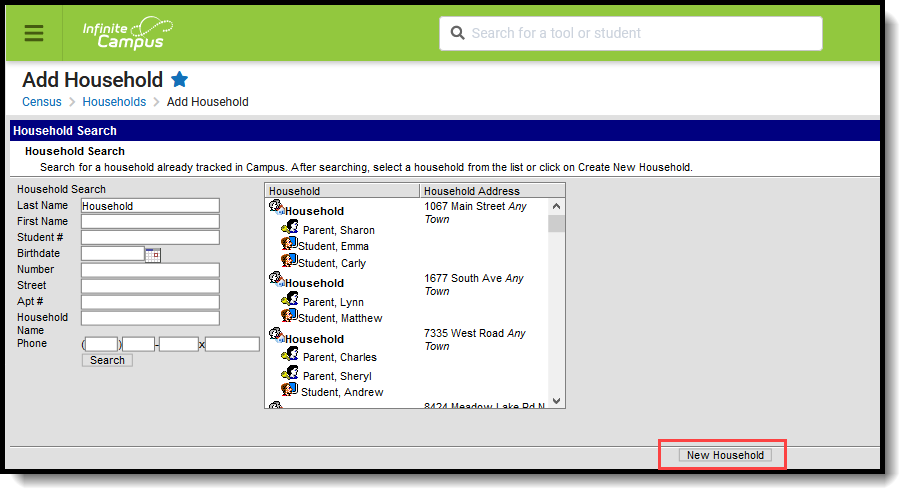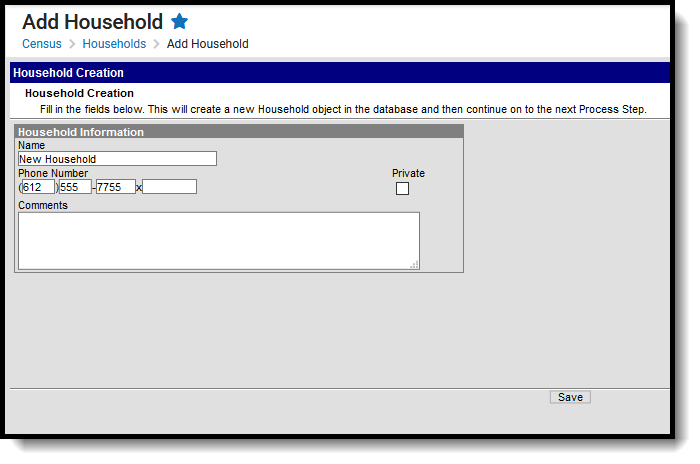Tool Search: Add Household
The Add Household wizard allows users to search for, select and create new households.
See the Add Household Tool Rights article for information about rights needed to use this tool.
Household Search
The Census module is designed with built-in checks to eliminate the creation of multiple households with identical members and contact information. If search criteria is entered with the same information as an existing household, those existing results will appear.
The following provides definitions of the available Household Search fields:
Field | Description |
|---|---|
Last Name | Last name of the individual that is being searched. |
First Name | First name of the individual that is being searched. |
Student Number | Local identification number assigned to a student. |
Birth Date | Birth date of the person being searched, in mmddyy format. |
Number | Street number of the household address. |
Street | Street name of the household address. |
Apartment Number | Apartment number assigned to the household address. |
Household Name | Name of the household being searched. |
Phone | Household phone number being searched. |
Search for Households
- Enter search criteria using one or more of the available search criteria.
- Click the Search button. Matching results will appear to the right of the search fields.
- If one of the results matches the desired household, select it to view details about this household. This changes the view of the interface from the Add Household wizard to the Household Information tool.
- If results were not returned or the returned results are not the appropriate household, click the New Household button in the bottom right corner of the screen.
Add a New Household
After selecting the New Household button, a Household Information editor will display.
- Enter the Name of the Household.
- Enter the Household Phone Number.
- Enter any additional Comments about the Household.
- Mark if this household should be considered Private.
- Click the Save icon when finished. The Household Information toolset displays. Additional information can now be added to the household - address, members, fees, payments.