This tool is available as part of the Campus Learning premium offering.
Location: Teaching Center > Click the speech bubble icon
A Section Feed is the collection of communications for a section. The feed consists of posts and their replies. Teachers can create posts and replies; students' communication options depend on the Section Feed Settings but may include posting, replying, and uploading attachments.
To view a section's feed, click the speech bubbles icon in the Teaching Center. A Section Feed side panel displays.
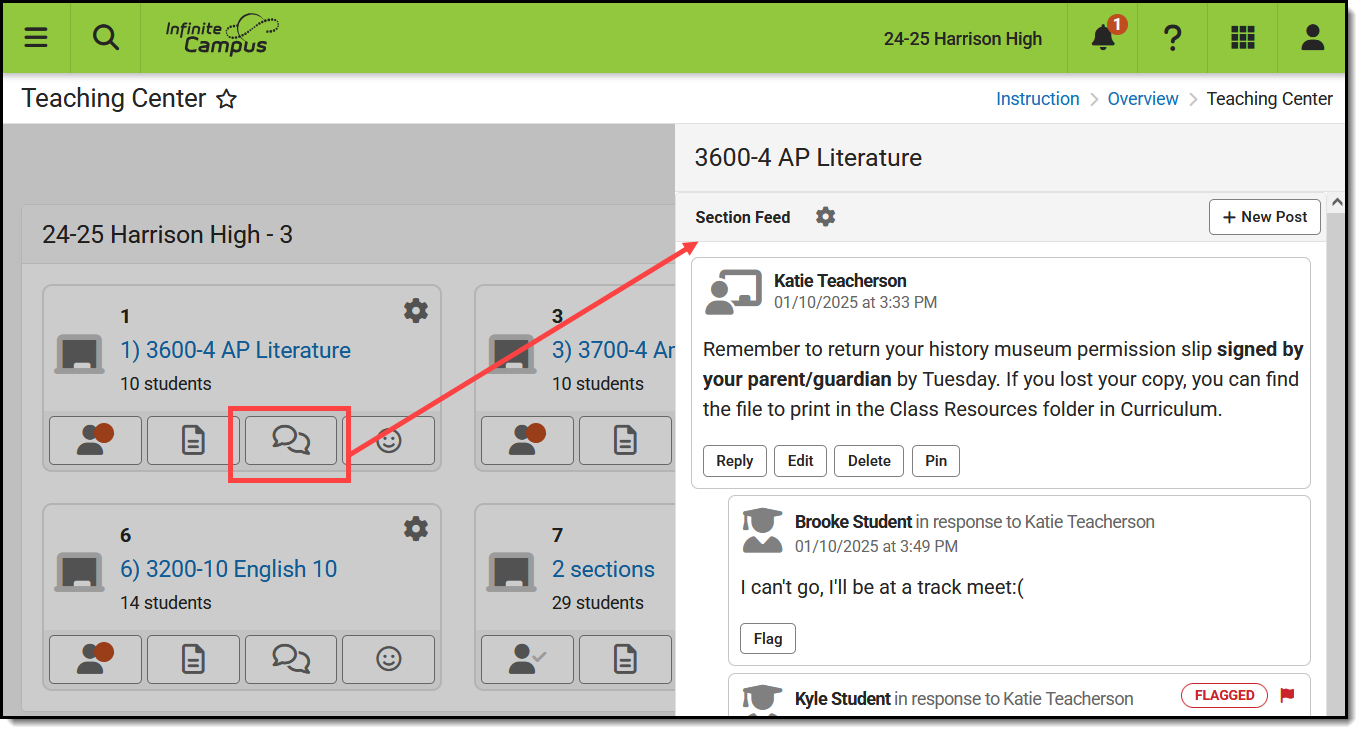 The Section Feed allows a teacher to communicate with students and parents in a class.
The Section Feed allows a teacher to communicate with students and parents in a class. There are no specific tool rights needed for teachers to access Section Feeds. The tool is either turned on for a district or not. For administrators, the Section Feed Administration tool rights in Instruction > Settings grants full access to that tool.
See the Instruction Tool Rights article for more information.
In Portal Display Options
Tool Search: Portal Display Options
| Section Feeds are available for all teachers. For students and parents to see Section Feeds, the tool must also be enabled in Portal Display Options. These options are managed by school/district personnel, not by teachers.
Section Feeds can be enabled for students and parents separately. If Parent is enabled, an additional option controls whether parents can see comments from other students in the class and whether those students' names display with their comments. |
 Section Feeds must be enabled in Portal Display Options to display in Campus Student and/or Campus Parent. Section Feeds must be enabled in Portal Display Options to display in Campus Student and/or Campus Parent. |
In CDR
Tool Search: Digital Repository Preferences
 Enable Section Feed in Digital Repository Preferences Enable Section Feed in Digital Repository Preferences | To allow teachers and students to upload Campus Digital Repository files in Section Feed post and replies, enable Section Feed in the Digital Repository Preferences. |
Section Feeds in Campus Student/Parent
Once enabled, students and parents view the Section Feed by clicking the name of the course anywhere in Campus Student or Campus Parent. The Section Feed displays in the Classroom tab with the other course information. |  |
In Campus Student or Parent, click the Course Name to view the Section Feed. |
