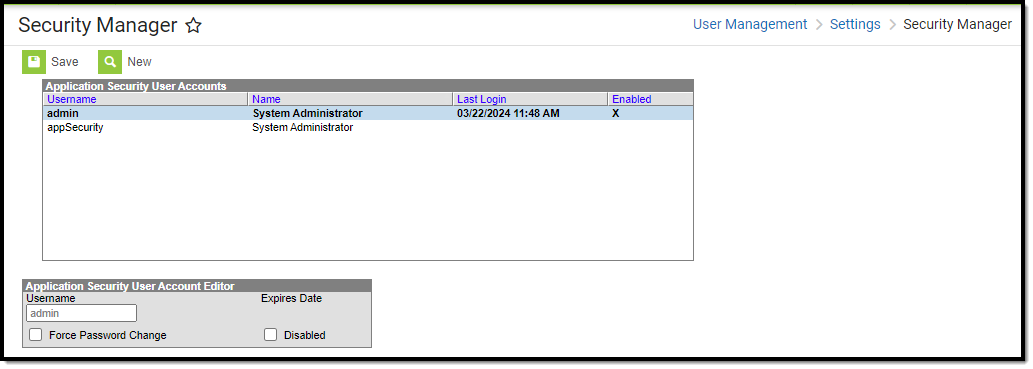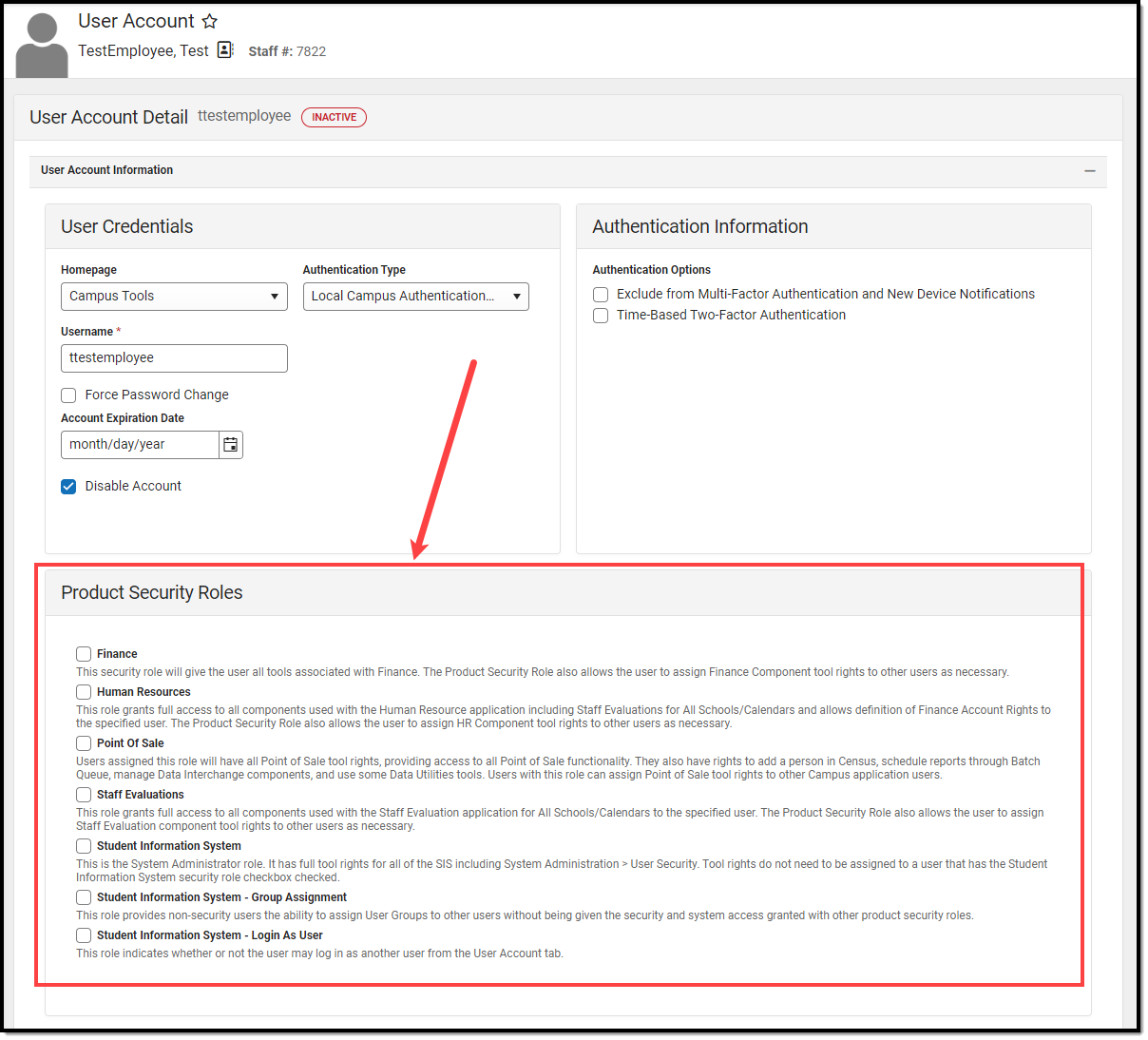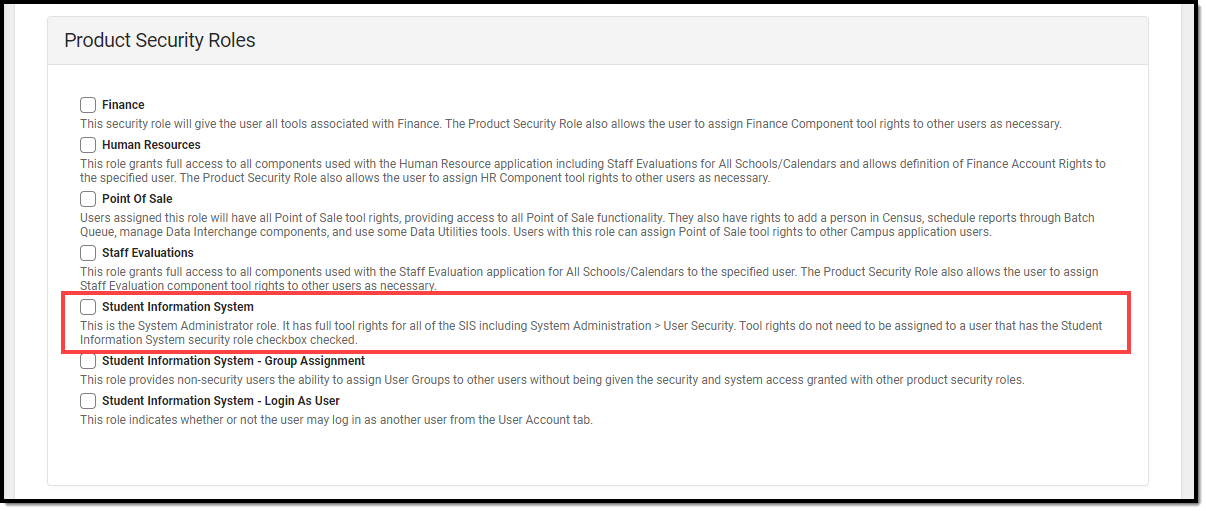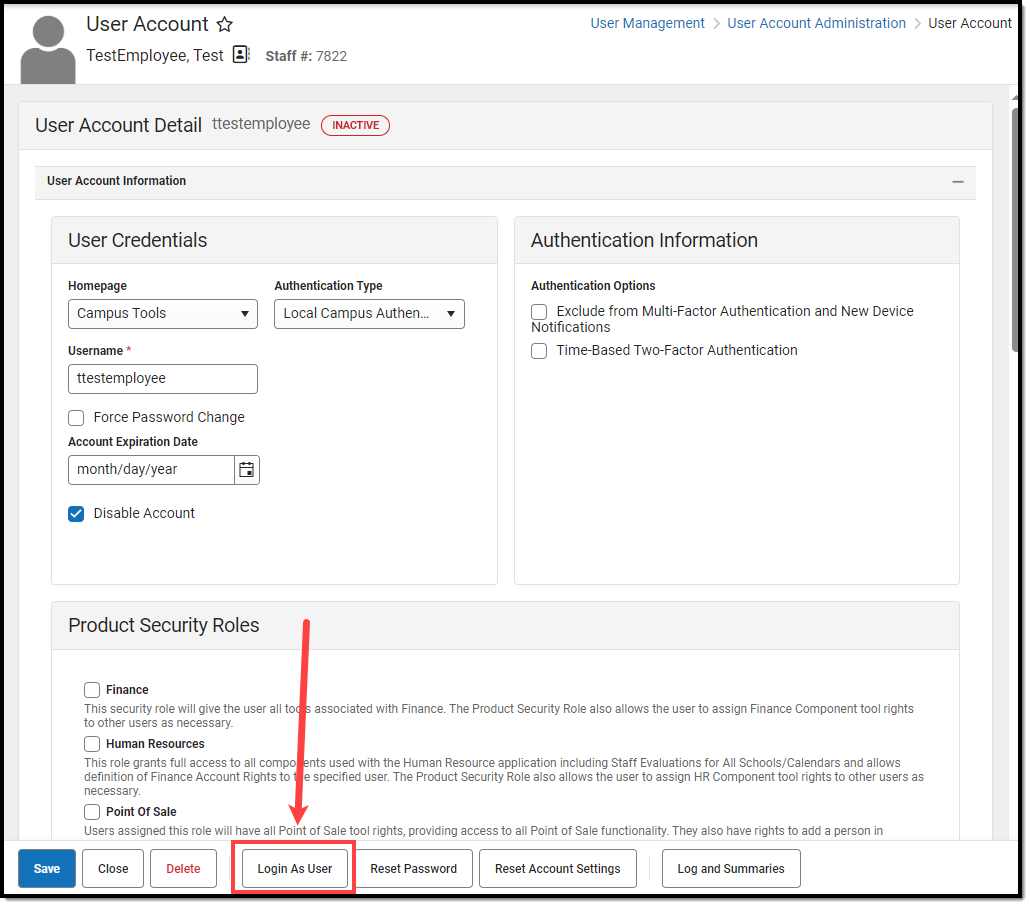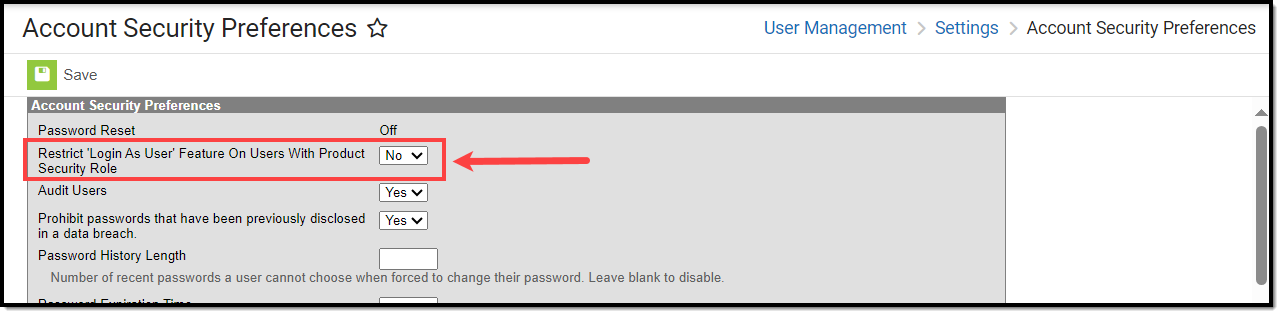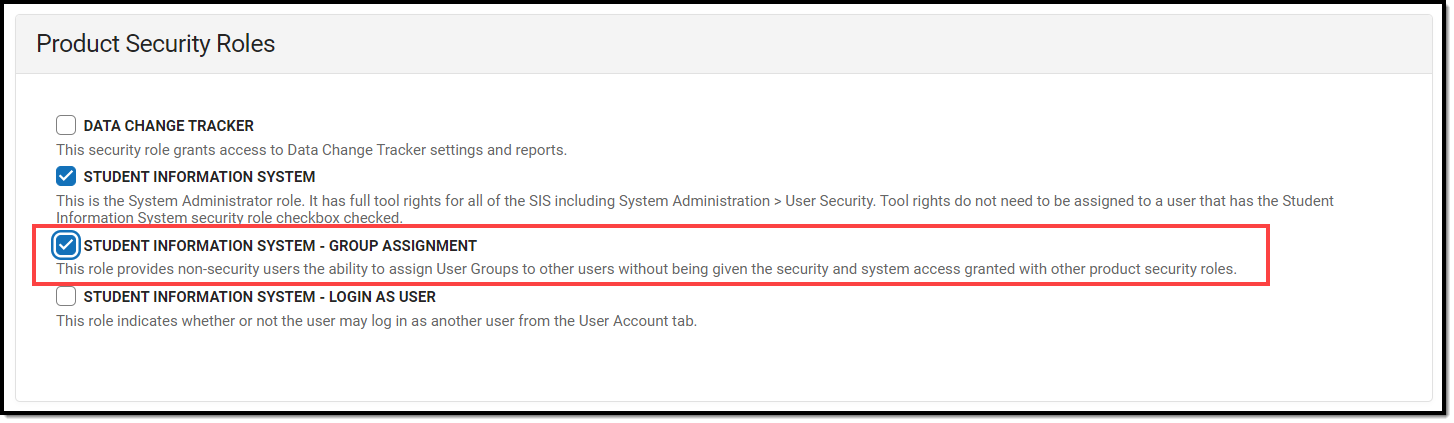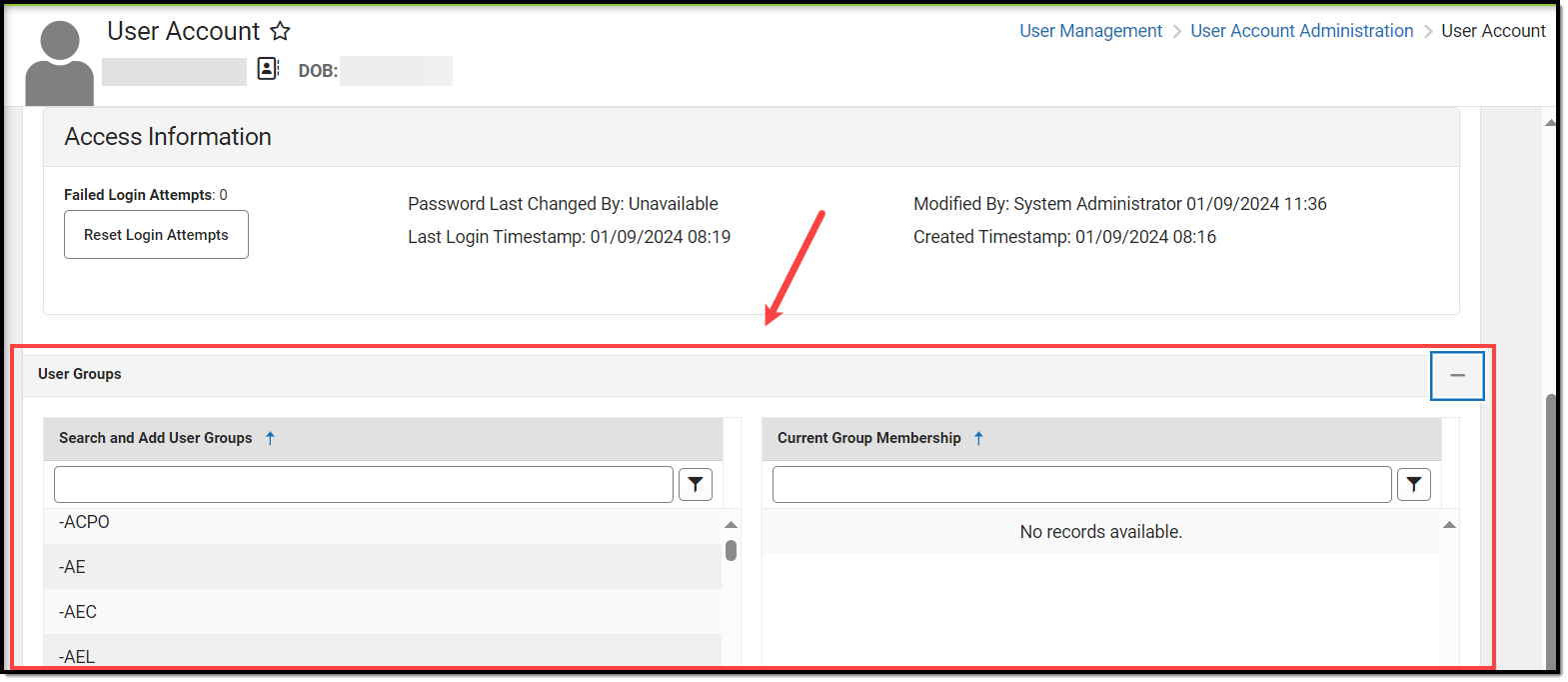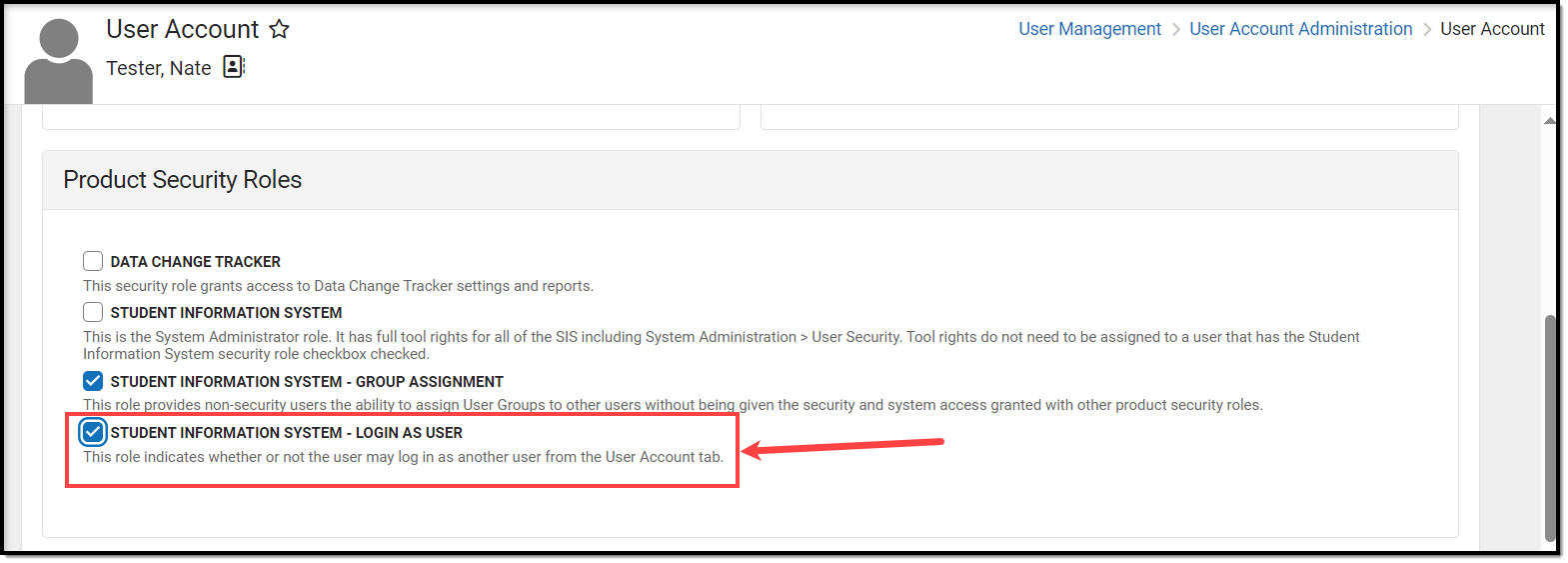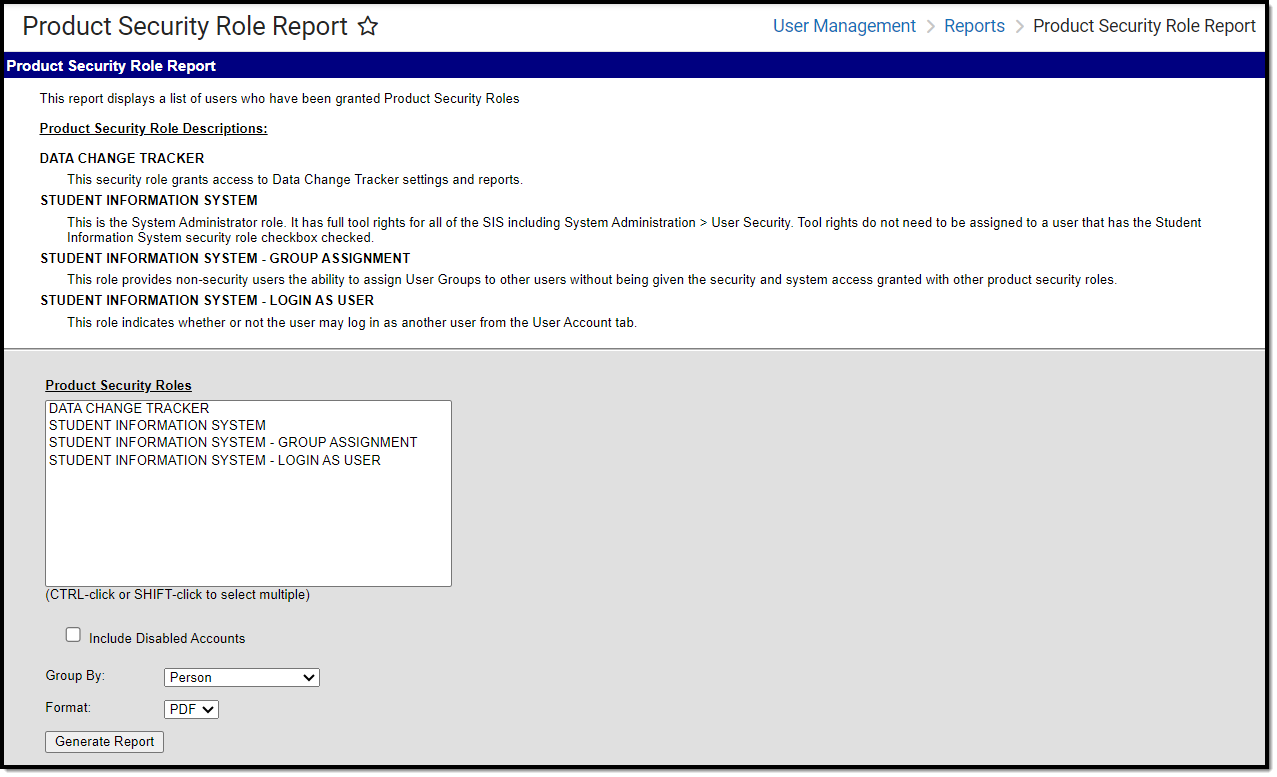This article describes how security roles function within a multi-product or premium product environment and includes the following topics:
The following diagram illustrates the user's ability to create and delegate security rights/roles.
There is a distinct difference between single and multi-product environments. The following diagram illustrates Application Security Roles when Premium Products are added to Campus.
You may choose to have a single Product Security user or multiple Product Security users. If you have questions about what configuration is right for you or other questions about best practices, contact Infinite Campus.
Application Security User (Multi-Product Environments Only)
The Application Security user assigns Product Security Role Assignments to other users and may create additional Application Security users. The Application Security user can access tools to delegate security administration rights to users with Product Security roles.
Application Security User Accounts cannot be bound to a local Active Directory via LDAP because usernames must be unique for each person, and the primary account for the person tied to the Application Security User Account should be the LDAP-enabled account.
The Application Security Role is only required if your district uses Point of Sale, Human Resources, Payroll, or Finance.
For more complete instructions on how to use the Security Manager Tool, see the Application Security article.
Product Security Role Assignments
Product Security Roles determine whether a user may assign Tool Rights to other Campus Application users. Product Security Roles are assigned to users on each person's User Account tool. The Product Security Role Assignments section will appear when Campus Application is selected from the Homepage dropdown list. Users assigned the Product Security Role automatically inherit all tool rights associated with the specific product.
Campus automatically assigns users with a Product Security Role calendar rights of All Calendars/All Schools with Data Modification Rights regardless of calendar rights assigned on the User Account.
Users with a Student Information System Product Security role are allowed to log in as a user with a Student Information System - Login as User Product Security Role but once they have logged in as that user, they cannot use that user account to then log into another Campus user account via the Login as User button on the User Account tool.
The following Product Security Roles are available in multi-product environments:
- Finance
- Human Resources
- Payroll
- Point of Sale
- Staff Evaluation
- Data Change Tracker
- Student Information System
- Student Information System - Group Assignment
- Student Information System - Login as User
Student Information System Product Security Role
The Student Information System product security role grants administrative rights to ALL non-finance tools within Infinite Campus. This role should only be given to system administrators within the district.
This role does not grant a person rights to Human Resources, Finance, Payroll, or Staff Evaluation tools. These tools must be granted via their respective product security roles or tool rights.
Login As User Feature
The Login As User button only appears for users with equivalent or greater tool rights than the user they want to log in to, and it is only available with the Product Security role. When logging in as another user, users cannot gain access to tools for which they currently do not have tool rights.
This feature is unavailable for users only assigned the Student Information System - Group Assignment role.
See the Allowing Non-Product Security Users to Log In as Other Users section below for more information on how this feature functions for users only assigned the Student Information System - Login as User role.
The Student Information System - Login As User role is prohibited from logging in as another user with the Student Information System - Login As User role. Users assigned this role are only allowed to log in as another user once per Campus session. This behavior was put in place to ensure users do not jump from one user account to another.
The Administrator selecting this button MUST have calendar rights for the school listed on the other user's (person being logged into) District Assignment page.
A system preference called Restrict Login As User Feature On Users With Product Security Role controls whether Product Security users may log in as another user with a Product Security role. This preference is found within the Account Security Preferences tool. The default value for this preference is No which allows Product Security roles to log in as each other.
The system stores every Infinite Campus login on the user's Access Log. The Third Party Admin column indicates that another user has used the Login As User button to log into Campus as this user. This column reports the other user's name, user ID, and username.
Allowing Non-Product Security Users to Assign User Groups to Other Users
The Student Information System - Group Assignment security role allows non-security users to assign User Groups to other users without being given the security and system access granted with other product security roles.
Users assigned this role are allowed to work within Infinite Campus to the extent of their tool rights and are only allowed to modify User Groups. These users cannot view or modify their own tool rights or the tool rights of other users.
Allowing Non-Product Security Users to Login as Other Users
The Student Information System - Login as User security role allows users to access the Login as User feature on the User Account tool without having the security and system access granted with other product security roles. Users assigned this role can work within Campus to the extent of their tool rights and can only log in as other users with equal to or less than tool rights.
Users must have at least Read tool rights to the User Account tool to properly log in as other users.
The Student Information System - Login As User role is prohibited from logging in as another user with the Student Information System - Login As User role. Users assigned this role are only allowed to log in as another user once per Campus session. This behavior was put in place to ensure users do not jump from one user account to another.
Users assigned this role can log in as another user but cannot see the other user's tool rights for rights they themselves do not possess. These users can only view or change passwords and usernames of other users if they have W(rite) tool rights to the User Account tool. Read tool rights prohibit this role from modifying user account data. This role also prevents users from being able to modify their own tool rights.
Auditing Which Users Are Assigned Product Security Roles
The Product Security Role Report allows you to generate a list of all users (active and disabled) who are assigned specific Product Security Roles.
.gxml.png)