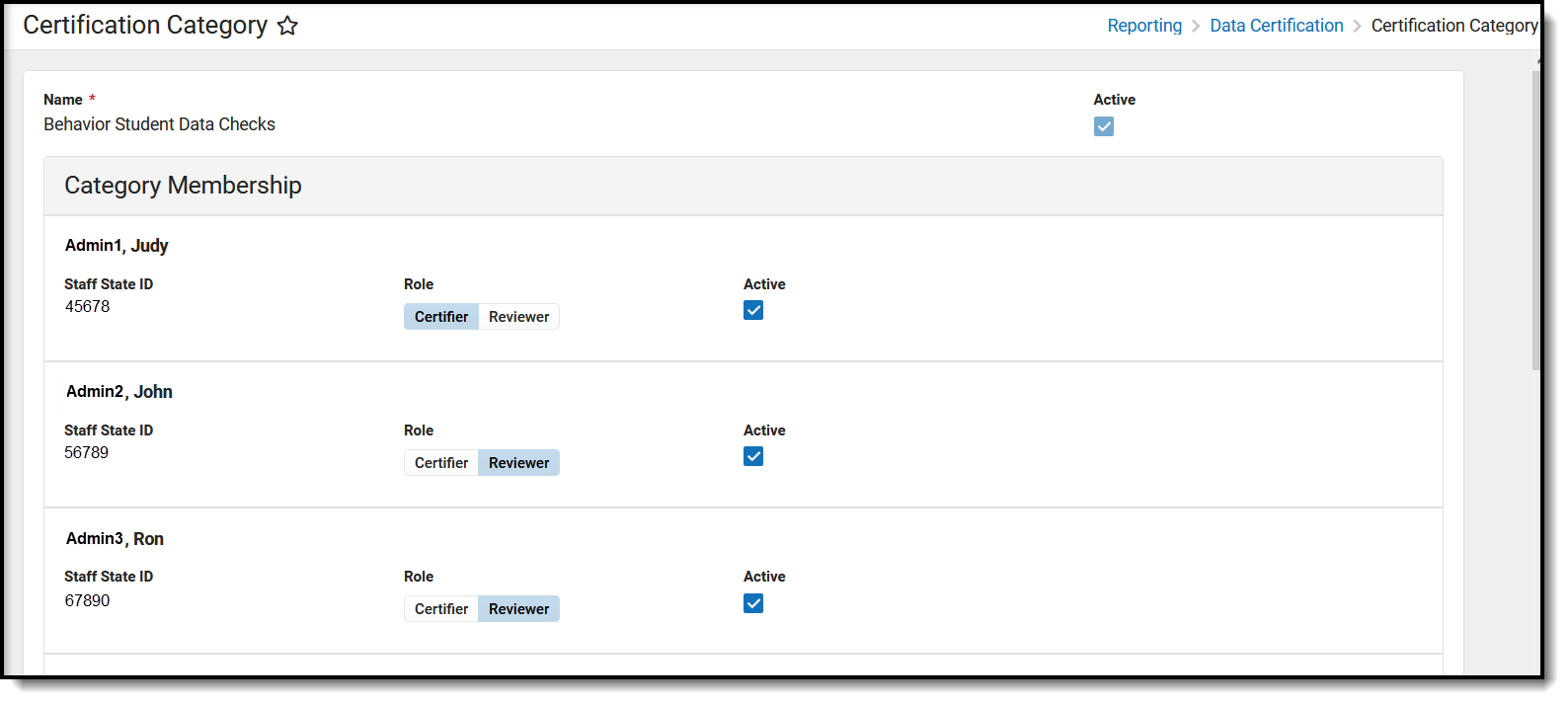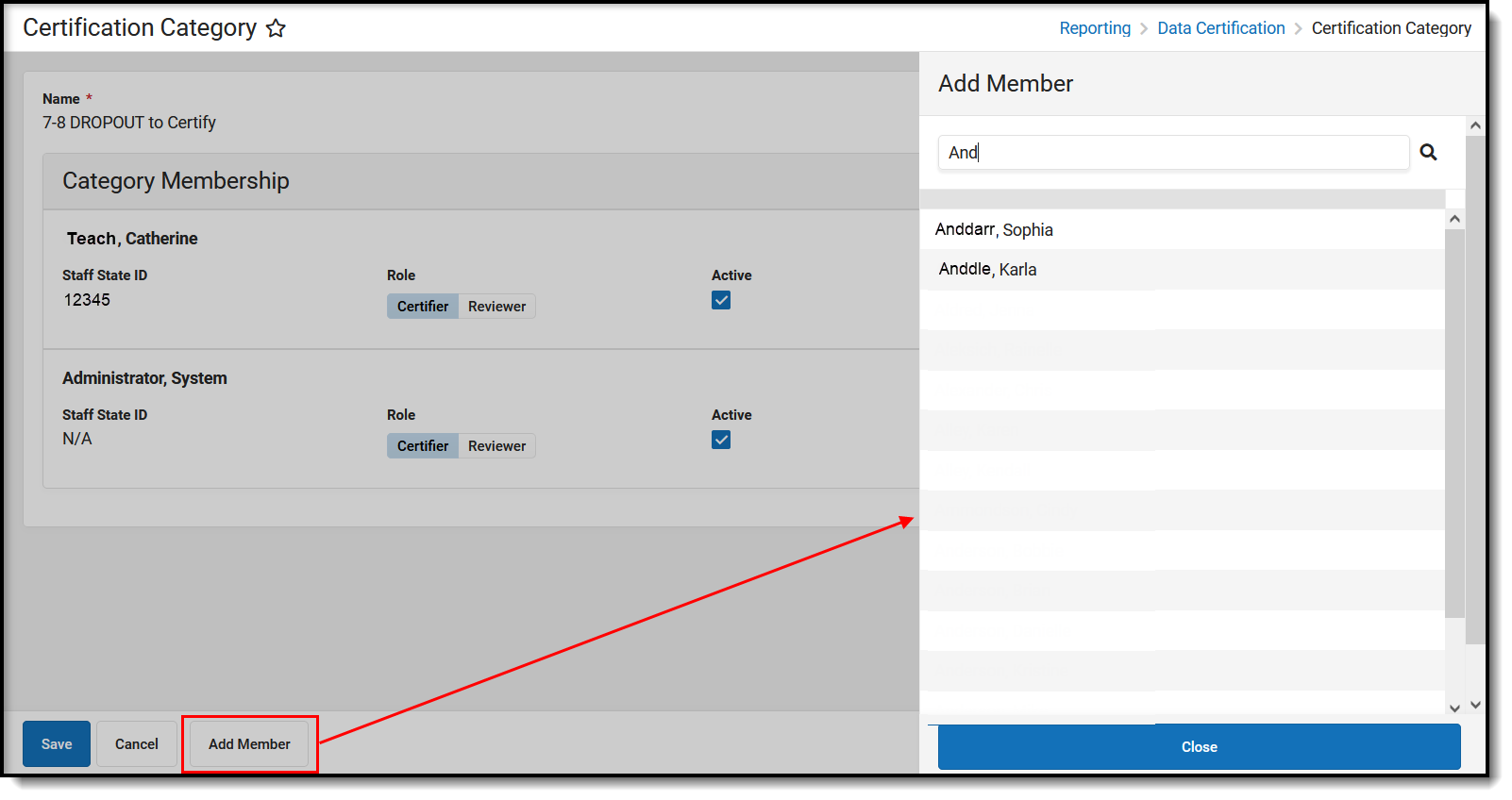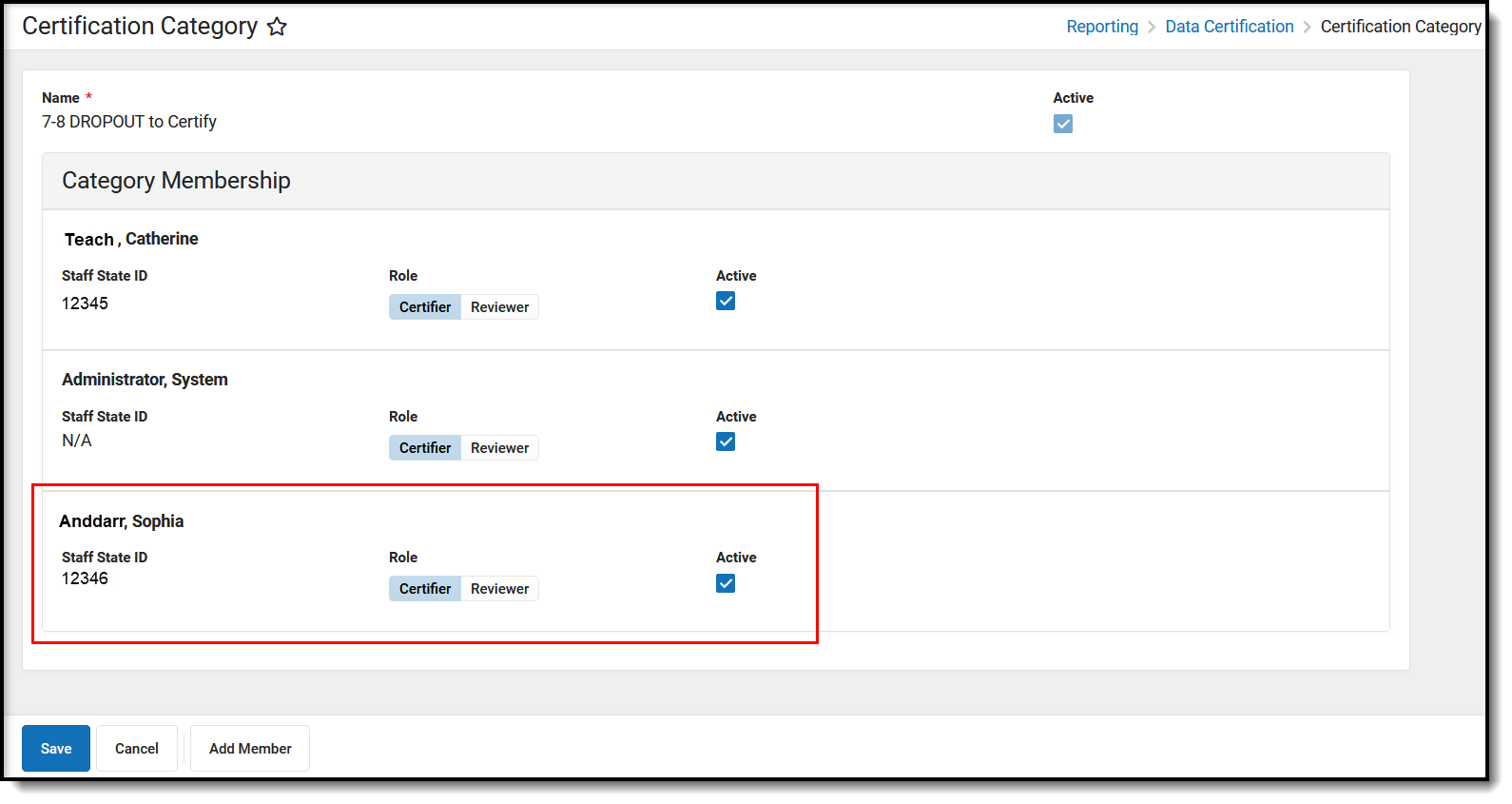Tool Search: Certification Category
The Certification Category tool is used define which users are allowed to review and/or certify data certification events of a specific category.
Data certification categories are created at the state level and published down to districts. When the state creates a data certification event, all district users who are members of the certification category tied to the event will receive notification of the event and will be allowed to view and certify event data within the Event Certification tool (as long as they have proper tool rights to the Event Certification tool).
This tool consolidates the functionality of the existing Type and Type Membership tools; the existing tools will remain available until the Data Certification redesign is complete.
Data Certification tools are only available in State Editions of Campus and districts connected to a State Edition of Campus.
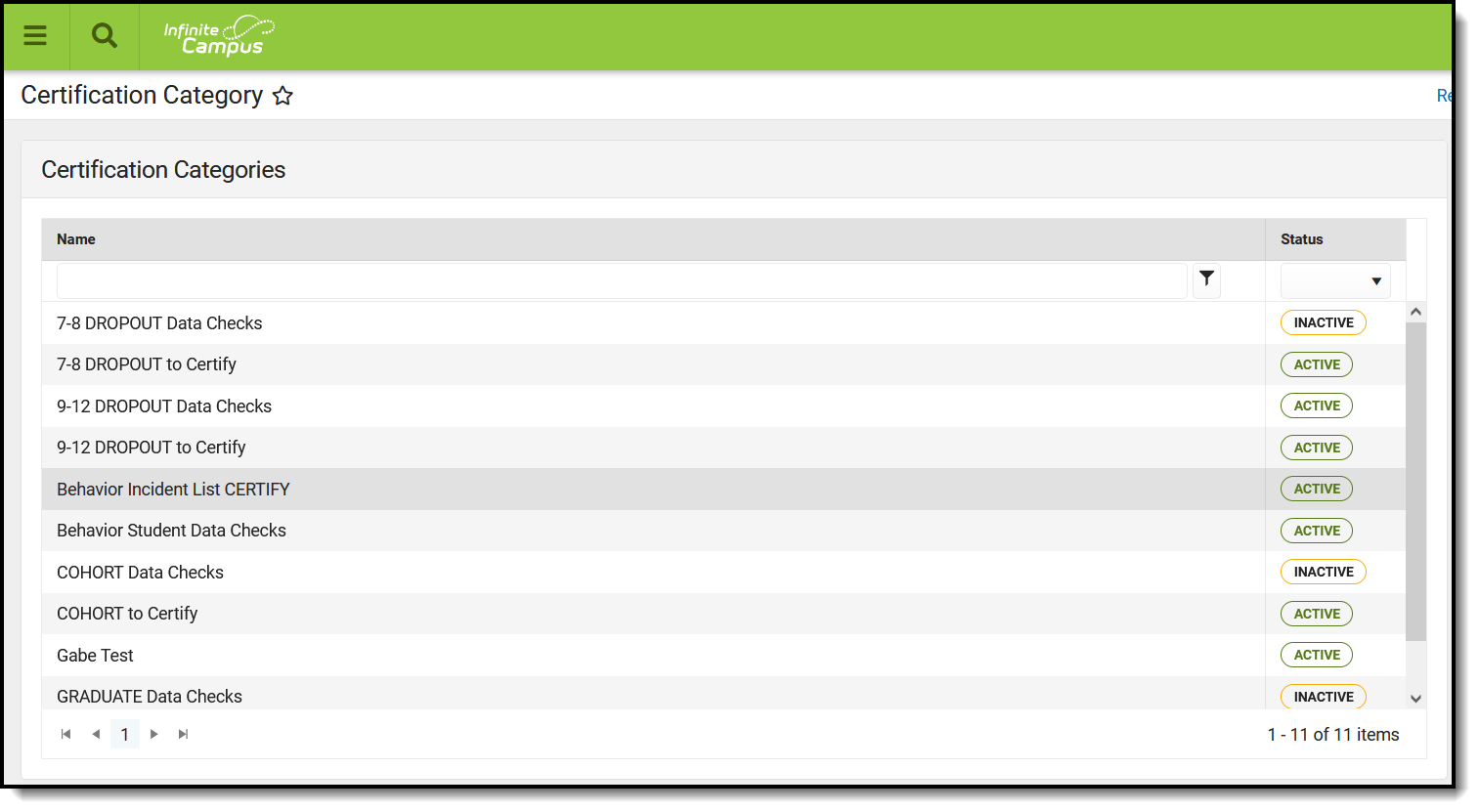 Certification Category Tool
Certification Category ToolPrerequisites
- The state must publish certification categories for districts. Users can only be assigned members of state-published certification categories.
- In order for category members to receive email notification of state-published data certification events, Email Messenger must be enabled and configured.
- All users assigned membership to a data certification category must have a valid email address entered on the Demographics tab. This ensures email notifications about events are sent and received accordingly.
- In order for a user to view and/or certify a data certification event, they must be given tool rights to the Event Certification tool.
Tool Rights
Users must have at least R(ead) W(rite) A(dd) tool rights to the Certification Category tool in order to assign members and save certification categories.
Only an administrator should be given rights to the Certification Category tool. Because data certification events can include sensitive and role-specific information, it is critical very few users have the ability to control or modify certification category.
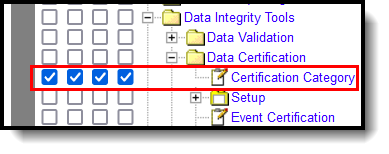 Certification Category Tool Rights
Certification Category Tool RightsCertification Categories
The following steps will walk you through the process of viewing and adding members to a certification category.
View Members of a Certification Category
- To view members of a Certification Category, select the category from the Certification Categories editor. The Status column in the Certification Categories editor indicates if the category is active or inactive. The filters at the top of the editor can be used to filter by Category Name and/or Status.
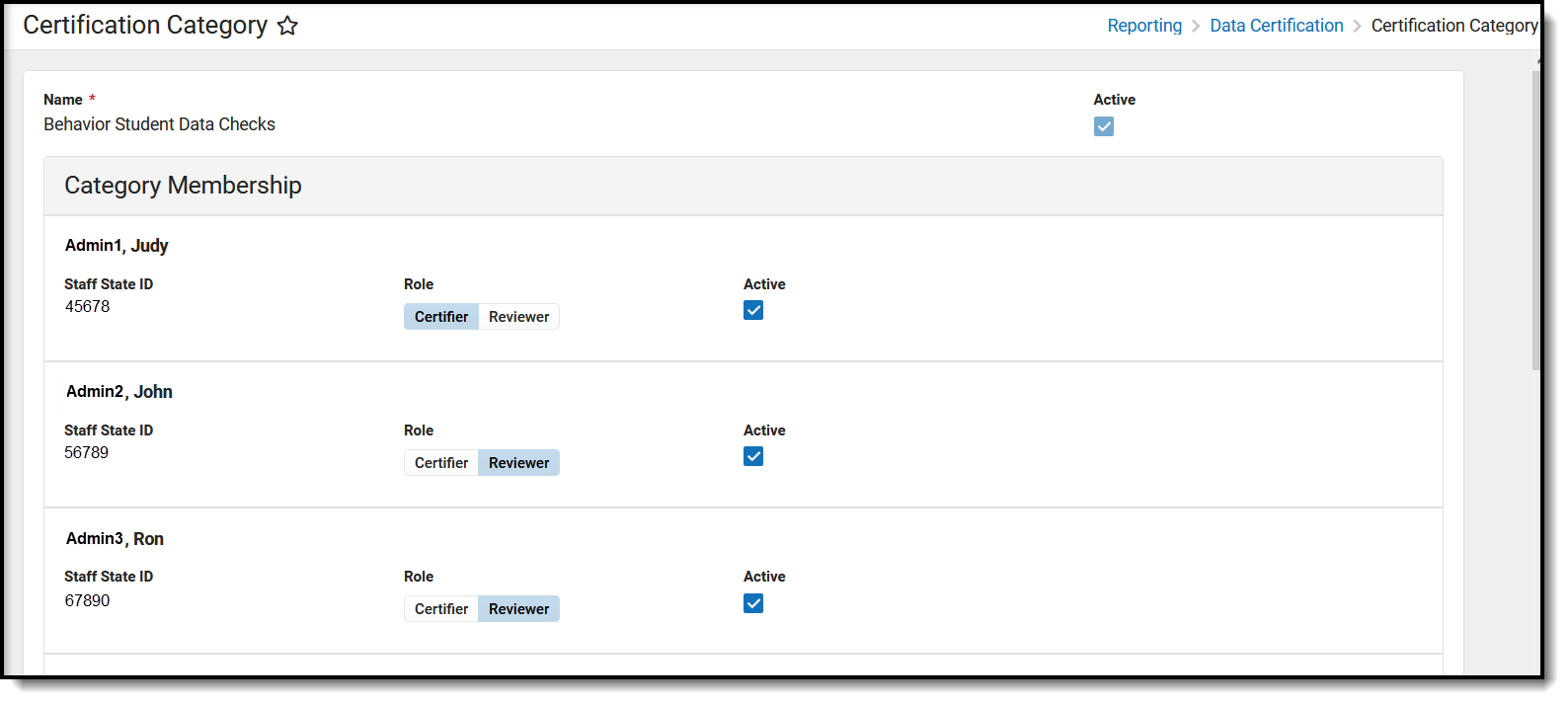
- The Category Membership editor displays staff members that have been assigned to the certification category.
- The staff member's Staff State ID, Role (either Certifier or Reviewer), and indication if the staff member is active is displayed in the Category Membership editor.
- Users with the proper tool rights may change the Role and the Active status for individual staff members if desired.
Add a Member to a Certification Category
- To add a member to a certification category, select the category from the Certification Categories editor. The Status column in the Certification Categories editor displays if the category is active or not. The filters at the top of the editor can be used to filter by Category Name and/or Status.
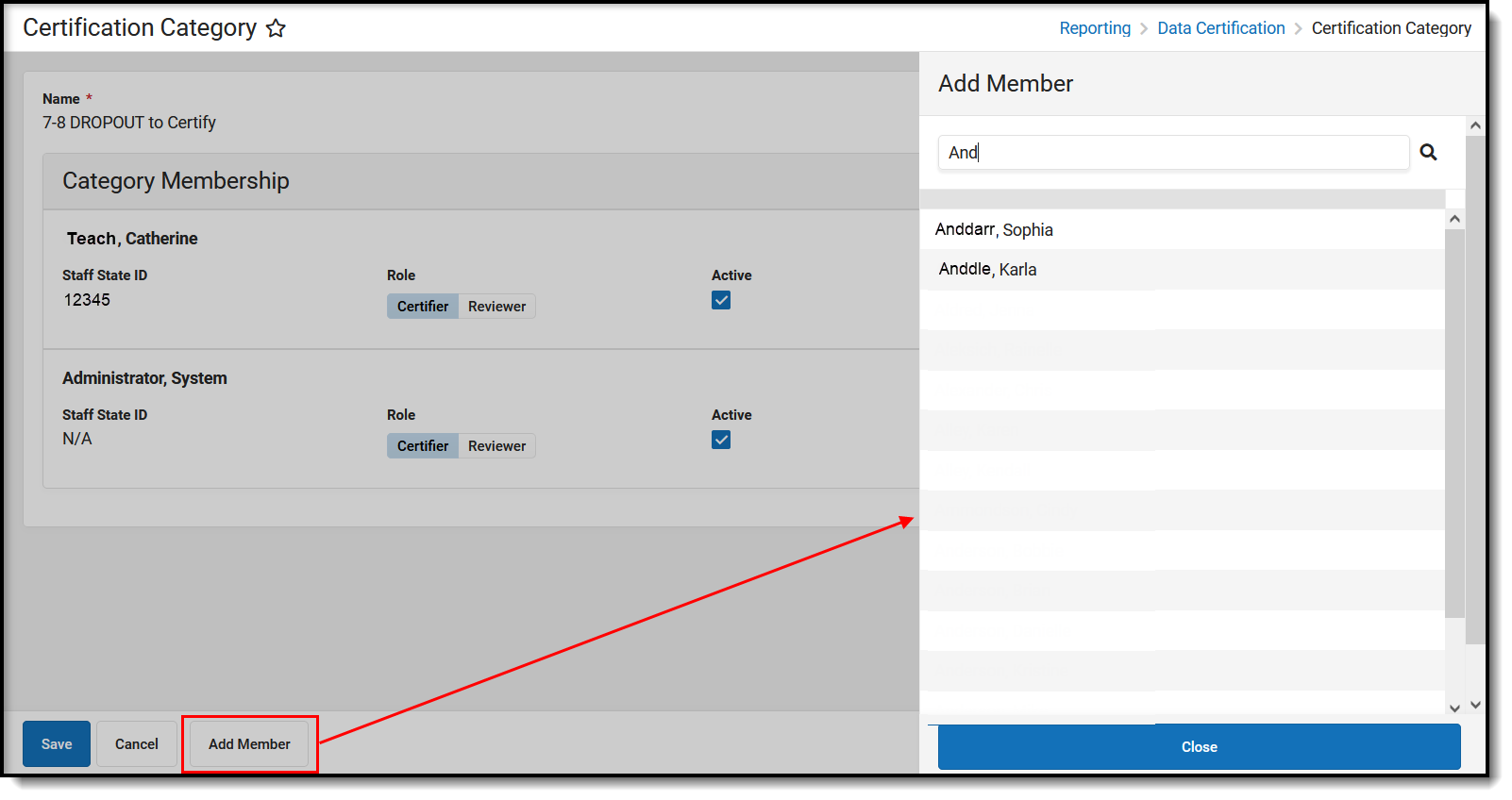
- The Category Membership editor displays staff members that have been assigned to the certification category.
- The staff member's Staff State ID, Role (either Certifier or Reviewer), and indication if the staff member is active is displayed in the Category Membership editor.
- Select the Add Member icon.
- A side panel displays that is used to search for and select a staff member to add to the category. To search for a specific staff member, enter their name or staff state ID.
- Select the appropriate staff member to add to the category and select Close.
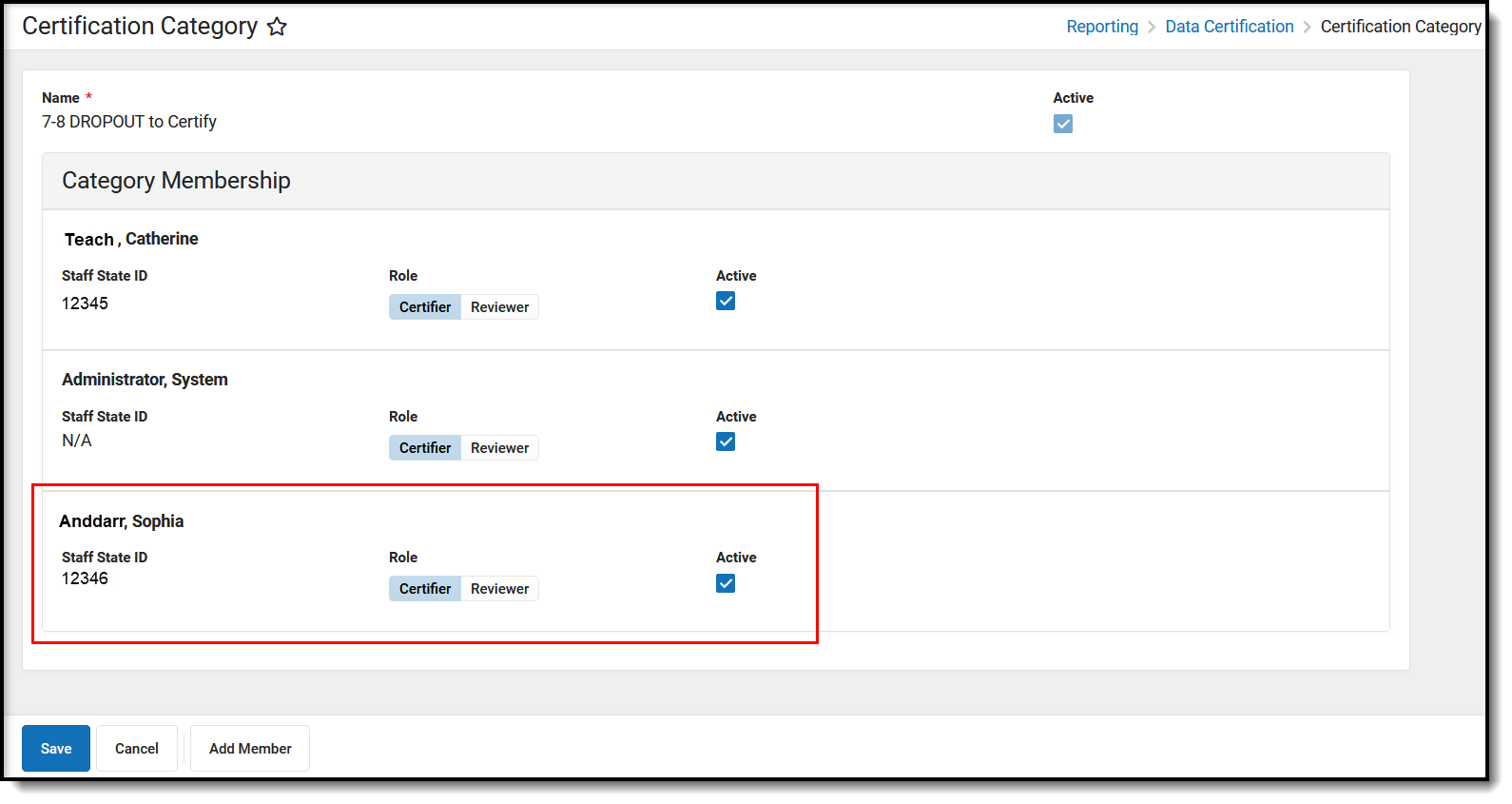
- The new member displays in the Category Membership editor.
- Select the Role (either Certifier or Reviewer) and indicate if the staff member's status is Active.
- Click Save.
- Once a person is a member of a data certification category and is marked Active, they will receive notifications within their Process Alerts and email indicating when the state has published data certification events tied to the certification category.
They will also be able to select the notification within the Process Inbox and be redirected to the event within the Event Certification tool where they can begin certifying event data.
Deactivate Certification Category Members
Members who should no longer have the ability to view and/or certify data certification events for a specific category should be deactivated.
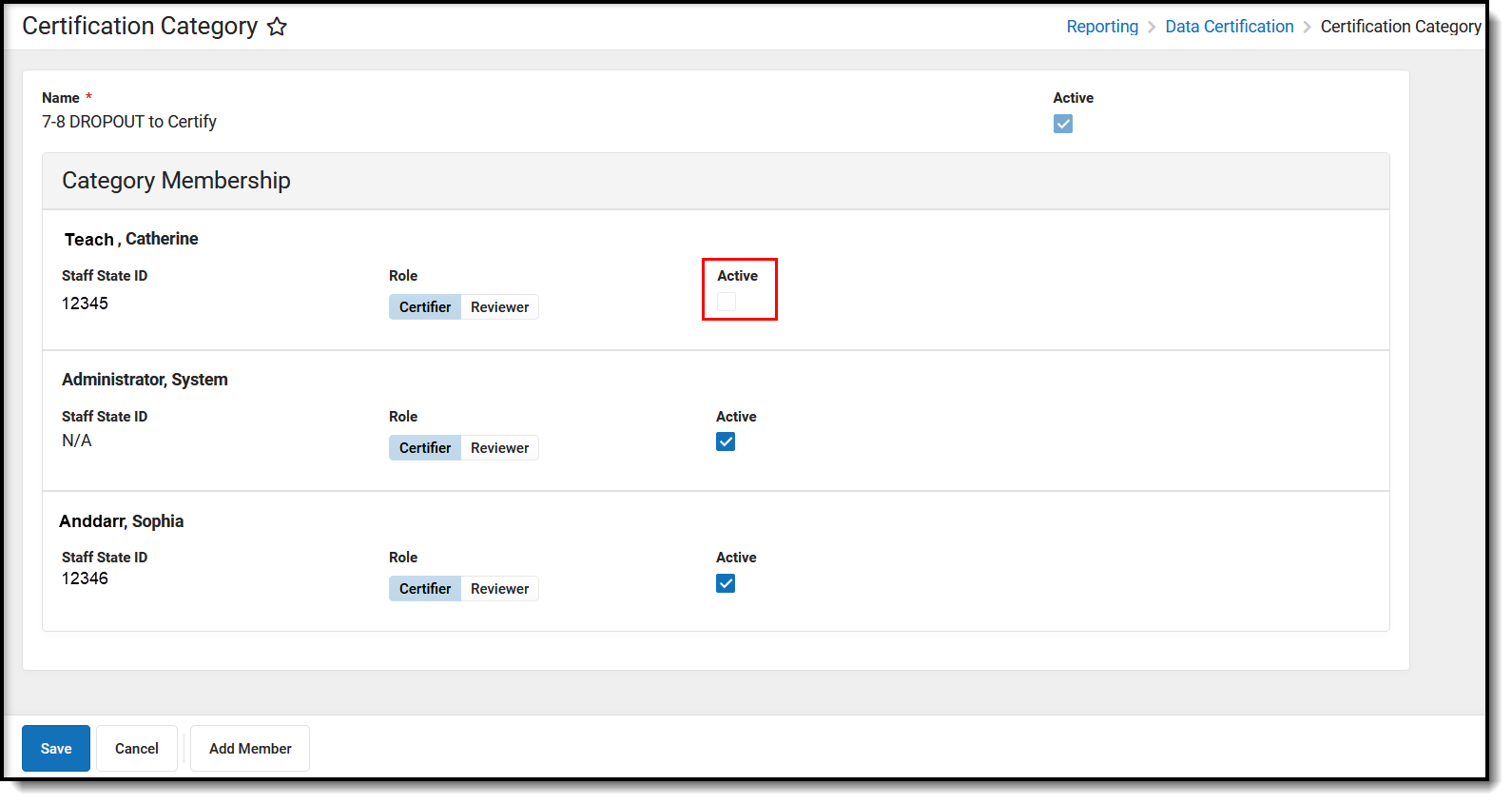
- To deactivate a member, unmark the Active checkbox for the staff member within the Certification Membership editor.
- Click Save.
- The user will now display as not being active and will no longer receive notifications or be able to view/certify data certification events of this certification category.