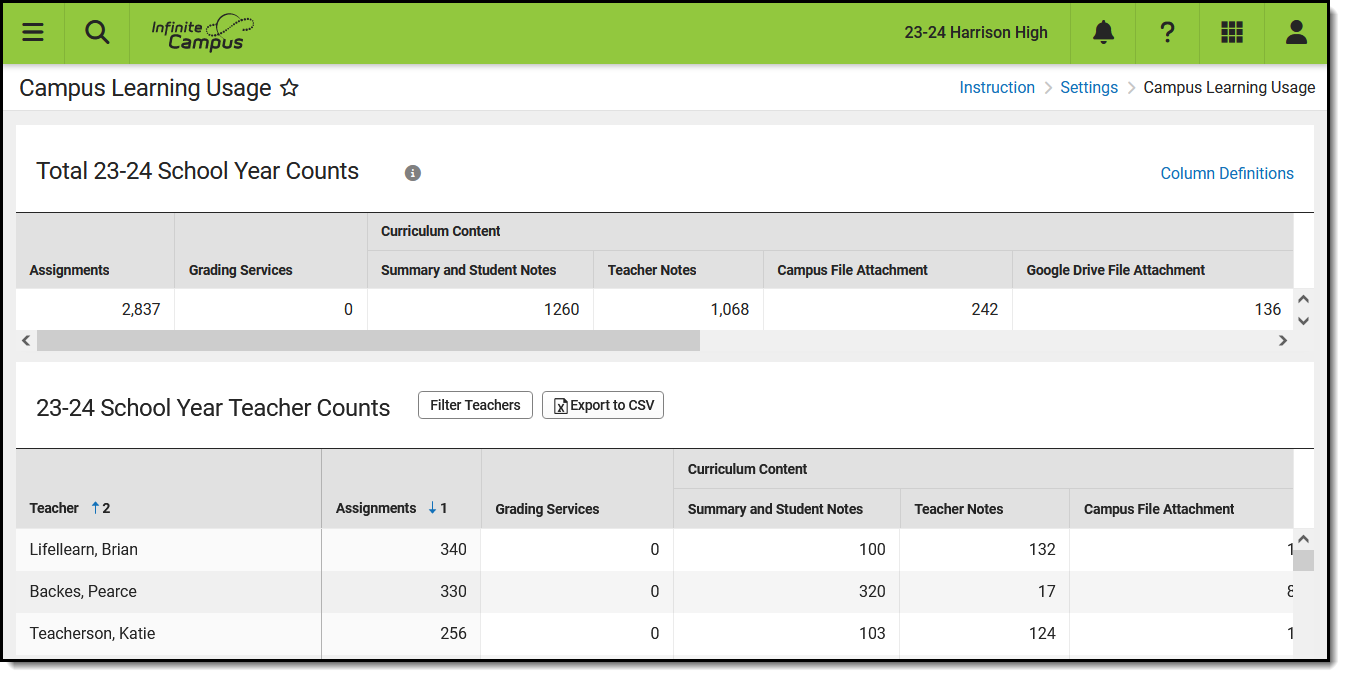Tool Search: Campus Learning Usage
The Campus Learning Usage tool tracks how staff are using tools in the Campus Learning offerings. Filter results by selecting a School and Calendar in the Campus Toolbar or view usage for the entire district.
Totals for the School or District are shown in the top table, with totals for individual teachers in the second table.
See the Instruction Settings Tool Rights article for more information.
Column Definitions
Counts are provided for the following features, which are also described in the Column Definitions link:
| Feature | Description |
|---|---|
| Assignments | A base count of all assignments. |
| Grading Services |
Assignments received from an 3rd party learning management system (LMS) through a Digital Learning Partner connection to the OneRoster API. |
| Curriculum Content | Files attached to assignments. |
| Summary and Student Notes |
Assignments that have content in the Summary and Notes fields, which are visible in student and parent views. |
| Teacher Notes |
Assignments that have content in the Teacher Notes field, which is visible only to teachers when looking at the assignment. |
| Campus File Attachment |
Assignments with a file attached that is stored in the Campus Digital Repository (CDR). This field counts both files attached in For Students to be accessible in student views and those attached in For Teachers, which are only visible in the assignment. |
| Google Drive File Attachment |
Assignments with a google drive file attached. This field counts both files attached in For Students to be accessible in student views and those attached in For Teachers, which are only visible in the assignment. |
| Student Submission | Enabled options allowing students to submit responses. |
| File Attachment | Assignments set up to accept student responses via files stored in the CDR. |
| Text Editor | Assignments set up to receive student responses via a text editor. |
| Google Drive | Assignments set up to receive student responses via google drive files. |
| Quick Assessment |
Assignments that include Quick Assessments. |
Data Analysis Options
The Teacher Counts table can be sorted numerically by any of the feature columns.
Click Filter Teachers to add a search field to the top of the list.
Click Export to CSV to export the table as currently displayed as a CSV file, to be viewed using a program such as Excel.