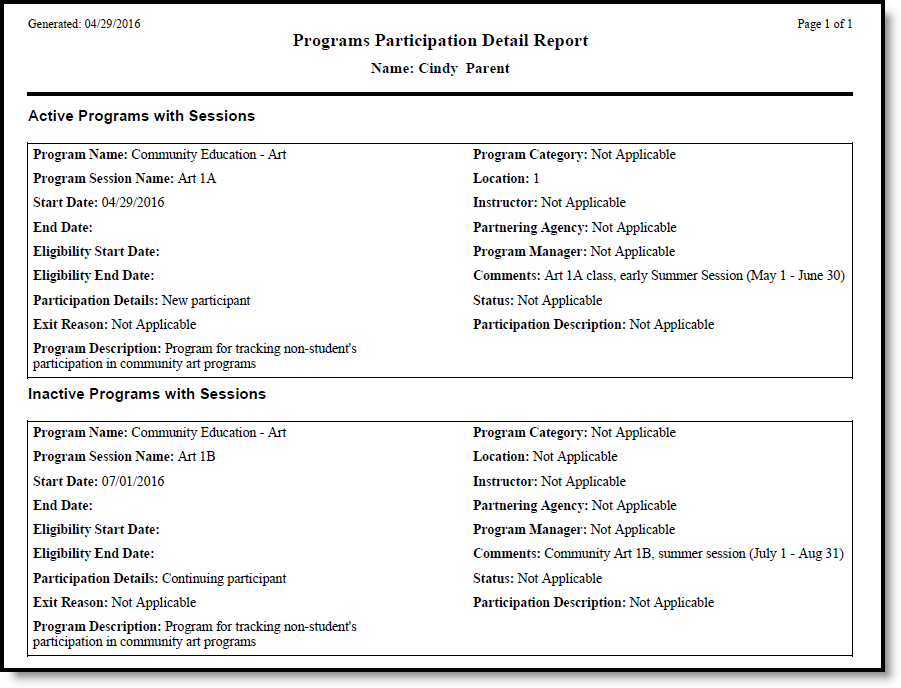The Programs tool lists the programs in which the individual (a non-student, a parent/guardian, a staff person, etc.) is involved. This only includes Programs created in the Program Admin toolset.
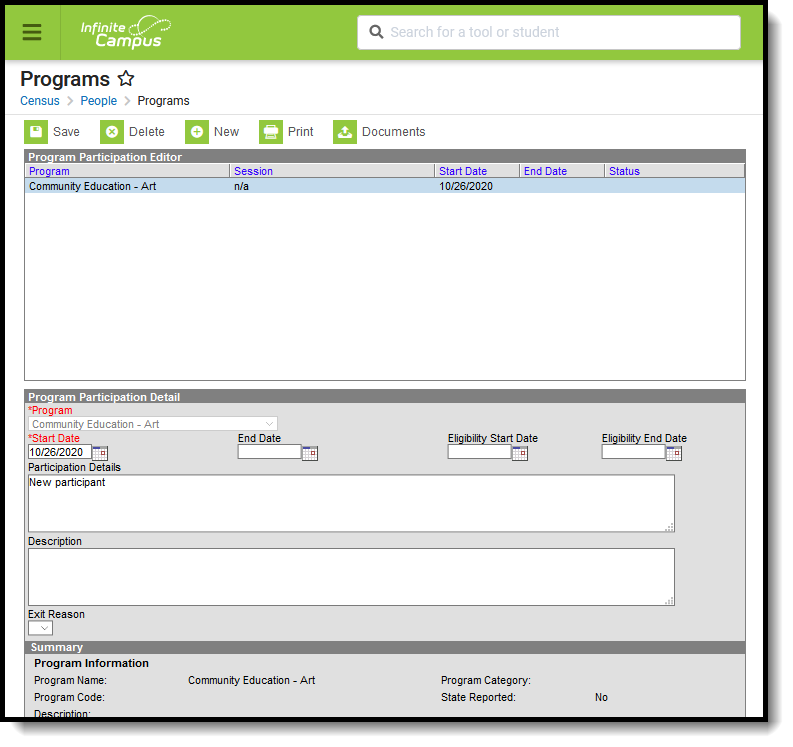 Census Program Assignment
Census Program Assignment
See the Programs (Census) Tool Rights article for information about rights needed to use this tool.
Students can be assigned to programs through this tool as well. When a program is assigned to a student through the Census Programs tool, the information displays on the student's Programs tab, and any edits made in the student program toolset or in the Census program toolset update the other location.
Users must do the following tasks before assigning programs to individuals:
| Done | Task |
|---|---|
Add Custom Attributes for the following fields:
| |
| Create Programs in Program Admin tool. | |
| Create Program Sessions in the Program Admin tool. |
Programs are created in the Program Admin toolset.
There are several areas in Campus that deal with Programs. This Program Participation tool is used for tracking a non-student's participation in community education, staff development, etc. See the following areas for other program areas.
Program Participation Detail Editor
| Field | Description |
|---|---|
Program | Indicates the name of the program being assigned to the individual. These programs are created in the Programs tool. Active programs and inactive programs are available for selection (inactive programs display in gray text). More than one program can be assigned to an individual at one time. |
Program Session Required | Indicates the session of the program to which the individual is assigned. This field only displays when the selected Program contains a Program Session. Sessions provide a date range of participation (like an after school sports program for the fall or a community education program). |
Start Date Required | Indicates the date the individual was first involved in the program. Dates are entered in mmddyy format or can be entered by using the calendar icon. |
| End Date | Indicates the date the individual stopped participation in the program. Dates are entered in mmddyy format or can be entered by using the calendar icon. |
| Eligibility Start Date | Indicates the date the individual was eligible for the program. Dates are entered in mmddyy format or can be entered by using the calendar icon. |
| Eligibility End Date | Indicates the date the individual was no longer eligible for the program. Dates are entered in mmddyy format or can be entered by using the calendar icon. |
| Participation Details | Provides information on the individual's involvement in the program. |
| Description | Provides further information on the individual's involvement in the program. |
| Exit Reason | Indicates the reason the individual stopped participation in the program. Options for this field need to be created in the Attribute/Dictionary (ProgramParticipation > Exit Reason). |
| Status | Indicates the individual's status in the program. This field only displays when the selected Program contains a Program Session. Options for this field need to be created in the Attribute/Dictionary (ProgramParticipation > Status). |
Program Participation Summary
The Summary section of the Editor is a read-only view of the selected program. It lists the program, any associated sessions, the assigned program category, staff leading the program session and participation dates.Information displays as soon as a Program is selected, and updates as more information is entered.
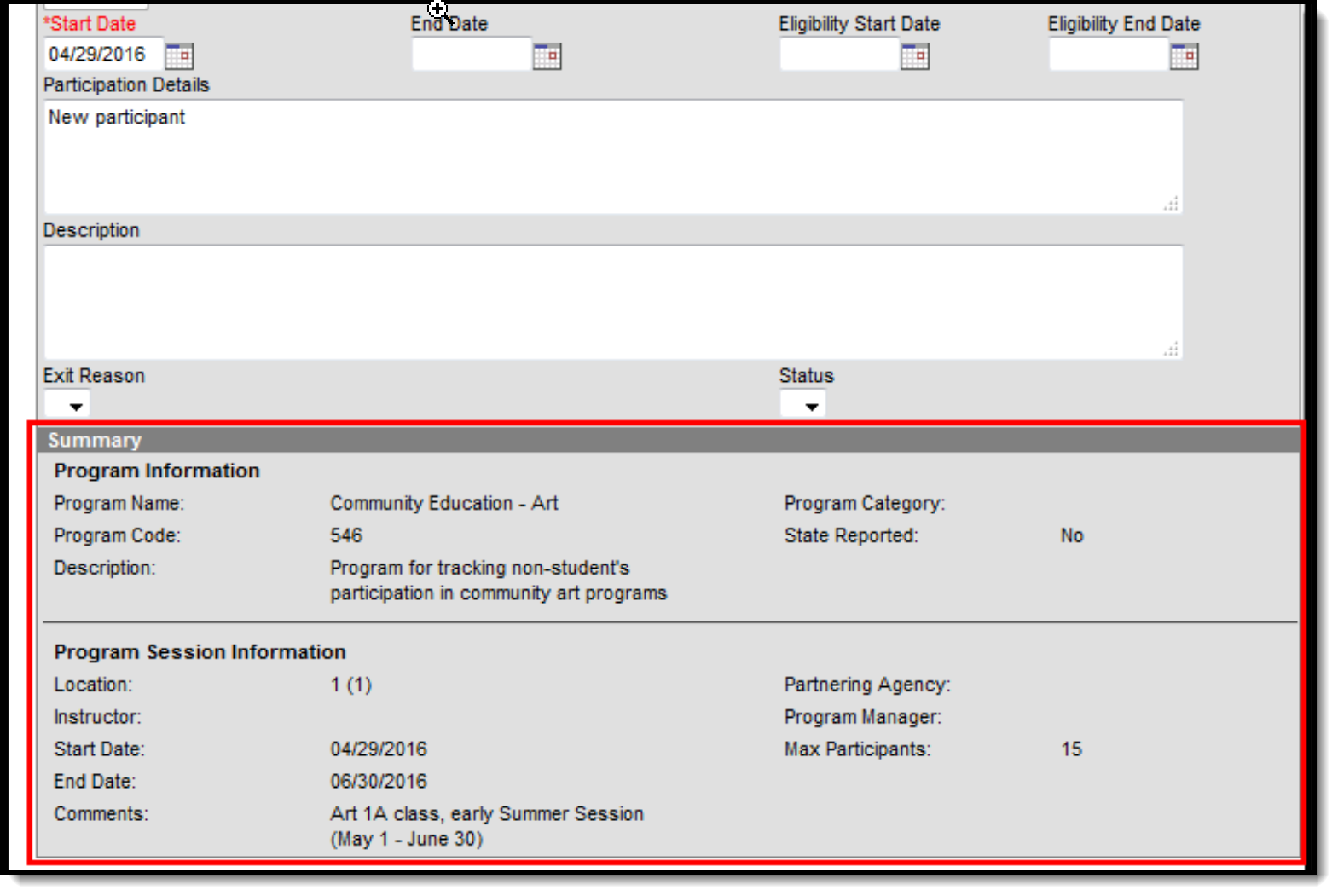 Program Summary
Program Summary
Assign an Individual to a Program
Follow these procedures for adding a program to one individual. Use the Batch Assignment Tool to assign multiple people to the same program.
- Click the New icon. A Program Participation Detail editor displays.
- Select the appropriate Program from the dropdown list.
- If applicable, select a Program Session from the dropdown list.
- Enter the Start Date.
- Enter information on the Participation Details and the Description of the program.
- Click the Save icon when finished.
Edit and Delete Program Assignments
To modify details of an individual's assigned program, select the Program from the Program Participation Editor and make the necessary changes. If a program start date was entered incorrectly, editing the program assignment is fine. When an individual has participated for even one day but has decided to no longer continue, edit the program and enter appropriate end dates.
If the assigned program was incorrect, it is best to delete the program (click the Delete icon) and assign the correct program. This completely removes any record of the individual being involved in the Program.
Print Program Assignments
The Print icon generates a Programs Participation Detail Report (in PDF format) that lists the programs assigned to the individual. Active programs and active programs with sessions display first, then inactive programs and inactive programs with sessions. Programs that have a future end date are considered active (until the date has passed).