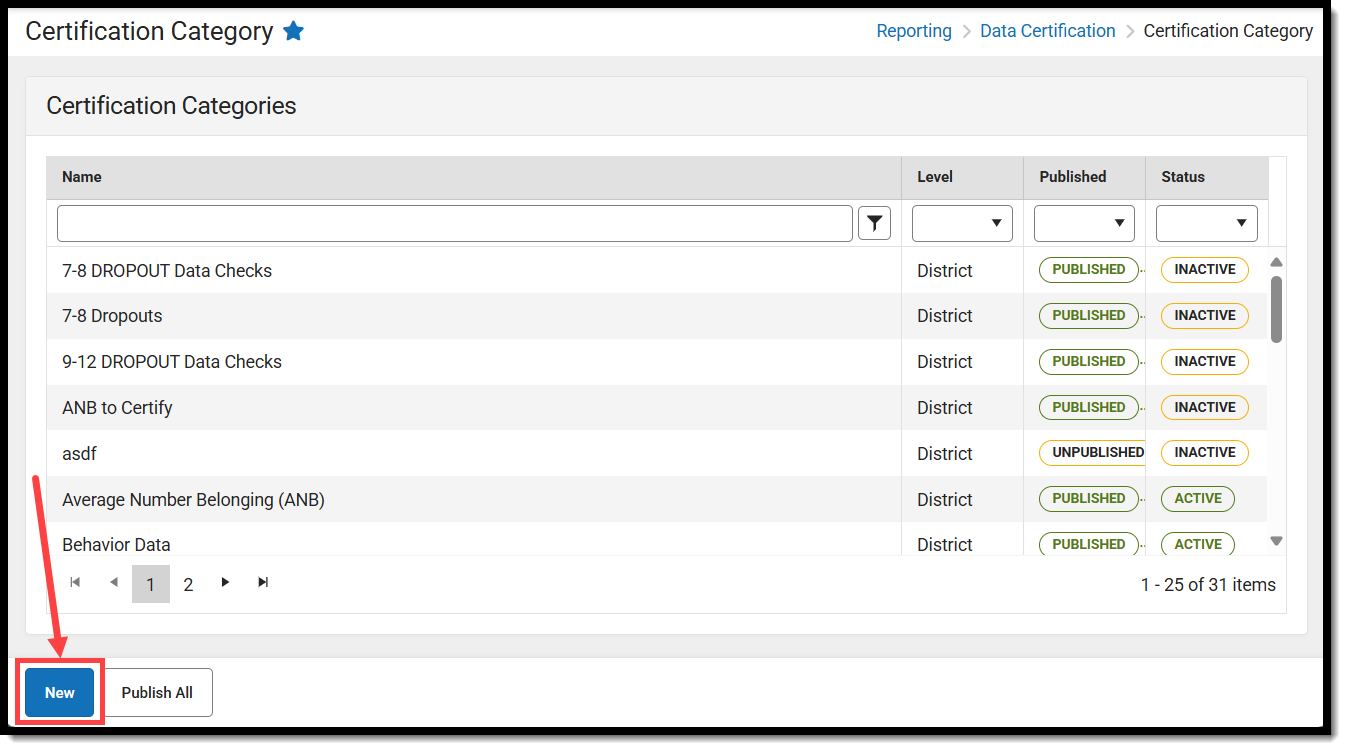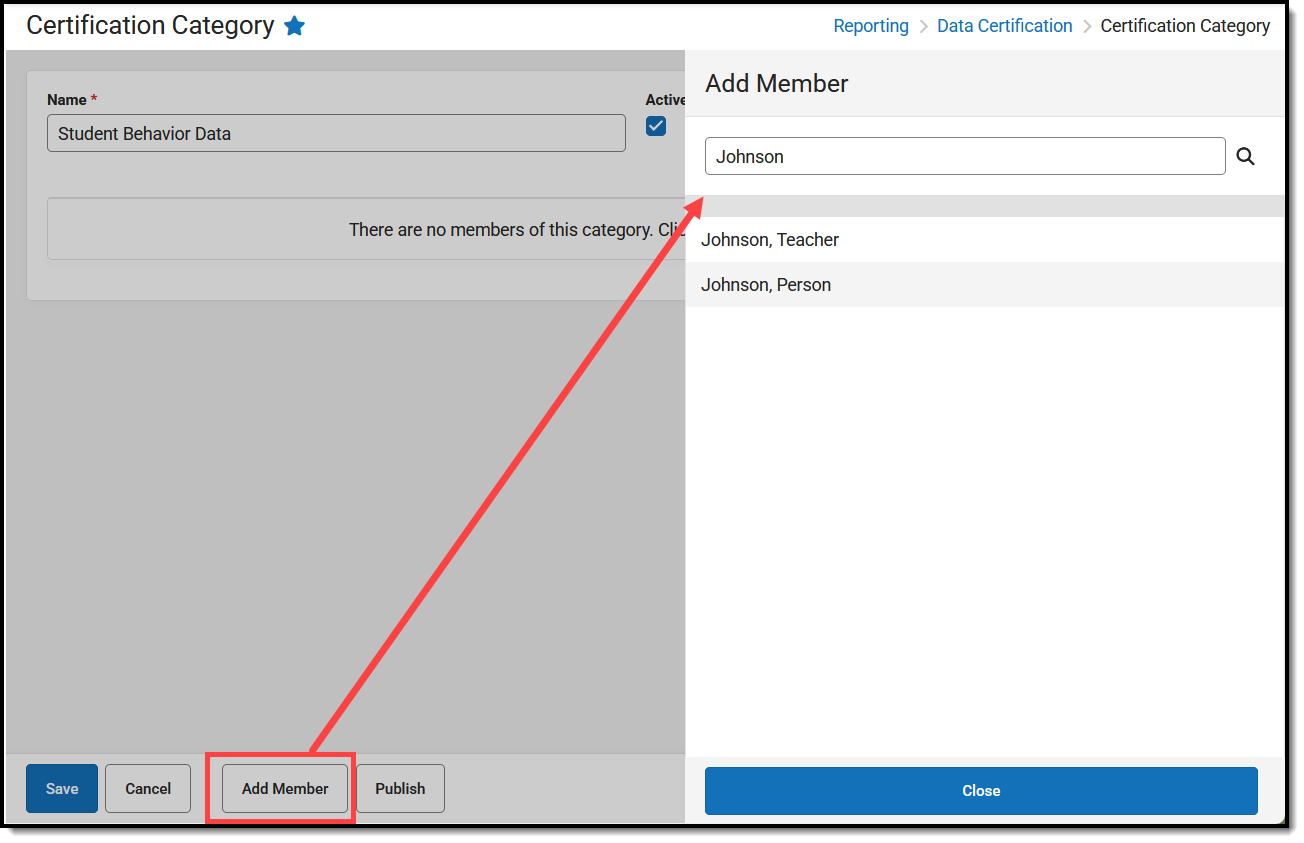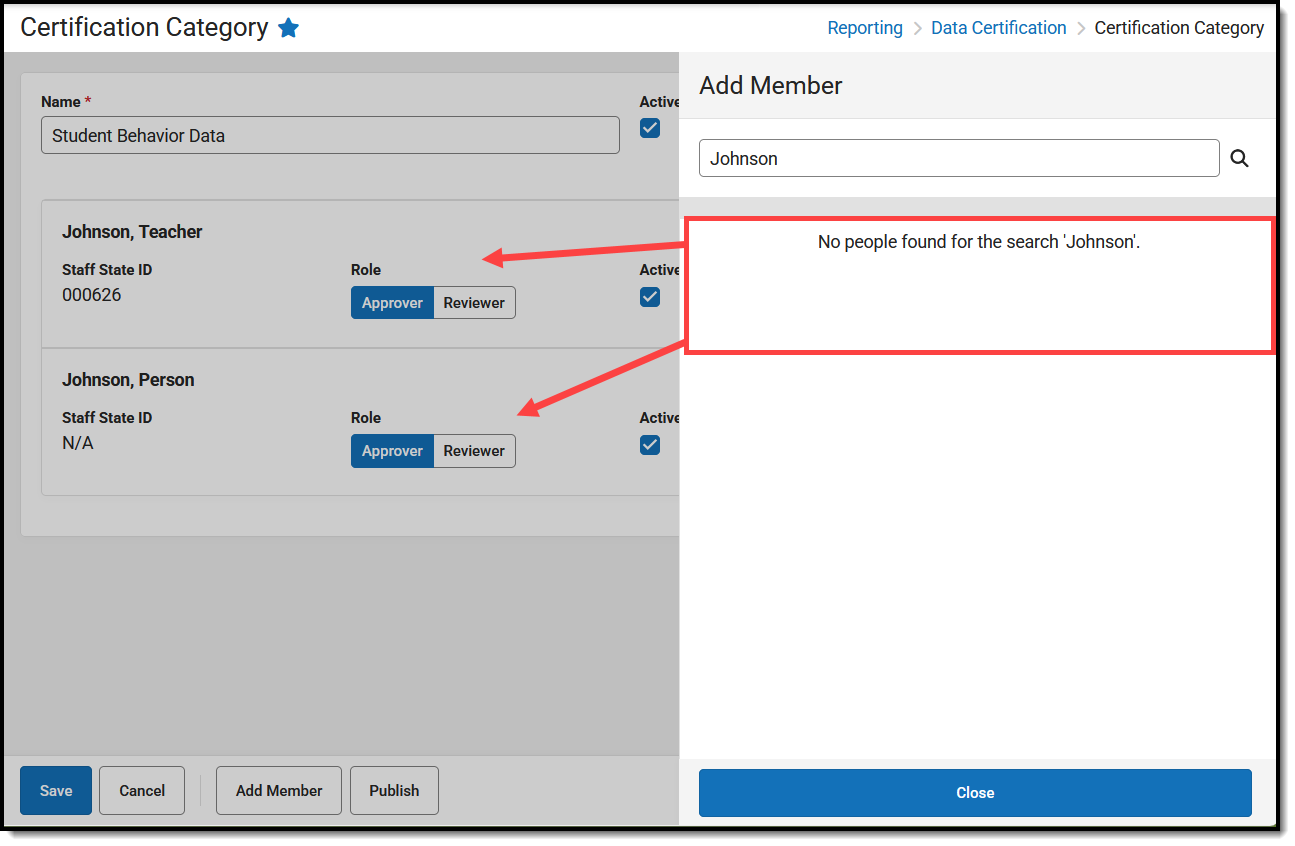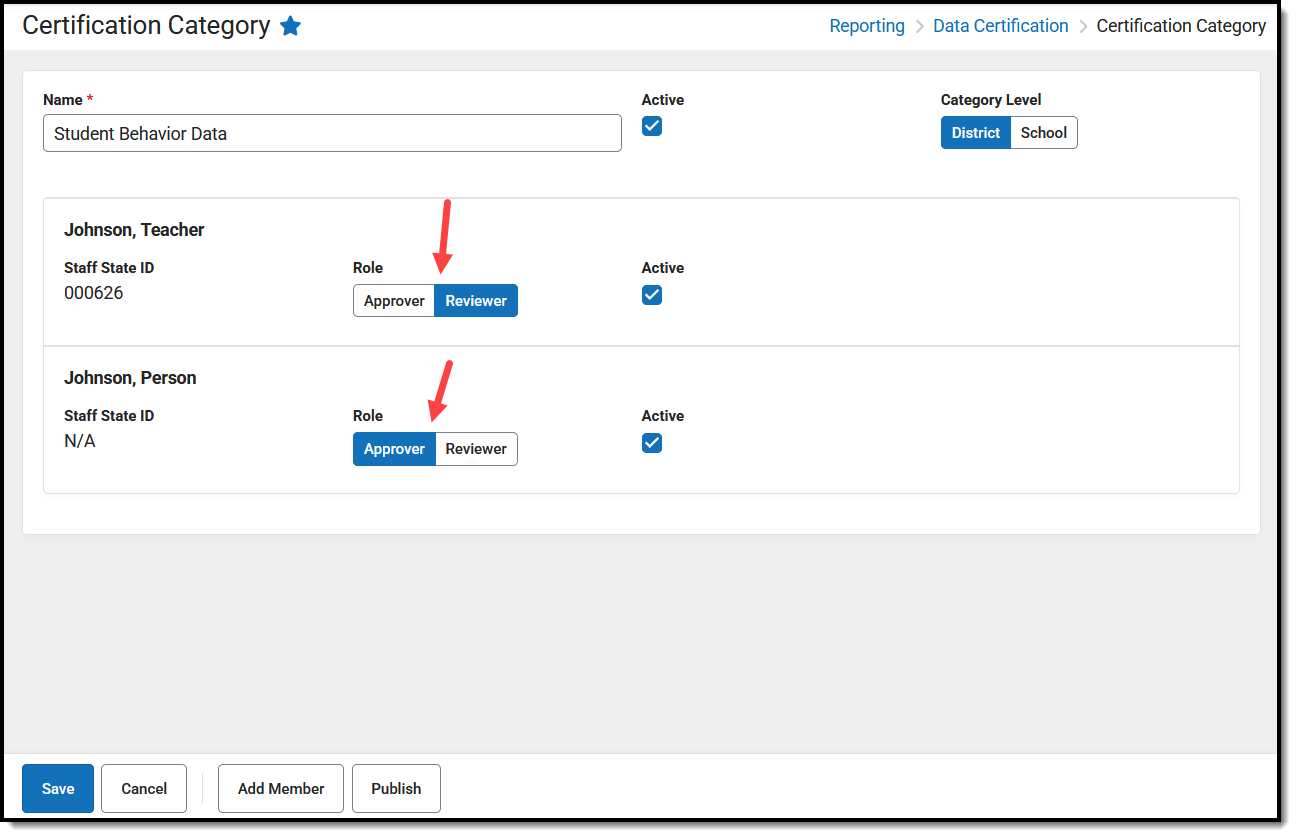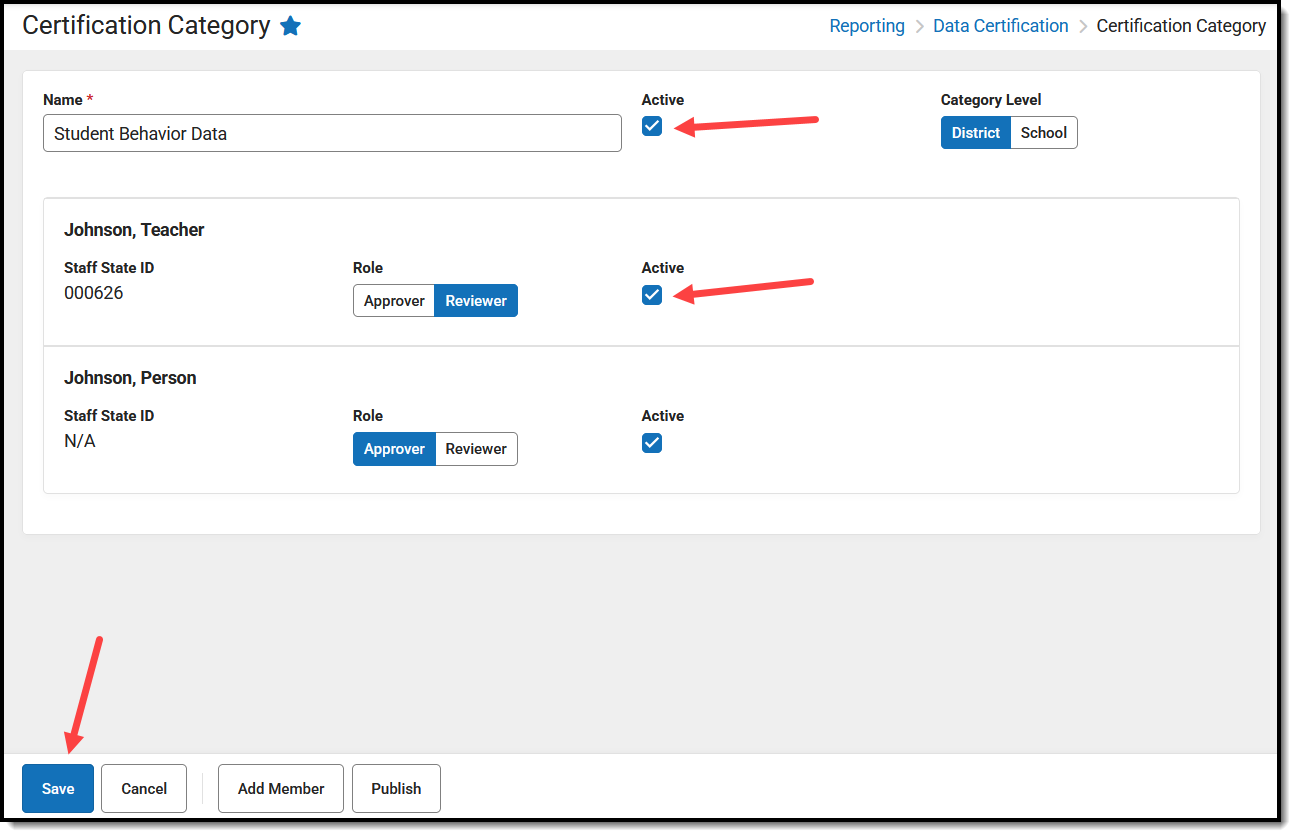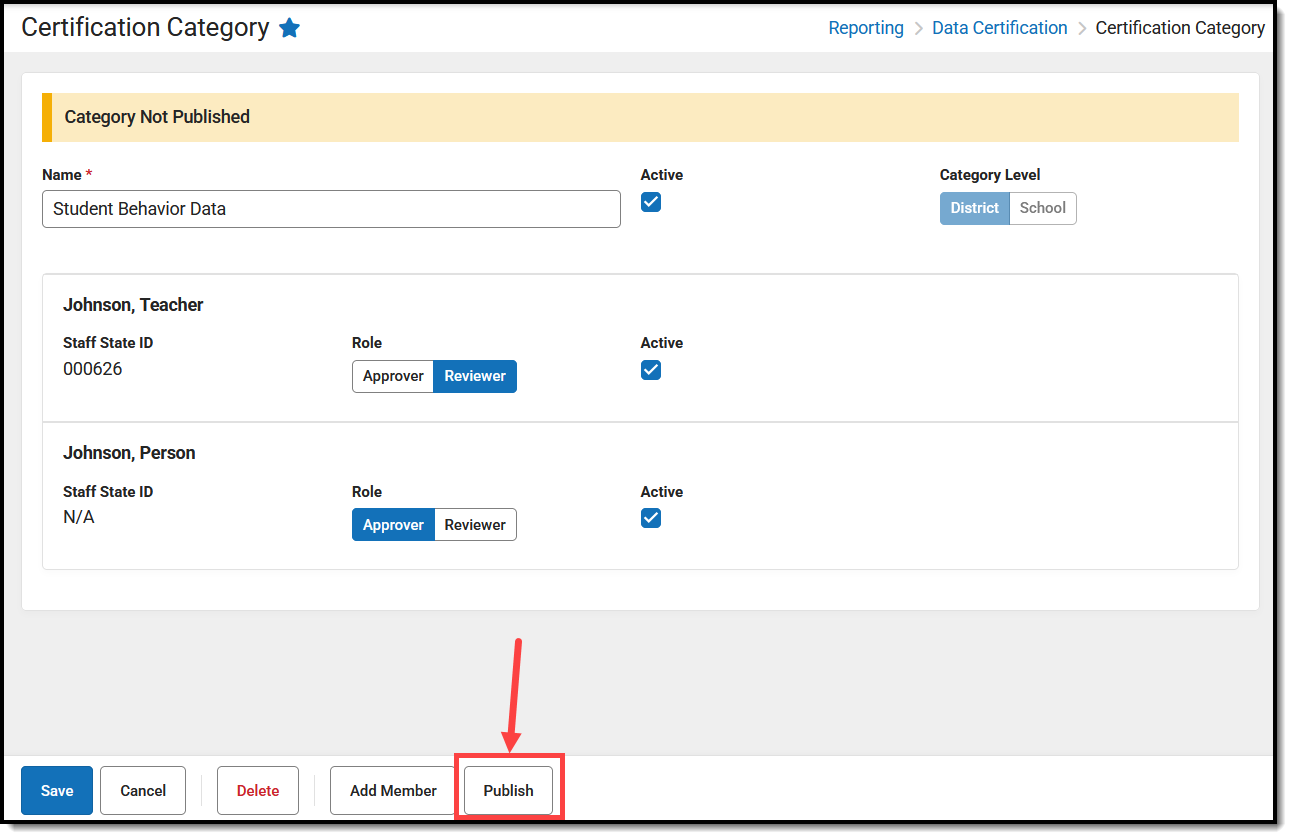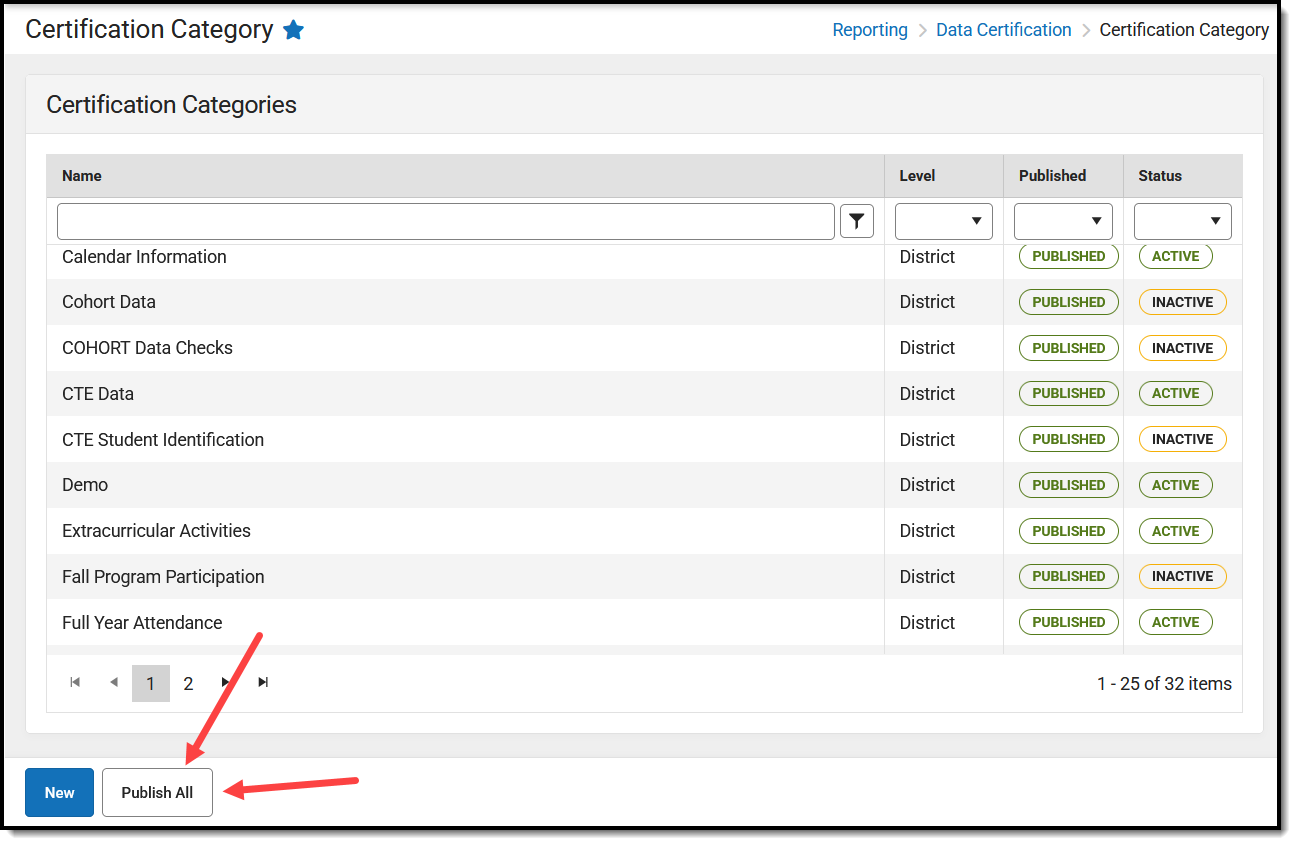Tool Search: Certification Category
Certification Categories define which users are allowed to review and/or certify data certification events tied to the category. They also indicate what type(s) of information are being certified in a data certification event and which state and district users are allowed to view and certify an event.
As data certification events are created and published to districts, state users will receive notification of published events and have the ability to certify events tied to their certification category.
Data Certification tools are only available in State Editions of Campus that have purchased the Campus Data Suite.
Prerequisites
- Users must be assigned tool rights to the Certification Category tool.
- Email Messenger must be enabled and configured for category members to receive email notifications of state-published data certification events.
- All users assigned membership to a data certification category must have a valid email address entered on the Demographics tab. This ensures email notifications about events are sent and received accordingly.
- To view and/or certify a data certification event, a user must be given tool rights to the Event Management tool.
- Users creating data certification categories should have full tool rights to this tool.
- Staff members assigned as Approvers MUST have full tool rights to the Event Management and Event Report tools.
- Staff members assigned as Reviewers MUST have at least Read and Write rights to the Event Management and Event Report tools.
Create a Certification Category
- Click the New icon. The Category Membership screen appears.
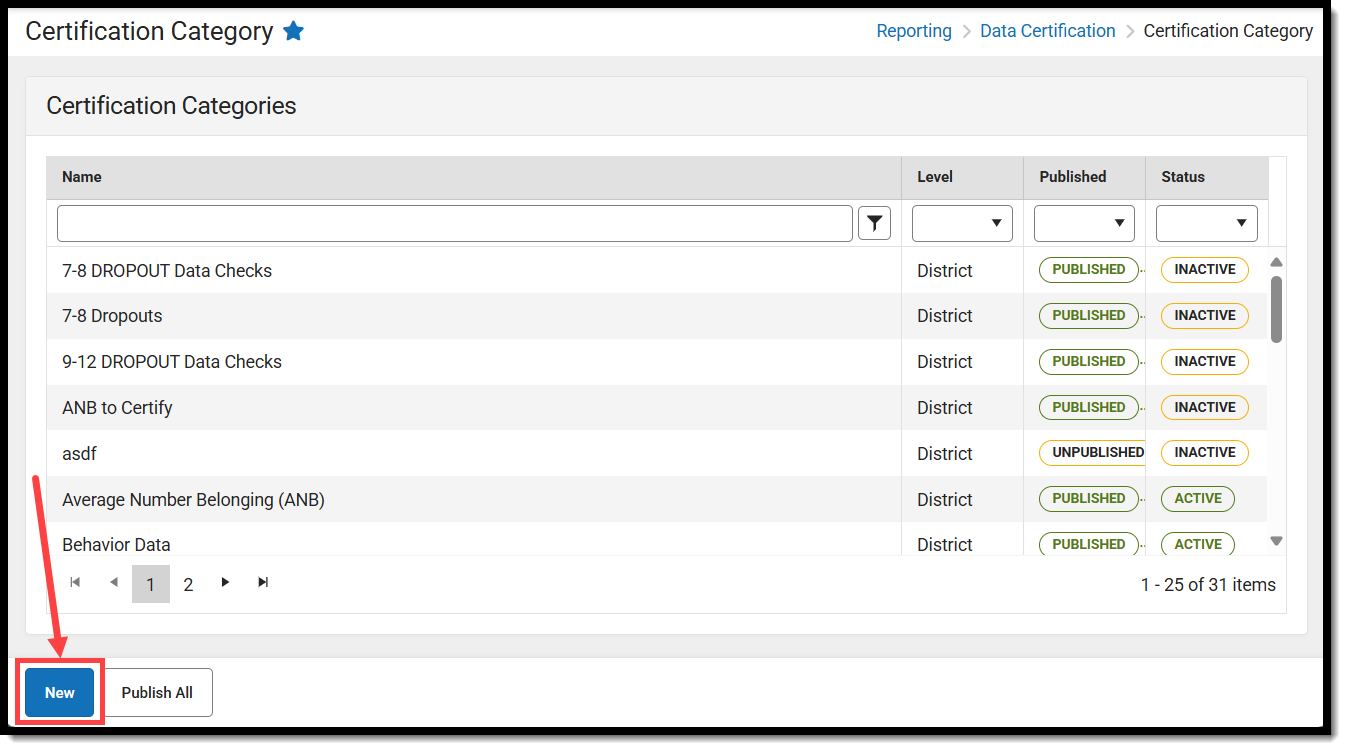
- Enter the category's Name, determine whether it should be Active upon saving, and determine the Category Level.
- You now need to add members to the category. Do so by clicking the Add Member button. A side panel displays that is used to search for and select a staff member. You can search for staff using their name or staff state ID.
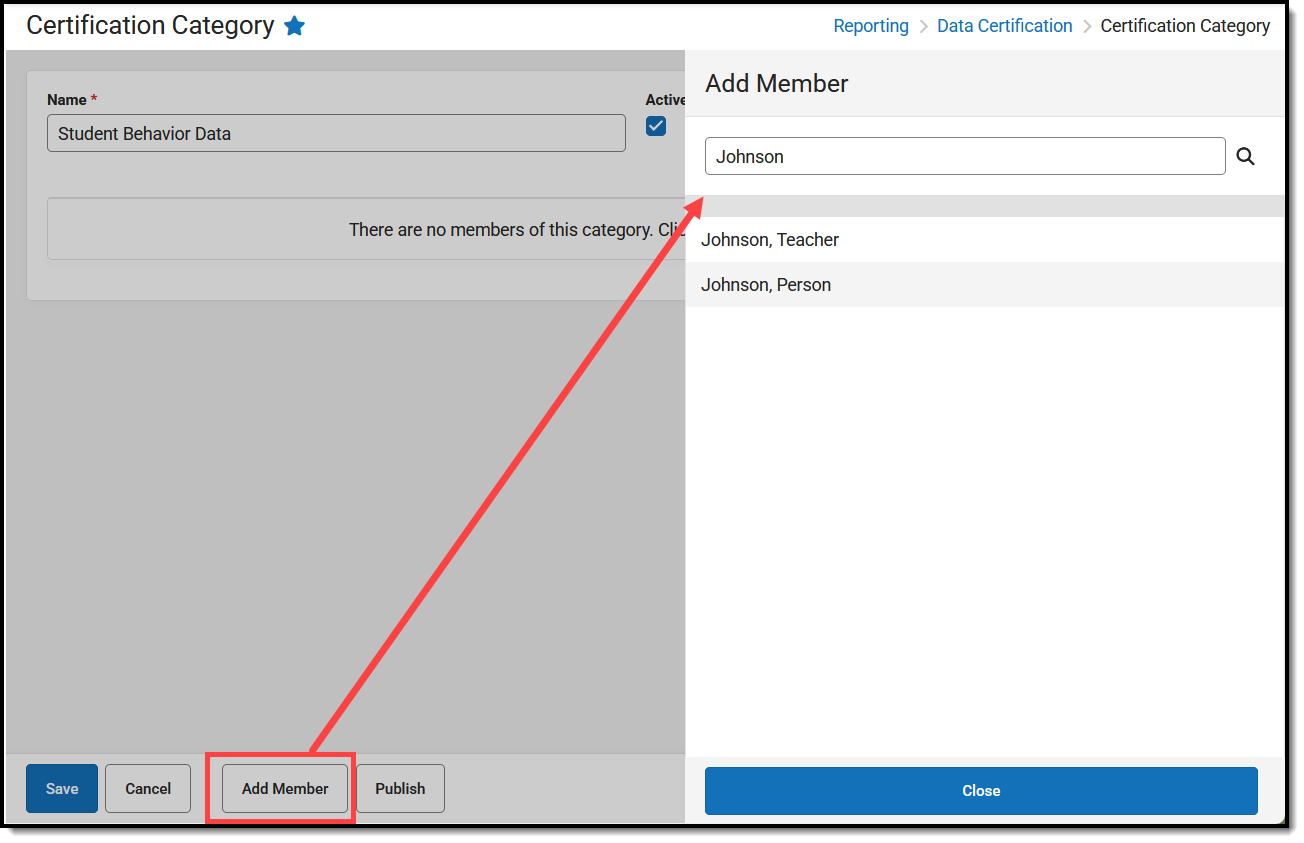
- Select each staff member to add them to the category. As staff are added, they are removed from the Add Member list and begin to populate the category.
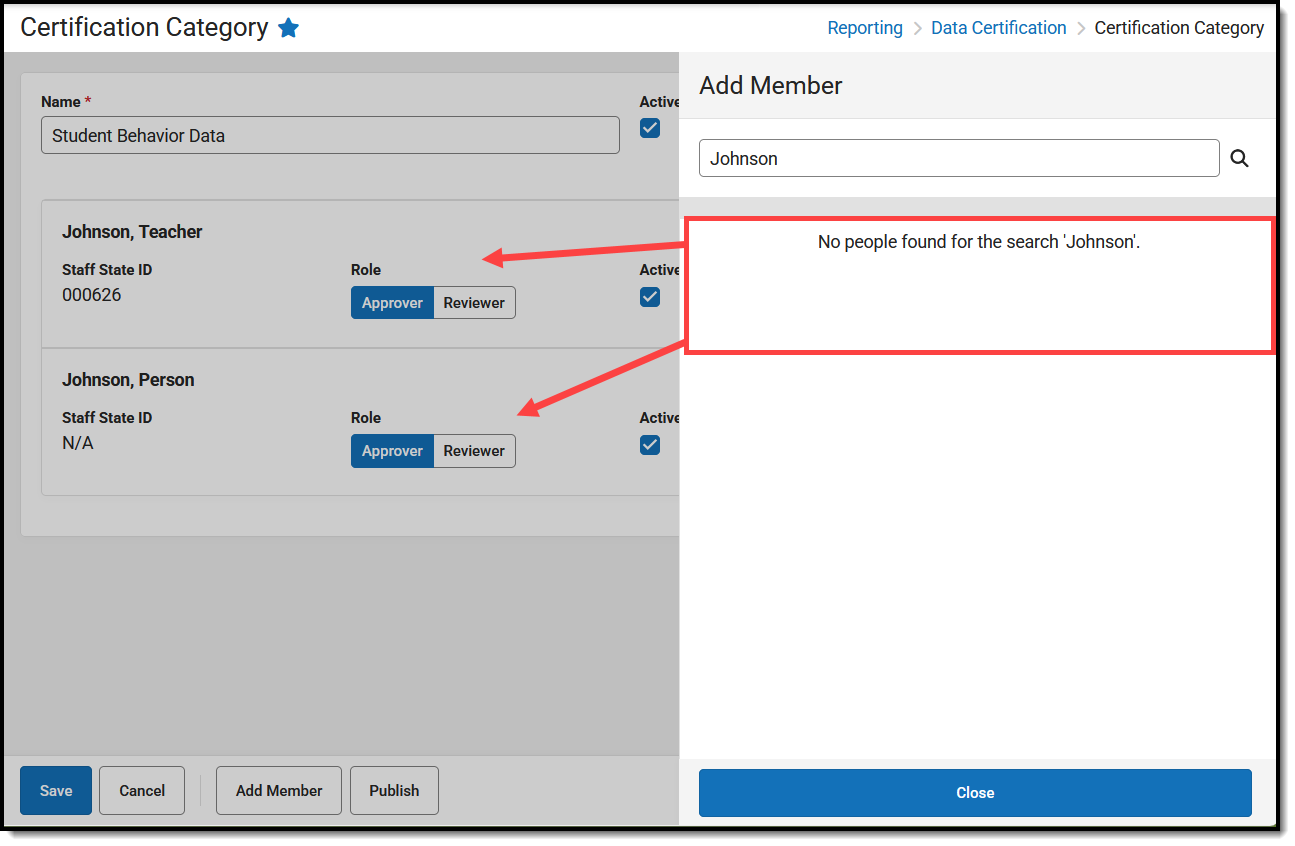
- Once all appropriate staff members have been added to the category, determine their role:
Role Details Approver State-level staff members who are allowed to approve a district's event certification data. Certifiers MUST have full tool rights to the Event Management and Event Report tools.Reviewer Staff members who are allowed to review a district's event data for accuracy but cannot approve it. Reviewers MUST have at least Read and Write rights to the Event Management and Event Report tools.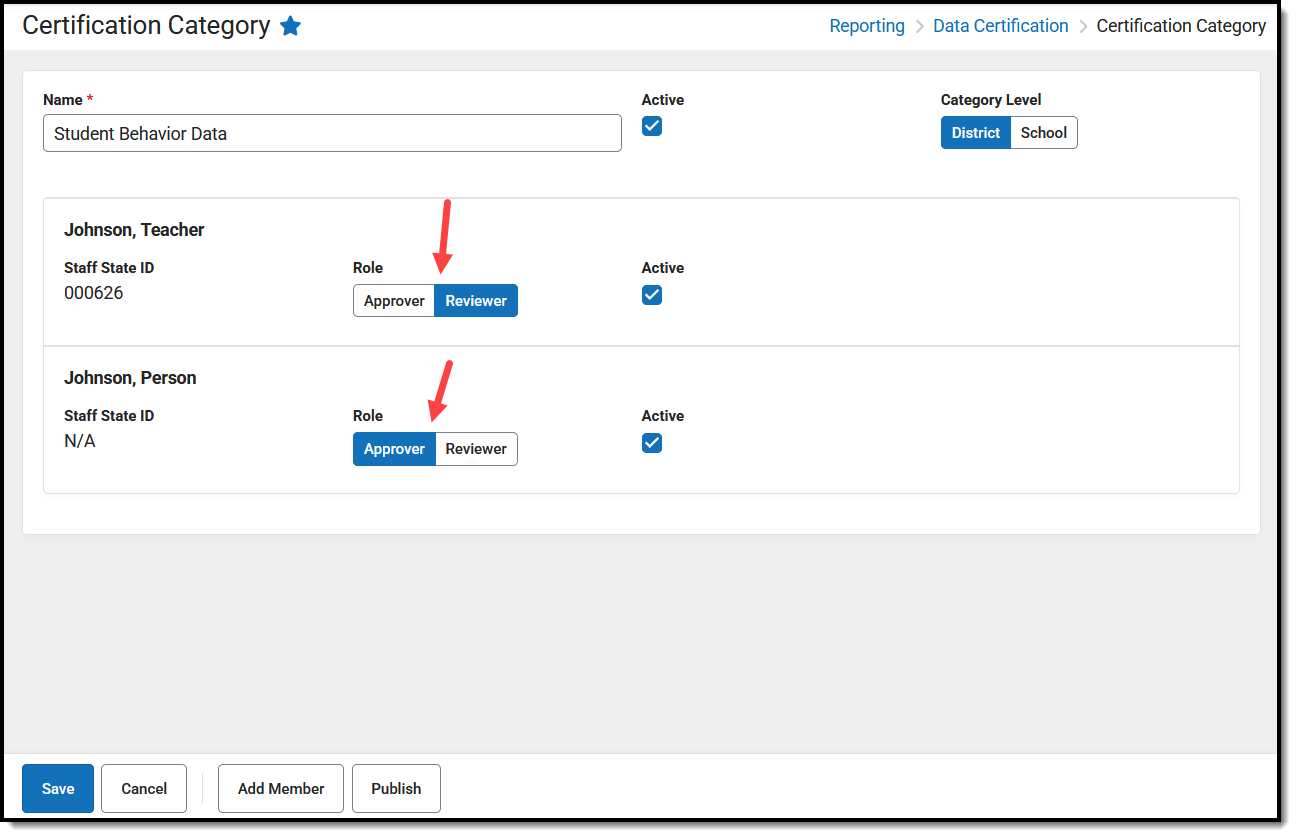
- Mark the Active checkbox for each category member who should be active and have access to review and/or approve events tied to this category. Mark the Active checkbox next to the category name to activate the category for use with events. Click Save.
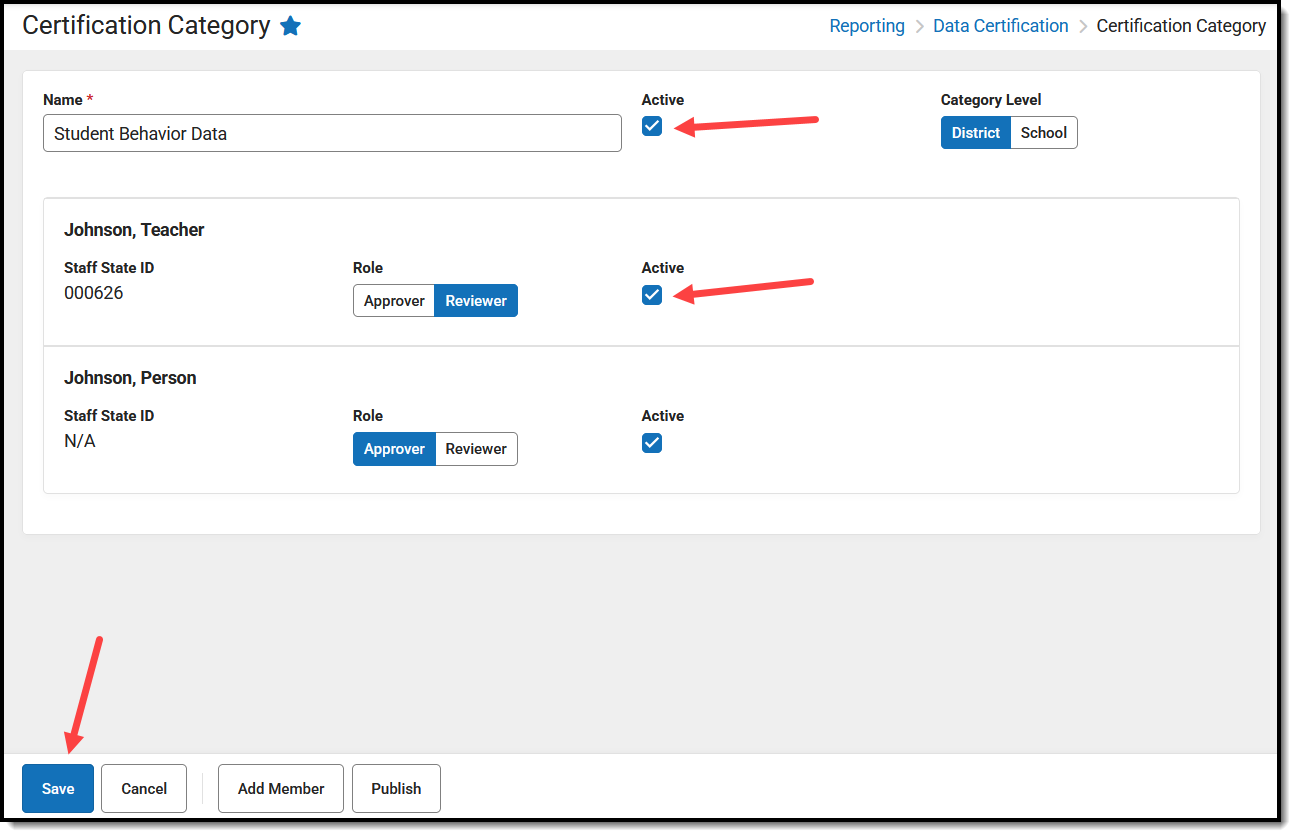
- The category has now been created and saved. A yellow banner at the top indicates that it has not yet been published to districts.
| Category Level | Description |
|---|---|
| District | Indicates only district-level staff should be assigned this category when reviewing and certifying associated data certification events. |
| School | Indicates school-level and district-level staff can be assigned this category when reviewing and certifying associated data certification events. School-level certifiers can only certify events set with a Certification Level = School. District-level certifiers can certify events set as School or District. |
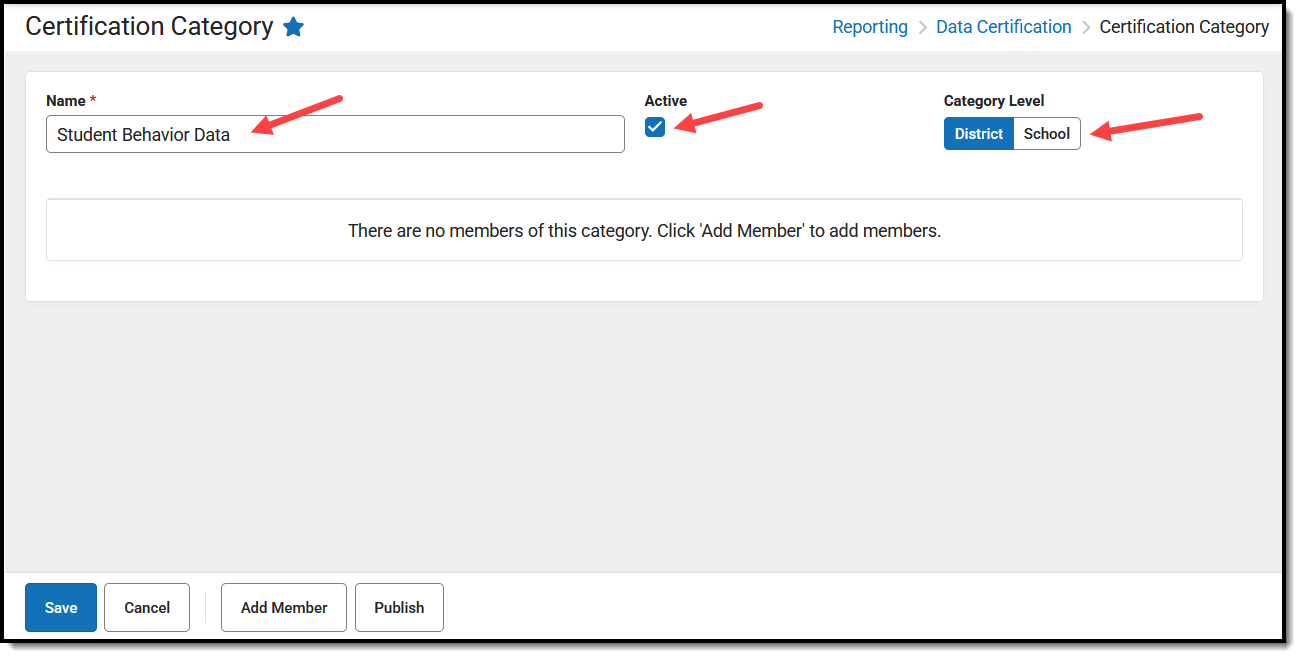
Publish Certification Categories
Once certification categories have been created, they need to be published to districts so that district members can be assigned to the categories.
Certification categories can be published individually or all at once. Once certification categories are published, districts can begin assigning users to specific categories. When data certification events are published to districts, district users assigned to a category for an event can begin certifying and submitting event data back to the state.
To publish individual certification categories:
- Select the category from the Certification Categories editor.
- Select the Publish icon.
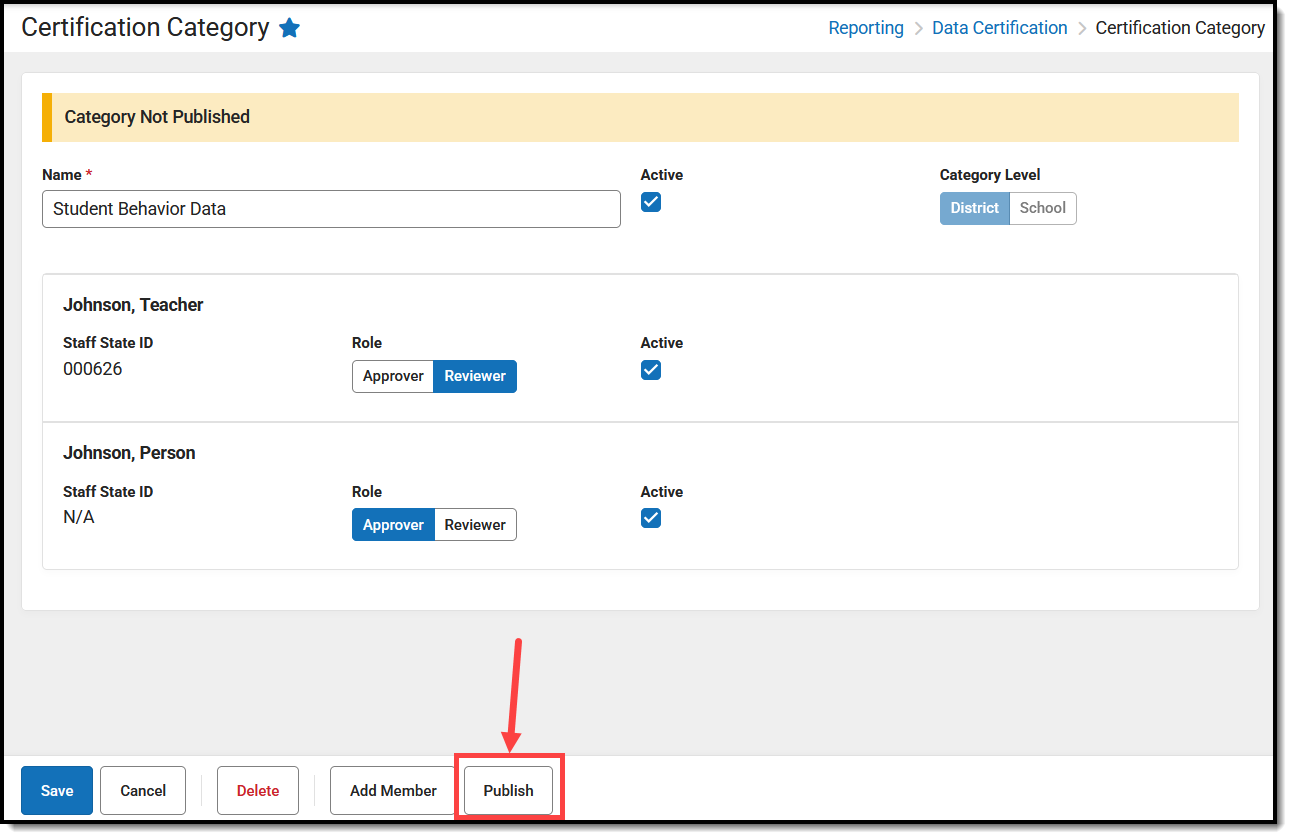
To publish all certification categories:
- Select the Publish All icon on the Certification Categories screen.
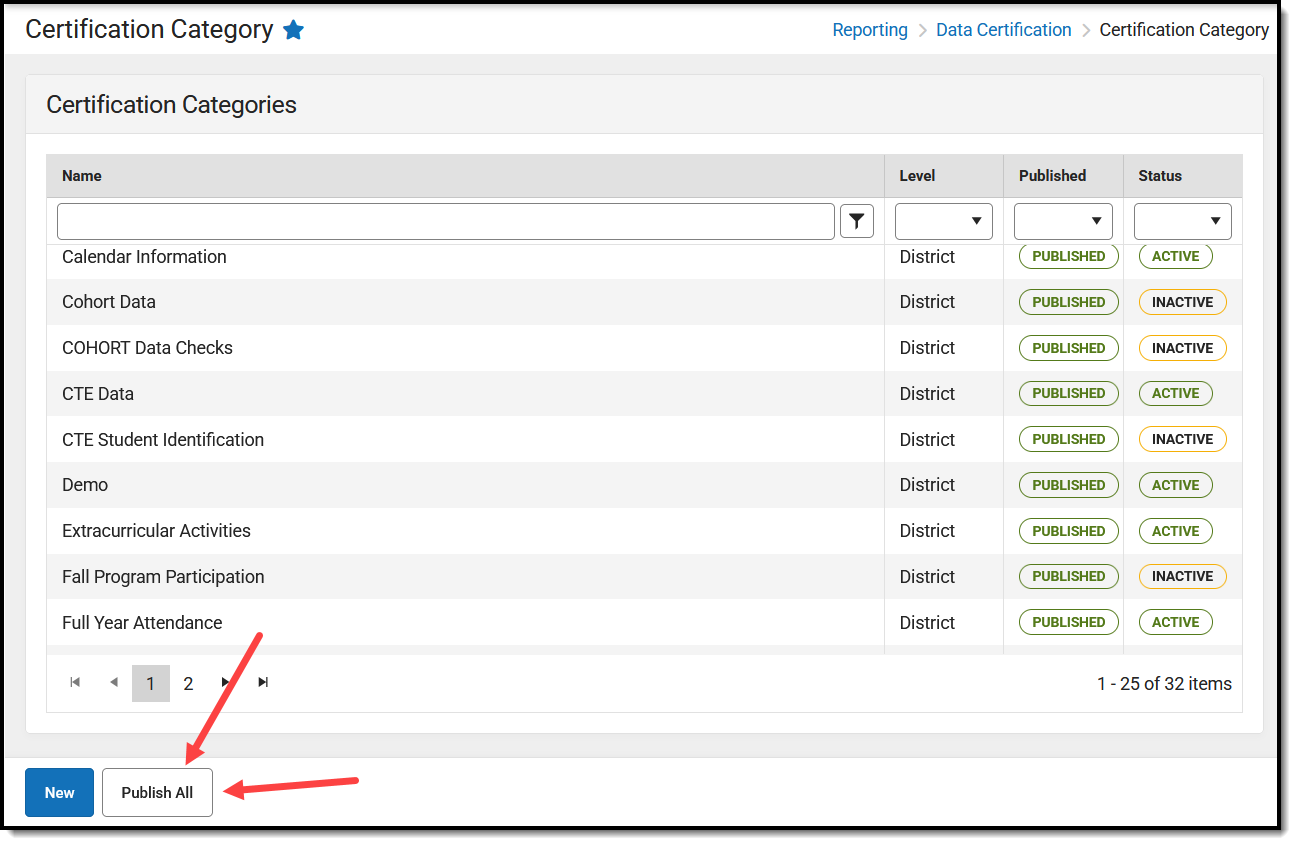
Next Steps
- Now that Certification Categories have been created, you must ensure Data Validation Groups have also been created before proceeding to the next step.
- Once Certification Categories and Data Validation Groups exist, you are now ready to create Data Certification Events.
- Use the Data Certification Event Workflow (State Edition) article for help on what you should do next.