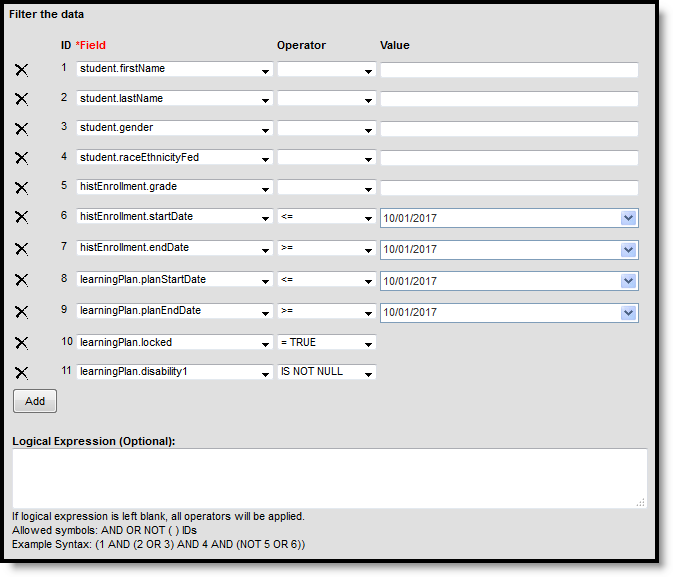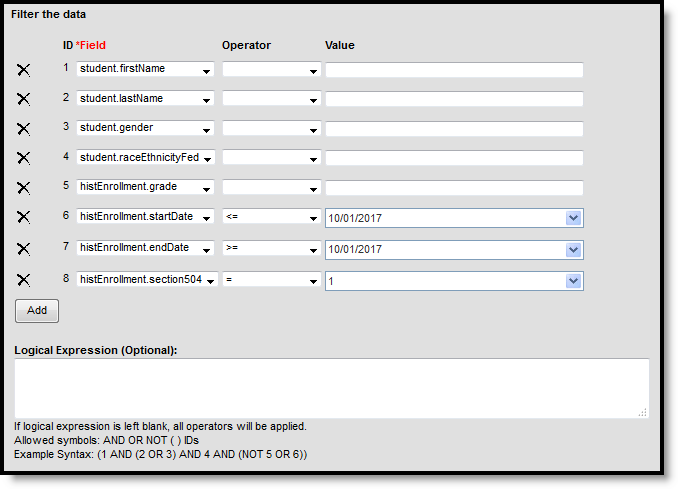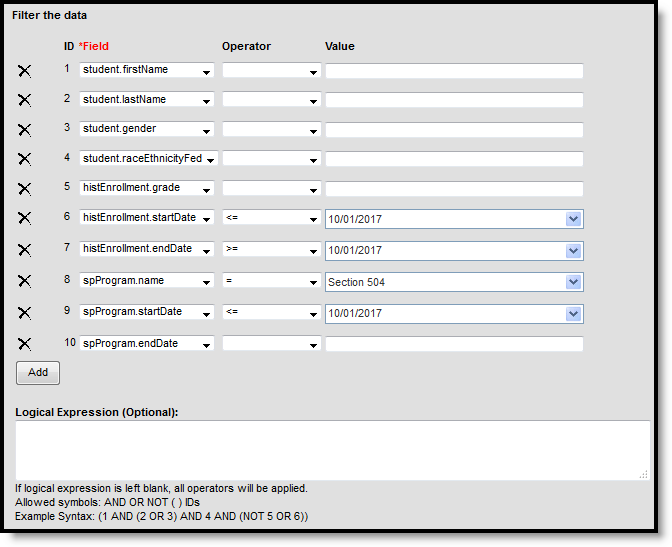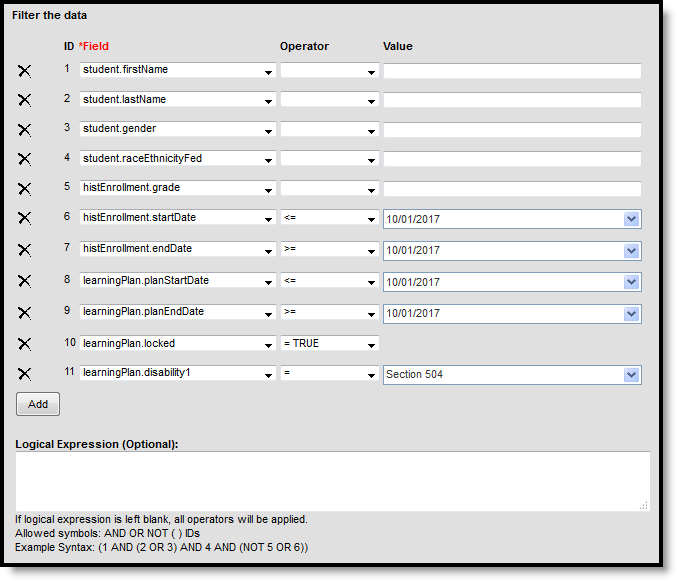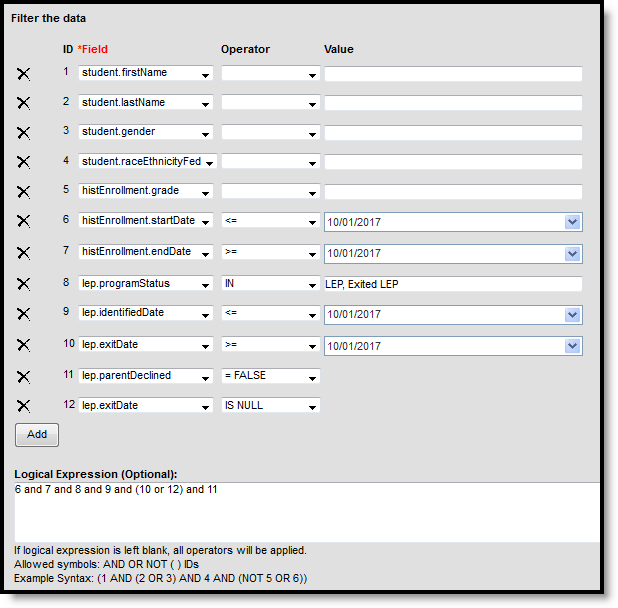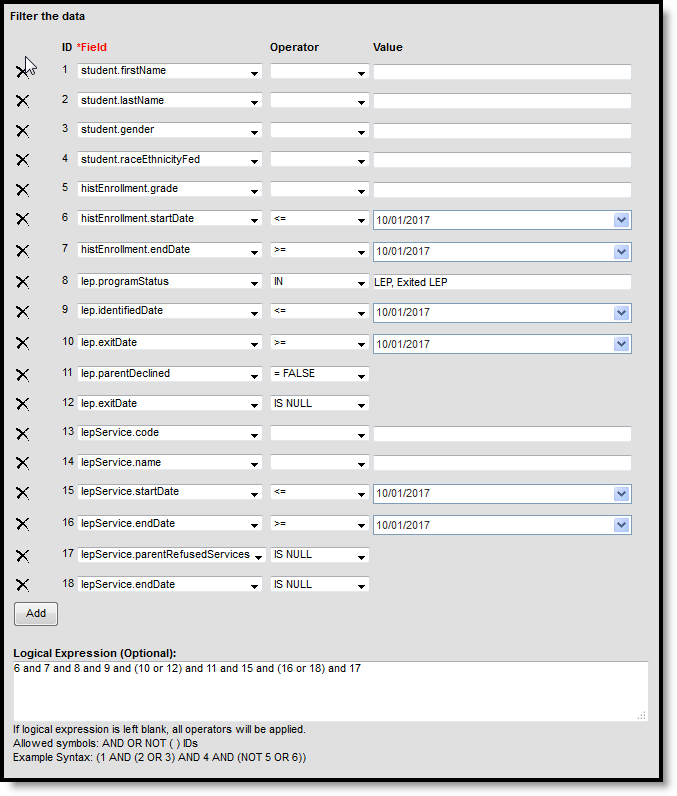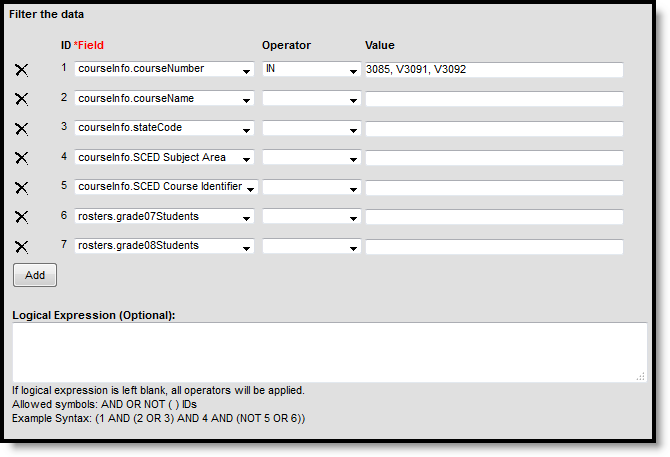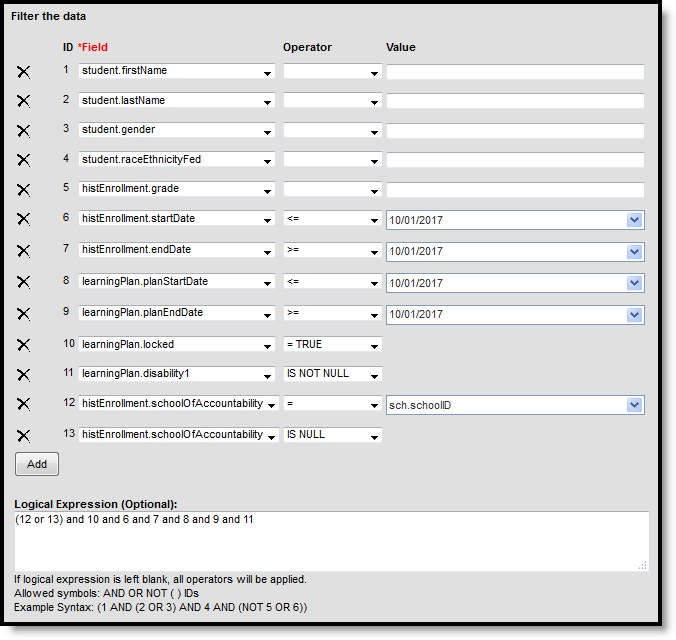Tool Search: Civil Rights Data Collection (CRDC) > Maintain Survey Results
This article covers basic ways to use the Campus Ad hoc Reporting tools to design Ad hoc filters that can produce the school mappings needed to identify data sets for the Civil Rights Data Collection (CRDC). If the required information is not entered into Campus, a filter will not be able to produce the data. The filters used within this document utilize the Filter Designer's Query Wizard.
Ad hoc fields vary by state; therefore, examples within this article may need to use different data elements from what appears in the examples.
Also note, the Query Wizard returns data based on AND. For most of the examples, logical expressions should be entered to indicate an AND or OR is required. This is not represented in all of the captured images, but should be incorporated into your queries.
Ad Hoc filters will not report any student or course that is not enrolled or assigned to the school the filter is being run. Any students or courses that need to be added to a school's mapping will need to be manually added using the Quick Search feature in the school's mapping tool.
The CRDC is run for previous years' data, not current years' data.
Images may display reference to a particular year. Users should update the year as needed for reporting. Information noted in each of the queries is current with CRDC requirements, regardless of the year displayed.
Please Note:
The following Ad Hoc filters are provided as a generic baseline and only provide results for students with End Dates on enrollments. Users can update the filters as necessary to create the desired results.
For example, to modify an Ad Hoc filter to include students without enrollment end dates, users should add histEnrollment.endDate as a field and IS NULL as the operator. The logical expression should then be updated to include AND and OR statements. Image 2 below shows an example of an Ad Hoc filter that has been modified to include students without an enrollment end date.
Category Mappings
Students with Disabilities (IDEA)
Students with a Primary Disability on Enrollment
Create a filter similar to the example below using the Query Wizard and the Student Data Type:
 Image of filters for IDEA
Image of filters for IDEAIn the Image 1 example above, the filter identifies students who have a disability who are actively enrolled on the chosen count date October 1st and a Primary Disability on that enrollment. Additionally, the filter reports the student's primary disability, federal race/ethnicity and gender. The filter assumes that all students have an enrollment end date.
In the Image 2 example above, the filter identifies the same students as the filter in image 1, but also includes students without an enrollment end date. The example (with the histEnrollment.endDate IS NULL and logical expression added) can be used as an example to modify the Ad Hoc filters below if desired.
Students with a Primary Disability in a locked IEP
Create a filter similar to the example below using the Query Wizard and the Student Data Type:
In the example above (Image 3), the filter identifies students who have a disability who are actively enrolled on the chosen count date October 1st and have a locked IEP that overlaps the count date. Additionally, the filter reports the student's primary disability, federal race/ethnicity and gender. The filter assumes that all students have an enrollment end date.
Students with Disabilities - Section 504 Only
Students with a Section 504 Indicator on Enrollment
Create a filter similar to the example below using the Query Wizard and the Student Data Type:
In the example above (Image 4), the filter identifies students who have a disability who are actively enrolled on the chosen count date October 1st and a 504 indicator on that enrollment. Additionally, the filter reports the student's primary disability, federal race/ethnicity and gender. The filter assumes that all students have an enrollment end date.
Students with a Section 504 Flag
Create a filter similar to the example below using the Query Wizard and the Student Data Type:
In the example above (Image 5), the filter identifies students who have a disability who are actively enrolled on the chosen count date October 1st and a Section 504 Flag. Additionally, the filter reports the student's primary disability, federal race/ethnicity and gender. The filter assumes that all students have an enrollment end date.
Students with a Section 504 from Primary Disability on IEP
Create a filter similar to the example below using the Query Wizard and the Student Data Type:
In the example above (Image 6), the filter identifies students who have a disability who are actively enrolled on the chosen count date October 1st and have a Primary Disability = Section 504 on a locked IEP. Additionally, the filter reports the student's primary disability, federal race/ethnicity and gender. The filter assumes that all students have an enrollment end date.
Students with English Learners (EL)
Create a filter similar to the example below using the Query Wizard and the Student Data Type:
In the example above (Image 7), the filter identifies students who have an active enrollment on the October 1st count date while having a LEP status = LEP or Exited LEP with a LEP start date on or before October 1st and a LEP end date after October 1st OR NULL. Additionally, the filter reports the student's federal race/ethnicity and gender. Logical expressions are used to find students who have an LEP end date that is NULL or after 10/1. The filter assumes that all students have an enrollment end date.
Students Enrolled in EL Programs
Create a filter similar to the example below using the Query Wizard and the Student Data Type:
In the example above (Image 8), the filter identifies students who have an active enrollment on the October 1st count date while having a LEP status = LEP or Exited LEP with a LEP start date on or before October 1st and a LEP end date after October 1st OR NULL and a LEP Service with a start date on or before 10/1 and end date after 10/1 or NULL. Additionally, the filter reports the student's federal race/ethnicity and gender. Logical expressions are used to find students who have a LEP end date that is NULL or after 10/1 and a LEP Service that is NULL or after 10/1. The filter assumes that all students have an enrollment end date.
Classes & Course Enrollment
Create a filter similar to the example below using the Query Wizard and Course/Section data type:
In the example above (Image 9), the filter identifies any 7th or 8th grade students that are scheduled in Algebra I courses. This filter can be modified to use the State Course Code or SCED Codes to identify courses in this category. This template can be copied and used for identifying all required course offering questions on the CRDC.
Adding School of Accountability to Ad Hoc Filters
If the district is using the CRDC School of Accountability field on enrollment, the field can be added to ad hoc filters to only report students who have a CRDC School of Accountability that is NULL or = to the school where the student is enrolled.
Create a filter similar to the example below using the Query Wizard and the Student Data Type:
In the example above (Image 10), the filter identifies students who have a disability who are actively enrolled on the chosen count date October 1st and have a locked IEP that overlaps the count date. Additionally, the filter reports the student's primary disability, federal race/ethnicity and gender. The filter assumes that all students have an enrollment end date. All fields that are defined in the filter must be referenced in the Logical Expression to be considered in the results.
Ad Hoc Fields
The following table describes the location of the fields used in the examples in both the Campus interface and in the Query Wizard's Field Selection window.
Student Data Type | ||
|---|---|---|
Name | Ad hoc Field Selection | Campus Interface |
| student.firstName | Student > Demographics | Census > People > Demographics |
| student.lastName | Student > Demographics | Census > People > Demographics |
student.gender | Student > Demographics | Census > People > Demographics |
student.raceEthnicityFed | Student > Demographics | Census > People > Demographics |
histEnrollment.grade | Student > Learner > All Enrollments > Core elements | Student Information > General > Enrollments |
histEnrollment.startDate | Student > Learner > All Enrollments > Core elements | Student Information > General > Enrollments |
histEnrollment.endDate | Student > Learner > All Enrollments > Core elements | Student Information > General > Enrollments |
| histEnrollment.section504 | Student > Learner > State Reporting elements | Student Information > General > Enrollments |
| learningPlan.planStartDate | Student > Learner Planning > Learning Plans | Student Information > PLP > General > Documents |
| learningPlan.planEndDate | Student > Learner Planning > Learning Plans | Student Information > PLP > General > Documents |
| learningPlan.locked | Student > Learner Planning > Learning Plans | Student Information > PLP > General > Documents |
| learningPlan.disability1 | Student > Learner Planning > Learning Plans | Student Information > PLP > General > Documents |
| spProgram.name | Student > Learner > Programs/Flags | Student Information > Program Participation |
| spProgram.startDate | Student > Learner > Programs/Flags | Student Information > Program Participation |
| spProgram.endDate | Student > Learner > Programs/Flags | Student Information > Program Participation |
lep.ProgramStatus | Student > Learner > EL > EL | Student Information > Program Participation > English Learners (EL) |
lep.identifiedDate | Student > Learner > EL > EL | Student Information > Program Participation > English Learners (EL) |
| lep.exitDate | Student > Learner > EL > EL | Student Information > Program Participation > English Learners (EL) |
| lep.parentDeclined | Student > Learner > EL > EL | Student Information > Program Participation > English Learners (EL) |
| lepService.code | Student > Learner > EL > EL | Student Information > Program Participation > English Learners (EL) |
| lepService.name | Student > Learner > EL > EL | Student Information > Program Participation > English Learners (EL) |
| lepService.startDate | Student > Learner > EL > EL | Student Information > Program Participation > English Learners (EL) |
| lepService.endDate | Student > Learner > EL > EL | Student Information > Program Participation > English Learners (EL) |
| lepService.parentRefusedServices | Student > Learner > EL > EL | Student Information > Program Participation > English Learners (EL) |
| courseInfo.courseNumber | Course > Course Information | Scheduling > Courses |
| courseInfo.courseName | Course > Course Information | Scheduling > Courses |
| courseInfo.stateCode | Course > Course Information | Scheduling > Courses |
| courseInfo.SCED Subject Area | Course > Course Information | Scheduling > Courses |
| courseInfo.SCED Course Identifier | Course > Course Information | Scheduling > Courses |
| rosters.grade07Students | Course > Section Information > Roster Summary | Scheduling > Courses > Section > Roster |
| rosters.grade08Students | Course > Section Information > Roster Summary | Scheduling > Courses > Section > Roster |
| histEnrollment.schoolOfAccountability | Student > Learner > All Enrollments > Core elements | Student Information > General > Enrollments |