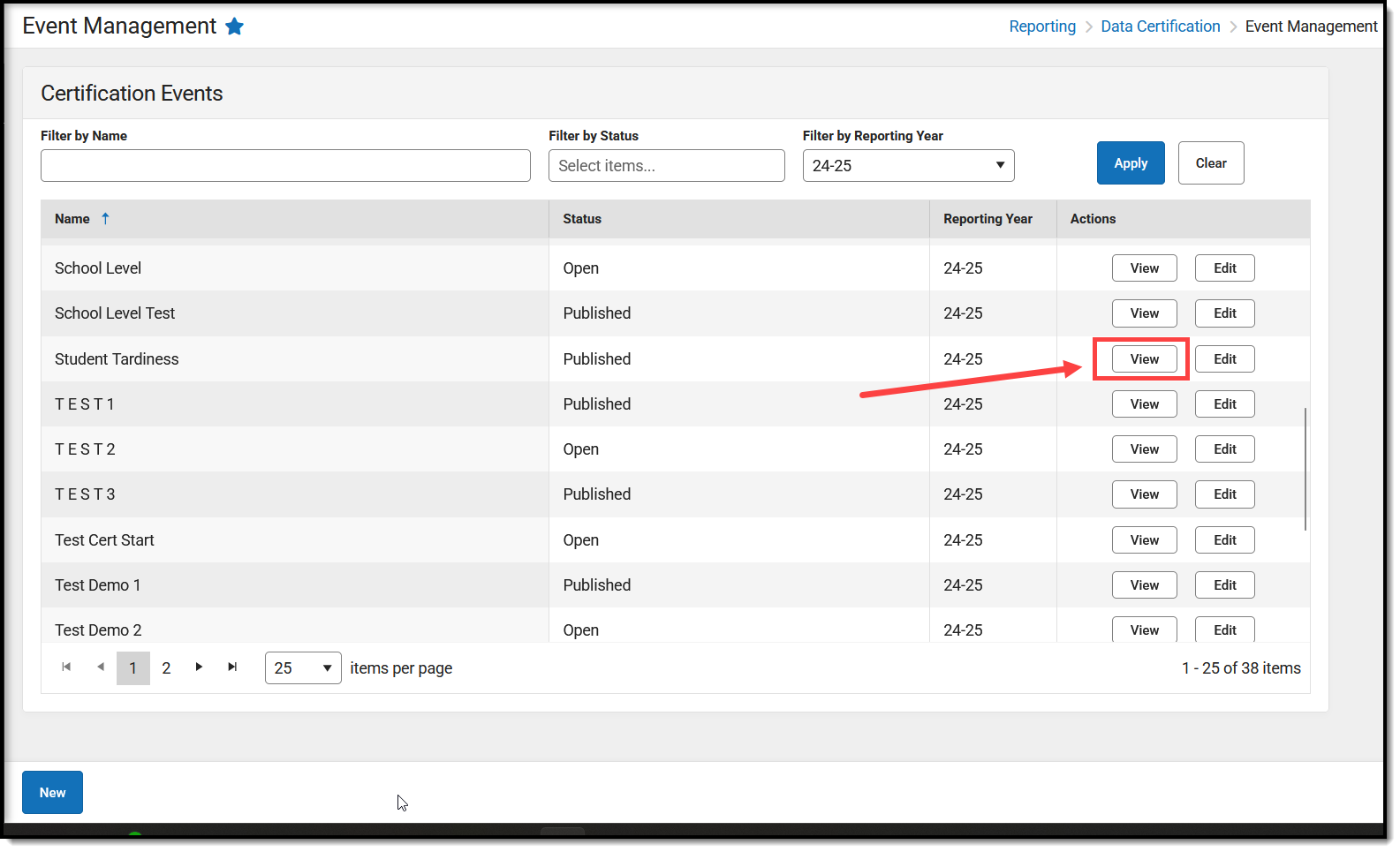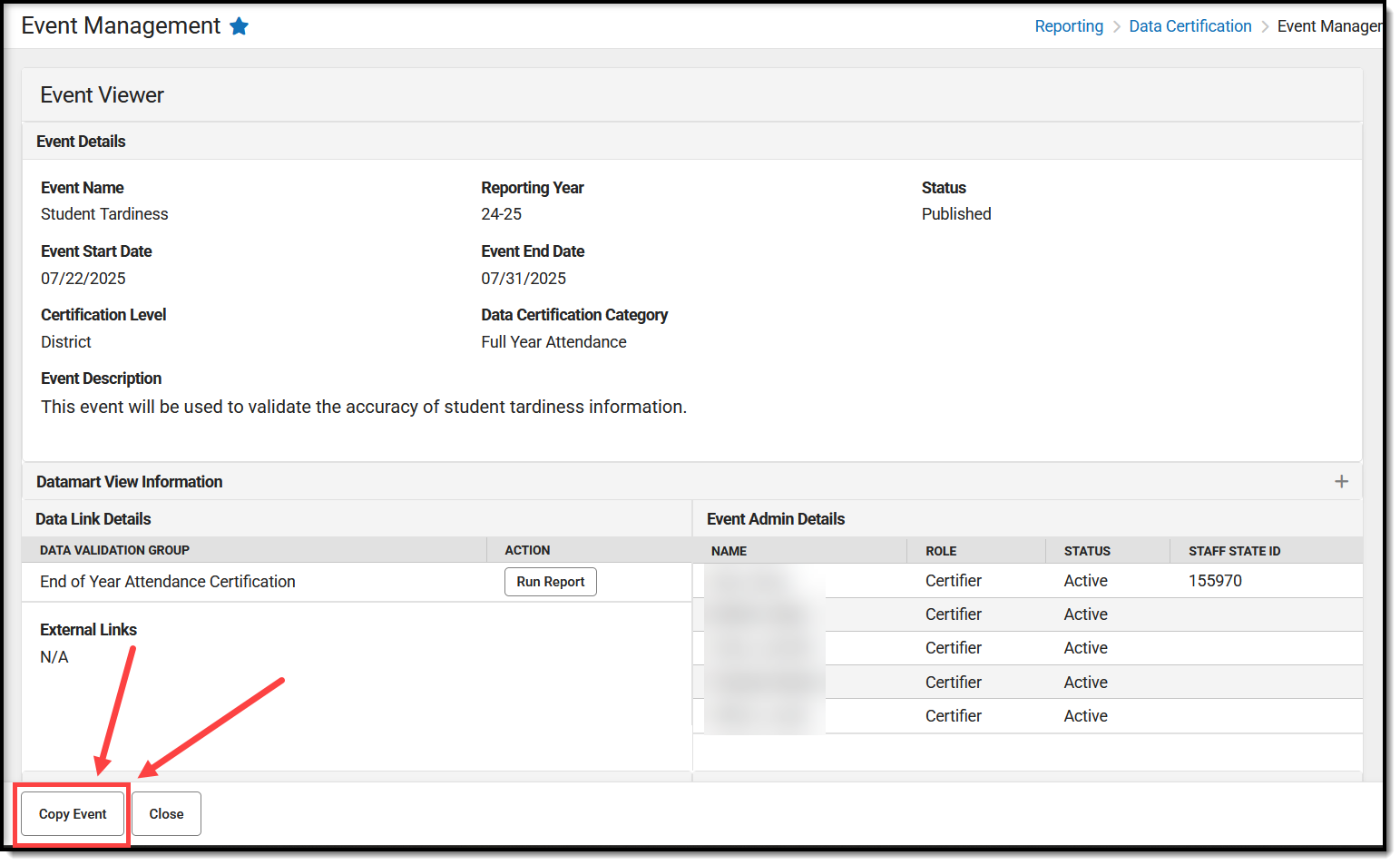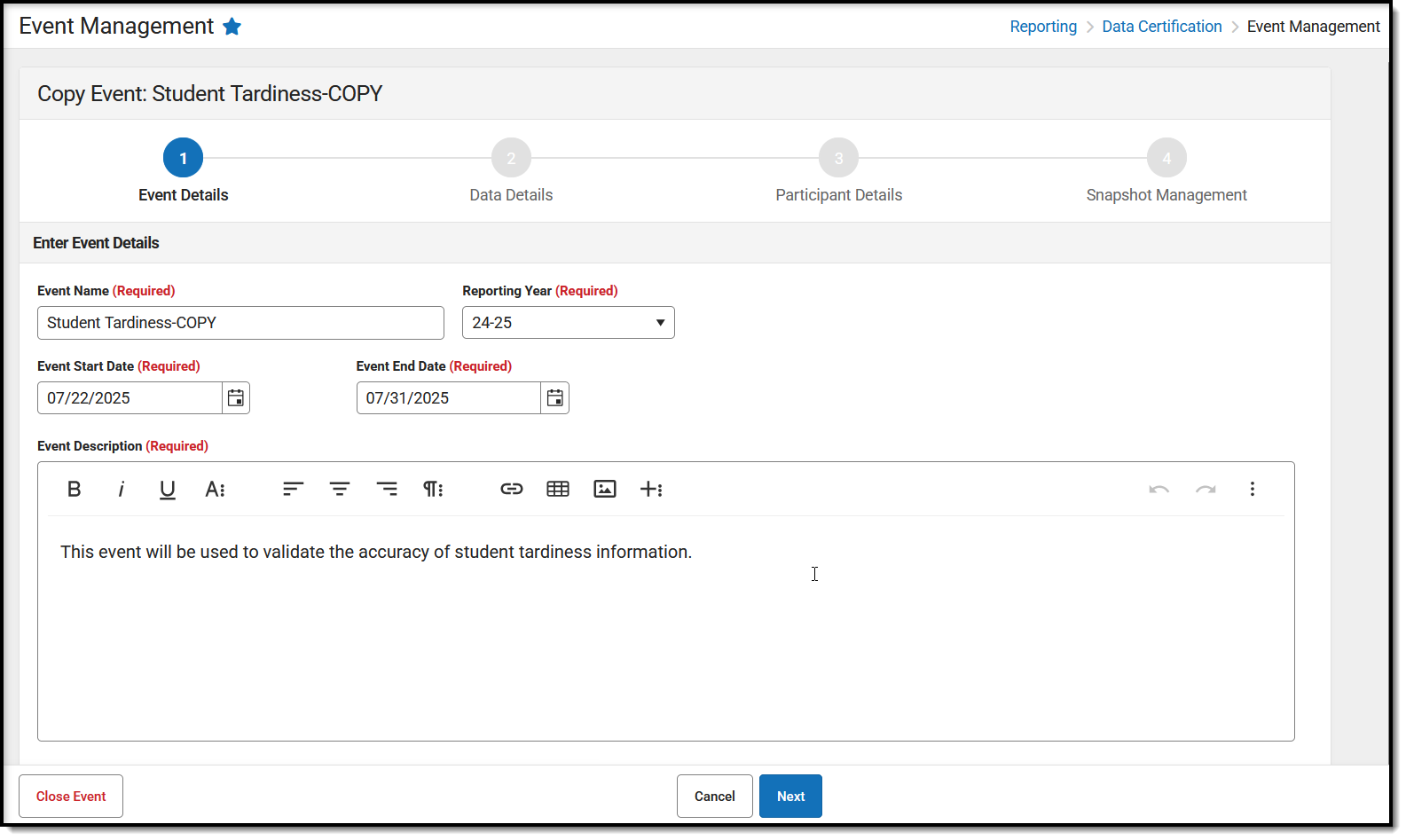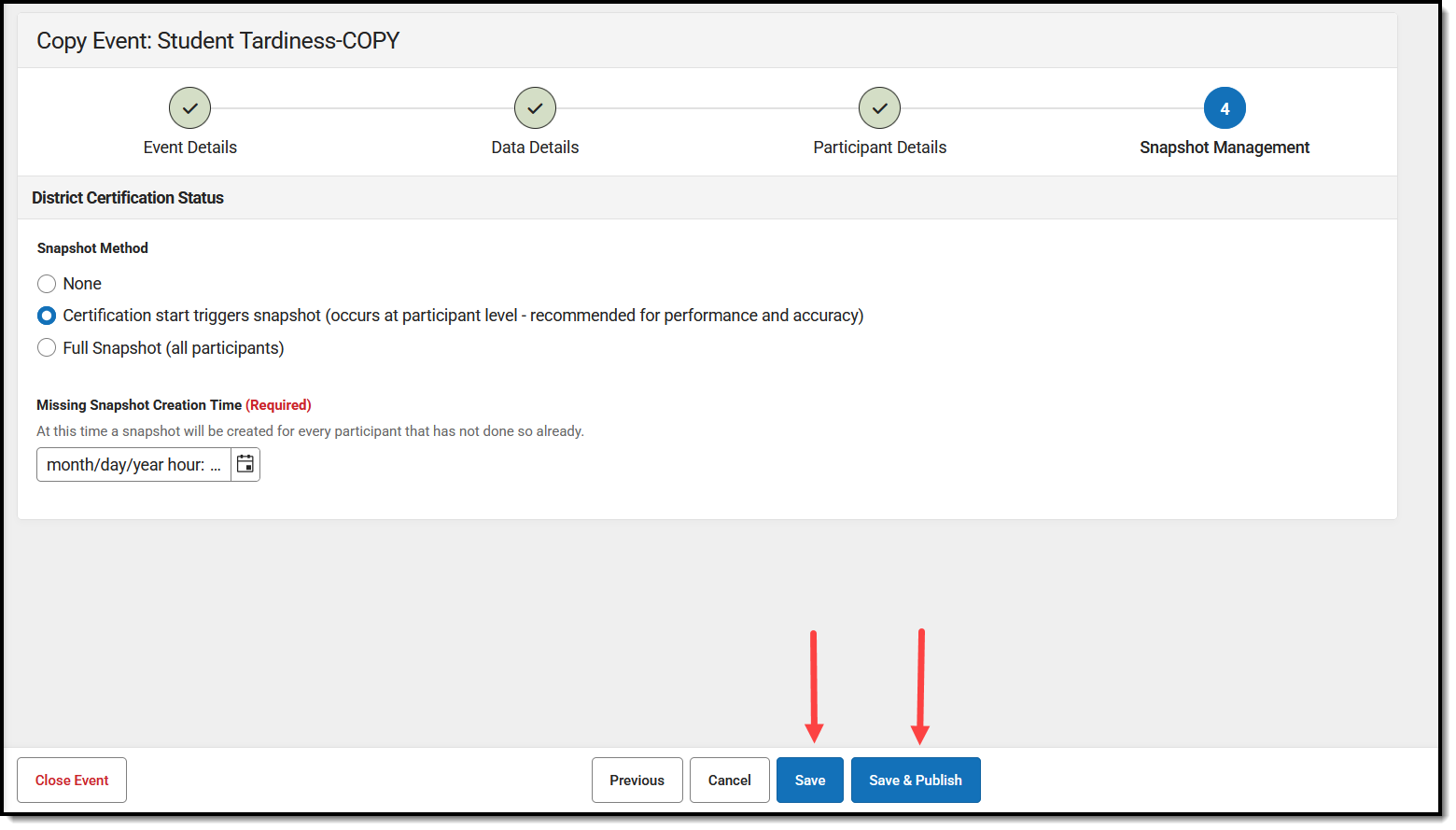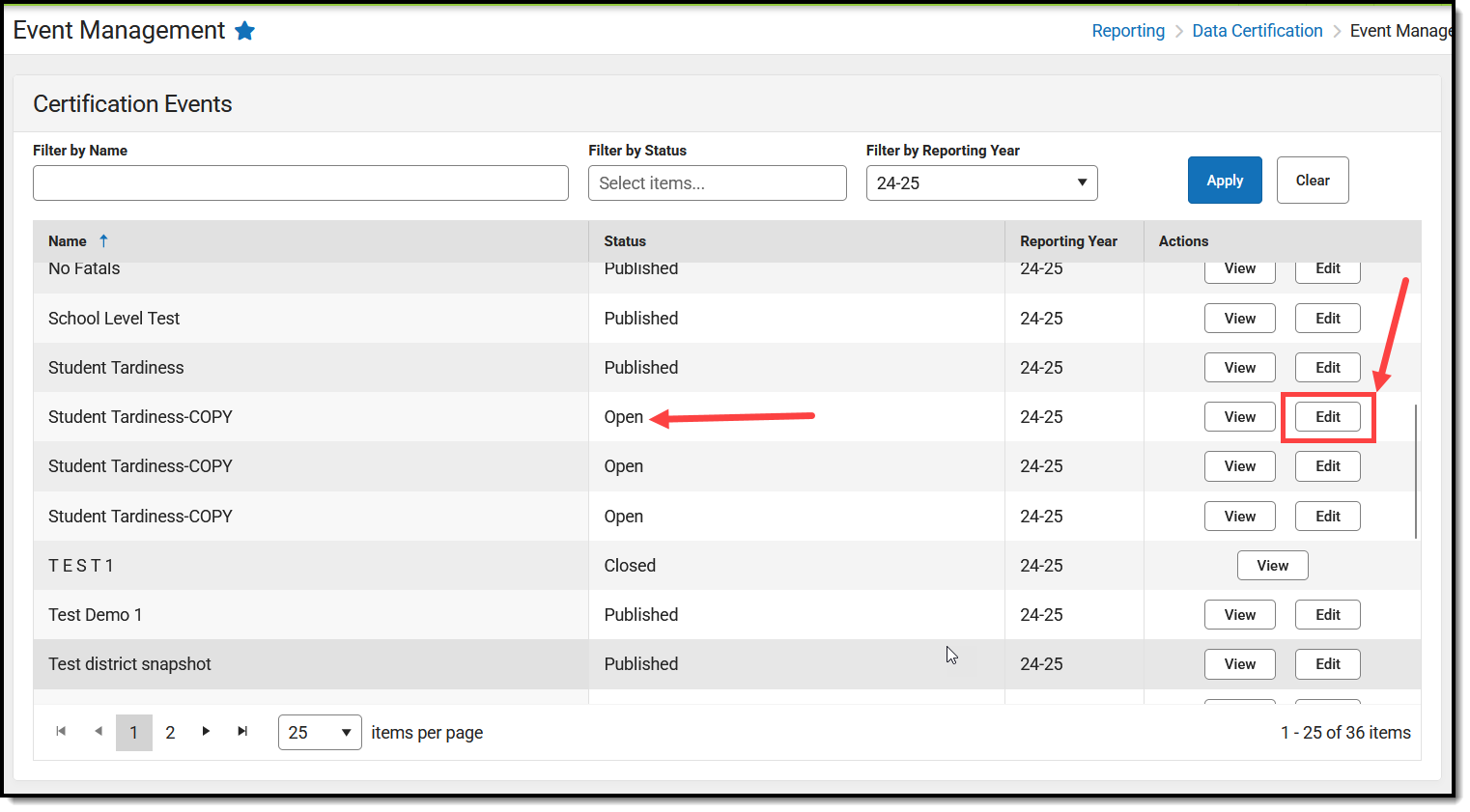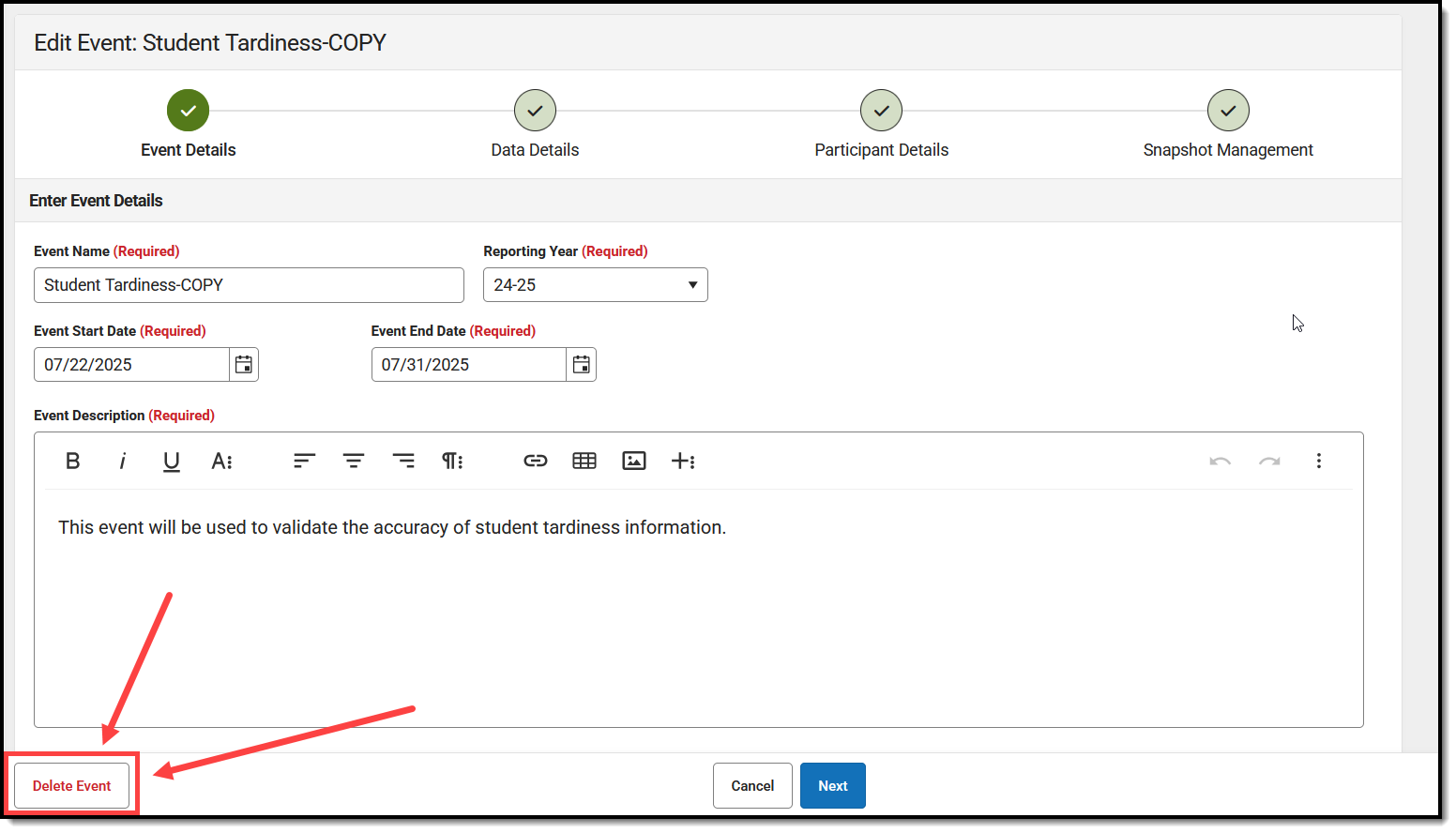Tool Search: Event Management
This article will describe the process of copying or deleting a data certification event.
Data Certification tools are only available in State Editions of Campus that have purchased the Campus Data Suite.
Prerequisites
- Events must exist in the Event Management tool.
- Users must have at least Add tool rights for Event Management in order to copy events.
- Users must have at least Delete tool rights for Event Management in order to delete unpublished events.
Copy an Event
Copying events is a quick and simple way to copy and publish a previous event that should be reviewed and certified again.
- Navigate to the Event Management tool and click View for the event you wish to copy.
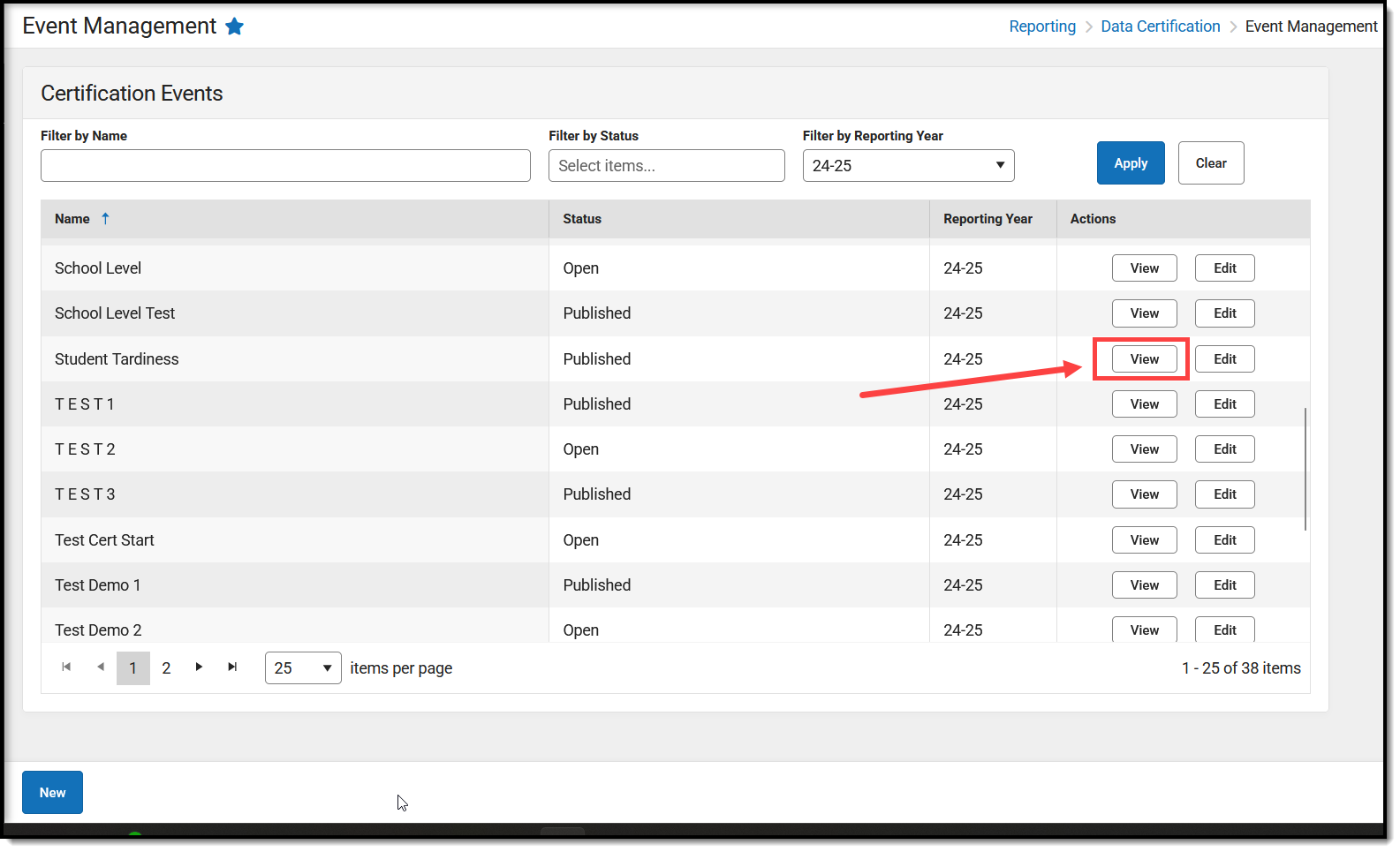
- Click the Copy Event button. You will be brought to the event wizard, where you need to update the event details.
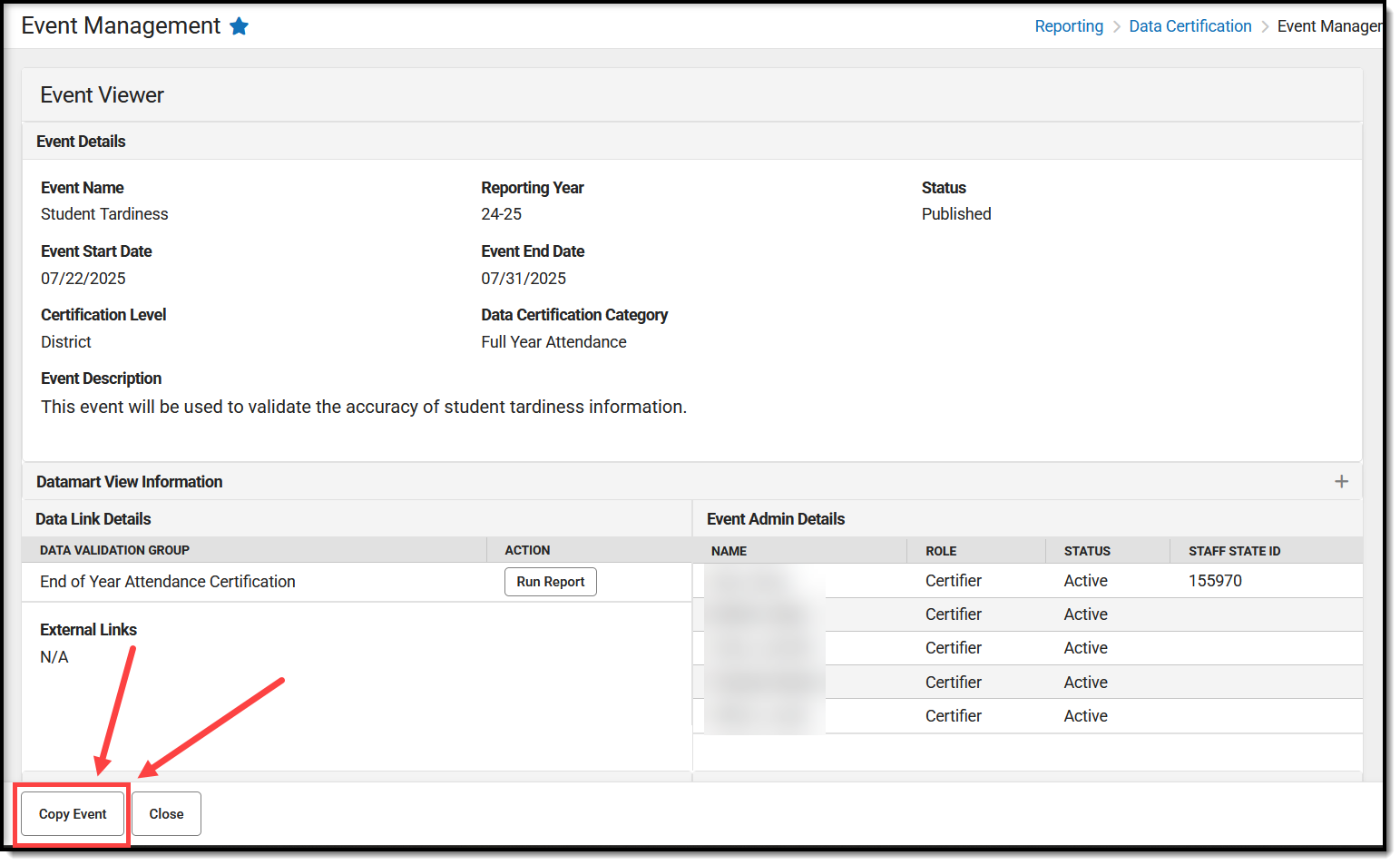
- Update event details on each of the 4 screens (Event Details, Data Details, Participant Details, Snapshot Management).
See the Create a New Data Certification Event article for detailed steps and information about these screens.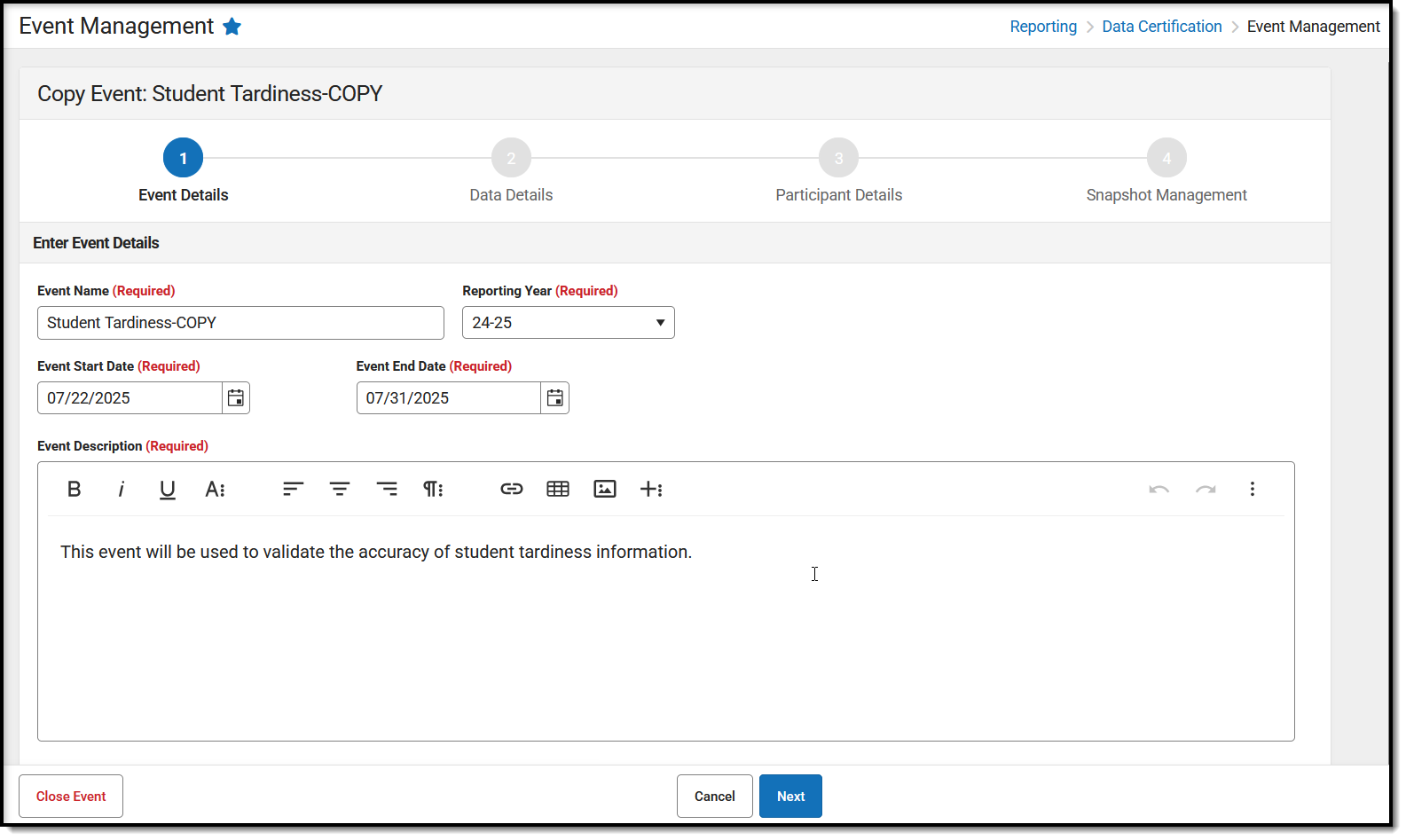
- On the final screen (Snapshot Management), click Save to save the event or Save & Publish to save the event and publish the event to all schools/districts selected in the Participant Details editor.
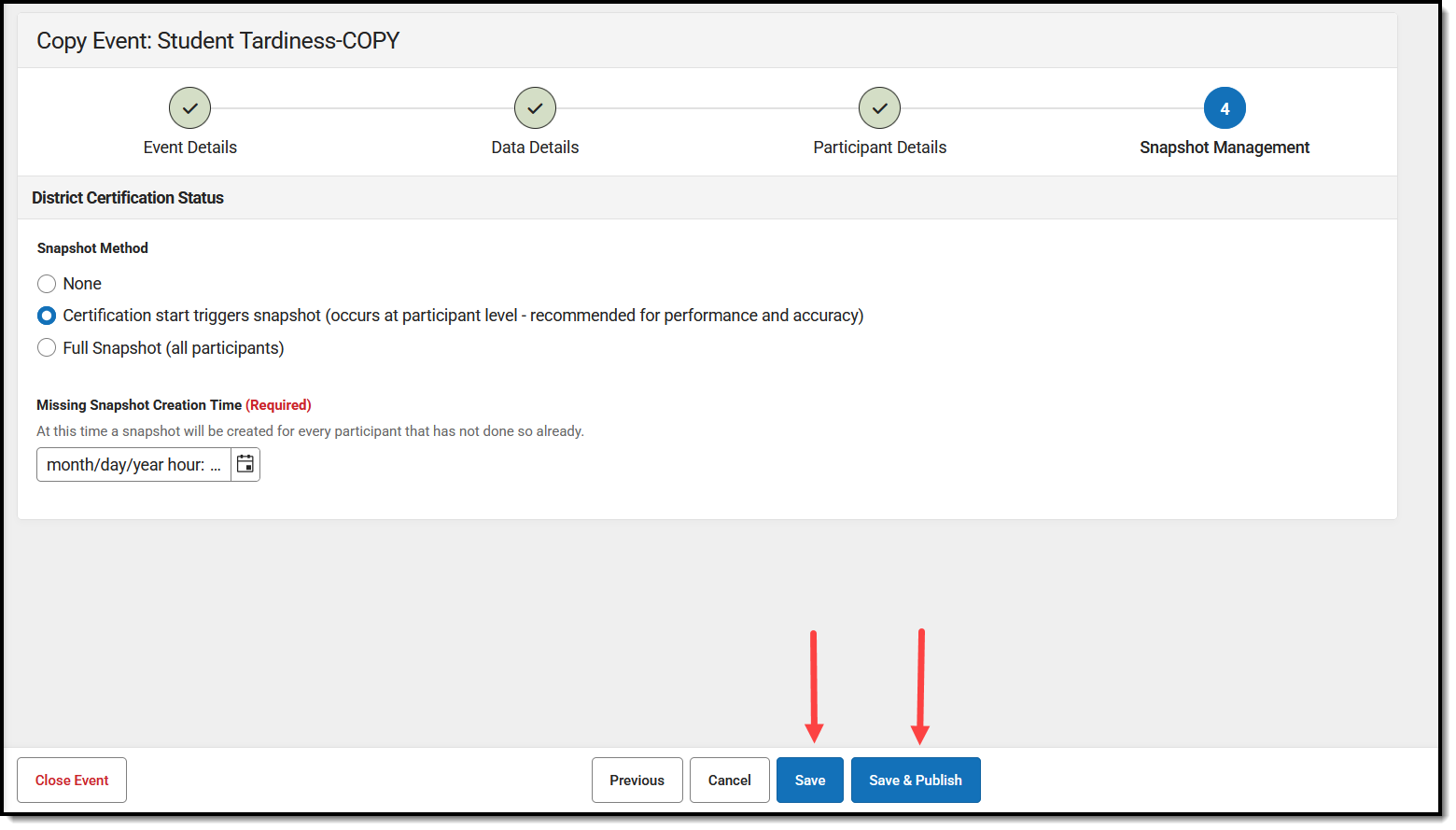
Once the event has been saved, it will appear in the list of events within the Event Management tool.
Delete an Event
Deleting events is a good way to keep events organized; however, only events that have never been published can be deleted.
- Navigate to the Event Management tool and click Edit for the event you wish to delete.
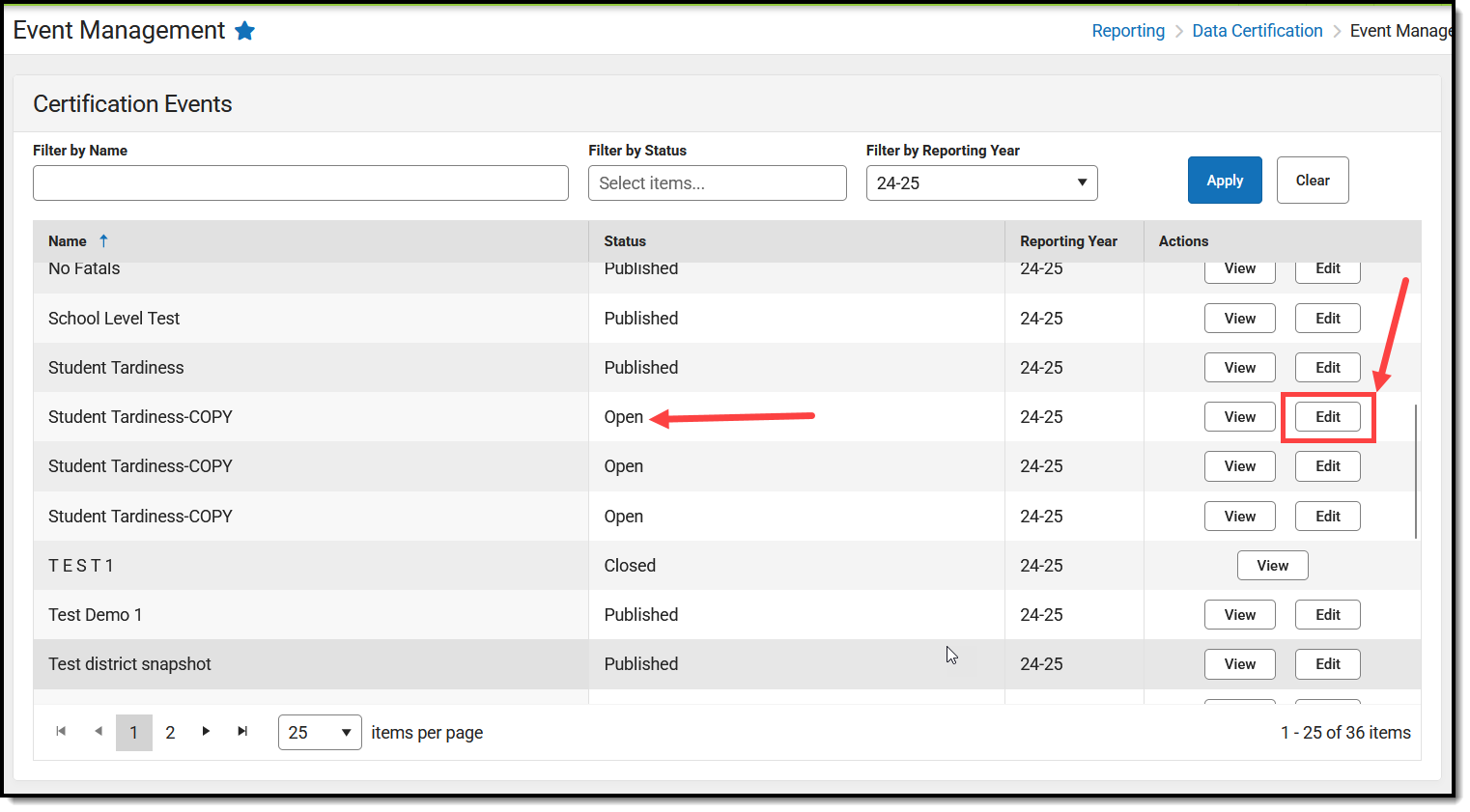
- Click Delete Event. The event will be removed from the Event Management tool.
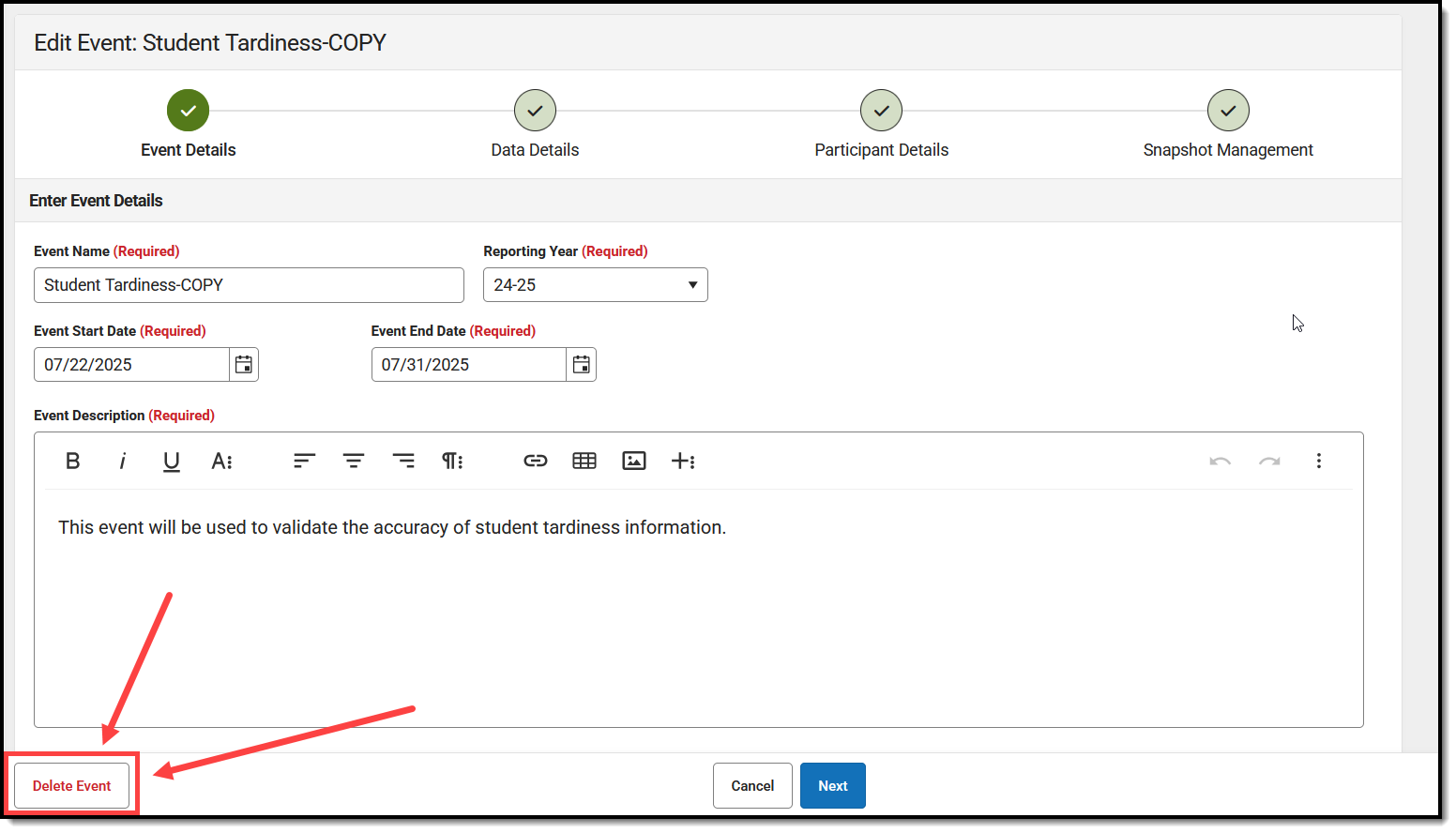
Additional Information
- Use the Data Certification Event Workflow (State Edition) article for help on what you should do next.