Tool Search: Academic and Graduation Programs
This article contains tables detailing descriptions of all the Graduation Program fields found in this tool. Some fields may vary by state. See the Academic and Graduation Programs: Graduation Program Setup article to learn how to use this tool to create a new Graduation Program.
See the Academic and Graduation Programs Tool Rights article to learn about rights needed to use this tool.

Graduation Program Filter Options
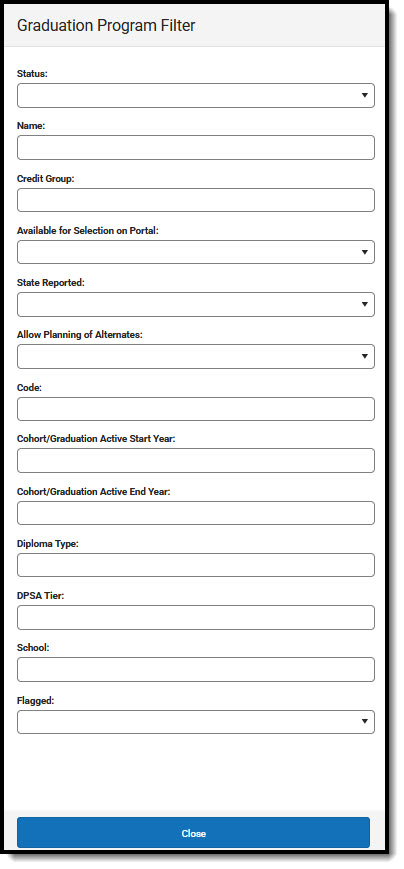 Graduation Program Filter
Graduation Program FilterGraduation Program Filter Descriptions
| Filter | Description |
|---|---|
| Status | To filter programs by their Active/Inactive status, use the drop-list to select the appropriate value. Selecting Active means only currently active programs display while selecting Inactive means only programs that are not currently active display. |
| Name | The Name filter allows programs to be filtered by name. Use the drop-list to select the desired program name or type in the name of the program by which to filter. |
| Credit Group | To display only programs from a specific credit group, use the drop-list to select the desired group. |
| Available for Selection on Portal | Use this filter to display programs based on their availability for selection on the portal. |
| State Reported | To display programs by their State Reported status, use the drop-list to select Yes or No. Selecting Yes means only programs that are state-reported display, while selecting No means only programs that are not state-reported display. |
| Allow Planning of Alternates | Use this filter to display programs based on their option to allow, or not allow, the planning of alternate courses. |
| Code | The Code filter allows users to filter programs based on the programs identifying code. |
| Cohort/Graduation Active Start Year | Use this filter to sort graduation programs based on the academic year a student officially begins their program. |
| Cohort/Graduation Active End Year | This filter allows users to sort graduation programs based on the academic year a student officially ends their program. |
| Diploma Type | Use the Diploma Type filter to filter programs based on the program's diploma type. |
| DPSA Tier Only used in Minnesota and Wisconsin | This filter allows users to filter programs based on the tier associated with the Graduation program. |
| School | If populated, this program is only available to students enrolled at the selected school. If not populated, this program is available to students across the district. |
| Flagged | When marked, the program displays with an icon next to the student's name. The default selection for an Academic Program is the Graduate image in orange, but this can be changed to any of the other 30 available images and 12 available colors. Images and colors only display when this checkbox is marked. |
Graduation Program Detail Fields
Fields available may vary by state. Refer to localized product content for state-specific information.
| Field | Description |
|---|---|
| Active | Use the Active checkbox to determine if the program can be assigned to or chosen by students. A program that is not marked as Active cannot be chosen or assigned to students. This option is marked by default. |
| Available for Selection on Portal | When marked, the program can be selected on the Portal graduation Planning tool. |
Name Required | Describes the name of the program. This name can be up to 50 characters in length. |
Category Required | Indicates the classification of the program. For Graduation programs, the only available option is Graduation. |
Credit Group Required | This selection controls the display of the Credit Types available when setting and evaluating Credit and Course Requirements. |
| State Reported | Indicates the program is reported in state extracts as a means of tracking student progress. |
| State Managed | This field is read-only. |
| Allow Planning of Alternates | When marked, students and counselors may add scheduled alternate courses to the course plan in the event that planned courses cannot be scheduled. This adds an additional section to the Course Plan that does not display if this checkbox is not marked. If a counselor removes this selection from a program and students assigned to that program have alternate courses planned, those alternate courses are removed from the student's course plan. See the Course Plan article for more information on planning alternates. |
| Min # of Alt Credits Next Year | Indicates the lowest number of alternate credits a student can add to their course plan. A value for the minimum number of alternate credits for the next year MUST be entered if the Allow Planning of Alternates checkbox is marked. This is a numeric value between 0 (zero) and 999.999. |
| Code | Identifies the program using a State Code or a Classification of Instructional Programs (CIP) code. This code can be a district-defined code or a state-defined code. This field may also be the Program name, the Pathway Name, the State Standard, or Instructional Area Code. For some states, this is a text field to enter the CIP code. In other states, this is a searchable field that includes the Ed-Fi codes for the Program. |
| DPSA Tier | Only used in Minnesota & Wisconsin. Select the tier associated with the Graduation program being set up. |
| Cohort/Graduation Active Start Year | The academic year a student officially begins their program. It is used to group students into cohorts for tracking retention and graduation outcomes. The selected year narrows down the students who are eligible for the program based on the NCLB Cohort End Year fields on their graduation tab. Students who have an NCLB Cohort End Year greater or equal to the Cohort/Graduation Active Start Year have the ability to select this program. If left blank, all students are able to select the program. When assigning programs to students using the Batch Assignment Tool, students who have a Graduation NCLB Cohort Start Year field the same as or later than the year entered in this field can be assigned to the program. |
| Cohort/Graduation Active End Year | The academic year a student officially ends their program. It is used to group students into cohorts for tracking retention and graduation outcomes. The selected year narrows down the students who are eligible for the program based on the NCLB Cohort End Year fields on their graduation tab. Students who have an NCLB Cohort End Year less than or equal to the Cohort/Graduation Active End Year have the ability to select this program. If left blank, all students are able to select the program. When assigning programs to students using the Batch Assignment Tool, students who have a Graduation NCLB Cohort End Year field the same as or prior to the year entered in this field can be assigned to the program. |
| Diploma Type | This selection indicates which diploma type an on-track student receives on the Course Plan Admin tool. |
| School | If populated, this program is only available to students whose most future enrollment is at the selected school. If not populated, this program is available to students across the district. |
| Flagged/Flag Preview/Edit Flag | When Flagged is marked, the program displays with an icon next to the student's name. Images and colors only display when this checkbox is marked.
When the Flagged checkbox is marked, users may press the Edit Flag button to select from a set of 30 images and 12 colors for the flag. The selection displays in Flag Preview. |
| HTML Description | Provides information about the program on the Portal graduation Planning. Use the WYSIWYG editor to modify fonts, add graphics, etc. |
Graduation programs can be created for a particular school or all schools in the District. Additionally, options are available to limit programs to groups of students based on their Graduation Cohort Year and to define whether programs are available for selection on the Student/Parent Portal.
Best Practices and Things to Know
Use the following list as a guideline when creating and managing graduation programs for your district and/or school.
- Create one graduation program for each diploma type offered in your district.
- Since graduation programs contain a set of requirements (credit requirements, course requirements, test requirements, etc.), each time any of these requirements change, a new Graduation Program should be created. This ensures those students assigned to a program at any given time have the requirements for that time period.
- Editing an existing Graduation program once it has been assigned to student(s) could adversely affect students assigned to the program.
- Create a basic, general program against which all students can be measured. This program contains the minimum requirements for graduation using the minimum District requirements.
- Create one middle school program that covers all middle school credit requirements. All students would be assigned to this program. Middle schools can use the Course Planner to make multiple year selections and to choose electives. Cohorts would be assigned to students when they get their first high school (9th grade) enrollment.
- Graduation programs can contain recommended courses to pursue as part of a focus area or career path. If available in your state, Academic Programs can also be created for this purpose.
- Graduation programs that are no longer needed should be inactivated instead of deleted, especially if students are assigned to the program.
Credit Requirement Fields
Credit Requirements reflect suggested credits/credit types to be earned for each grade level.
| Field | Description |
|---|---|
| Credit Type | Credit Types display down the left-hand side of the grid, while grade levels appear in ascending sequence order to the right. Grade levels that have a sequence of zero are not included, as well as grade levels that are excluded from cumulative GPA/Class Rank calculations. |
| Grade Level | Credits are totaled by grade level going down each credit type and across each credit type. An overall total column displays to the right, allowing users to see the entered totals by credit type and by grade level. The very last total cell is the total number of credits a student must have in the selected program. |
| Total | Totals are calculated by the grade levels (Total row across the bottom) and the Credit Type (Total column on the right), giving a total number of credits the student must have to meet the program requirements. |
| Display Order | The Display Order column determines the order Credit Types display on the Course Plan tool, the Grad Progress tool, and the Academic Planning and Graduation Progress on the Portal. It is also used to order Credit Types on the Academic Plan Progress Report, the Course Plan Report, and in the Transcript Credit Summary display. If no value is entered, credit types display in alphabetical order. |
| Refresh Display Order | Press this button to refresh the screen in the new display order. |
Credit Requirement Validations
The following validations occur when entered credit requirements are saved:
| Validation | Description |
|---|---|
| Invalid Grade Levels | Grade levels in the Credit Requirements grid are validated against the selected calendar. If grade levels do not match, a warning message displays indicating that credit requirements have already been created for the selected program with different grade levels. Users can overwrite the entries by clicking ok or canceling the entered amounts. |
| Invalid Credit Amount | If a value larger than six digits is entered, a warning message displays. |
| Invalid Display Sequences | If an incorrect numeric value is entered (not between 0 and 255), the cell is outlined in red. |
Program Criteria Requirement Fields
Program Criteria Requirements define what course(s) and/or tests a student must successfully complete to meet program requirements.
| Field | Description |
|---|---|
| Criteria Description Required | Use this field to enter a description of what the student needs to take to fulfill the program criteria. This does not have to be the course name (it could be the course name), but rather a district's description of what the student needs to take to fulfill the criteria. |
| Logical Expression Required | The Logical Expression field allows users to incorporate conditions between fields within a filter. This field effectively uses the OR and AND relationships between sub-requirements. For more information, see Logical Expressions below. |
| Display Alert | This selection is used to display alert messages on the student's Course Plan tab and the Graduation Plan Progress Report when requirement deficiencies exist for the selected credit type. If left blank, the alert message displays at the top of the student's Course Plan. |
| Display Order | Use this field to determine the order in which the requirements display based on the entered numeric value. Requirements without an entered sequence display first. Since this is a sorting field, enter sequence values for all requirements or for no requirements. |
| New Requirement | Clicking this button adds an additional row to add more requirements to the graduation program. Requirements for Courses, Tests, GPA, Academic Programs, and Child Criteria can be added. Users may add as many requirements as necessary. |
Logical Expressions
The Logical Expression field allows users to incorporate conditions between fields within a filter. This field effectively uses the OR and AND relationships between sub-requirements. The same functionality is used in Ad hoc Reporting.
Logical Expressions are created using the number associated with the requirement.
Logical expressions can be grouped using ( ) symbols and the reference number to define the order in which the tool should include or exclude a requirement.

