The Retention and Promotion Report includes students who were retained at the end of the school year, students who were promoted during Summer School, and students who were retained during Summer School.
The number of students retained, promoted, or graduated must match the number of students in membership on the last day (MLD) as reported on the 9th Principal's Monthly Report of the reporting school year.
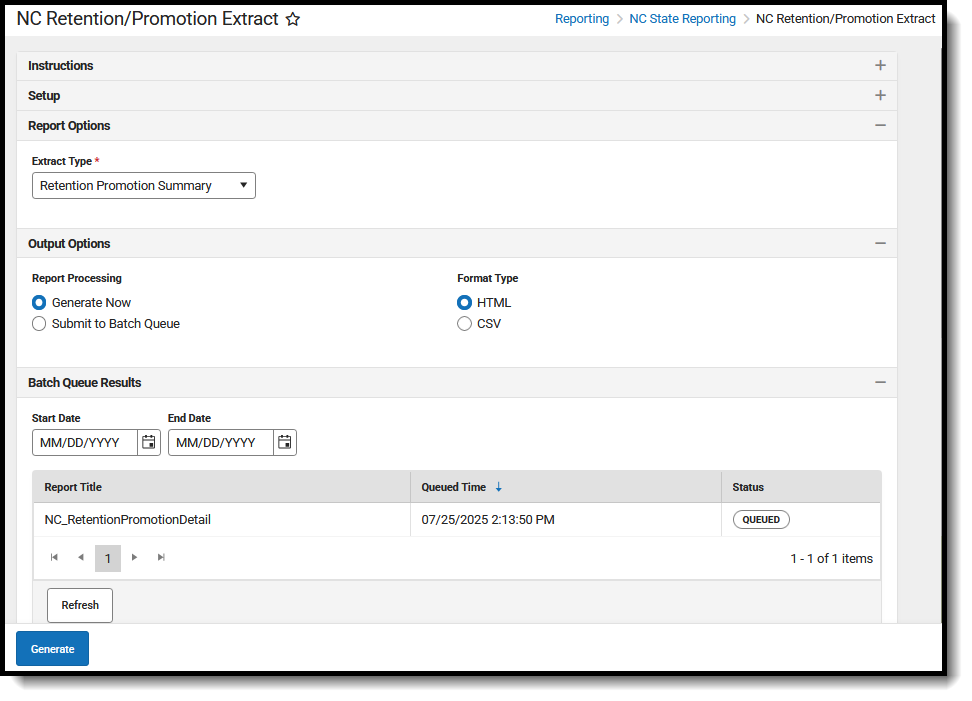 NC Retention/Promotion Extract
NC Retention/Promotion ExtractReport Editor
| Data Element | Description |
|---|---|
| Set Up | |
| Search Calendars | Use the search field to narrow the list of calendars to select. Use the Expand All/Collapse All option. Place a checkbox next to the desired school and calendars.
As noted previously, all calendars are automatically selected because this is a school-wide report. |
| Report Options | |
| Extract Type |
Determines which Extract Type reports. Available options are: |
| Output Options | |
| Report Processing | To generate the report immediately, select Generate Now option. To choose when the report generates, use the Submit to Batch option.
The Batch Queue processing can be used for both the report generation and the report review, allowing results to be reviewed at a later time. |
| Format Type | Determines in which format the report generates - CSV or HTML.
CSV Best Practice CSV files usually open with the Microsoft Excel application. The default handling of date values in Excel removes leading zeros. This causes issues with reporting. To prevent this issue, perform edits to CSV files through a text editor application such as Notepad, Notepad++, etc. Or, to use Excel, ensure that all date fields are set to format MM/DD/YYYY with leading zeros (e.g., 8/4/2024 should display as 08/04/2024). |
Generate the Report
- Select the applicable Calendar(s) to include in the report.
- Select the desired Extract Type from the dropdown list. Refer to the PDFs included in the Extract Type description above for Report Logic and Report Layout information.
- Select the desired Report Processing option of Generate Now or Submit to Batch Queue.
- Select the desired Format Type.
- Click Generate. The report displays in the selected format.
Refer to the PDF attachments in the Extract Type description for the report layout.
