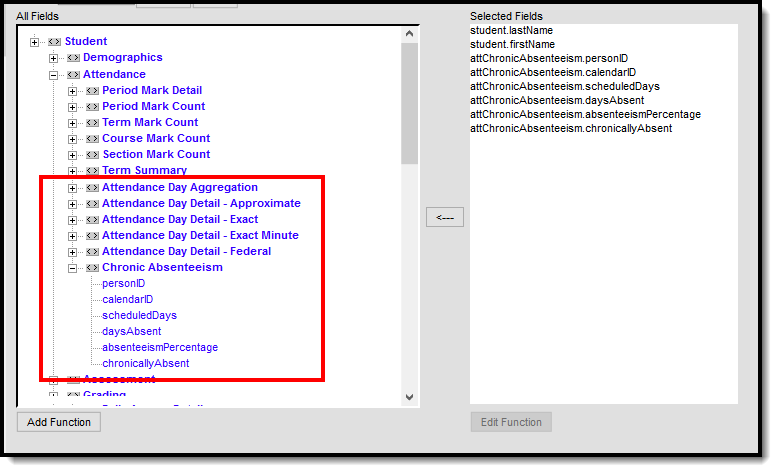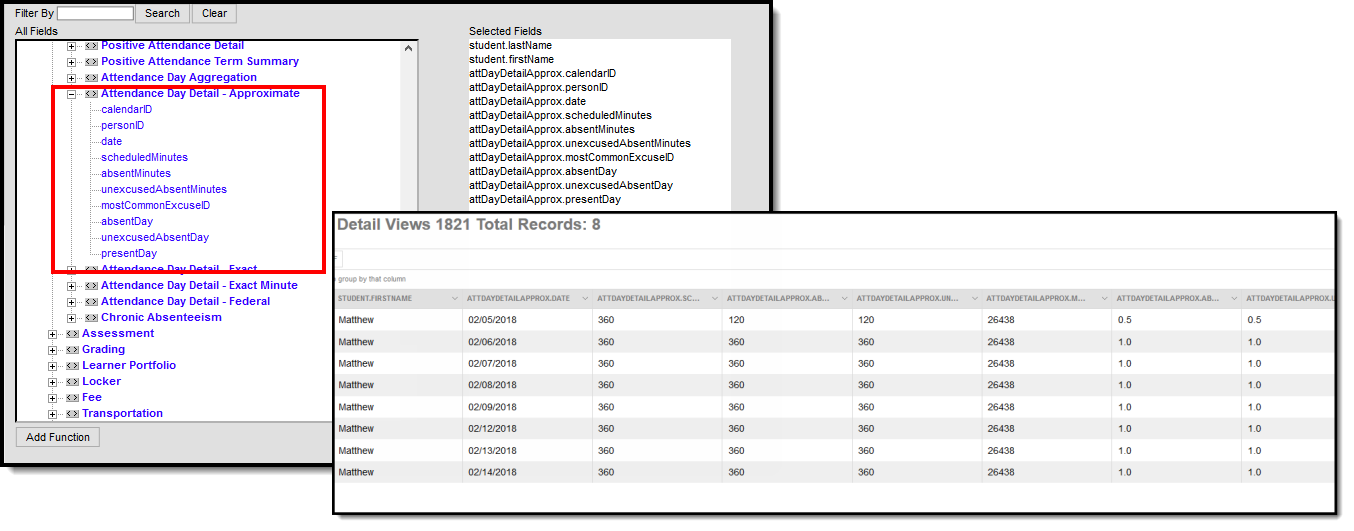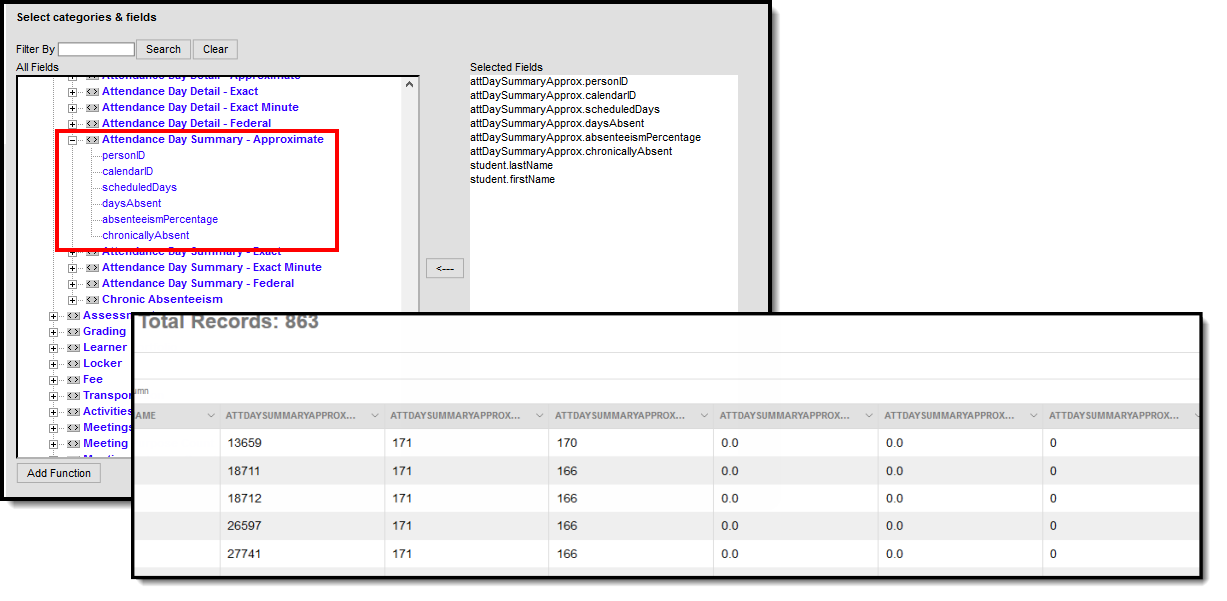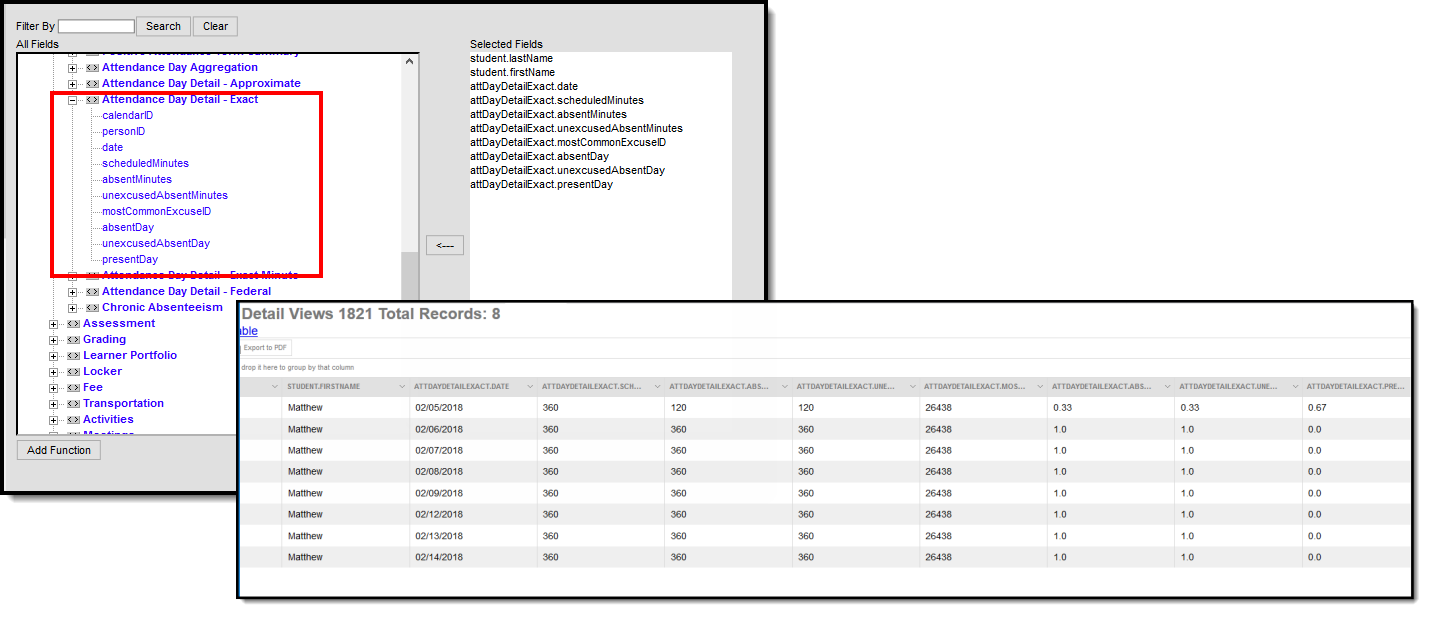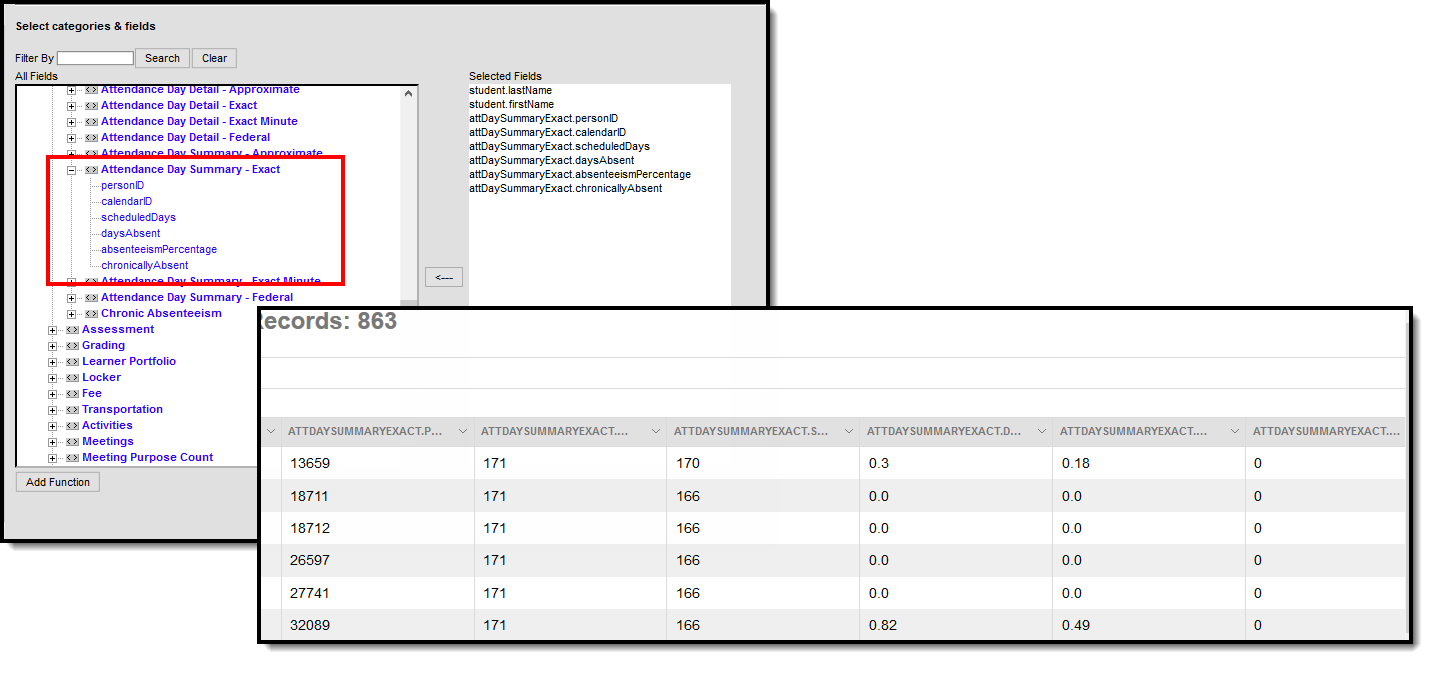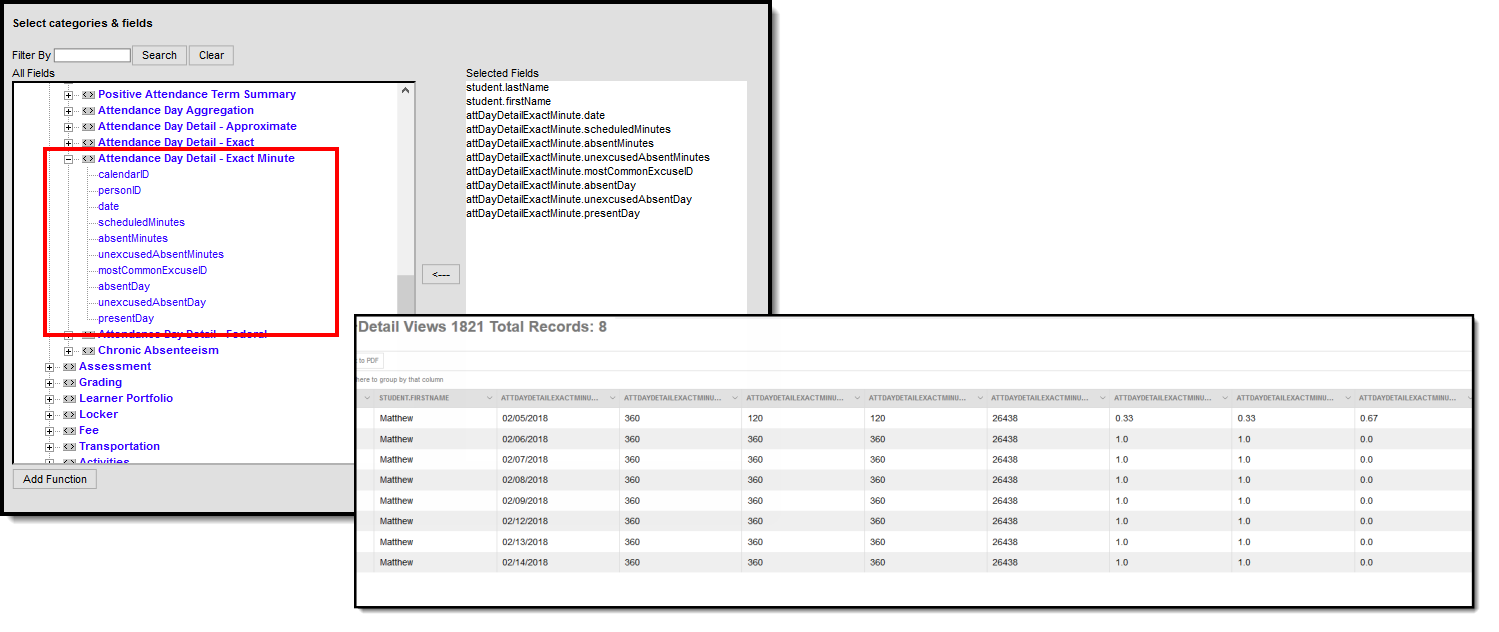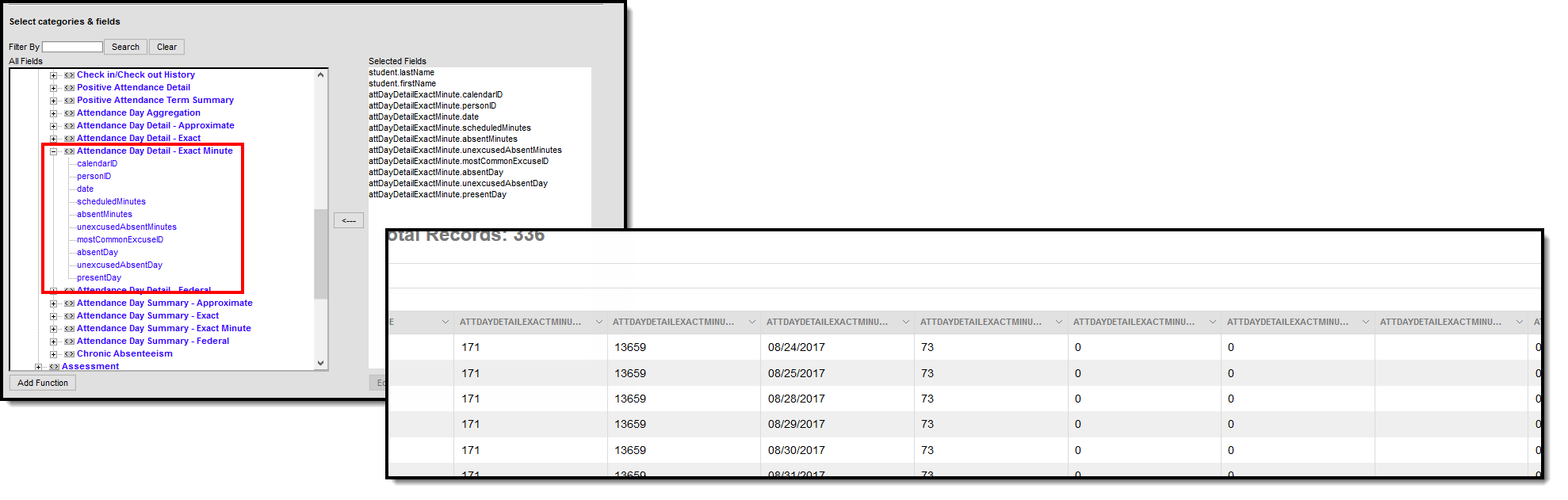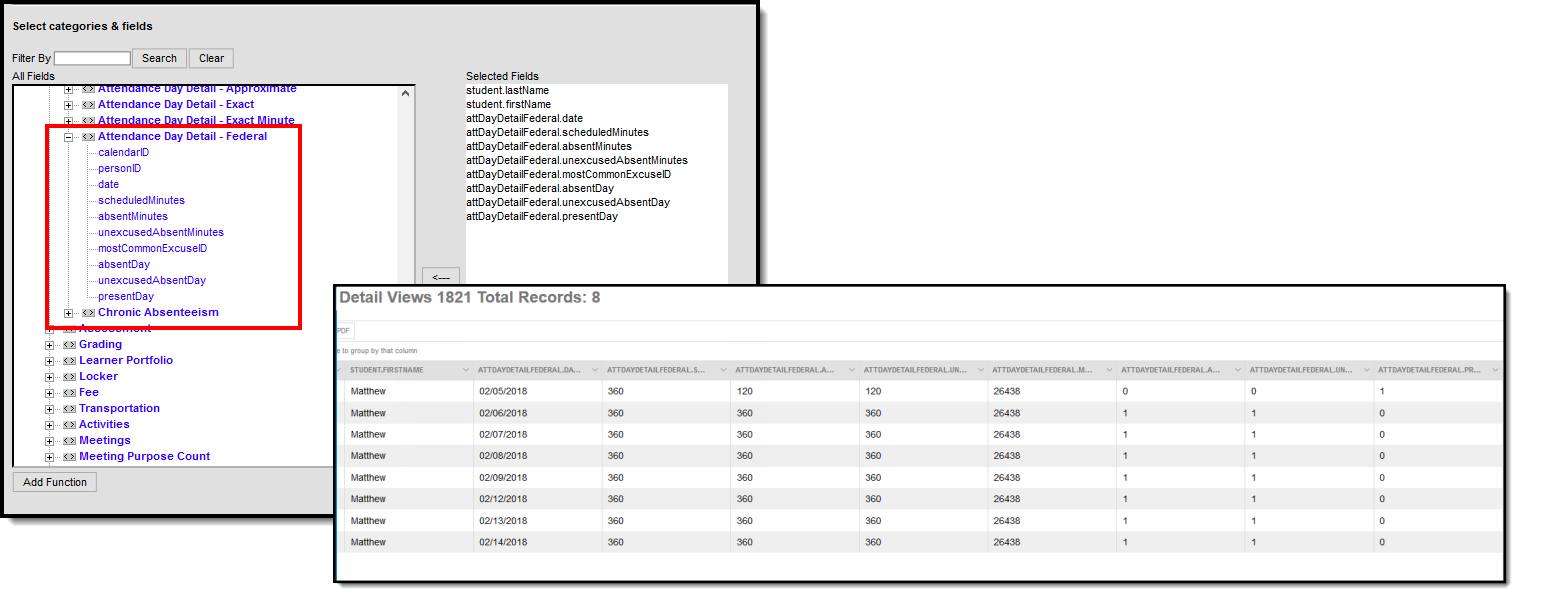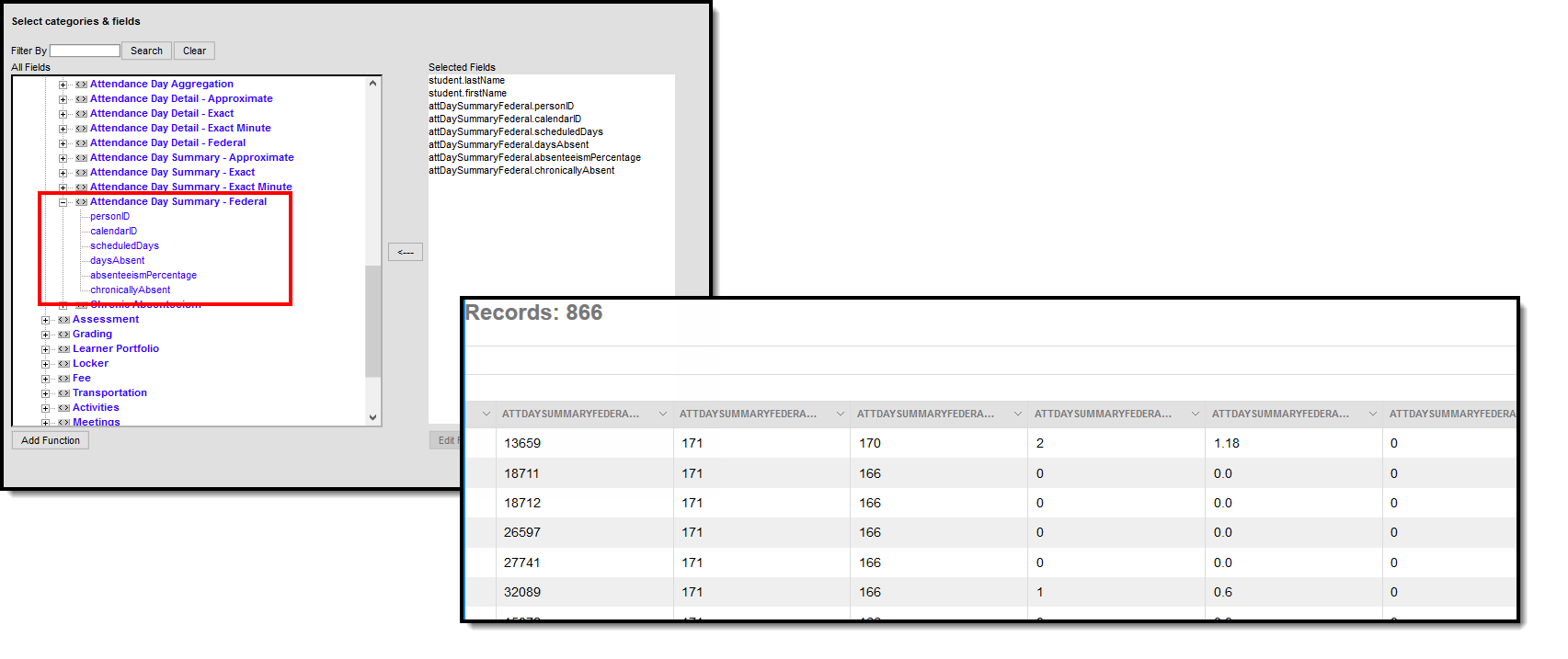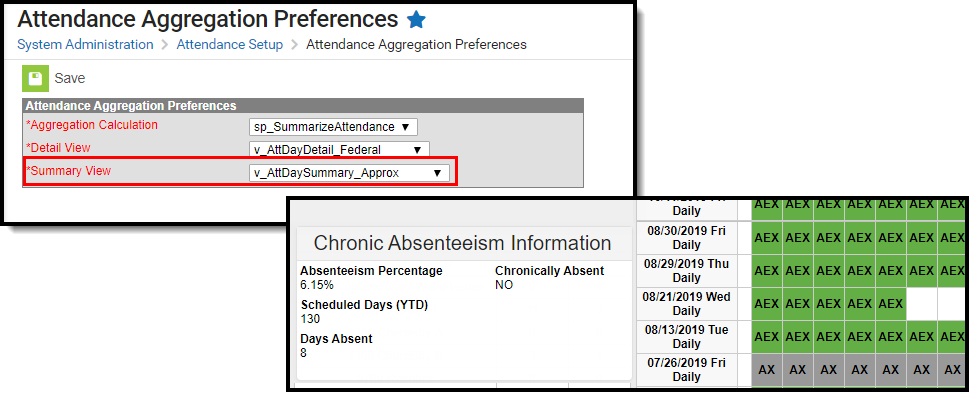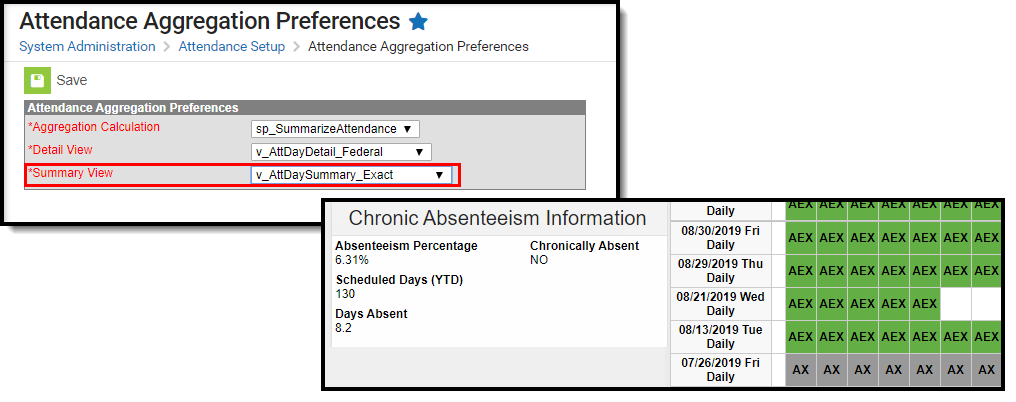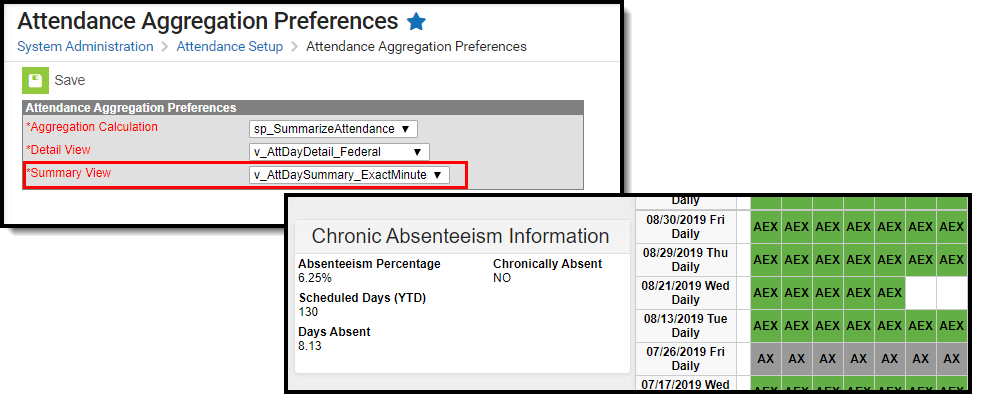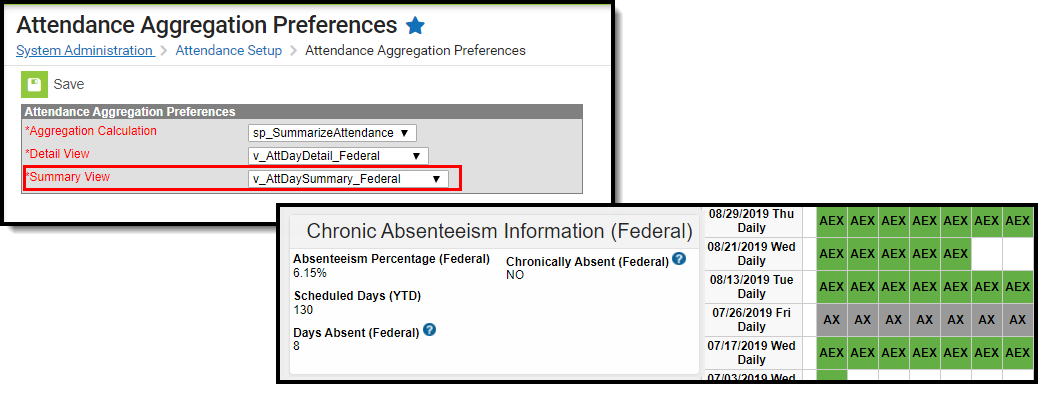Tool Search: Attendance Aggregation Preferences
The Attendance Aggregation Preferences tool allows district administrators to view and select which attendance views and stored procedures are applied to the district's chronic absenteeism calculation. Selected options change the display of the Chronic Absenteeism view on the Student Attendance tab.
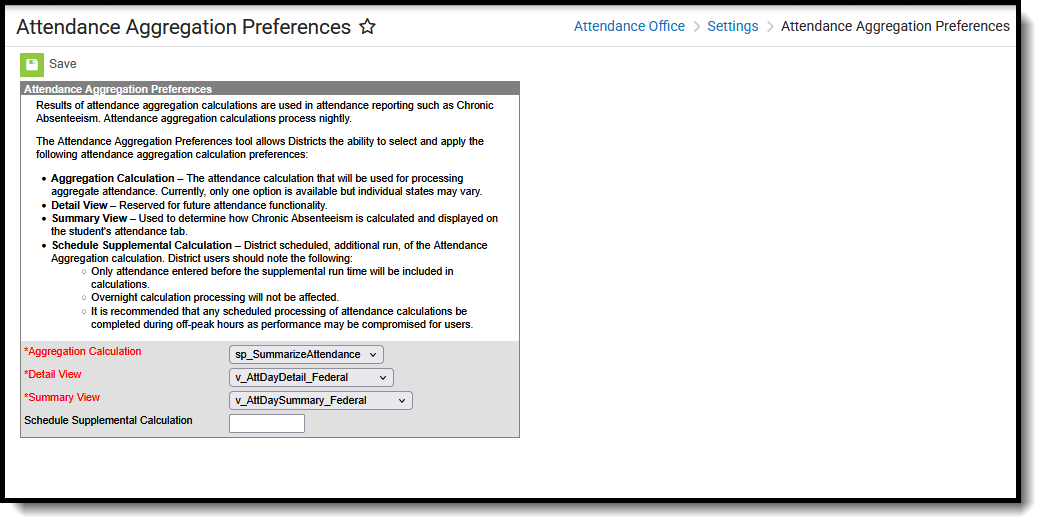 Attendance Aggregation Preferences
Attendance Aggregation PreferencesSee the Attendance Office Settings Tool Rights article for information on available tool rights.
The stored procedures and views listed here can be viewed in the Attribute/Dictionary, but modifications cannot be made through the user interface.
Attendance Aggregation Quartz Job
The quartz job is automatically added to district databases when the Campus.1821 Release Pack is taken.
The quartz job checks all calendars for the active school year. If the previous day in a calendar was an attendance-taking day, it aggregates student attendance data for that day, and generates a record in the AttDayAggregation table for each student who was scheduled into one or more instructional periods. It also updates any previously generated aggregation data where changes to the underlying Attendance and/or Roster data have been detected. The generated aggregation data provides totals across all instructional periods for a day, including statistics such as scheduled minutes, absent minutes, unexcused absent minutes, and the most common excuseID (where applicable). This data is then made available on individual students’ Attendance tab (in the Chronic Absenteeism Information section), and can be pulled into a report using Ad hoc Reporting tools, and is used for other reporting.
Things to know about this quartz job:
- The quart job is set to run at 3:45 am each morning.
- There is no tooling available for accessing this job or for turning it off.
- This quartz job has been through several performance tests and the amount of time needed for the quartz job to do the processing has been minimized. The quartz job is scheduled to run when there are few if any active users utilizing the system, so the impact on performance is minimal.
Attendance Aggregation Preferences Editor
| Field | Description |
|---|---|
| Aggregation Calculation |
Allows the selection of the available attendance aggregation calculation stored procedure:
This is the only option for this field. |
| Detail View |
Allows selection of detail attendance views:
These views are reserved for future attendance functionality. The selections do not cause a change in student attendance data, but they are available for use in Ad hoc Reporting tools. |
| Summary View |
Allows selection of detail attendance views:
These selections change the display of Chronic Absentee data that displays on the Student Attendance tab and dictates which summary view displays in the Chronic Absenteeism view in Ad hoc Reporting > Attendance. |
| Scheduled Supplemental Calculation |
Allows for an additional run of the attendance aggregation calculation scheduled by the district. This field is optional and does not interfere with the nightly automatic run. |
Assign Attendance Aggregation Preferences
- Verify an option is selected for the Aggregation Calculation field.
- Verify an option is selected for the Detail View field.
- Select the desired option for the Summary View.0
- Click the Save button when finished.
Schedule a Supplemental Attendance Aggregation Calculation
- Verify an option is selected for the Aggregation Calculation field.
- Verify an option is selected for the Detail View field.
- Select the desired option for the Summary View.
- Enter a time in the Scheduled Supplemental Calculation field.
- Click the Save button when finished.
Only attendance entered before the supplemental run will be included in calculations.
Attendance Aggregation Preferences in Ad hoc Query Wizard
The views from Attendance Aggregation Preferences are available in the Query Wizard for Student Data Types. The fields are available within the Attendance folder. Choose fields from the sub-folders highlighted in the image below. The fields in the Chronic Absenteeism folder are the Chronic Absentee fields that display on the student Attendance tab.
Attendance Aggregation Preference Options in Ad hoc Reporting
Example reports of the Chronic Absenteeism fields are included below. Reports can also be created using the Detail view options. The following images list a student and the Chronic Absentee Detail information for each of the detail and summary views.
In these examples, attendance data is returned for a range of dates and is only including one student.
Approximate
Attendance Day Detail View
Approximate Detail View
Attendance Day Summary View
Approximate Summary View
Exact
Attendance Day Detail View
Exact Detail View
Attendance Day Summary View
Exact Summary View
Exact Minute
Attendance Day Detail View
Exact Minute Detail View
Attendance Day Summary View
Exact Minute Summary View
Federal
Attendance Day Detail View
Federal Detail View
Attendance Day Summary View
Federal Summary View
Effects of Attendance Aggregation Preference
The following information shows the Attendance Aggregation Preferences selections and how it affects the Student Attendance tab. The student attendance data is the same in all images, but notice that the totals vary depending on the selected summary view. Also included is an image of an Ad hoc report that includes the Chronic Absentee fields that display on the Student Attendance tab.
Note that the field Chronically Absent is the indication that the student is considered chronically absent based on the selected summary view. When using this field in Ad hoc reports, data returns as 1 (Yes) or 0 (No).
Approximate Summary View
When the Summary View field is set to v_AttDaySummary_Approx, the Student Attendance tab displays Chronic Absentee data using approximation of a student's days absent.
The Approximate calculation takes the total absent minutes for each day, and rounds them to the nearest whole or half day (following standard rounding rules) based on the values entered on the calendar, to determine if the day met the threshold. The whole/half day absences are summed, then divided by the year-to-date scheduled days to get the Absenteeism Percentage.
- For example, the Half Day Absent Minutes field on the Calendar is 120, and the Whole Day Absence Minutes field is 240. If a student is absent between 120-239 minutes, that is considered a half day absence; if a student is absent 240 minutes or more, that's considered a whole day absence. The whole days and half days are summed for the calculation.
- This calculation uses the Whole Day Absence and Half Day Absence minutes values entered on the Calendar tab.
Approximate Summary View Selection
Here is a simple Ad hoc report using the fields from the Chronic Absenteeism folder for the Approximate Summary View
Approximate Calculation Ad hoc Report
Exact Summary View
When the Summary View field is set to v_AttDaySummary_Exact, the Student Attendance tab displays Chronic Absentee data using an exact measurement of a student's days absent. Comparing the Approximate calculation with the Exact calculation, the absenteeism percentage is lower, and the total days absent is not rounded to the next whole value.
The Exact Day calculates each attendance day based on the Student Day (Instructional minutes) value on the calendar. The absent minutes per day are divided by the Student Day (instructional minutes). Those Exact day values are added up and divided by the year-to-date Scheduled Days to get the Absenteeism Percentage.
- No rounding is done with this calculation. If the student was absent for 23.75 days, that value reports.
Exact Summary View Selection
Here is a simple Ad hoc report using the fields from the Chronic Absenteeism folder for the Exact Summary View.
Exact Calculation Ad hoc Report
Exact Minute Summary View
When the Summary View field is set to v_AttDaySummary_ExactMinute, the Student Attendance tab displays Chronic Absentee data using a to the minute calculation.
The Exact Minute calculation is the student's total absence minutes divided by the student's total scheduled minutes. The first calculation occurs for each day, then the total number of absences is added and divided by the Scheduled Days (YTD).
Exact Minute Summary View Selection
Here is a simple Ad hoc report using the fields from the Chronic Absenteeism folder for the Exact Minute Summary View.
Exact Minute Calculation Ad hoc Report
Federal Summary View
When the Summary View field is set to v_AttDaySummary_Federal, the Student Attendance tab displays Chronic Absentee data based on the Federal guidelines. On-screen tool tips also display that provide definitions of what Days Absent and Chronically Absent mean at the federal level.
Students are considered chronically absent when they are marked absent for 10% or more of school days when scheduled for a minimum of ten days. The Days Absent total is the total days missed 50% or more with a status/excuse of Absent Excused, Absent Unexcused and Absent Unknown.
The Federal calculation is the student's days absent (for more than 50% of scheduled minutes) divided by the student's scheduled days.
- In a situation where a student is found to be habitually skipping the last two periods of the school day, that student would never cross the 50% threshold, therefore never being considered chronically absent, according to the Federal definition. Changing the Attendance Aggregation Preference to an Exact or Approximate calculation would classify that student as chronically absent.
Federal Summary View Selections
Here is a simple Ad hoc report using the fields from the Chronic Absenteeism folder for the Federal Summary View.
Federal Calculation Ad hoc Report