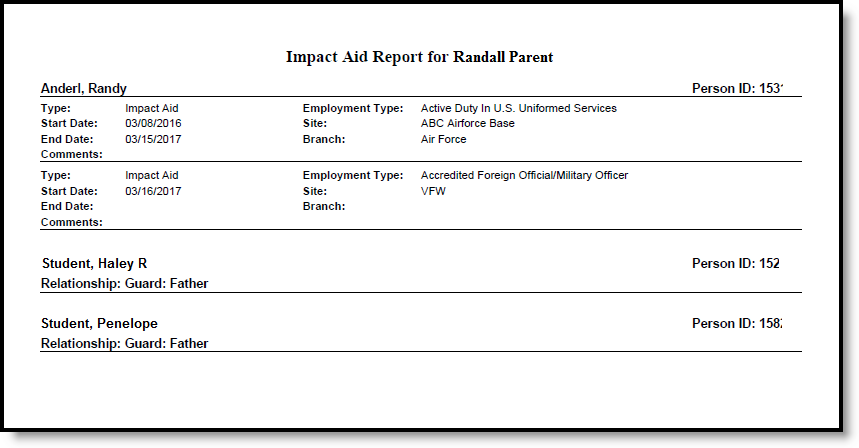Tool Search: Impact Aid
The Impact Aid tool tracks a person's employment at Federal sites (Armed Forces locations, Reservation lands, etc.). Federal Impact Aid is designed to assist United States local school districts that have lost property tax revenue due to the presence of tax-exempt Federal property, or that have experienced increased expenditures due to the enrollment of federally connected children, including children living on Indian lands.
Impact Aid works in conjunction with the Military Connections tool, which tracks parents/guardians enlisted in the military.
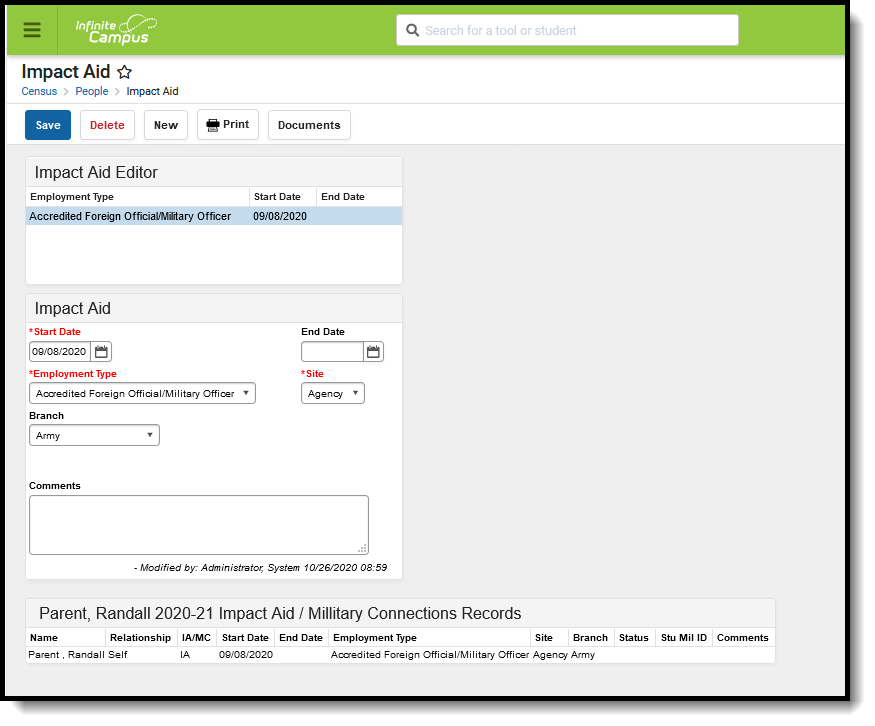 Impact Aid
Impact Aid
See the Impact Aid Tool Rights article for information about rights needed to use this tool.
This tool only displays information when the Turn on Federal Impact Aid Tracking System Preference is set to Yes. When it is set to No, the Impact Aid tool still displays in the People toolset, but no editors are available for data entry.
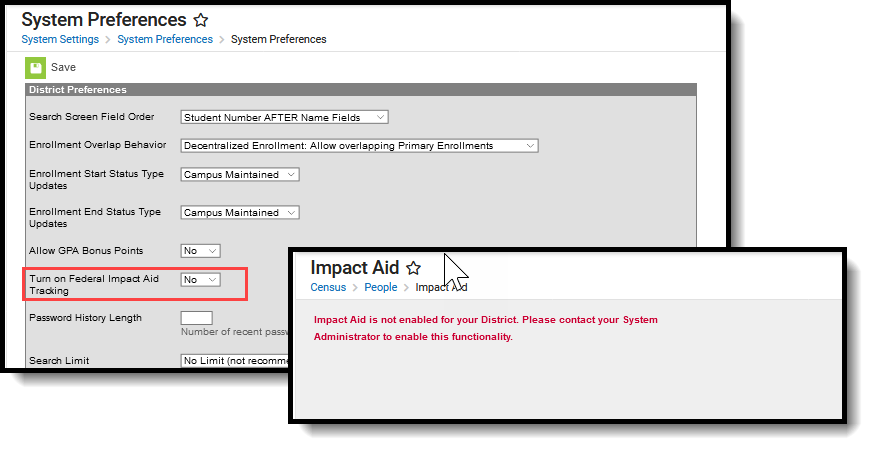 Impact Aid Tool When Preference is Set to No
Impact Aid Tool When Preference is Set to No
In addition to listing the employment information of the guardian, a list of guardian relationships for that individual display, established in the Census Relationships tool. When viewing a guardian, (in most instances) this table lists relationships to students; when viewing a student, (in most instances) this table lists relationships to guardians.
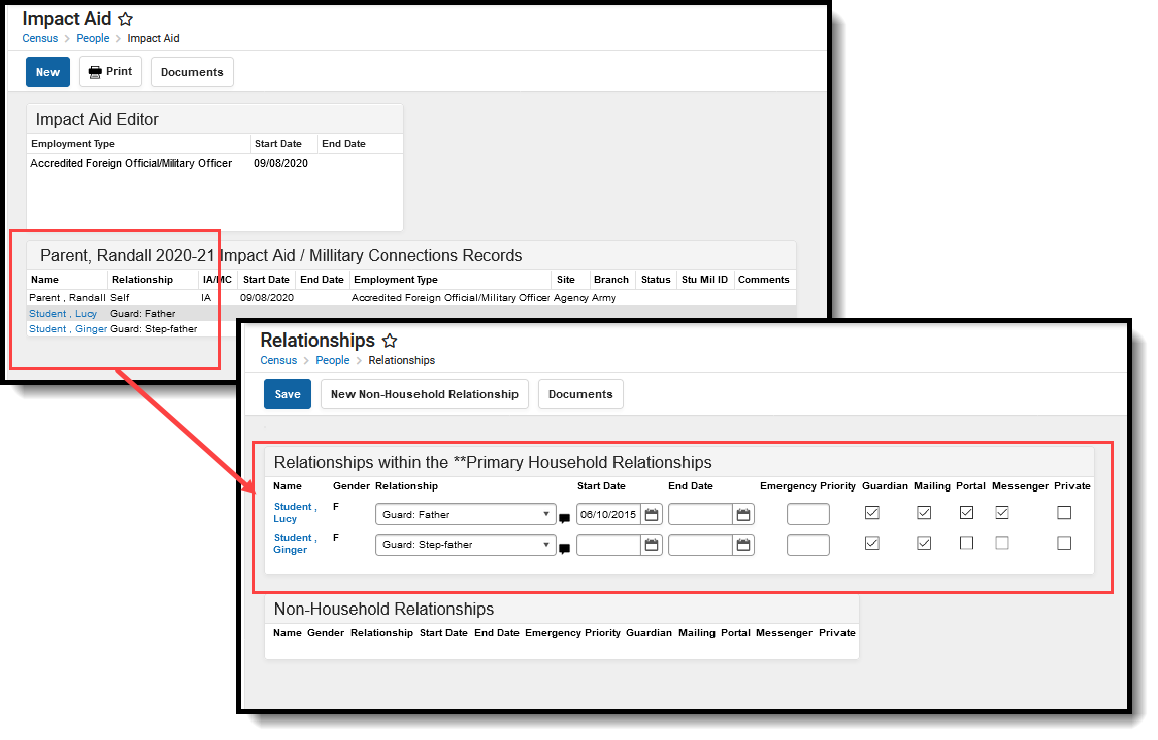 Impact Aid Relationships
Impact Aid Relationships
Impact Aid Information in Ad hoc Query Wizard
Impact Aid information can also be included in an Ad hoc Filter Designer query using the fields at the following location:
- Census/Staff Data Type
- Person > Demographics > Impact Aid (ImpactAidEmployment.XXX)
- Person > Census > Address > Impact Aid Site (ImpactAidSite.XXX)
- Student Data Type
- Student > Demographics > Impact Aid (ImpactAidEmployment.XXX)
- Student > Census > Address > Impact Aid Site (ImpactAidSite.XXX)
Only users assigned tool rights to Impact Aid are able to see Impact Aid data in ad hoc reports.
Impact Aid Site fields report information associated with the Address of record. Impact Aid Employment fields report information associated with the person's employment at an Impact Aid Site.
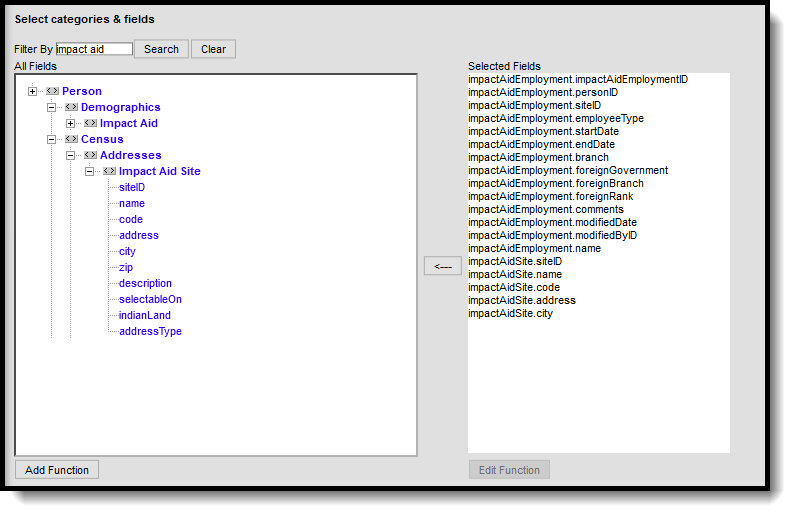 Impact Aid Ad hoc Fields
Impact Aid Ad hoc Fields
Impact Aid Workflow
Follow these steps to track Impact Aid information in Campus. For additional information on Impact Aid, see the Department of Education website.
Done | Task |
|---|---|
| Create Impact Aid Sites. |
| Turn on the System Preference for tracking Federal Impact Aid. |
| Assign Impact Aid Sites to household guardians on the Impact Aid tool. |
| Assign Impact Aid Sites to Addresses within the district. |
| Generate the Impact Aid Site Report to find students who live on Federal installations. |
| Generate the Impact Aid Employment Report to find guardians who are employed by the government. |
Impact Aid Editor
| Field | Description | Ad hoc Fields |
|---|---|---|
Start Date Required | Indicates the first day the parent began working at the Impact Aid site. | impactAidEmployment.startDate |
| End Date | Indicates the last day the guardian was employed at the Impact Aid site. | impactAidEmployment.endDate |
Employment Type Required | Lists the title or type of employment of the guardian. These options are added in the Attribute/Dictionary. | impactAidEmployment.employeeType |
Site Required | Lists the actual location of employment. This could be a military base or tribal land, or other work site that qualifies for Impact Aid reporting. Sites are created on the Impact Aid/Military Connections Site tool. | impactAidSite.siteID impactAidEmployment.siteID |
Branch | Lists the military branch where the guardian is employed. These options are added in the Attribute/Dictionary. | impactAidEmployment.branch |
| Comments | Provides more detail on the employment of the individual. | impactAidEmployment.comments |
Add Impact Aid Information
- Click the New icon.
- Enter the Start Date of the person's employment.
- Select the Employment Type from the dropdown list.
- Select the Branch of employment from the dropdown list.
- Select the Site of employment from the dropdown list.
- Enter any Comments for this record.
- Click the Save icon when finished. The new record displays at the top of the Impact Aid Editor.
When a person ends employment at the selected location, modify that record and enter an End Date. The record updates to show an End Date. Any new record that is added displays first in the editor. Multiple active records can be entered for a person; the records sort by start date, then by alphabetical order.
The Relationship information only displays active records (only records that have no end date or no end date within the current year).
Impact Aid Address Information
When a person's household address is part of an Impact Aid Site (the Impact Aid Site and Indian Land Type fields are populated on the Address Info tool), a message displays at the top of the Impact Aid tool.
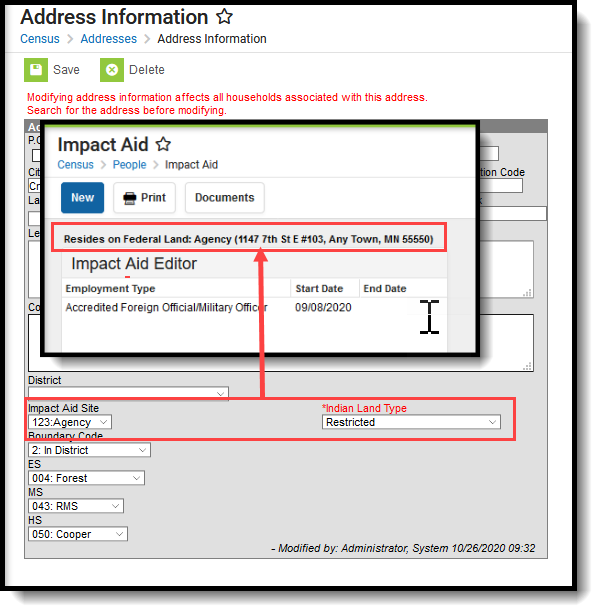 Address Displays Impact Aid Selection
Address Displays Impact Aid Selection
Print Impact Aid Records
Click the Print icon to generate a report in PDF or DOCX format of the person's Impact Aid information.
This print option prints a report for just the selected individual. Use the Impact Aid Report to generate the report for multiple individuals.
Manage Document Upload Information
To view documents, click the Documents button on the action bar. Users with the appropriate tool rights may also complete the following tasks.