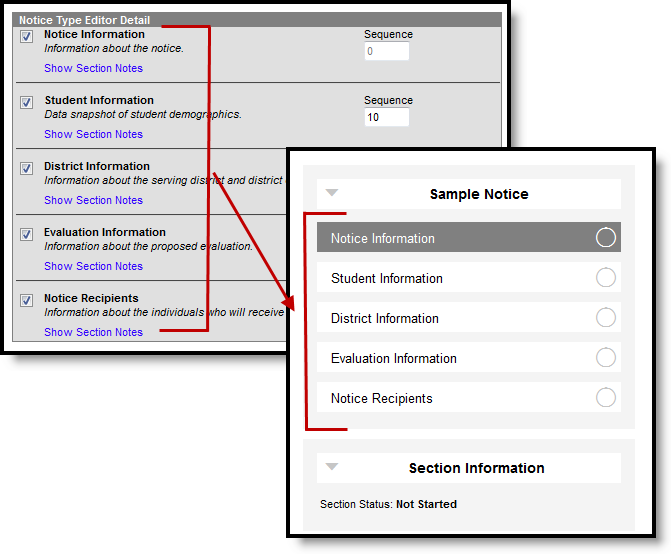Tool Search: Notice Types
This tool is currently only available to Ohio customers.
Notices are documents that record communication with parents/guardians and other members of the student's special education team. Notices are made up of a collection of editors, which are designed to mimic the sections of a printed form. Establish notice types by selecting which editors to include in the notice based on district preferences and state requirements.
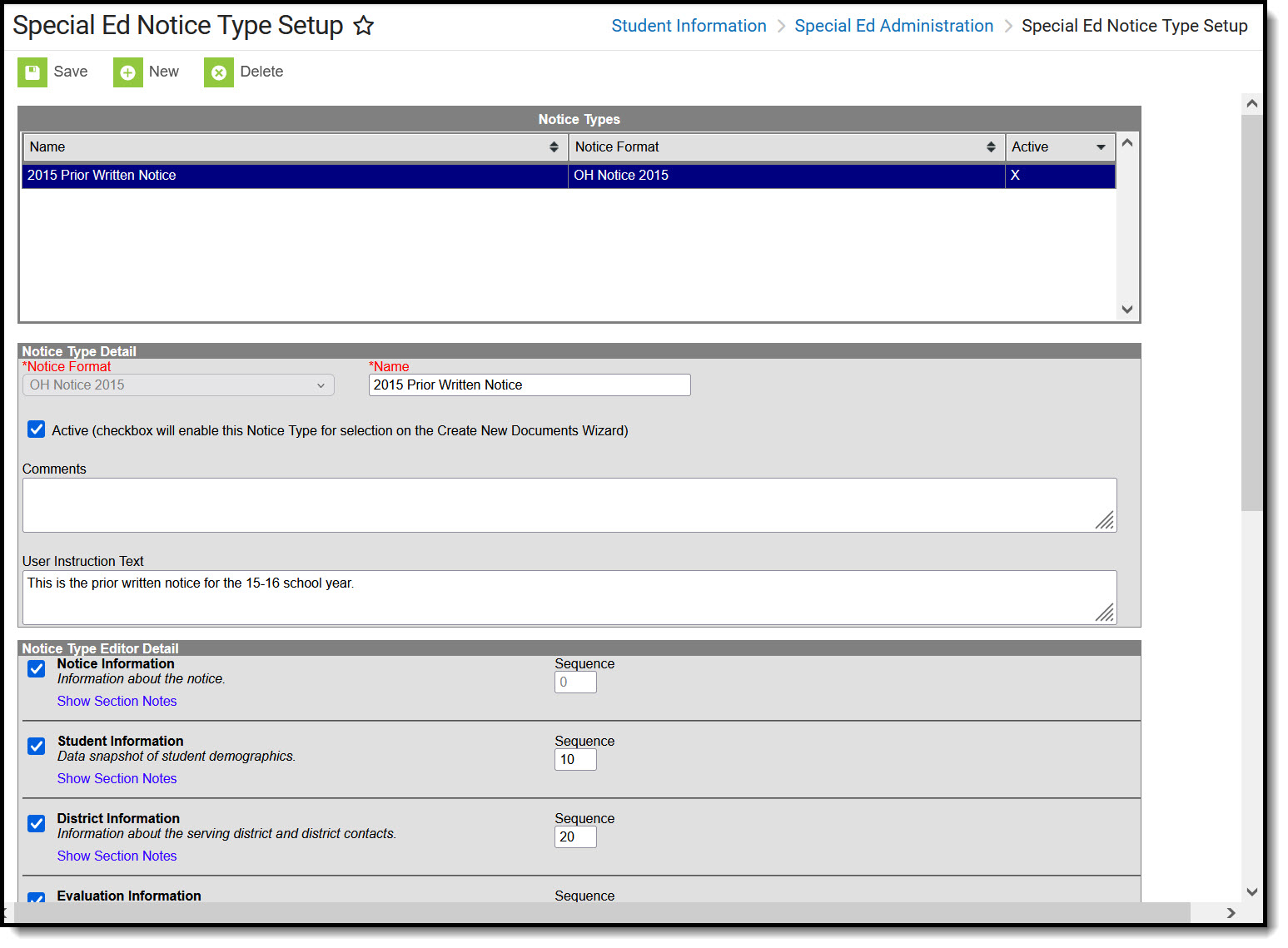 Notice Types
Notice TypesNotice types can be edited by clicking on an existing notice type on the list, making the desired modifications and clicking Save.
Notice Types Editor
The Notice Types editor contains three sections.
- Notice Types List - lists all active and inactive notice types. This list is populated when notice types are saved.
- Notice Types Detail - describes the selected notice type, including the name of the notice, whether it's an active notice, any administration-entered comments about the notice and any information that displays when selecting the notice for assignment to a student.
- Notice Type Editor Detail - indicates which editors and in which order those editors display on the notice.
Notice Types Detail
Field |
Description |
|---|---|
Notice Format
|
Selection determines which print format is used when generating a printed view of the selected notice. |
Name
|
Indicates the name of the notice being created. |
Active |
When marked, this notice can be chosen from the Create New Document list when adding the notice to a student's Documents tool. |
Comments |
Lists any comments associated with the notice. |
User Instruction Text |
Text entered in this field appears when creating a new document for a student. It can contain up to 500 characters of instructions, specific rules for case managers, etc. |
Notice Type Editor Detail
For each editor to include in a notice, leave the Active checkbox marked and determine the sequence of the editor. By default, the Sequence column is populated in the recommended order with each editor's sequence increasing by an interval of 10 (10, 20, etc.). This value and order can be changed.
Create a New Notice Type
- Click New from action bar.
- Select the Print Format. In most cases, the state or district mandate which print format should be used for official reporting.
- Enter a Name for the type.
- Mark the Active checkbox to make the notice type appear when creating a new document for a student.
- Enter any Comments regarding the notice type.
- Enter any User Instruction Text for the notice type.
- Unmark the checkboxes for any Editors that should not be included in the notice. Modify any Sequence numbers to change the order in which the editors appear in the document.
- Click the Save button to save the notice type.