Last Updated 07/25
Tool Search: Career Readiness
The Career Readiness tools provided in Campus are used to view, enter, track and report data related to students participating in Career Readiness Programs. These programs might include options such as job shadowing or internships.
This tool is not available in every state. Fields and field titles may also vary by state.
Follow local state practices for students participating in career readiness programs prior to using the Career Readiness tool to manage student participation data.
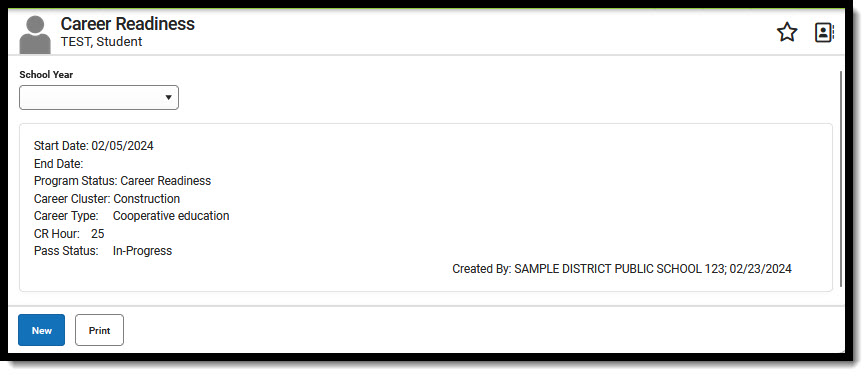 Career Readiness - View Existing or Add New Record
Career Readiness - View Existing or Add New Record
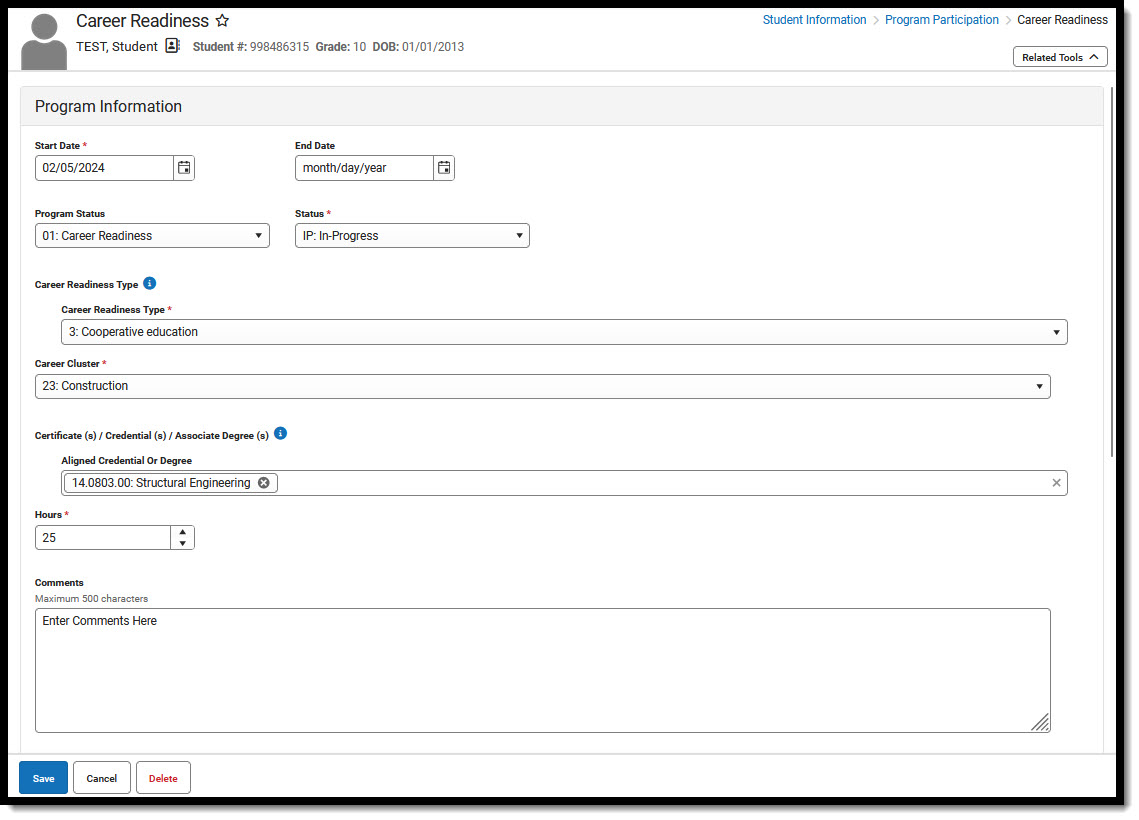 Career Readiness - view or update Program Information
Career Readiness - view or update Program Information
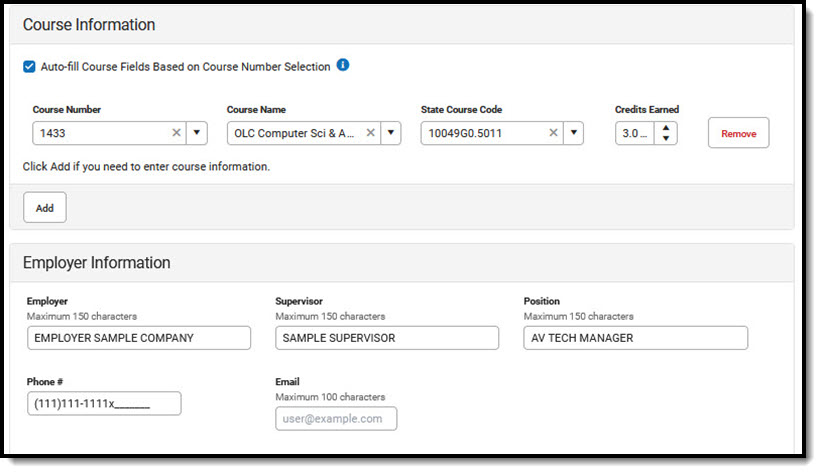 Career Readiness - view or update Course and Employer Information
Career Readiness - view or update Course and Employer Information
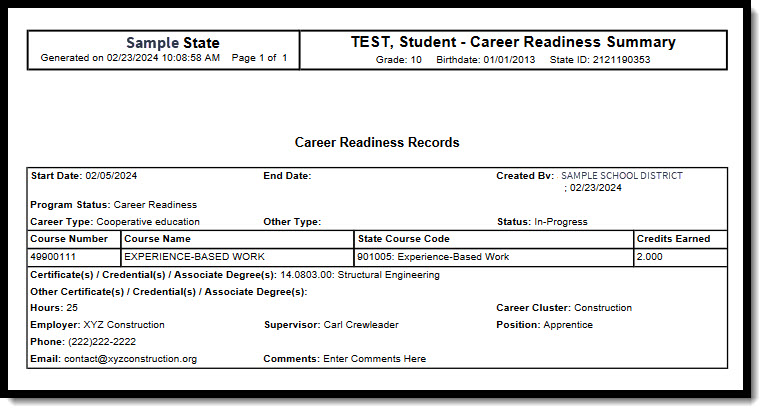 Print Career Readiness Records
Print Career Readiness Records
Career Readiness Data
Fields titled with an asterisk must be populated to save the record. Follow local requirements regarding if, when and how any remaining fields are to be populated.
- Select a Calendar Year from the droplist to limit the records that display to that year. Select an existing record to view or edit it, or click New to enter a new Career Readiness record.
- The date the student entered the Career Readiness program is the Start Date. The End Date is entered when the student leaves or completes the program.
- Select the type of program in which the student is participating from the Program Status droplist.
- Select the Status that represents the student's progress toward completion of the program.
- Select a Career Readiness Type.
- Select a Career Cluster.
- Select one or more Certificate(s)/Credential(s)/Associate Degree(s). Other Certificate(s)/Credential(s)/Associate Degree(s) is a text field that is required in Nevada only when "Other" is selected. Kentucky districts will not see this field.
- Enter program Hours and Minutes (whole numbers only) if applicable. The Minutes field does not display for Kentucky districts, as Kentucky does not use this field.
- Mark Auto-fill Course Fields Based on Course Number Selection to autofill the Course Name and State Code when the associated Course Number is entered.
- Select or enter the Course Number, Course Name, State CourseCode and Credits Earned as appropriate. Use Remove to remove a course record. Use Add to add more course records. Whether Auto-fill is marked or not, free form entry of course information is permitted.
- Populate the Employer Information fields if appropriate. Use the Comments section to enter additional information.
- Save when done, or Cancel to close the editor without saving. When saved, each record displays the name and number of the district that created it, along with the date the record was created. This date does not change when the record is modified.
- Print to generate a PDF of the selected student's Career Readiness records. For District Edition states, this returns a PDF of records created within the district. For State Edition connected districts, this returns a PDF of records that have been synced to State Edition.
Tool Rights
Grant users tool rights as appropriate for their level of access.
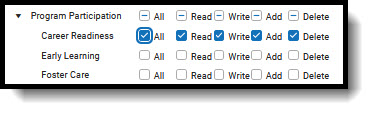 Tool Rights - Career Readiness
Tool Rights - Career Readiness
Document Upload
Schools for which the Campus Digital Repository has been enabled may choose to give staff the rights to upload documents for students' Career Readiness records. See the article on Digital Repository Preferences to learn how to do this.
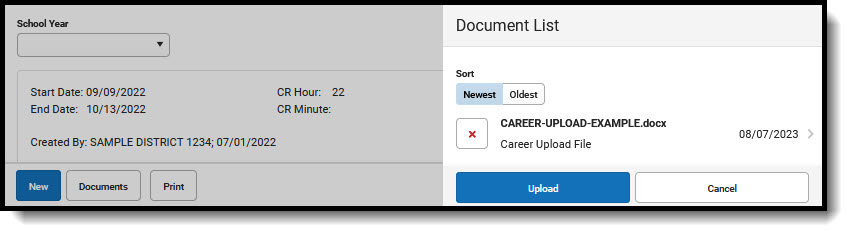 Documents - Document List
Documents - Document List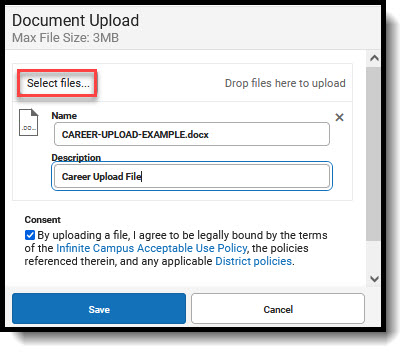 Document Upload
Document Upload
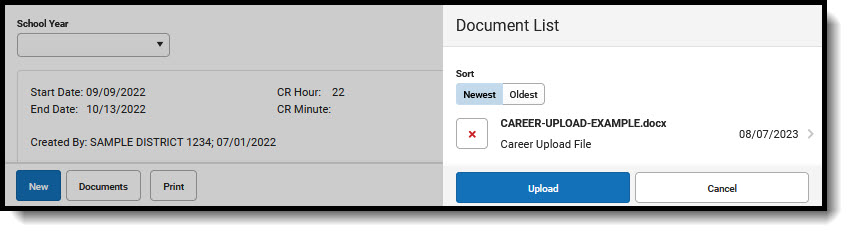 Document List
Document List
- Click the Documents button to open a side panel where documents can be viewed and uploaded.
- Click Upload.
- Use Select files to browse to where the document to be uploaded is located. You may select a file to open, or drag and drop the file to upload. You must select the consent box to proceed.
- Save.
- The uploaded document is visible in the Documents side panel under Document List. Select a file to view it. Use the red X next to a file to delete it. Use Upload to upload additional documents. Cancel to exit the side panel.
Career Readiness and Student Records Transfer
When a Student Records Transfer is requested for a student, the releasing district may choose to include Career Readiness records. The records are transferred as a PDF report. For District Edition states, this returns a PDF of records created within the district. For State Edition connected districts, this returns a PDF of records that have been synced to State Edition. For more information on the Records Transfer process, see the Records Transfer article and related videos.
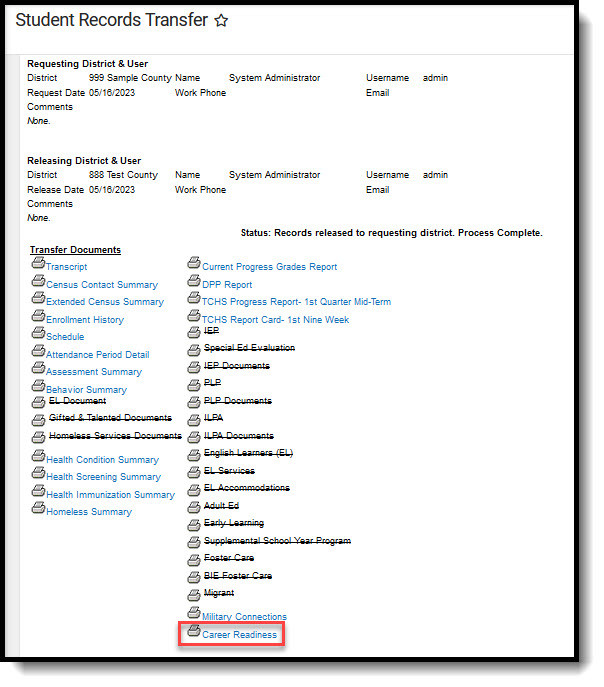 System Settings > Data Interchange Administration > Student Records Transfer
System Settings > Data Interchange Administration > Student Records Transfer
Career Readiness Data Elements (Ad Hoc)
This table serves as a reference for the Ad Hoc fields found under Student > Learner > Career Readiness > Career Readiness. Unless otherwise noted, elements defined in this table are entered in fields found in the Student Information > Program Participation > Career Readiness tool.
| Data Element | Field Name | Definition |
|---|---|---|
| cr.CareerReadinessID | Unique ID for each row of the table. Does not display in Campus. | |
| student.personID | 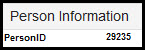 | Census > People > Demographics The personID is the unique numerical identifier assigned to a person when they are created in Census. |
| cr.districtID | Campus-assigned ID that exists in the District database table. | |
| cr.careerReadinessGUID | This ID is unique to each entry and does not display in Campus. | |
| cr.modifiedByID | The personID associated with the last modification to the record. | |
| cr.modifiedDate | The date of the last modification to the record. | |
| cr.startDate | Start Date | Indicates the day on which the student entered the program being recorded. |
| cr.endDate | End Date | Indicates the day on which the student's participation in the program ended. |
| cr.year | Used to filter to a calendar year selected in the droplist. | |
| cr.type | Type | Required field that defines the kind of Career Readiness learning or work experience the student is undertaking. The field reports the work-based learning opportunity type code as defined on the CEDS Website. |
| cr.hours | Hours | Used to select student participation hours for the selected program. |
| cr.minutes | Minutes | Used to indicate student participation minutes for the selected program. Not visible in Kentucky. |
| cr.careerCluster | Career Cluster | The Career Cluster applicable to the selected student's program is selected from a droplist. Only the numerical code associated with the Career Cluster reports. This code is defined on the NAICS Website. |
| cr.courseNumber | Course Number | Number assigned to the course. Can be selected or entered manually. Automatically populates corresponding Course Name and State Course Codes when the Auto-fill box is marked. List of course numbers is provided by the state. |
| cr.courseName | Course Name | Name associated with the entered course number. Automatically populates when the Course Number is entered if the Auto-fill box is marked. Can be selected or entered manually. List of course names is provided by the state. |
| cr.stateCode | State Course Code(s) | Course code associated with the entered course number. Automatically populates when the Course Number is entered if the Auto-fill box is marked. Can be selected or entered manually. List of State Course Codes is provided by the state. |
| cr.sectionNumber | This field appears in Ad Hoc but does not currently correspond to a field in the Career Readiness tool. | |
| cr.creditsEarned | Credits Earned | Represents the credits a student eaned for successfully completing a course. |
| cr.employer | Employer | Text field into which a maximum of 150 characters may be entered. |
| cr.supervisor | Supervisor | Text field into which a maximum of 150 characters may be entered. |
| cr.phone | Phone # | Provides a place for entry of a phone number including area code and extension. |
| cr.email | Text field into which a maximum of 100 characters can be entered. | |
| cr.position | Position | Text field into which a maximum of 150 characters may be entered. |
| cr.comments | Comments | Text field into which a maximum of 500 characters can be entered. |
| cr.passStatus | Status | Indicates student progress toward completion of the program. |
| cr.credentialOrDegree | Certificate(s)/Credential(s)/Associate Degree(s) | Indicates the credential earned upon successful completion of the program. |
| cr.otherCredentialOrDegree | Other Certificate(s)/Credentia(s)/Associate Degree(s) | Text entry field used to record the credential earned when "Other" is selected in the Certificate(s)/Credential(s)/Associate Degree(s) field. |
State-Specific Information
Follow these links to view Career Readiness information for your state.
