Tool Search: Import Tool
The Ed-Fi Import tool allows districts to import student data for a specific program and create/update records in Campus for each record returned. The Import tool can also import student immunization records from the Wisconsin Immunization Registry (WIR).
Currently, the Ed-Fi Import tool only imports migrant data and student immunization records.

Tool Rights
Users must have at least (R)ead tool rights in order to use the Import tool. (R)ead rights are also needed to the Ed-Fi Error log in order to view import errors.
Import Migrant Records
The Ed-Fi Import tool will import student Migrant data to the selected student's Migrant record. Migrant data is imported based on the configuration year selected for the import and if the student has a matching studentUniqueID from the ODS to the Ed-Fi ID in Campus.
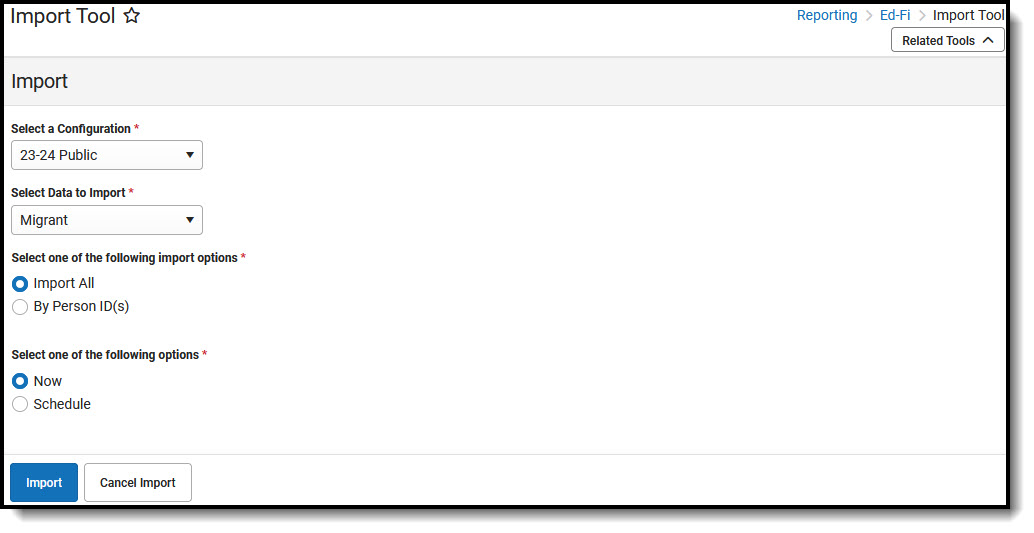
Import Editor
The following fields are available in the Ed-Fi Import Tool for importing Migrant data:
| Field | Description |
|---|---|
| Select a Configuration Required | Allows the user to select the Ed-Fi configuration to whcih data should be imported.. |
| Select Data to Import
Required | Allows the user to select which data will be imported. Select Migrant to import Migrant data. |
Select one of the following import options Required | Indicates the individuals for which the data will be imported. Options are either all or selected individuals. |
| Select one of the following options Required | Indicates when the data will be imported. Options are now or at a scheduled time. |
| Import | Imports data for the based on the options selected. |
| Cancel Import | When clicked, a pop-up displays asking the user to cancel all scheduled import jobs. If the user selects 'Yes', all scheduled import jobs will be deleted. |
To Import Migrant Data:
- Select a Configuration.
- Select Migrant as the data to be imported.
- Select which individuals data will be imported for, either all or select individuals.
- Select when to run the import, either now or at a scheduled time.
- Click Import.
- The Migrant data is imported to the student's Migrant record (Student Information > General > Federal Programs > Migrant). For more information on Migrant records, please see the Migrant (Wisconsin) article.
- Any errors that occur are displayed in the Ed-Fi Error Log table.
Migrant records will never be deleted. Only existing records will be updated or new records will be created. Existing records will only be updated if the begin date is the same.
Import Immunization Records
The Import tool can import student immunization records from the Wisconsin Immunization Registry (WIR).
To import immunization data, all the schools must have registered WIR IDs and "Opt-In" must be turned on for the districts. The Import tool will import all vaccines as long as there is a match to the Wisconsin immunizations loaded in Infinite Campus based on the list that Wisconsin provides to Campus each year.

Import Editor
The following fields are available in the Ed-Fi Import Tool for importing immunization data.
| Field | Description |
|---|---|
| Select a Configuration Required | Allows the user to select which Ed-Fi configuration data should be imported for. |
| Select Data to Import
Required | Allows the user to select which data will be imported. |
Select one of the following import options Required | Indicates the individuals for which the data will be imported for. Options are to import immunization data for All Non-Complaint Students, All Students, All Students by School, by Person ID, or by State Id. Users are only allowed to import records for calendars in which they have tool rights. |
| Select one of the following options Required | Indicates when the data will be imported. Options are now or at a scheduled time. |
| Import | Imports data for the based on the options selected. |
| Cancel Import | When clicked, a pop-up displays asking the user to cancel all scheduled import jobs. If the user selects 'Yes', all scheduled import jobs will be deleted. |
To Import Immunization Data:
- Select a Configuration.
- Select Immunizations as the data to be imported.
- Select the individuals data will be imported for, either all or select individuals.
- Select when to run the import, either now or at a scheduled time.
The import tool may take a long time to run due to the fact that the WIR system only allows Campus to pull one record at a time.
- Click Import.
- The immunizations data for the selected individuals is imported to the individual's Immunizations record (Health > Immunizations).
A list of Non-compliant students can be generated by using the Immunization Compliance Summary Report and Immunizations Report under Health > Reports section. Users can compare the before and after records by running these reports (before and after using the Import Tool) as a verification that records were imported correctly.
- Any errors that occur are displayed in the Ed-Fi Error Log table. See the Immunization Import Errors section below for possible errors that may occur when importing immunizations.
Immunization Import Errors
