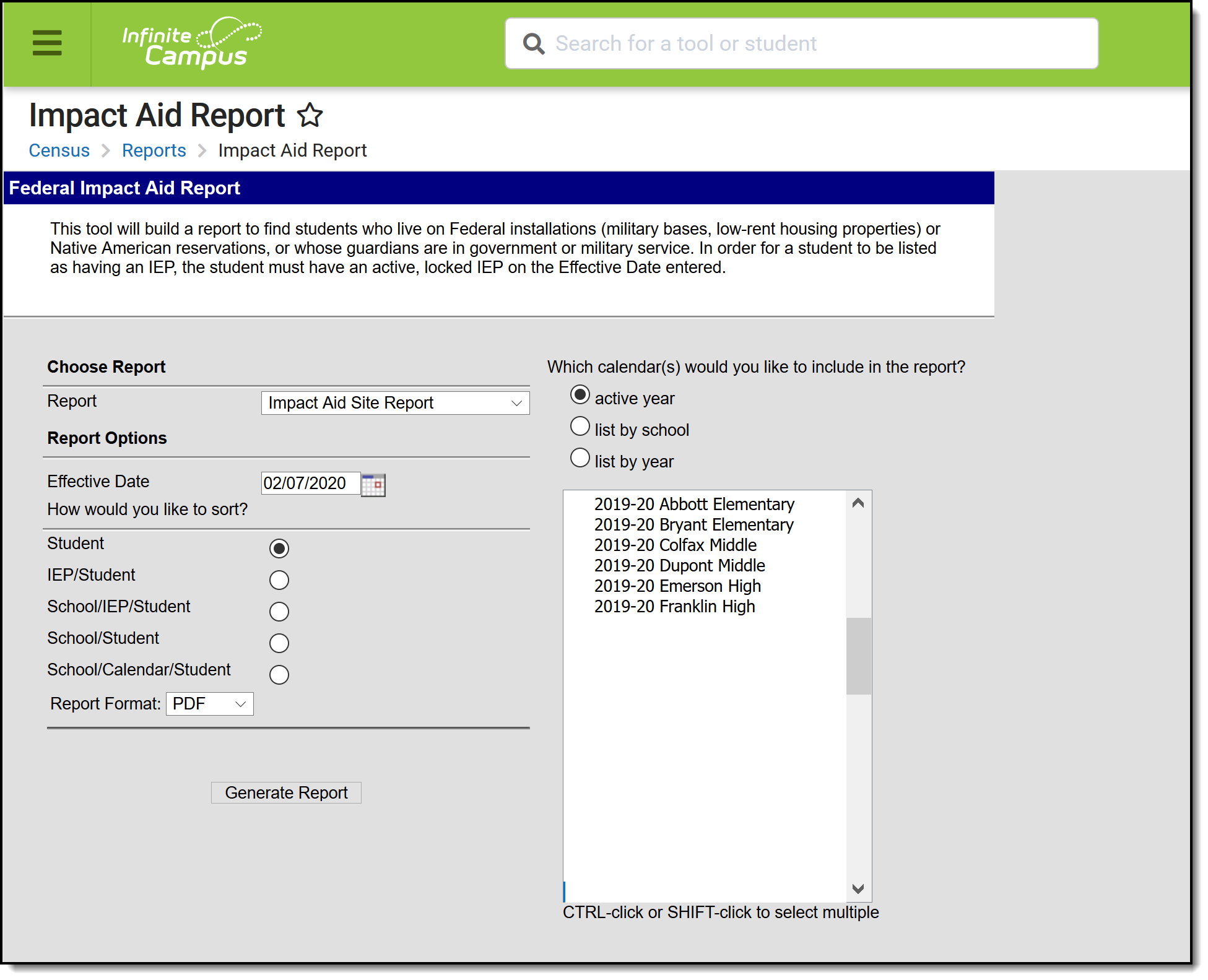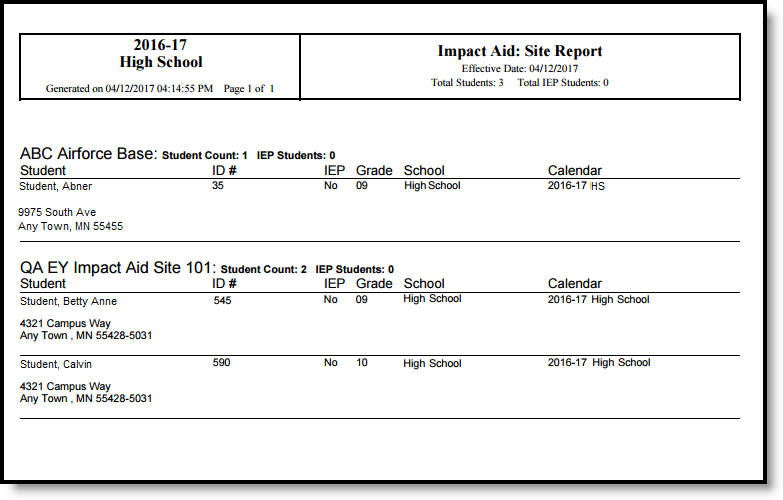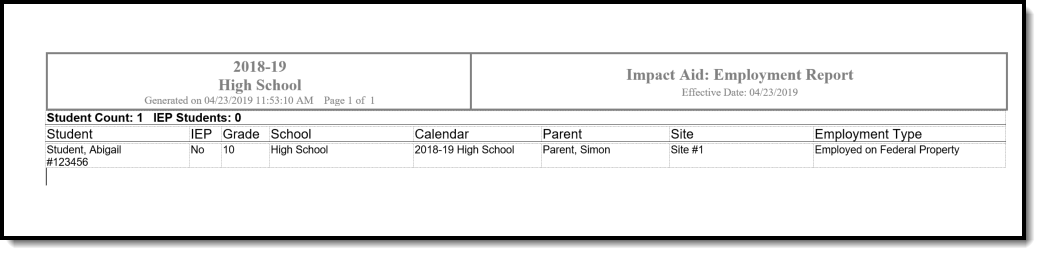Tool Search: Impact Aid
The Impact Aid Report provides details on students who live on federal installations (military bases, low-rent housing properties) or Native American reservations, or whose guardians are in government or military service.
See the Census Reports Tool Rights article for information about rights needed to use this tool.
There are two reports that can be generated from the Impact Aid Report:
- Impact Aid Site Report - returns students based on the household address.
- Impact Aid Employment Report- returns students based on the guardian's Demographics information.
Before either report can be generated, the following must be done:
Follow these steps to track Impact Aid information in Campus. For additional information on Impact Aid, see the Department of Education website.
Done | Task |
|---|---|
| Create Impact Aid Sites. |
| Turn on the System Preference for tracking Federal Impact Aid. |
| Assign Impact Aid Sites to household guardians on the Impact Aid tool. |
| Assign Impact Aid Sites to Addresses within the district. |
| Generate the Impact Aid Site Report to find students who live on Federal installations. |
| Generate the Impact Aid Employment Report to find guardians who are employed by the government. |
For more information about the Impact Aid Program, see the Federal Office of Education website.
Report Logic
The Impact Aid report queries students based on the Impact Aid settings and also indicates which students are disabled. A student with a disability is defined by the Federal Government as "any child with an individualized education plan (IEP) or an individualized family service plan (IFSP) for whom the LEA is providing a free appropriate public education in accordance with the Individuals with Disabilities Education Act (IDEA)."
Students must have a current, locked IEP that is signed and active on the survey date. The Effective Date entered on the report editor is used to determine the existence of an IEP, along with an active enrollment record.
Any address that has an Impact Aid Site assigned reports on the Impact Aid Site Report (not the Employment Report). This means a student may have multiple addresses listed on the report.
Report Editor
The following options are available for selection on the Impact Aid Report.
Report Option | Description |
|---|---|
Report | Select either the Impact Aid Employment Report or the Impact Aid Site Report.
|
Effective Date | This date is defaulted to the current date and is used to list students who have a current locked education plan and an active enrollment record. |
Sort Options | The report can be sorted in one of the following manners:
These options are only for the Impact Aid Employment Report. The Impact Aid Site Report always sorts by the Impact Aid Site first. |
| Report Format | Indicates how the report generates - in PDF or DOCX format. |
| Calendar Selection | At least one calendar needs to be selected in order for the report to generate. Calendars can be selected by active year, by school name or by year. |
Generate the Impact Aid Site Report
This report option requires the Impact Aid Site to be assigned on the Household Address.
- Select the Impact Aid Site Report option from the Report dropdown list.
- Enter an Effective Date for the report.
- Select how the report should be sorted.
- Select the desired Report Format.
- Select the appropriate Calendars on which to base the report.
- Click the Generate Report button. The report lists students and the assigned impact aid site of the address, along with the address.
Generate the Impact Aid Employment Report
This report option requires the Impact Aid Site and Impact Aid Employment Code to be assigned on a student's guardian's Demographics tab.
- Select the Impact Aid Employment option from the Report dropdown list.
- Enter an Effective Date for the report.
- Select how the report should be sorted.
- Select the desired Report Format.
- Select the appropriate Calendars on which to base the report.
- Click the Generate Report button. The report lists the students and the assigned impact aid employment selection.