Tool Search: IA Student Truancy
The Iowa Student Truancy (SF2435) tool assists districts in following Iowa's state legislation by identifying chronic absenteeism and/or student truancy in the selected Calendar/Year.
State Definitions
- A student is Absent if they are not physically on school grounds or are not participating in an expected and school-directed activity under the educational staff's direction, supervision, or instructional guidance at an approved off-grounds location.
- Chronically Absent means any absence from school for more than ten percent of the days or hours in the grading period established by a public school.
- Truant is defined as any child of compulsory attendance age who does not qualify for the specified exemptions listed in Senate File 2435, fails to follow the school board's attendance policy, lacks a reasonable excuse for their absence, and has been absent from school for at least 20% of the days or hours in the grading period.
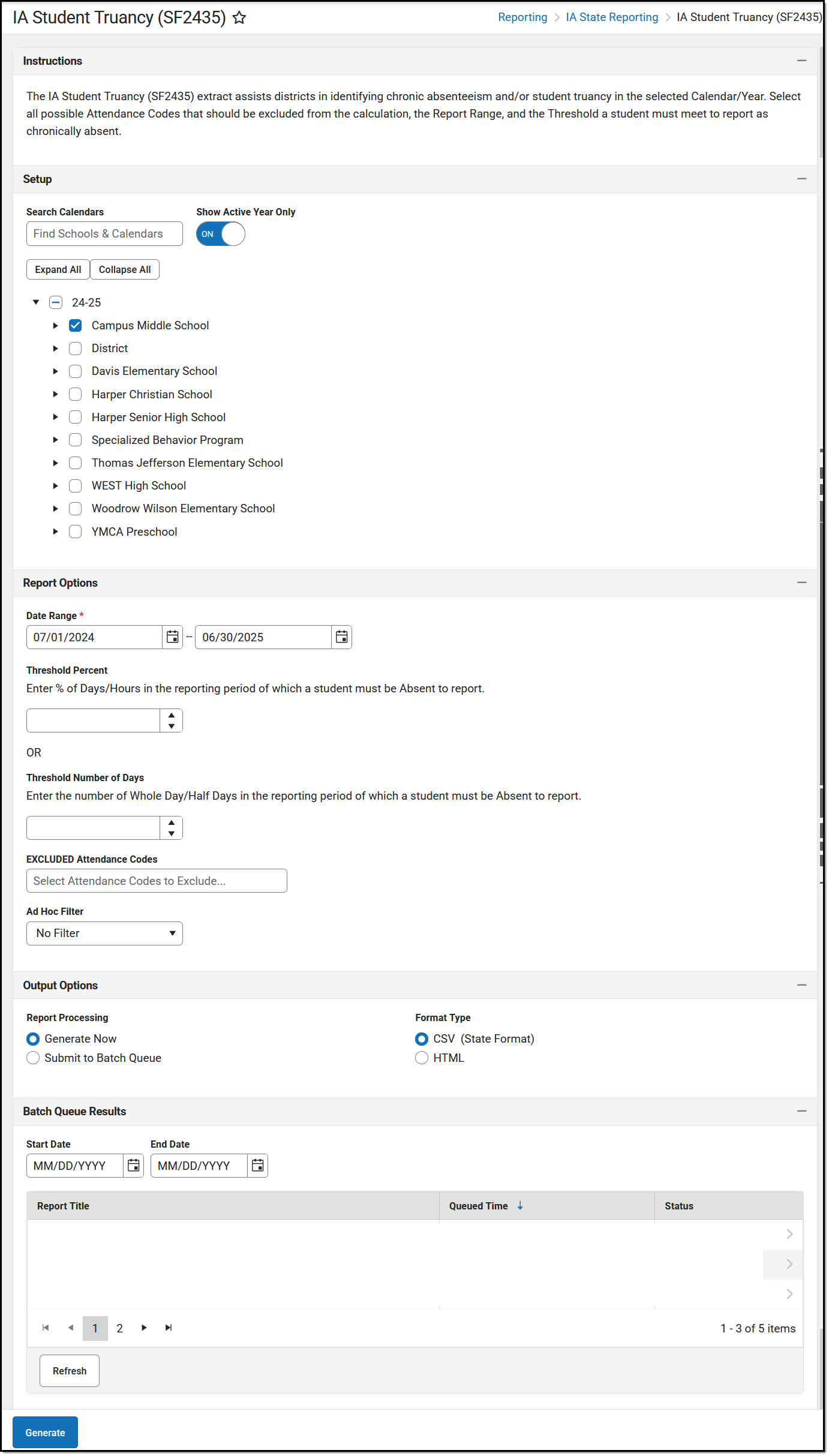 IA Student Truancy (SF2435) Editor
IA Student Truancy (SF2435) EditorReport Logic
| One record per reportable student that meets the Chronic Absenteeism Threshold as selected on the Extract Editor on/between the reporting range selected. |
Reportable Student
|
Chronic Absenteeism
|
Report Editor
| Data Element | Description |
|---|---|
| Set Up | |
| Search Calendars | Use the search field to narrow the list of calendars to select. Use the Expand All/Collapse All option. Place a checkbox next to the desired school and calendars. |
| Show Active Year Only |
Only calendars for the active school year are available for selection when set to ON.
When set to OFF, all calendars from all school years are available for selection based on the user's tool rights. |
| Report Options | |
| Date Range (required) | Only records within this date range report. Date Range defaults:
|
| Threshold Percent |
Enter the percentage of days/hours in the reporting period a student must be absent to report.
|
| Threshold Number of Days | Enter the number of whole days/half days in the reporting period a student must be absent to report.
|
| EXCLUDED Attendance Codes | Extract considers all attendance codes NOT selected in this drop list into the Chronic Absenteeism calculation. See Attendance Code Setup for more information. |
| Ad Hoc Filter | Allows for the selection of a previously created filter. Only students included in the selected filter return on the report. |
| Output Options | |
| Report Processing | Generate Now: Select to generate the report immediately,
Submit to Batch: Select when you want to determine when the report is generated. Submit to Batch is useful when generating reports for several calendars or larger amounts of reported data. See the Batch Queue article for more information. |
| Format Type | Determines in which format the report is generated.
|
Report Layout
| Data Element Label | Description | Location |
|---|---|---|
| Year |
End Year |
Scheduling & Courses > Calendar Setup > School Year Setup > End Year cal.endYear |
| DistrictNumber | State District Number
|
District Information > District Detail > State District Number
District.number |
| SchoolNumber | State School Number |
School & District Settings > Schools > School Information > State School Number
School.number |
| CalendarName | Calendar Name | Scheduling & Courses > Calendar Setup > Calendar Information > Name cal.name |
| StudentStateID | Student State ID
|
Census > People > Demographics > Student State ID
Person.stateID |
| StudentNumber | Student Number | Census > People > Demographics > Local Student Number student.studentNumber |
| LastName | Student's Last Name from the identity active on the report generation date. |
Census > People > Identities > Last Name ident.lastName |
| FirstName | Student's First Name from the identity active on the report generation date. |
Census > People > Identities > First Name ident.firstName |
| DOB | Student's Date of Birth in MM/DD/YYYY format. | Census > People > Demographics > Birth Date ident.birthdate |
| Age | Student's calculated age as of report generation date based on DOB. | Calculated, not stored. |
| GradeLevel | Student's local grade level at the time of report generation | Enrollment > Grade Level enrollment.grade |
| CAThreshold | Reports the threshold value entered on the extract editor:
| Value is entered in the extract editor but is not stored. |
| CAIndicator | Reports the calculated Total. IF field 12 reports as Percent
| Scheduling & Courses > Calendar Setup > Calendar Information > Half Day Absence (minutes) Calculated not stored |
Example Report
 IA Student Truancy (SF2435)-CSV Format
IA Student Truancy (SF2435)-CSV Format