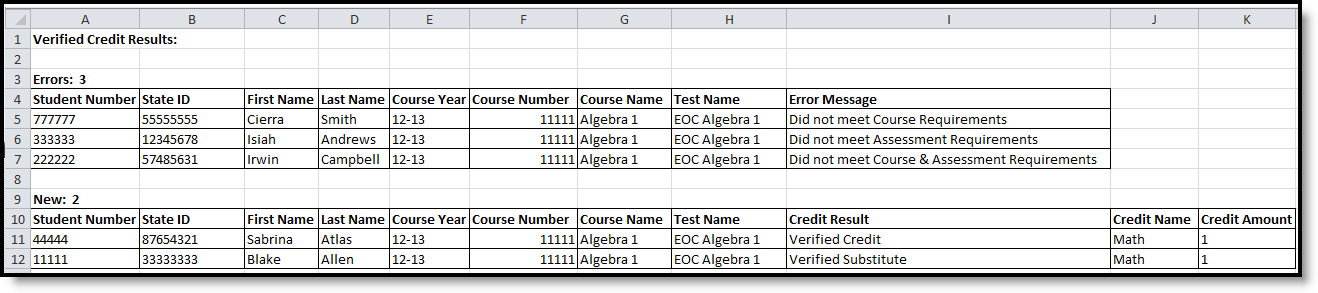Tool Search: Transcript Post
The Transcript Post takes a snapshot of students’ grades and posts them to their permanent records. For Virginia districts, this tool also includes the ability to post verified credits to the student's permanent record. This tool will only allow users to select calendars to which they have rights.
See the core Transcript Post Wizard article for additional information.
| Option | Example |
|---|---|
| Post Grades To Transcripts |
|
Post Verified Credits To Transcripts |
|
Post Verified Credits for Passing Grades to Transcripts This option allows students to get a verified credit when passing the Course associated with the EOC assessment. The student does not need to pass the EOC assessment to have the verified credit post. |
|
Checklist for Posting Transcripts
Before posting grades to the student's transcripts, verify that the proper setup has been done on the grading tasks, courses and sections.
- Verify the grade received in the course is viewable elsewhere, on a report card or other grading reports.
- Verify the Post to Transcript checkbox is marked for any grading task that should be listed on the transcript.
- Verify the Grading Task has the Credit Type and the Credit amount entered.
- Verify the Transcript checkbox is marked on the Course tab.
- Verify the grade the student received is a valid score entry in the score group and correct credit coefficient in the score group.
- Verify the grade the student received is correct. After posting transcripts, only manual changes can be made to this grade.
Checklist for Posting Verified Credits
Before posting verified credits to the student's transcripts, verify that the following has been completed:
- Verify Credit Groups have the Verified Credits State Code option assigned, where necessary.
- Verify the End of Course Assessments assigned to courses have the VC: Verified Credit pr VS: Verified Substitute Type assigned.
- Verify the Assessment has the Result score field marked.
- Verify there is at least one passing score in the Assessment Result Statuses marked.
- Verify the EOC Assessment scores have been imported into Campus using the Score Import Wizard.
See the Verified Credits article for more information.
Post Grades to Transcripts
- Select the Post Grades To Transcripts radio button.
- Select the Calendars for which to post transcripts.
- Select the Credit Groups for which to post transcripts.
- Select the Terms for which to post the transcripts.
- Select the Grade Levels of the students where the transcript grades will be posted.
- Mark the Post Score Comments to Transcript.
- Click the Run icon. The process may take a little time to run. When finished, a confirmation message will display indicating how many grades were posted.
- Click the OK button when finished.
Navigate to the student's Transcript tab to review the posted grades.
Post Verified Credits to Transcripts
- Select the Post Verified Credits To Transcripts radio button.
- Select the Calendars for which to post transcripts.
- Select the Credit Groups for which to post transcripts.
- Click the Run icon. The process may take a little time to run. When finished, a Verified Credits Results Summary displays in CSV.