System Administrators can use the Custom Data and Links tools to add custom options for their districts such as fields, codes, help articles, and SSRS (SQL Server Reporting Services) Reports.
See the Custom Data and Links articles to learn how to use these tools.
Core Attribute/Dictionary
The Core Attribute Dictionary displays all the current core fields and code values. Some fields may be locked down, for example when the values are determined by the state. Others may include an Add button so that codes and values can be added.
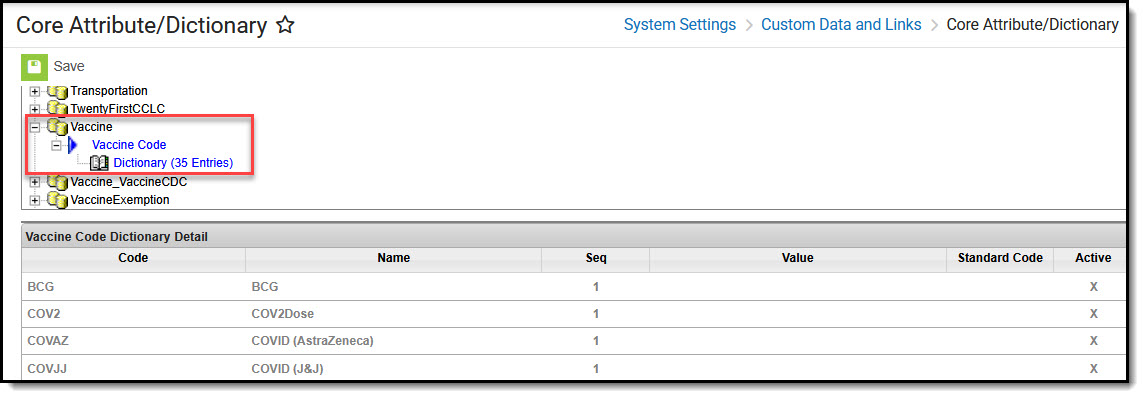 System Settings > Custom Data and Links > Core Attribute/Dictionary - Locked Fields
System Settings > Custom Data and Links > Core Attribute/Dictionary - Locked Fields System Settings > Custom Data and Links > Core Attribute/Dictionary - Editable Fields
System Settings > Custom Data and Links > Core Attribute/Dictionary - Editable Fields
Custom Attribute/Dictionary
New custom fields are created with the Custom Attribute/Dictionary tool. This gives System Administrators a way to add ways to facilitate the entering of information that isn't otherwise tracked in Campus.
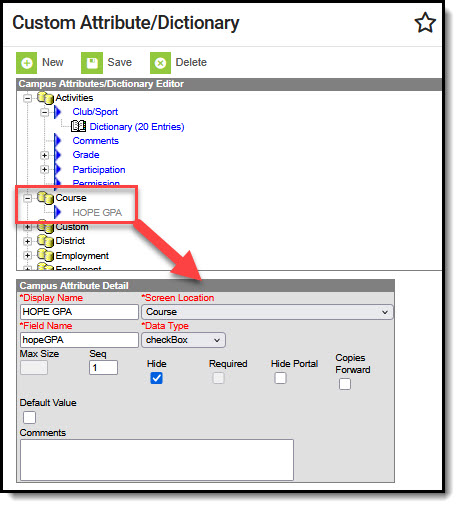 System Settings > Custom Data and Links > Custom Attribute/Dictionary
System Settings > Custom Data and Links > Custom Attribute/DictionaryCustom Help Article Setup
System Administrators can create custom help articles for all users in their district to access in Campus and align them to Campus tools.
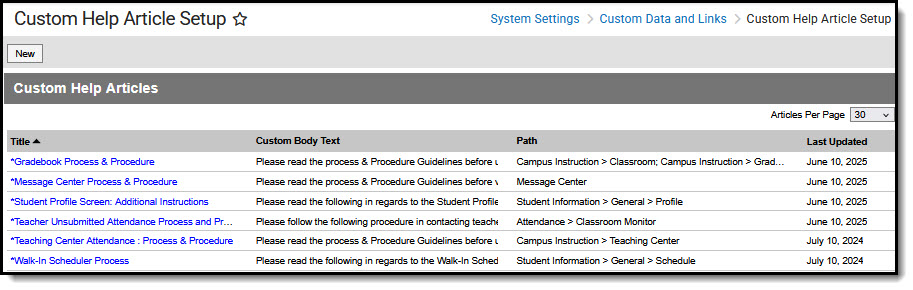 System Settings > Custom Data and Links > Custom Help Article Setup
System Settings > Custom Data and Links > Custom Help Article SetupCustom Tool Placement Editor
System Administrators use this tool to choose where custom tools display in Campus.
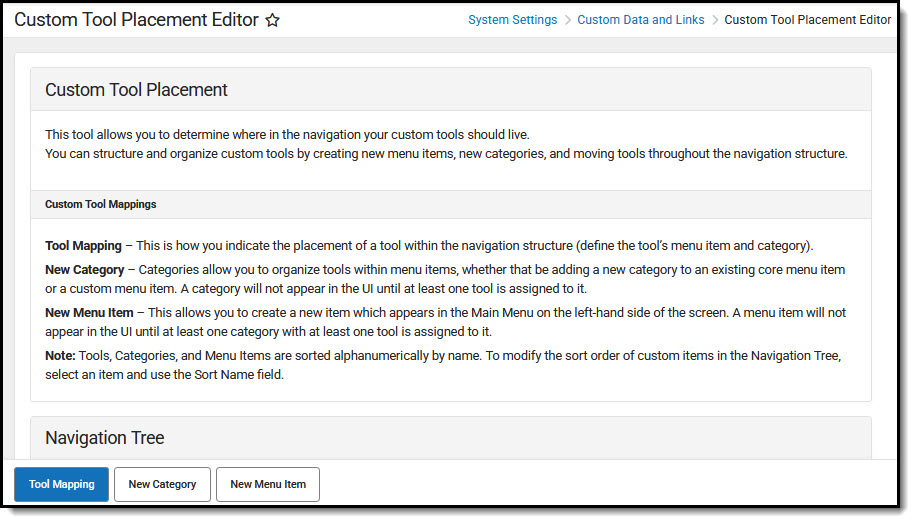 System Settings > Custom Data and Links > Custom Tool Placement Editor
System Settings > Custom Data and Links > Custom Tool Placement EditorCustom Tool Setup
System Administrators use this tool to create custom data objects for tracking information as well as custom shortcut links that can be added to the main menu.
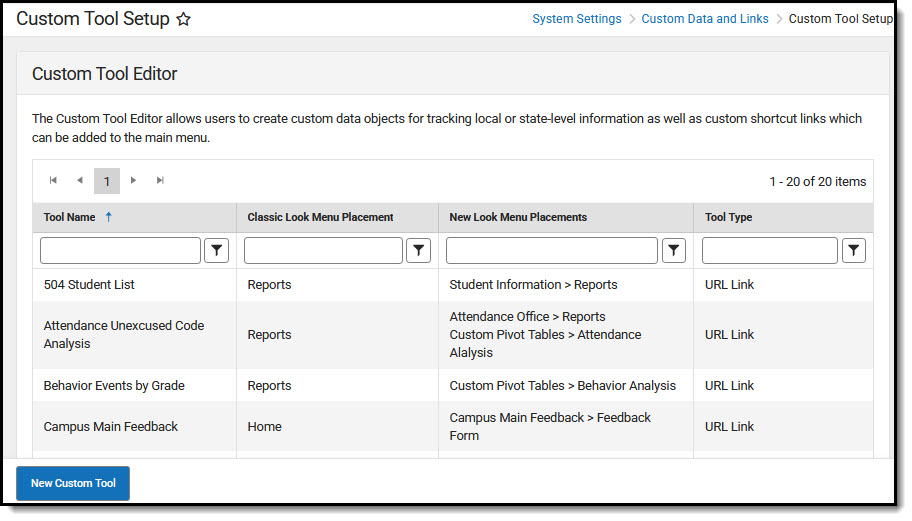 System Settings > Custom Data and Links > Custom Tool Setup
System Settings > Custom Data and Links > Custom Tool SetupSSRS Dynamic Reports
Dynamic report options pages operate by communicating with the report server, getting the options that should be shown to a user and displaying them. See the SSRS Dynamic Report Options Guide and the Report Service (SSRS) article for more information. Users need access to SSRS Report Configuration and SSRS Server Configuration to complete this setup.
Report Service Functionality is only available for certain Campus customers.
SSRS Report Configuration
SSRS Reports Configuration pulls reports in that have been setup on the SSRS server. Once a report has been built, deployed to the SSRS server, then configured in Report configuration, it will appear in the outline.
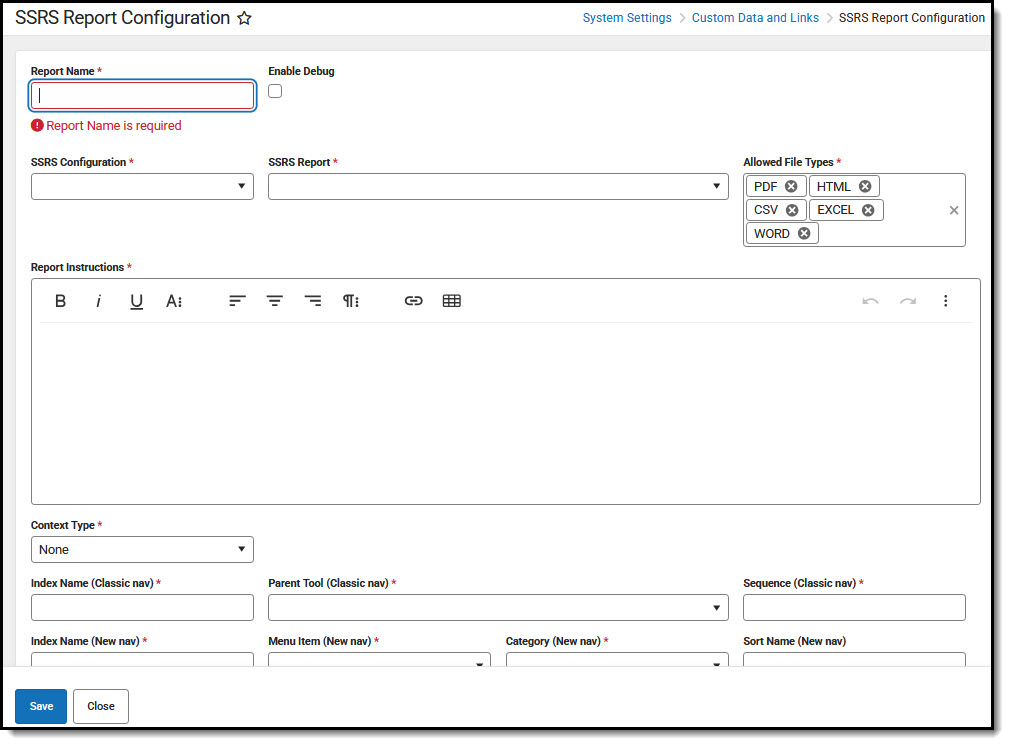 System Settings > Custom Data and Links > SSRS Report Configuration
System Settings > Custom Data and Links > SSRS Report ConfigurationSSRS Server Configuration
The SSRS Server Configuration tool allows districts to set up a connection to an SSRS server from Infinite Campus that can run custom reports. Standard Infinite Campus hosting models include access to an SSRS server upon request.
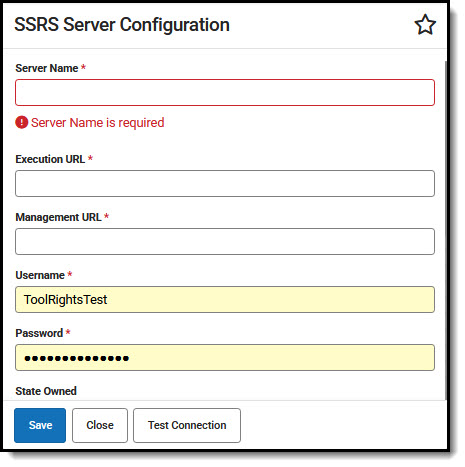 System Settings > Custom Data and Links > SSRS Server Configuration
System Settings > Custom Data and Links > SSRS Server ConfigurationAvailable Tool Rights
| R | W | A | D |
|---|---|---|---|
| Core Attribute/Dictionary | |||
| View existing attributes. | Modify editable attributes (e.g. dictionary detail). | Add Row to add new dictionary items where allowed. | Delete dictionary items where allowed. |
| Custom Attribute/Dictionary | |||
| View existing attributes. | Modify editable attributes. | Create new custom attributes. Use Add Row to add new dictionary items where allowed. | Delete dictionary items. |
| Custom Help Article Setup | |||
| View existing articles. | Modify existing articles. | Add new articles. | Delete articles. |
| Custom Tool Placement Editor | |||
| View existing custom tool placement information. | Modify existing tool placement information | Perform Tool Mapping, add New Category/New Menu Item. | Delete menu item. |
| Custom Tool Setup | |||
| View existing custom tool setup information. | Modify existing custom tool setup information. | Add new custom tool. | Delete custom tool. |
| SSRS Report Configuration | |||
| View tool. | Users must have W/A rights to add New Report Configuration. | ||
| SSRS Server Configuration | |||
| View tool. | User must have W/A rights to add New Server Configuration. | ||
Suggested User Groups
Typically, users of this tool have already been assigned one or more Product Security Roles that grant administrative-level access; therefore, a user group assignment is not necessary. If your district's needs are different, you may choose to create a group that meets those needs.

