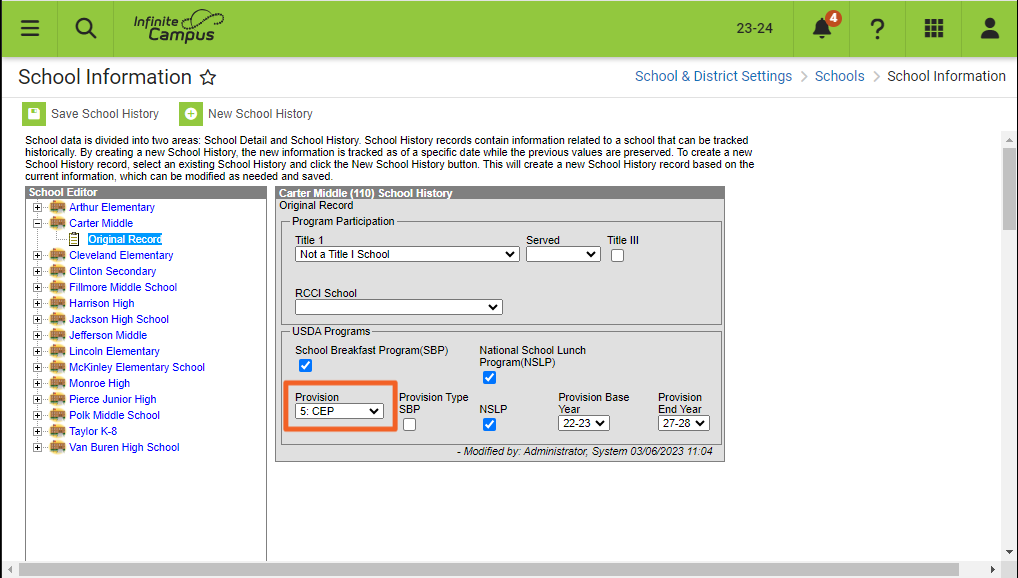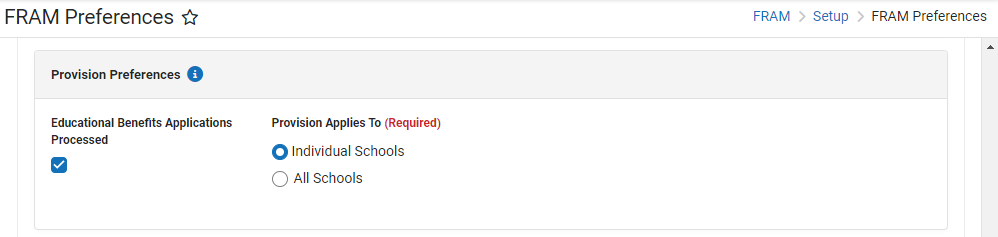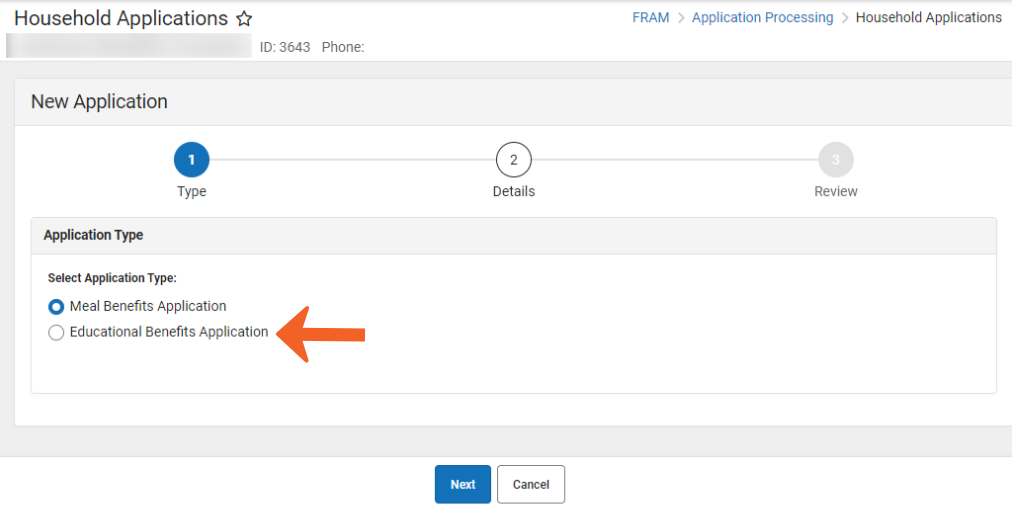The Community Eligibility Provision (CEP) is an alternative approach through the United States Department of Agriculture (USDA) for offering free meals for students. Local educational agencies (LEAs) and schools must meet the following requirements to be eligible for CEP:
- Meet a minimum level (25%) of identified students, i.e., Direct Certified students, for free meals in the year prior to implementing the CEP.
- Agree to serve free lunches and breakfasts to all students.
- Not collect free and reduced price applications from households in participating schools.
- Agree to cover with non-Federal funds any costs of providing free meals to all students above amounts provided in Federal assistance.
Please refer to the USDA’s Estimator to determine whether CEP approval is a good idea for your school or district.
Setting up CEP in Campus
- Add the CEP Provision to each CEP approved school in School Information.
- Mark the Educational Benefits Applications Processed checkbox in the Application Preferences section of FRAM Preferences. Select whether CEP is approved for All Schools or Individual Schools (s) in the district.
- Consult with your state's department of education to determine whether you must collect socio-economic data in place of Free and Reduced Household Applications for state reporting purposes.
- If your school is collecting socio-economic forms, the forms are entered in the same location as Free and Reduced Household Applications. However, the socio-economic forms are differentiated from Free and Reduced Household Applications by selecting New > Educational Benefits Application rather than New > Meal Benefits Application.
Per the USDA, the Food Service Department must not enter socio-economic forms. If the district is a mixed district where not all schools are CEP-approved, close communication is required between non-Food Service Department staff who enter socio-economic forms and the Food Service Department staff who enter Free and Reduced Household Applications.
CEP Purchasable Item Setup Tips
See the Purchasable Items article for more information about setting up Purchasable Items.
| If the district implemented CEP... | Then... |
|---|---|
| district-wide |
|
| at individual schools |
|
Processing Online Meal Benefit Applications
When at least one school has a provision like CEP set within School Information in addition to having Provision Preferences set up in the FRAM Preferences tool, FRAM Processors must first verify the application type when processing an online application.