Tool Search: Calendar Report
The Calendar Report generates a school's instructional days/minutes scheduled for the selected year and validates whether a school is compliant with the amount of days/minutes needed for a particular calendar to report. It is used to validate that schools have appropriate calendars before the start of year and have the ability to submit major calendar changes for state approval.
Users can generate a Calendar Days Report or a Calendar Minutes Report.
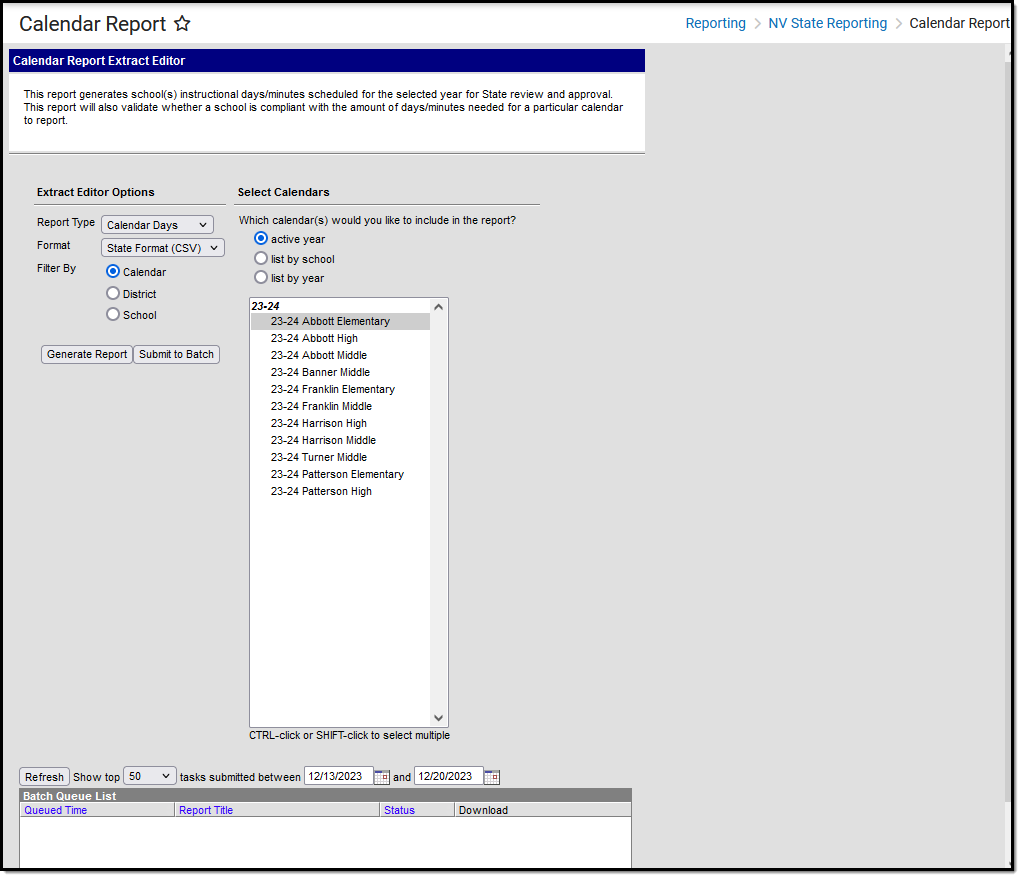 Calendar Report Editor
Calendar Report Editor
Report Logic
Logic looks at the Calendar Information and Calendar Days for a selected school to report the instruction days, non-instructional days, development days and other calendar-related data.
- Any period in a selected calendar that is marked as Non-Instructional is excluded from the Total Instructional Minutes.
- Any minutes and gap minutes between Instructional and Non-Instructional periods are excluded from the Total Instructional Minutes.
Instructional Minutes Preferences selected on the School Year tool are also referenced in the calculation of instructional and non-instructional days:
- When the Exclude Non-Instructional Minutes checkbox is marked, non-instructional minutes are excluded from the Total Instructional Minutes. Any minutes and gap minutes between Instructional and Non-Instructional periods are excluded from the Total Instructional Minutes value.
- When the Exclude Time Gaps Between Periods checkbox is marked, time gaps for Instructional and Non-Instructional periods are excluded from the Total Instructional Minutes value.
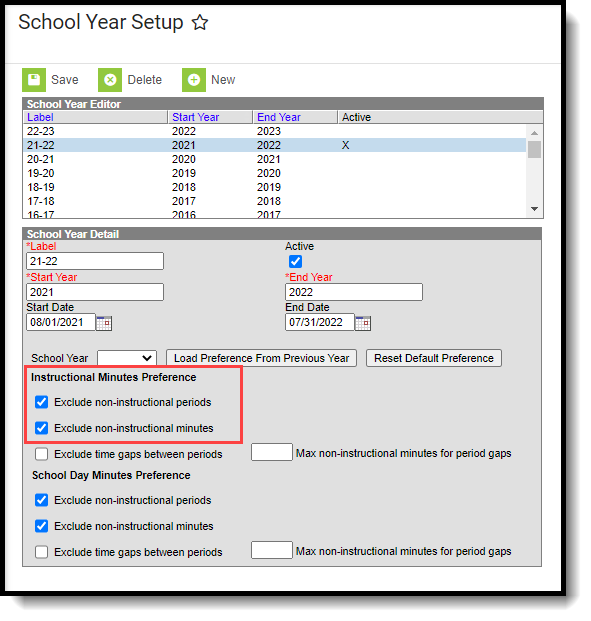 School Year Setup - Instructional Minutes Preferences
School Year Setup - Instructional Minutes Preferences
Instructional Minutes entered on Day Events are also used as an override and affect the total number of reported minutes. See the Nevada Calendar article for more information.
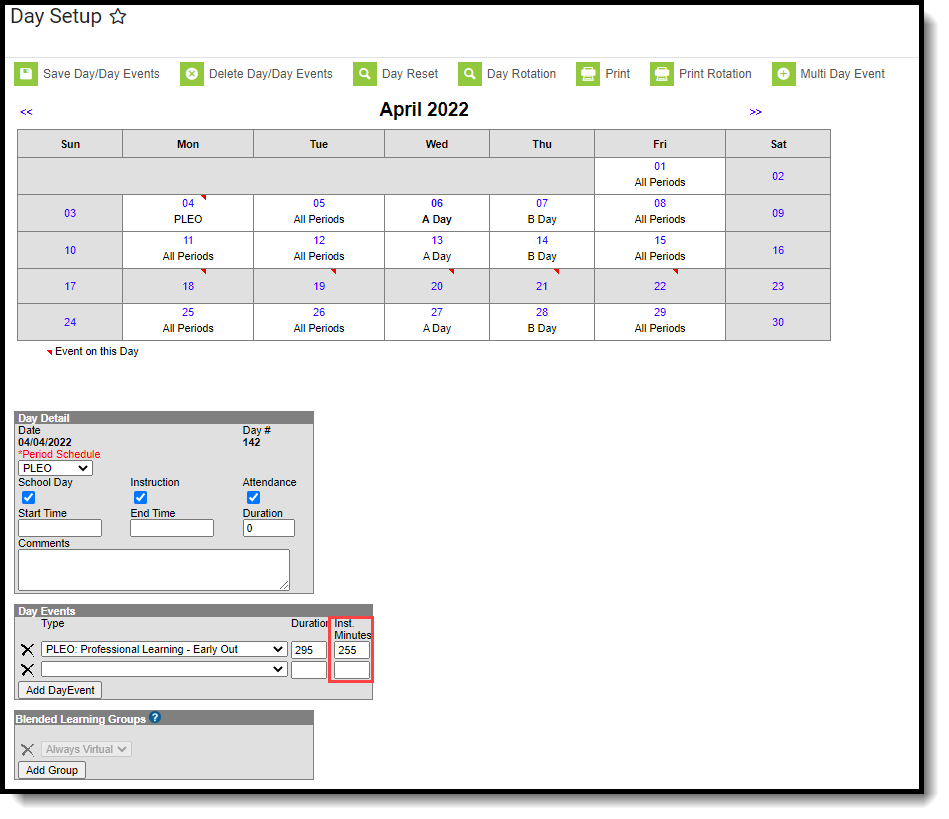 Calendar Day Events - Instructional Minutes Override
Calendar Day Events - Instructional Minutes Override
Both the Calendar Days Report and the Calendar Minutes Report use the Day Event Types in their logic. The report only considers Day Event Types mapped to the following Values: CD: Contingent Days, PD: Professional Development Days, LS: Late Start, and MD: Minimum Day.
- When a value is not listed for the Day Event, it is reported as a regular day.
- When a value OTHER than one of these is added or in addition to these values, it does not affect the total count of regular days.
Report Editor
| Field | Description |
|---|---|
Report Type | Determines which report generates - Calendar Days or Calendar Minutes. |
Format | Selection determines how the report generates. Options are State Format (CSV) or HTML. Use the HTML format for data review prior to sending the report to the state in the State Format. |
| Filter By | Selection determines whether the report is generated for specific calendars, districts (only available for State Edition users), or schools.
For each option, multiple selections can be made. |
Report Generation | The report can be generated immediately using the Generate Report button. When selecting multiple calendars, schools or districts, use the Submit to Batch button to choose when the report generates. See the Batch Queue article for additional guidance. |
Calendar Days Report Type
The Calendar Days Report Type provides information related to the first and last instruction date, the total number of instruction minutes and non-instruction minutes, and the total number of days that have day events and of which kind of day event - Regular, Professional Development, etc. - for the selected calendars/schools/districts.
Generate the Calendar Days Report
- Select the Calendar Days option from the Report Type dropdown list.
- Select the desired Format.
- Select the Filter By option and choose either the Calendar(s), District(s) or School(s).
- Click the Generate Report button or the Submit to Batch button. The report generates in the selected format.
 Calendar Days Report - CSV Format
Calendar Days Report - CSV Format
 Calendar Days Report - HTML Format
Calendar Days Report - HTML Format
Calendar Days Report Layout
Element | Description | Location |
|---|---|---|
| District Code | Reports the assigned District Code. Numeric, 2 digits | School & District Settings > District > District Information > Master District Code District.number |
| School Name | Indicates the school's name. Alphanumeric, 50 characters | School & District Settings > Schools > School Information > Name School.name |
| Calendar Name | Indicates the name of the calendar. Alphanumeric, 30 characters | Scheduling & Courses > Calendar Setup > Calendar Information > Name Calendar.name |
| First Day of Instruction | Reports the first date in the calendar that is marked as an Instruction day. Date field, 10 characters (MM/DD/YYYY) | Scheduling & Courses > Calendar Setup > Day Setup > Day Detail > Instruction Day.date Day.instruction |
| Last Day of Instruction | Calculates the last date on the calendar that is marked as an Instruction day. Date field, 10 characters (MM/DD/YYYY) | Scheduling & Courses > Calendar Setup > Day Setup > Day Detail > Instruction Day.date Day.instruction |
| Total Number of Non-Instructional Days | Calculates the total number of days in the selected calendar that are NOT marked as Instructional days. Numeric, 3 digits | Scheduling & Courses > Calendar Setup > Day Setup > Day Detail > Instruction Day.date Day.instruction |
| Total Number of Instructional Days | Calculates the total number of days in the selected calendar that are marked as Instructional days. Numeric, 3 digits | Scheduling & Courses > Calendar Setup > Day Setup > Day Detail > Instruction Day.date Day.instruction |
| Total Number of Contingent Days | Calculates the total number of Calendar Days in the selected calendar that are assigned a Day Event with a value of CD (Contingent Days). Numeric, 3 digits | Scheduling & Courses > Calendar Setup > Day Setup > Day Event > Type System Settings > Custom Data and Links > Core Attribute/Dictionary > Day > Type > Value > CD DayEvent.type |
| Total Number of Professional Development Days | Calculates the number of professional development days marked on the calendar. A Professional Development day is a day on the calendar with a day event that has a Value of PD. Numeric, 3 digits | Scheduling & Courses > Calendar Setup > Day Setup > Day Event > Type System Administration > Custom > Attribute/Dictionary > Day > Type > PD DayEvent.type |
| Period Schedule Regular | Calculates the total number of regular days in a calendar. A Regular day is any instructional day without any of these day event types marked:
Numeric, 3 digits | Scheduling & Courses > Calendar Setup > Day Setup > Day Event > Type DayEvent.type |
| Period Schedule Late Start | Calculates the total number of days with a period schedule with a Day Event that has a Value of LS. Numeric, 3 digits | Scheduling & Courses > Calendar Setup > Day Setup > Day Event System Administration > Custom > Attribute/Dictionary > Day > Type > LS DayEvent.type |
| Period Schedule Minimum Day | Calculates the total number of days with a period schedule with a Day Event with a Value of MD. Numeric, 3 digits | Scheduling & Courses > Calendar Setup > Day Setup > Day Event System Administration > Custom > Attribute/Dictionary > Day > Type > MD DayEvent.type |
| Contingent Days1-3 | Indicates each date that is Contingent from earliest to latest. If more than three contingent days exist, additional columns are added. A Contingent day is a day on the calendar with a Day Event that has a Value of CD. Date field, 10 characters (MM/DD/YYYY) | Scheduling & Courses > Calendar Setup > Day Setup > Day Event System Administration > Custom > Attribute/Dictionary > Day > Type > CD DayEvent.type |
| Non-Instructional Days 1-100 | Indicates each date that is Non Instructional from earliest to latest. Dates are reported if if the calendar has the full one hundred instructional days. A Non-instructional Day is a day on the calendar M-F that does NOT have the “Instructional” checkbox marked. Date field, 10 characters (MM/DD/YYYY) | Scheduling & Courses > Calendar Setup > Day Setup > Day Detail > Instruction Day.instruction |
Calendar Minutes Report Type
The Calendar Minutes Report Type lists the total number of instruction minutes for each Day Type - Regular and Late Start - for the selected calendars/schools/districts.
Generate the Calendar Minutes Report
- Select the Calendar Minutes option from the Report Type dropdown list.
- Select the desired Format.
- Select the Filter By option and choose either the Calendar(s), District(s) or School(s).
- Click the Generate Report button or the Submit to Batch button. The report generates in the selected format.
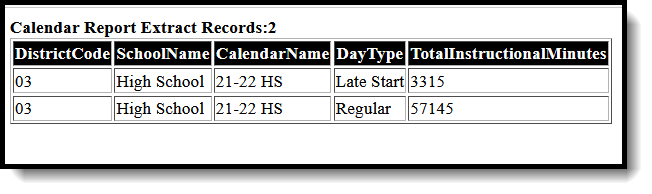 Calendar Minutes Report - HTML Format
Calendar Minutes Report - HTML Format
 Calendar Minutes Report - CSV Format
Calendar Minutes Report - CSV Format
Calendar Minutes Report Layout
Element | Description | Location |
|---|---|---|
| District Code | Reports the assigned District Code. Numeric, 2 digits | School & District Settings > District > District Information > Master District Code District.number |
| School Name | Reports the school's name. Alphanumeric, 50 characters | School & District Settings > Schools > School Information > Name School.name |
| Calendar Name | Reports the name of the selected calendar. Alphanumeric, 30 characters | Scheduling & Courses > Calendar Setup > Calendar Information > Name Calendar.name |
| Day Type | Indicates the type of period schedule occurring on the day, as follows:
| Scheduling & Courses > Calendar Setup > Day Setup > Day Detail > Instruction Day.instruction Scheduling & Courses > Calendar Setup > Day Setup > Day Event > Type DayEvent.type |
| Total Instructional Minutes | Reports the total number of instructional minutes the day type aggregated in the calendar. Only days marked as Instruction are included. When any period schedule does not have a day event value of LS or MD selected, reports as a Regular day. When any day has one or more day events where Instructional Minutes are not null, an aggregation of the minute totals is done and then added to the total count, instead of using the period schedule for that day.
All "exclude" checkboxes on the School Year Instructional Minutes Preferences are recognized when summing period schedule minutes. | Scheduling & Courses > Calendar Setup > Day Setup > Day Event > Type DayEvent.type Scheduling & Courses > Calendar Setup > Period Setup > Period Schedules Info > Instructional Minutes Calendar.studentDay Scheduling & Courses > Calendar Setup > Day Setup > Day Event > Instructional Minutes DayEvent.instructionalMinutes Scheduling & Courses > Calendar Setup > School Years Setup > Instructional Minutes Preferences SchoolYear.instructional_excludeNon InistructionalPeriods SchoolYear.instructional_excludeNon InstructionalMinutes |
