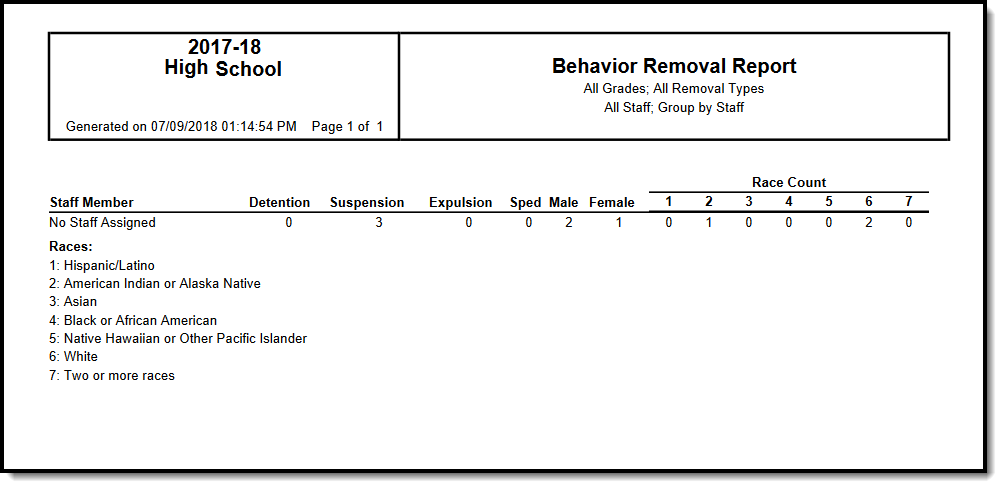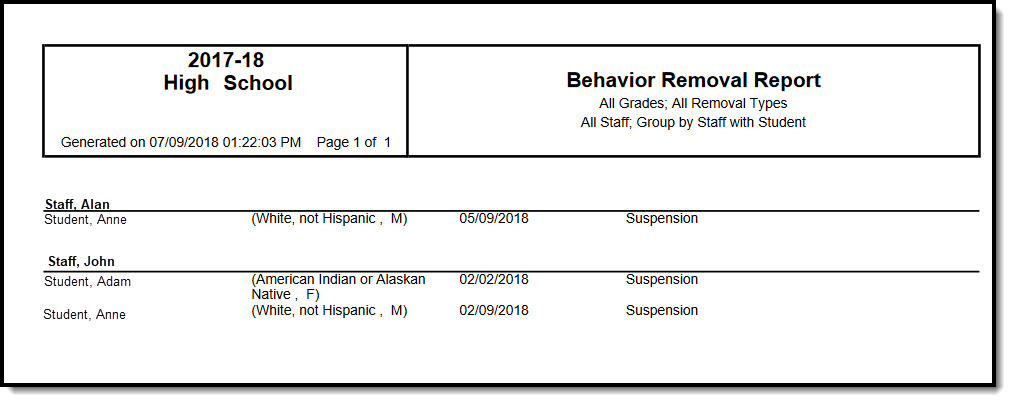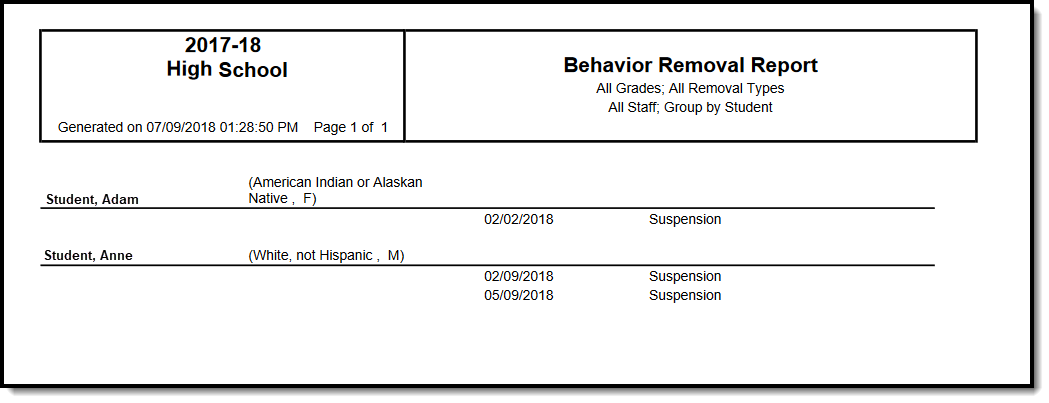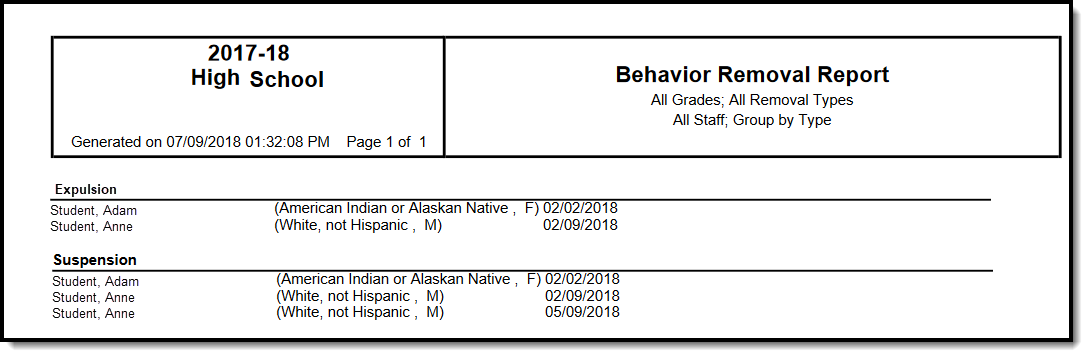Tool Search: Removal Report
The Removal Report lists Resolutions assigned to students which have a Removal subtype of Detention, Suspension and/or Expulsion. The report can be modified in various ways, including reporting resolutions based on the Date assigned, the Staff Member who assigned the resolution and the Removal Type. Results can be grouped by Staff, Student or Removal Type.
Removal Subtypes are assigned to Behavior Resolutions in the Resolution Type editor in Behavior Office Settings.
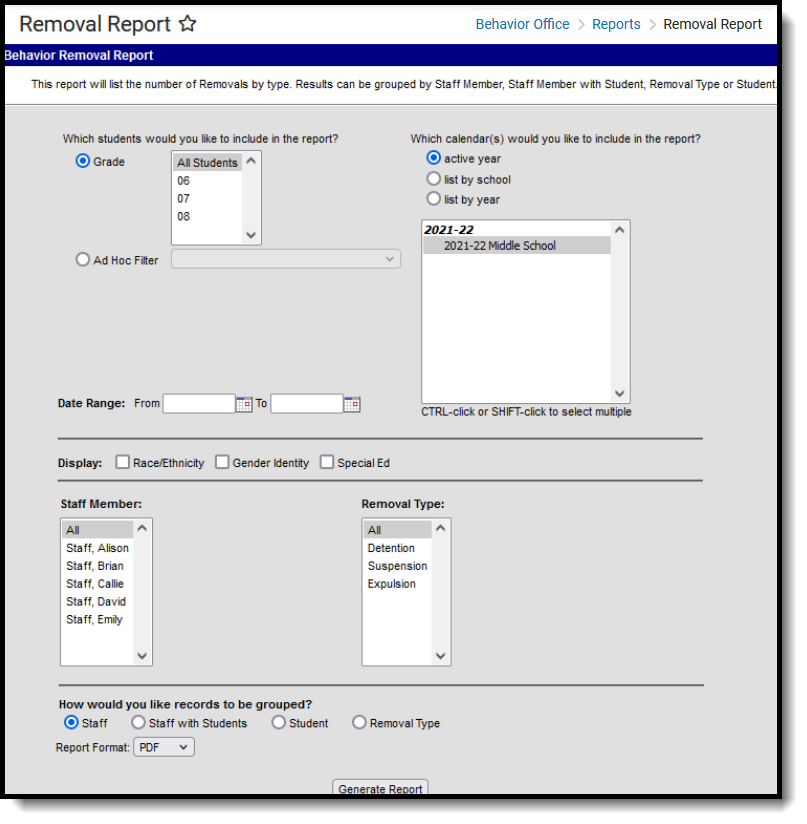 Behavior Removal Report
Behavior Removal Report
See the Behavior Reports Tool Rights for information on available tool rights for this report.
Editor Fields
The following table describes the options available for generating the Event Report and how those options affect the generated report.
| Field | Description |
|---|---|
| Student and Date Fields | |
Grade |
Limit report results to only students actively enrolled in the selected grade(s). |
Ad Hoc Filter |
Limit report results based on the parameters of an existing Ad hoc Filter. |
Date Range |
Limit report results to only resolutions assigned during the date range entered. |
Calendar(s) |
Limit report results to only resolutions assigned during the selected calendar(s). |
| Display Options | These options appear based on the setting established in the Preferences tool. |
Race/Ethnicity |
Reports the Race/Ethnicity code for each participant. |
Gender Identity |
Reports the Gender of each participant - Male, Female, or Other (non-Male, non-Female).
Other Gender is only included when a state has chosen to include additional gender option(s). |
Special Ed |
Reports a Y or N based on whether the participant has an active and locked IEP at the time of the incident. |
Staff Member |
Filters report results to only resolutions assigned by the selected individual(s). |
Removal Types |
Filters report results to only the selected Resolution Subtype(s). |
| Grouping Options | See the following images for examples of each Grouping option. |
Staff |
Groups records reported by the individual who assigned the resolution. |
Staff with Student |
Groups records reported by the individual who assigned the resolution with the participants listed. |
Student |
Groups records by participant name. |
Removal Type |
Groups records by removal subtype. |
Generate the Behavior Removal Report
- Indicate which students should be included in the report by selecting a Grade level or Ad hoc Filter.
- Select the Calendar(s) that should be included in the report or enter a Date Range in mmddyyyy format or by clicking the calendar icons and selecting dates. Leaving the Date Range blank reports for the selected calendar.
- Select which participant details should Display in the report, Race/Ethnicity, Gender or Special Ed. These options only appear if the preferences for them are set to yes.
- Indicate if only resolutions assigned by a particular Staff should be reported. This list is populated by staff members who have "Behavior Admin" marked on their District Assignments.
- Select which Removal Type(s) should be included in the report. Select multiple types by using the SHIFT and CTRL keys.
- Indicate how the report should be grouped, by Staff, by Staff with Student, by Student or by Removal Type.
- Select the desired Report Format - PDF or DOCX.
- Click the Generate Report. The report displays in the selected format.
Report Examples
Each report displays with a header which includes School information, and a summary of the report settings and the information included (grades, types, grouping, etc). Each of the following examples shows a different Grouped By option, which affect the format of the generated report.