The Curriculum Library is available as part of the Campus Learning premium offering.
Tool Search: Curriculum Library District Manager
The Curriculum Library lets teachers collaborate and share curriculum across a district. The Curriculum Library District Manager can view curriculum in the Library and remove items shared by anyone.
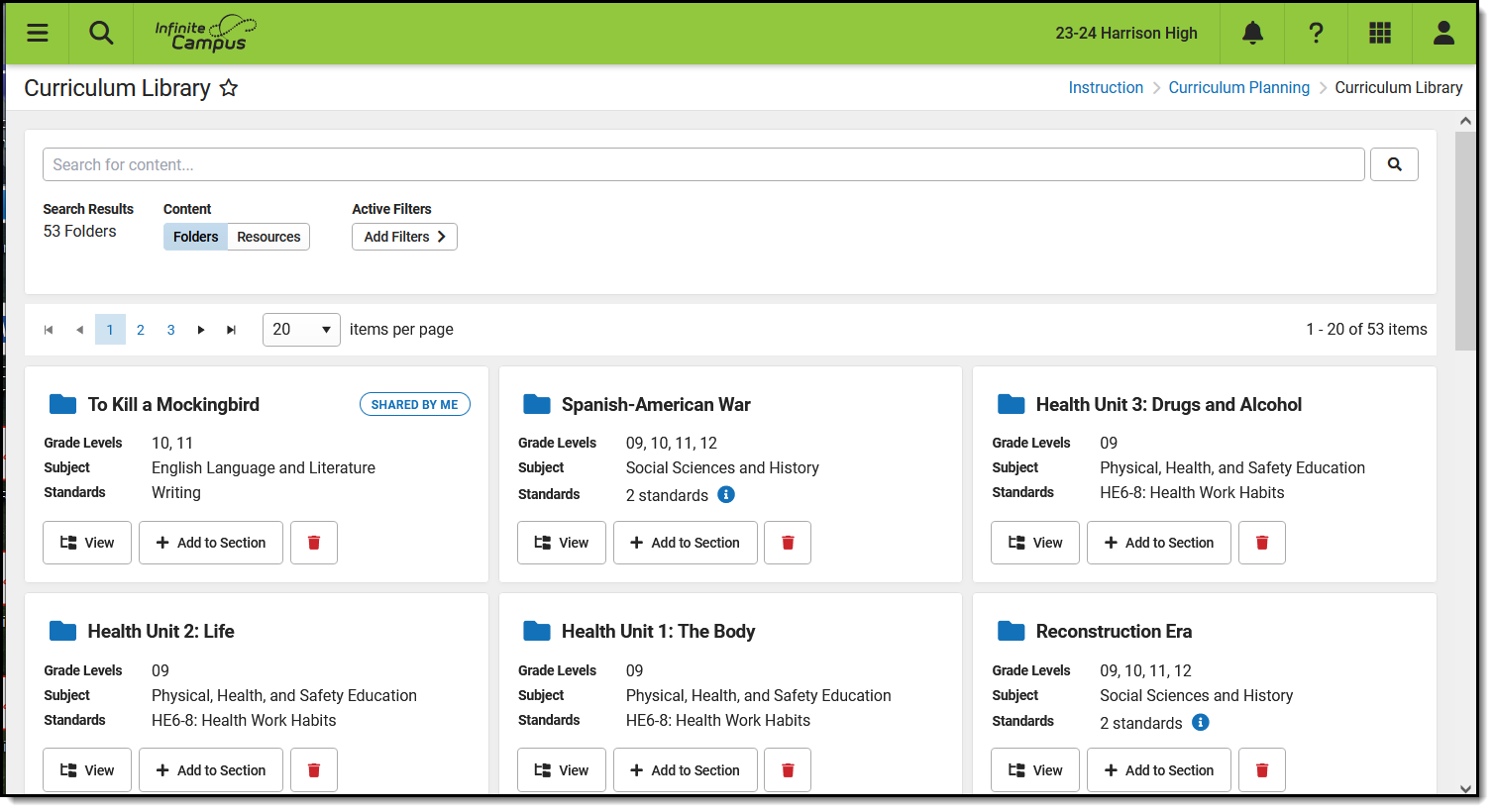 The Curriculum Library collects all curriculum shared by users in the district.
The Curriculum Library collects all curriculum shared by users in the district.
The Curriculum Library District Manager tool right allows you to view curriculum in the Library and remove curriculum shared by anyone. Enhanced Curriculum and grading tool rights are not required for this level of access.
See the Instruction Tool Rights article for more information.
Check out this video for more information.
Search for Curriculum
Search and use filters to find curriculum in the library. The search looks for the entered text in the Name, Description, and other content in any curriculum in the library, including .pdf and .doc files.
Use the Content toggle below the search bar to toggle between displaying folders of curriculum or individual resources, which includes assignments and resources.
Filter Search Results
To further filter search results, click Add Filters.
The Only Curriculum Shared by Me option filters the library to show only curriculum that you have shared.
Other filter options are:
These filters rely on the Curriculum Details entered for the curriculum before it was shared. |
|
View Curriculum
To view the curriculum in a folder, click the  button. A read-only version of the Curriculum List displays. button. A read-only version of the Curriculum List displays.
Click folders, resources, and assignments to view more information. |
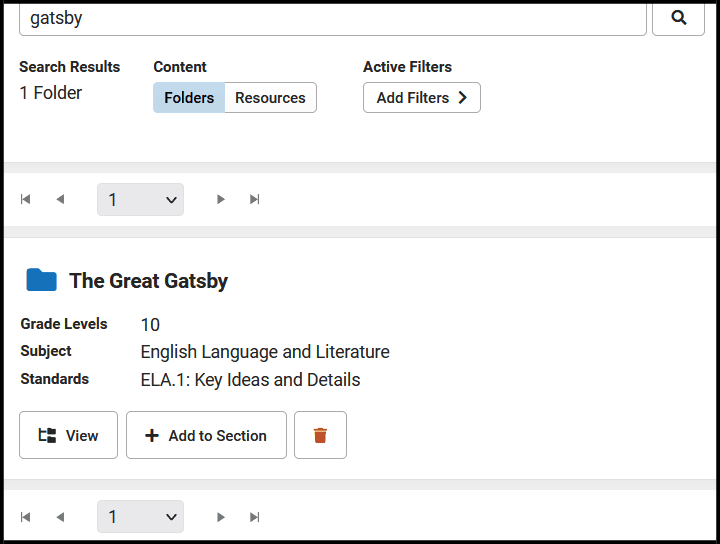 |
Remove Curriculum
|
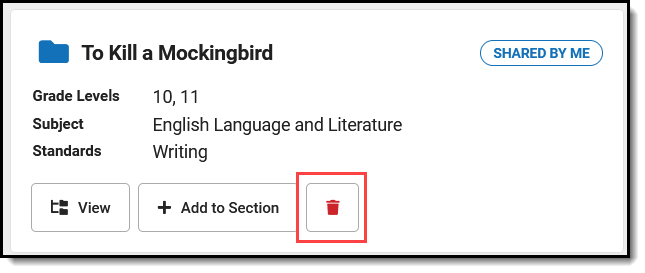 |
Removing content removes it from the library. However, teachers who have already added it to their own section still have access to their own version. Likewise, teachers who shared the curriculum originally still have their own version.
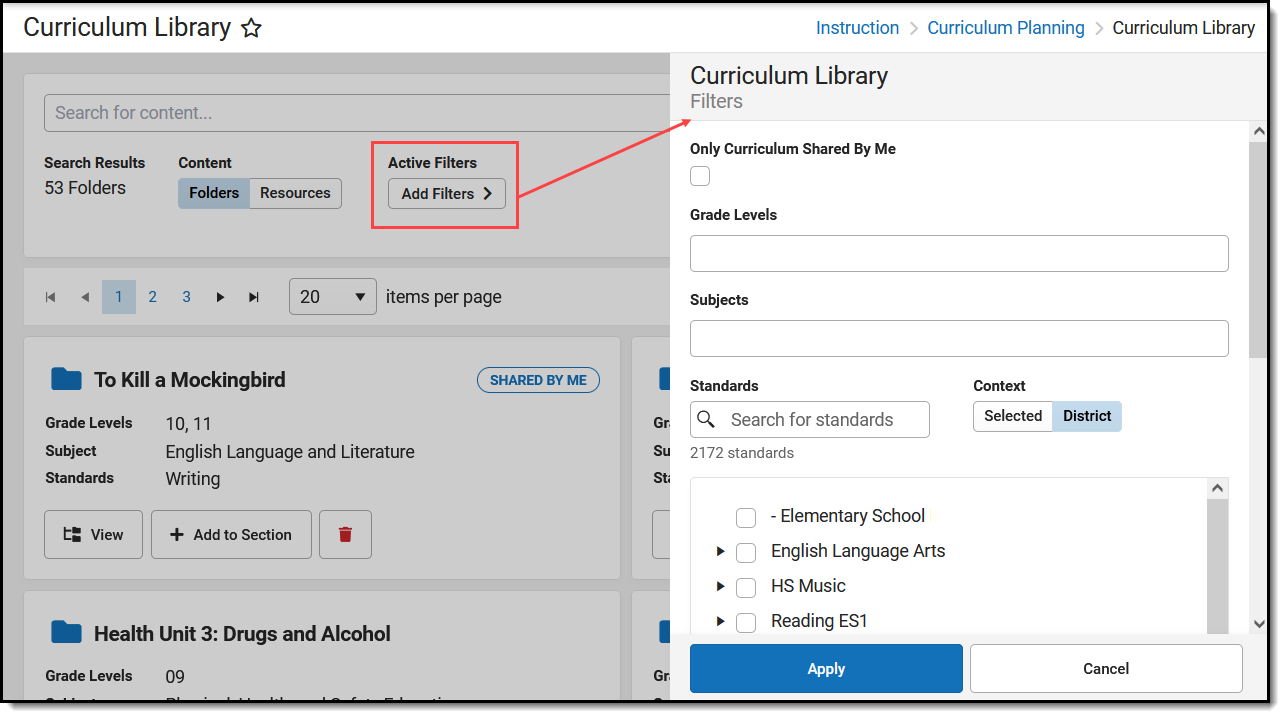
 button.
button. 