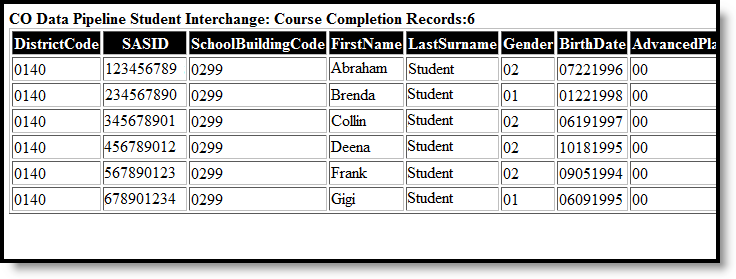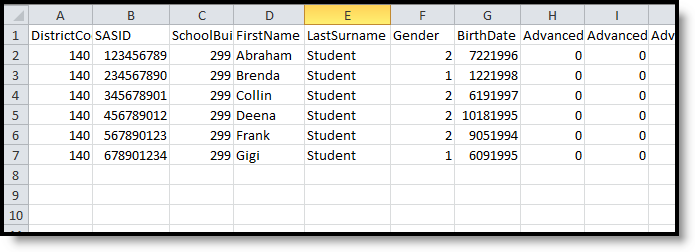Tool Search: Student Interchange
The Course Completion Report returns a record for all students enrolled in state grade levels 09-12 as of the effective date entered on the Extract editor who have successfully completed an AP course or participated in a PSEO Program.
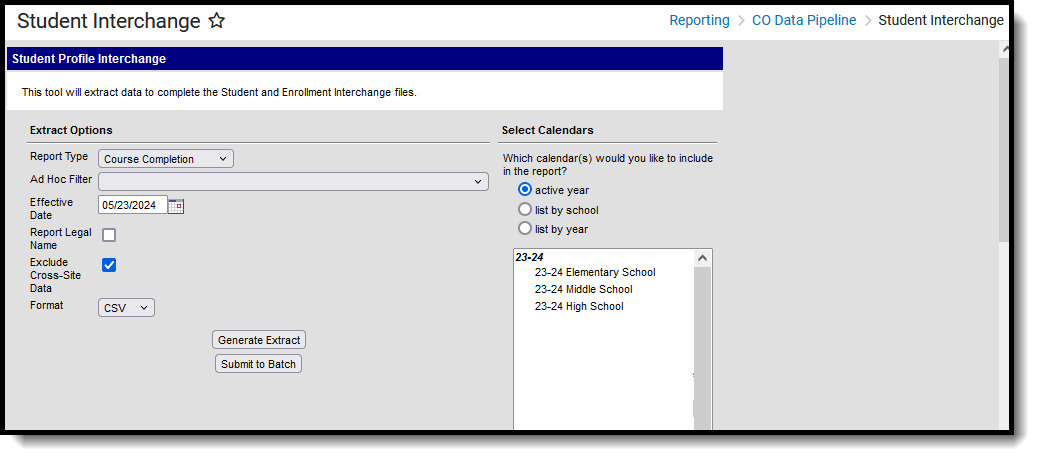 Course Completion Extract
Course Completion ExtractRead - Access and generate Student Interchange Extracts.
Write - N/A
Add - N/A
Delete - N/A
For more information about Tool Rights and how they function, see the Tool Rights article.
Report Logic
Only students in grades 9-12 of the school selected in the Campus toolbar are included in this report if they have completed an AP course with a passing grade or participated in a PSEO program.
- The CEPA (PSEO) record has a Start Date that is on or before the effective date entered on the Report Editor, and an End Date that is within the reporting period or is not ended.
- The student's CEPA record must be active for at least one day within the reporting period.
- Advanced Placement reports when the courses are associated with the calendar selected in the Campus toolbar.
- AP courses can occur any time during the school year (first semester, second semester, or both)
- If a student does not complete the course, it is not reported.
- Students must meet all of the following requirements:
- Student is scheduled into an Advanced Placement course.
- The Course has a Type of Advanced Placement and an assigned AP Category that is not 00: Not Applicable.
- Student successfully completed the course with a passing score that is in a score group with a credit value greater than 0.
Students are not included in this report when:
- The enrollment record is marked as No Show.
- The enrollment record is not the primary enrollment.
- Enrollment records are marked as State Exclude.
- Grade levels are marked as State Exclude.
- Grade level of enrollment is mapped to a State Grade level 002.
- Calendars in which the student is enrolled are marked as State Exclude.
Advanced Placement courses are not included in this report when:
- The Course is not active.
- The Course is marked as State Exclude.
Non-Binary Gender Reporting
Schools can assign students a gender of M: Male, F: Female or N: Non-binary. This is done on the Identities tool and/or the Demographics tool.
Data Pipeline Extracts and other required extracts use the Legal Gender field included in the Protected Identity Information to report student identity information.
To properly record a gender of N: Non-Binary, on the Identities tool:
- Assign the Gender of N: Non-Binary in the standard identify fields.
- Assign the Protected Identity Information Legal Gender field to M: Male, F: Female or N: Non-Binary.
- Save the record when finished.
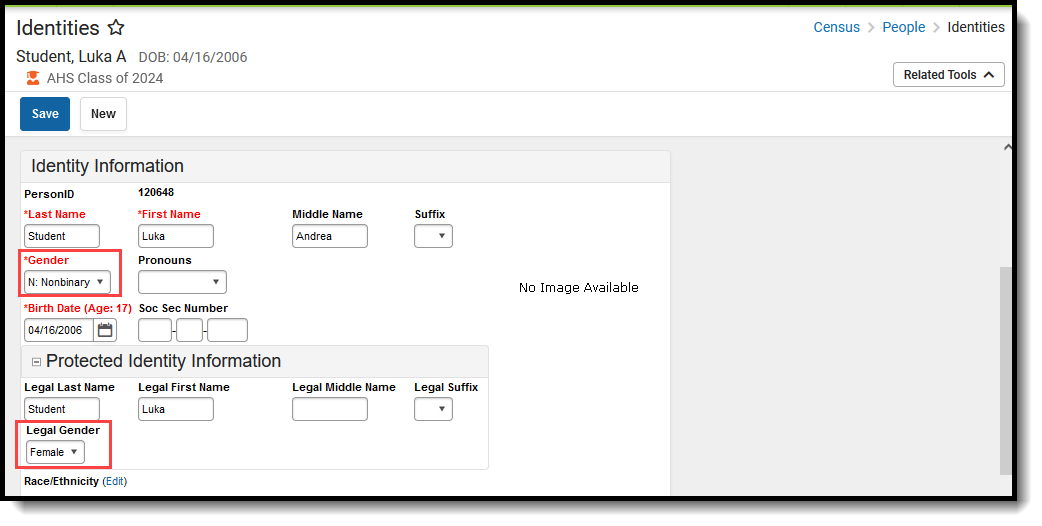 Gender and Legal Gender Assignment
Gender and Legal Gender Assignment
Report Editor
| Field | Description |
|---|---|
| Report Type | Selection determines the Student Interchange report that generates. Choose Course Completion. |
| Ad hoc Filter | Select a saved ad hoc filter to only include those students in the filter in the report, assuming those students meet the reporting logic and business rules of this report. |
| Effective Date | The entered date is auto-populated to the current date and returns those students actively enrolled in the selected calendar on this date. |
| Report Legal Name | When marked, the student's name and gender report from the Protected Identity Information section on the student's Identities record. |
| Exclude Cross-Site Data | When marked, students enrolled as Cross-Site Students at one or more schools are excluded from the report. |
| Format | The School Association report can be generated in either CSV or HTML formats. |
| Calendar Selection | At least one calendar needs to be selected in order to generate the report. Reports can be selected by Active Year, School or Year. |
| Report Generation | The Student Layout extract can be generated immediately using the Generate Report button. Or, use the Submit to Batch button to select when the report is generated. See the Batch Queue article for more information on this functionality. |
Generate the Report
- Select the Course Completion from the Report Format field.
- If desired, select students from an existing Ad hoc Filter.
- Enter the desired Effective Date.
- Mark the Report Legal Name checkbox, if desired.
- Mark the Exclude Cross-Site Data checkbox, if desired.
- Select the Format of the report.
- Select the Calendar(s) from which to report information.
- Click the Generate Extract button or the Submit to Batch button. The report displays in the desired format.
Report Layout
| Data Element | Description | Location |
|---|---|---|
| District Code | The number assigned to a school district by the state department of education. Numeric, 4 digits | District Information > State District Number District.number |
| SASID | A unique number assigned to a student by the Department of Education. Numeric, 10 digits | Demographics > Person Identifiers > Student State ID Person.stateID |
| School Code | Number assigned to the school building by the Department of Education. Numeric, 4 digits | School Information > State School Number School.number |
| First Name | Reports the student's first name. When the Report Legal Name checkbox is marked, the student's First Name reports from the Legal First Name field. Alphanumeric, 30 characters | Demographics > Person Information > First Name Identity.first Name Identities > Protected Identity Information > Legal First Name Identity.legalFirstName |
| Last Name | Reports the student's last name. When the Report Legal Name checkbox is marked, the student's Last Name reports from the Legal Last Name field. Alphanumeric, 30 characters | Demographics > Person Information > Last Name Identity.last Name Identities > Protected Identity Information > Legal Last Name Identity.legalLastName |
| Gender | Reports the student's gender.
When the Report Legal Name checkbox is marked, the student's Gender reports from the Legal Gender field. Numeric, 2 digits | Demographics > Person Information > Gender Identity.gender Identities > Protected Identity Information > Legal Gender Identity.legalGender |
| Birth Date | Student's date of birth. Date field, 8 characters (MMDDYYYY) | Demographics > Person Information > Birth Date Identity.brithDate Identities > Identities Editor > Birth Date |
| Advanced Placement Course 1 through 10 | Reports the code assigned to the AP Course when the student completed any AP course during the entire school year. Reports when:
Numeric, 2 digits | Course Information > AP Category Course.honorsCode |
| Post Secondary Participation, 1st Semester A | Indicates which Post Secondary Program in which the student participated during the first semester. If this field is null, reports 0. Numeric, 2 digits | PSEO > 1st Semester A Participation PSEO.participation1A |
| Institution Codes, 1st Semester A | Reports the code assigned to the institution where the student was enrolled in post-secondary programming. If this field is null, reports 0000. Numeric, 4 digits | PSEO > 1st Semester A Institution Code PSEO.institutionCode |
| Post Secondary Participation, 1st Semester B | Indicates which Post Secondary Program in which the student participated during the first semester. If this field is null, reports 0. Numeric, 2 digits | PSEO > 1st Semester B Participation PSEO.participation1B |
| Institution Codes, 1st Semester B | Reports the code assigned to the institution where the student was enrolled in post-secondary programming. If this field is null, reports 0000. Numeric, 4 digits | PSEO > 1st Semester B Institution Code PSEO.institutionCode |
| Post Secondary Participation, 2nd Semester A | Indicates which Post Secondary Program in which the student participated during the second semester. If this field is null, reports 0. Numeric, 2 digits | PSEO > 2nd Semester A Participation PSEO.participation2A |
| Institution Codes, 2nd Semester A | Reports the code assigned to the institution where the student was enrolled in post-secondary programming. If this field is null, reports 0000. Numeric, 4 digits | PSEO > 2nd Semester A Institution Code PSEO.institutionCode |
| Post Secondary Participation, 2nd Semester B | Indicates which Post Secondary Program in which the student participated during the second semester. If this field is null, reports 0. Numeric, 2 digits | PSEO > 2nd Semester B Participation PSEO.participation2B |
| Institution Codes, 2nd Semester B | Reports the code assigned to the institution where the student was enrolled in post-secondary programming. If this field is null, reports 0000. Numeric, 4 digits | PSEO > 2nd Semester B Institution Code PSEO.institutionCode |