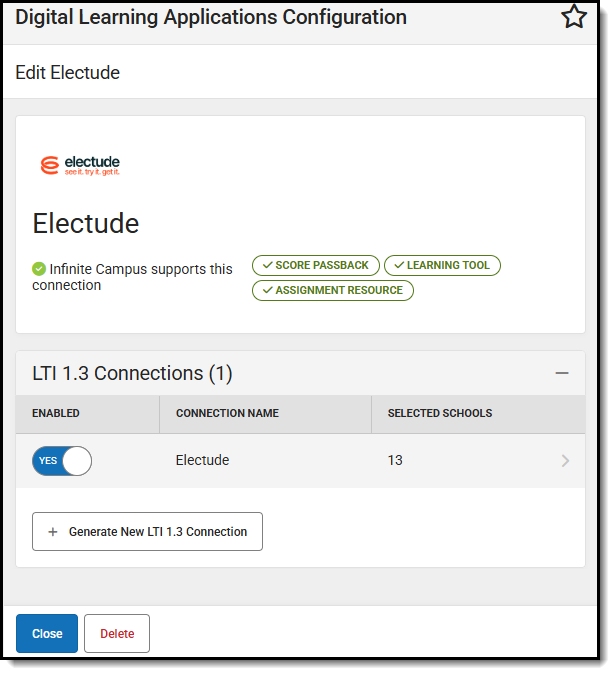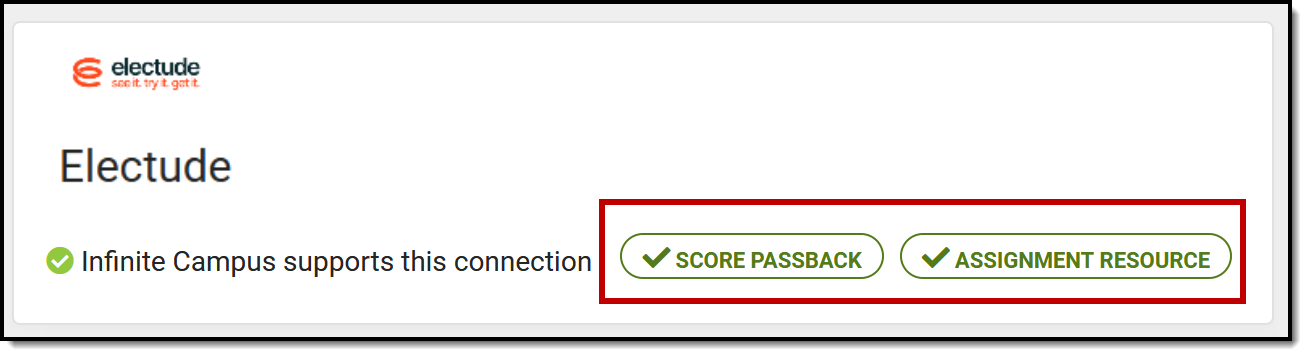Location: Digital Learning Applications Configuration > click a specific application > Add LTI Connection
LTI (Learning Tool Interoperability) connections allow districts to establish connections with other learning tool providers and integrate those tools with learning resources. This article describes the process of creating connections to providers who use the LTI 1.3 version of the specification.
LTI connections differ from OneRoster connections. OneRoster connections allow applications to request section and roster data from Campus and send assignment, score, and grade data to Campus. LTI connections allow teachers to integrate learning tools with assignments. Students access these tools through Campus Student and scores are received into the Grade Book where available.
URL Updates
If your district's URL has been updated as a result of hosting changes, existing LTI connections must be auto-configured. See Updating URLs After a Hosting Platform Change for more information.
Digital Learning Applications Configuration tool rights grant full access to this tool.
Types of LTI Connections
The lozenges at the right of the screen indicate what types of connections are possible for the partner and which have been enabled by the district.
Connections with enabled display in the Learning Tools list for teachers, students, and parents (if configured). Specific pieces of content from the partner program can also be aligned to assignments.
Connections with enabled allow teachers to integrate an assignment in an external application with a Campus assignment, score assignments in the external application, and have those scores display in their Campus grade book. This type of connection requires an extra level of security. See the More Information about Score Passback section at the end of this article.
Connections with  enabled allow teachers to align resources from the application with a Campus assignment, which students can then access through Campus Student.
enabled allow teachers to align resources from the application with a Campus assignment, which students can then access through Campus Student.
Connections with  enabled allow teachers to embed an image from the application in the Summary of an assignment, which students can then view in Campus Student.
enabled allow teachers to embed an image from the application in the Summary of an assignment, which students can then view in Campus Student.
Connections with  enabled allow teachers to enable a lockdown browser program when administering quizzes, which prevents students from accessing the internet from their device outside of the quiz they're taking.
enabled allow teachers to enable a lockdown browser program when administering quizzes, which prevents students from accessing the internet from their device outside of the quiz they're taking.
Lozenges that are black without a checkmark indicate that a type of connection is available for the partner but has not been enabled by the district.
Enable an LTI Connection
Select the partner to enable or click Add Application to select from the list of Campus-supported partners. Expand the LTI 1.3 Connections section and click Add LTI Connection.
 Populate fields based on information received from the partner. |
|
|
 Some data in the Configuration Information from Campus section doesn't display until the record has been saved. Some data in the Configuration Information from Campus section doesn't display until the record has been saved. |
| |
Give teachers tool rights to External Learning Tools to grant access to LTI tools.
Additional Options
- Click Restore Defaults to restore fields to the default options provided by Campus.
- Clickto attempt to make a connection with the application using the information provided. Note: to perform the test, you must have an email address entered on the Demographics tool if Transfer Email Address is marked.
Data to Share
Once a connection is saved, a new section displays above the Configuration Information sections called Data to Share. These options indicate the data currently being shared with a partner and may be marked by default depending on the capabilities of the partner program. Unmark an option to stop sharing that data with the partner. Options include:
- Score Passback
- LockDown Browser
Enabling Multiple Connections for an Application
An application may have multiple connections, such as if the high schools and middle schools in a district are using different connection data. To add additional connections, click Add LTI Connection from the application page. Give each connection a unique name; by default, connection names are iterated numerically.
Each school can only have one connection per provider. When adding an additional connection, and schools selected in existing connections are not listed in the new connection.
More Information about Score Passback
- Only assignments scored using points can use score passback functionality. Assignments scored using marks or rubrics should not use this option.
- Most applications make the connection between the teacher in Campus and the user of the external application based on the email address entered in Demographics.
- Scores are received from the external application as percentages. The student's numerical score is then calculated using that percentage and the Points Possible entered on the assignment in Campus.
- Students and parents receive notifications for scored assignments as they would for Campus-created assignments.
Appendix A: Field Naming
1EdTech does not provide guidance on naming conventions for the fields used in configuring connections to LTI. Campus has attempted to name fields logically based on how they are used, but our naming conventions may not match what fields are called in partner programs. Below is a list of fields in Campus and examples of what those fields are called in other programs:
| Field Name in Campus | Field Name in Other Programs |
| Launch URL |
|
| Public Keyset URL |
|
| Login initiation URL |
|
| Target Link URL |
|
| Client ID |
|
| OpenID Endpoint |
|
| Access Token URL |
|
| Issuer |
|
| Deployment ID |
|