Tool Search: User Group Tool Rights
Tool Rights provide access to the functions within Infinite Campus. Rights are listed by menu item and are assigned by the Infinite Campus Administrator at the school.
Only users assigned a Product Security Role may assign Tool Rights to Campus Application User Groups. The Product Security Role is assigned on the User Account tab.
District administrators will need to determine the appropriate amount of access for each user/group based on that user/group’s needs and district policies.
The Tool Rights Catalog provides a breakdown of tool rights for each tool within the product. Also included is a list of User Groups with suggested tool rights for each role within your district.
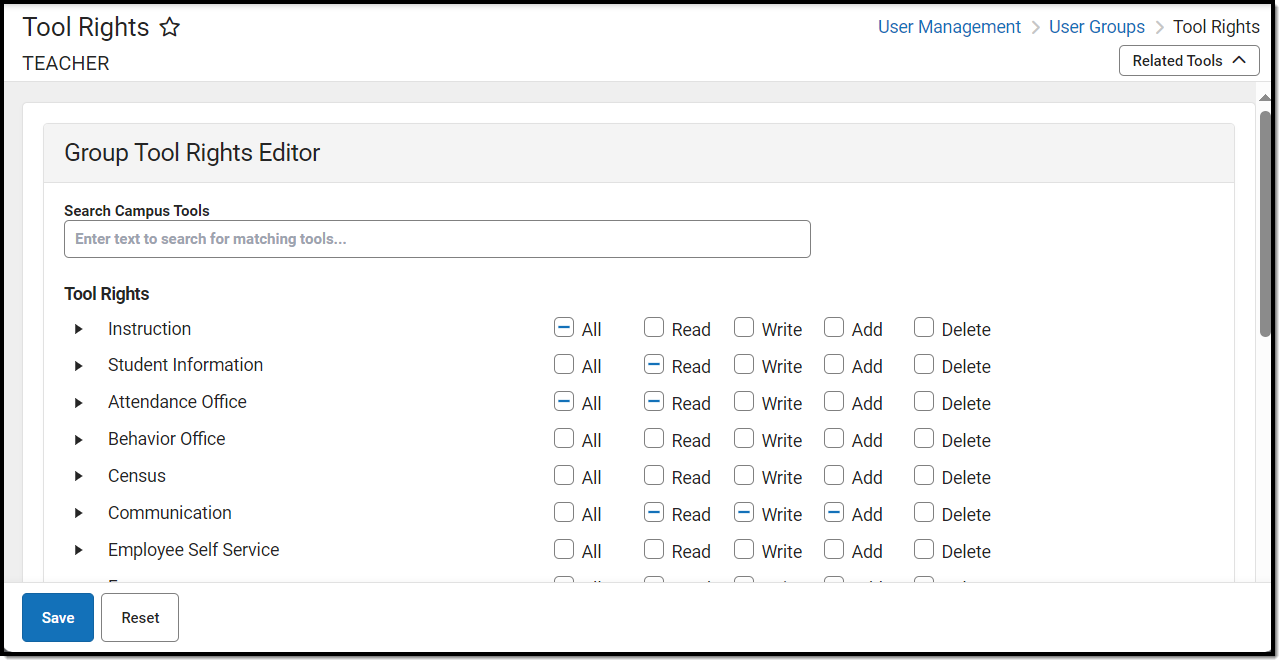 Group Tool Rights Editor
Group Tool Rights EditorIndividual User Tool Rights vs. Group Tool Rights
Infinite Campus highly recommends assigning tool rights to users through user groups. Individual users should NOT be assigned individual rights; rather, they should be made members of the user groups to which their job duties relate.
User groups should be created in sets and should contain tool rights tailored to specific job duties (e.g., separate user groups for nurses, secretaries, principals, counselors, reporting staff). User groups should also be created for specific school/year/calendar access (e.g., a user group with access to all schools/all years/all calendars, a user group with access to only Ballard High School/11-12 school year/11-12 Ballard High calendar).
Individual users should then be added to the user groups to which their duties correspond.
Tool Rights Definitions
Read
Read rights allow information in the tool to be viewed by the user. When only Read rights are applied, the user will not be able to save, add, or delete information within the tool. Reports only require Read rights for full access to viewing and generating results. In addition, Read rights allow printing of information, when applicable. Many wizards require only Read rights for complete access.
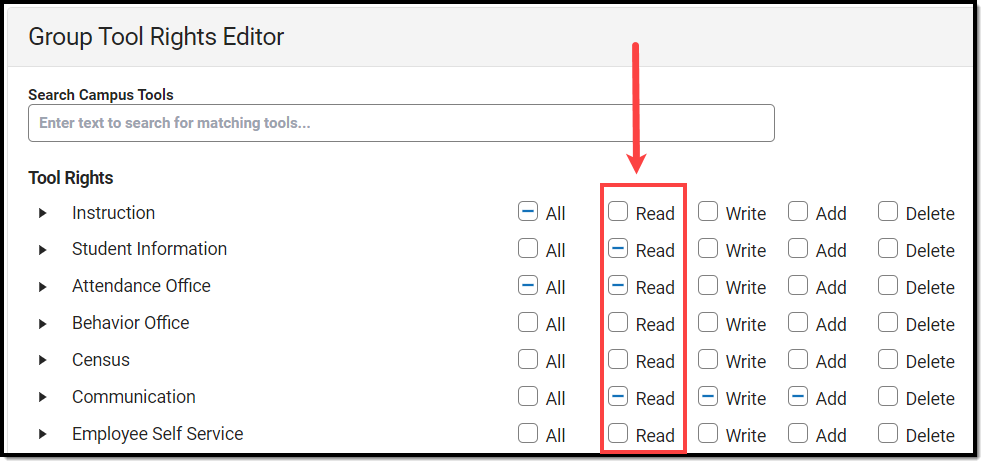 Read Rights Selection
Read Rights SelectionWrite
Write rights allow information in the tool to be viewed and modified by the user. When applied, the Save icon in the action bar will be functional. This right allows the user to modify only existing data in the tool (adding new data is controlled by the Add right). This right includes the ability to change or remove data from fields.
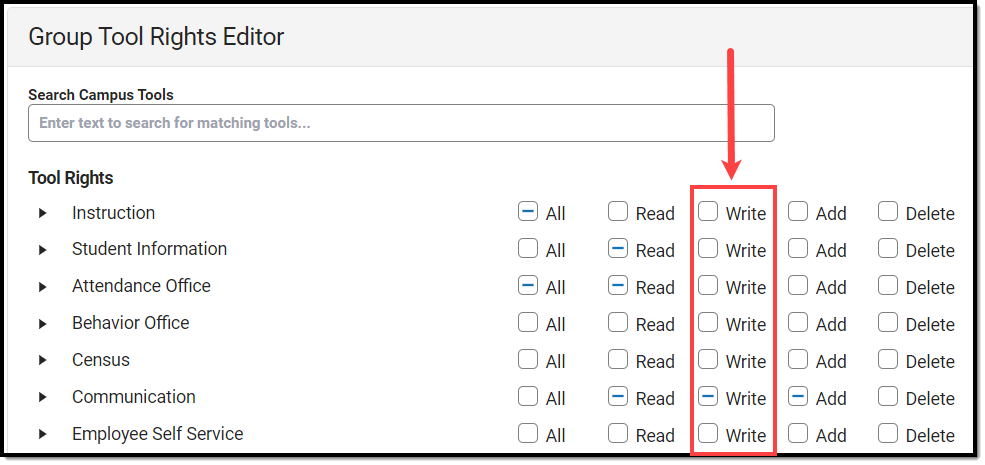 Write Rights Selection
Write Rights SelectionAdd
Add rights allow information in a tool to be viewed, modified, and added to by the user. When applied, the New or Add icons in the action bar will be functional. This right allows users to add and create new data/records.
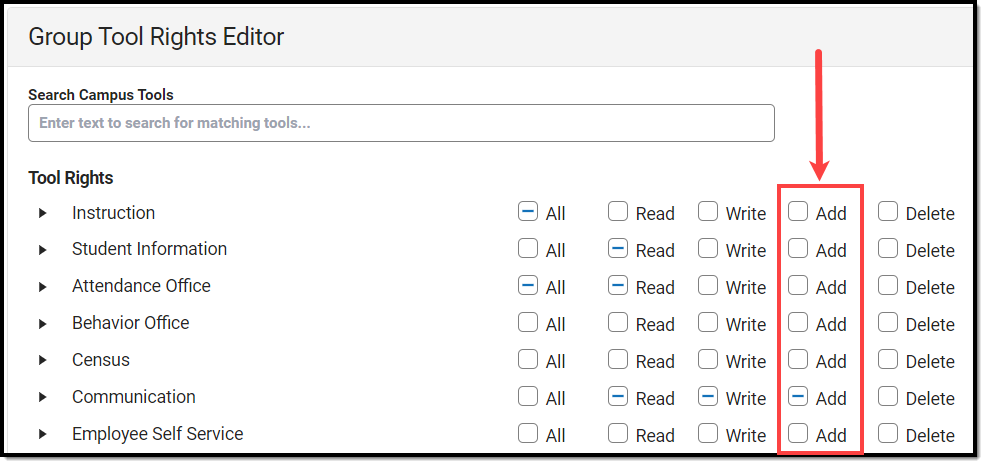 Add Rights Selection
Add Rights SelectionDelete
The Delete right allows users to delete records for a tool. When this right is applicable, the Delete icon in the action bar will be functional. This right provides the ability to completely remove an existing record, including all data contained within the record.
The ability to change/remove data from a field is controlled through the Write right. Typically, user with Delete rights will also have Read, Add, and Write rights assigned.
Use caution when assigning Delete rights.
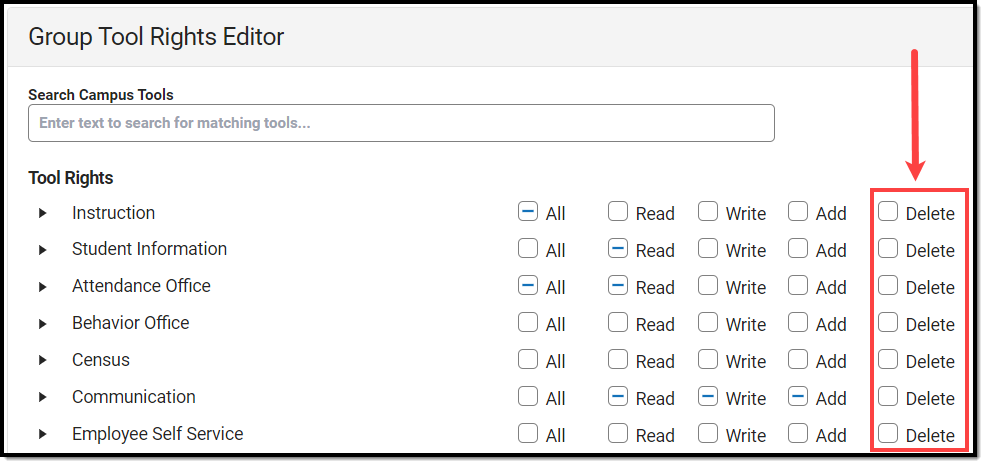 Delete Rights Selection
Delete Rights SelectionCampus Instruction Tool Rights
In comparison to the Read, Write, Add, Delete structure for Campus Tools, rights to Campus Instruction tool are on or off. Marking the All checkbox for a Campus Instruction tool gives users and groups full access to the tool.
When assigning Campus Instruction tool rights, please refer to the Instruction Tool Rights article to learn more about which Instruction functionality is tied to which rights.
Tool Rights Blocked by Account Automation
If the 'Enable Automatic Creation of Staff Accounts' preference is enabled via the Account Security Preferences tool, user groups saved with only Calendar Rights will be prevented from having Tool Rights added. If you attempt to add tool rights to a calendar user group you will see the message below.
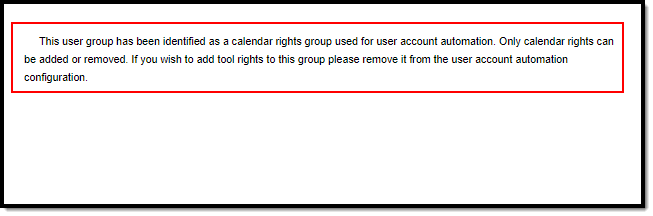 Account Automation Message
Account Automation MessageExample of Tool Rights
The following are examples of how tool rights affect how users are able to view and access tools throughout Campus.
Limited Tool Rights (Read Only)
Limiting a user group's tool rights affects how each user is able to interact with a tool. In the example below, the user group is given only Read rights to the Student Information module. Because the user group only has Read rights, all of the fields within each Student Information tool is read-only and the Save, Delete and New buttons are unable to be used.
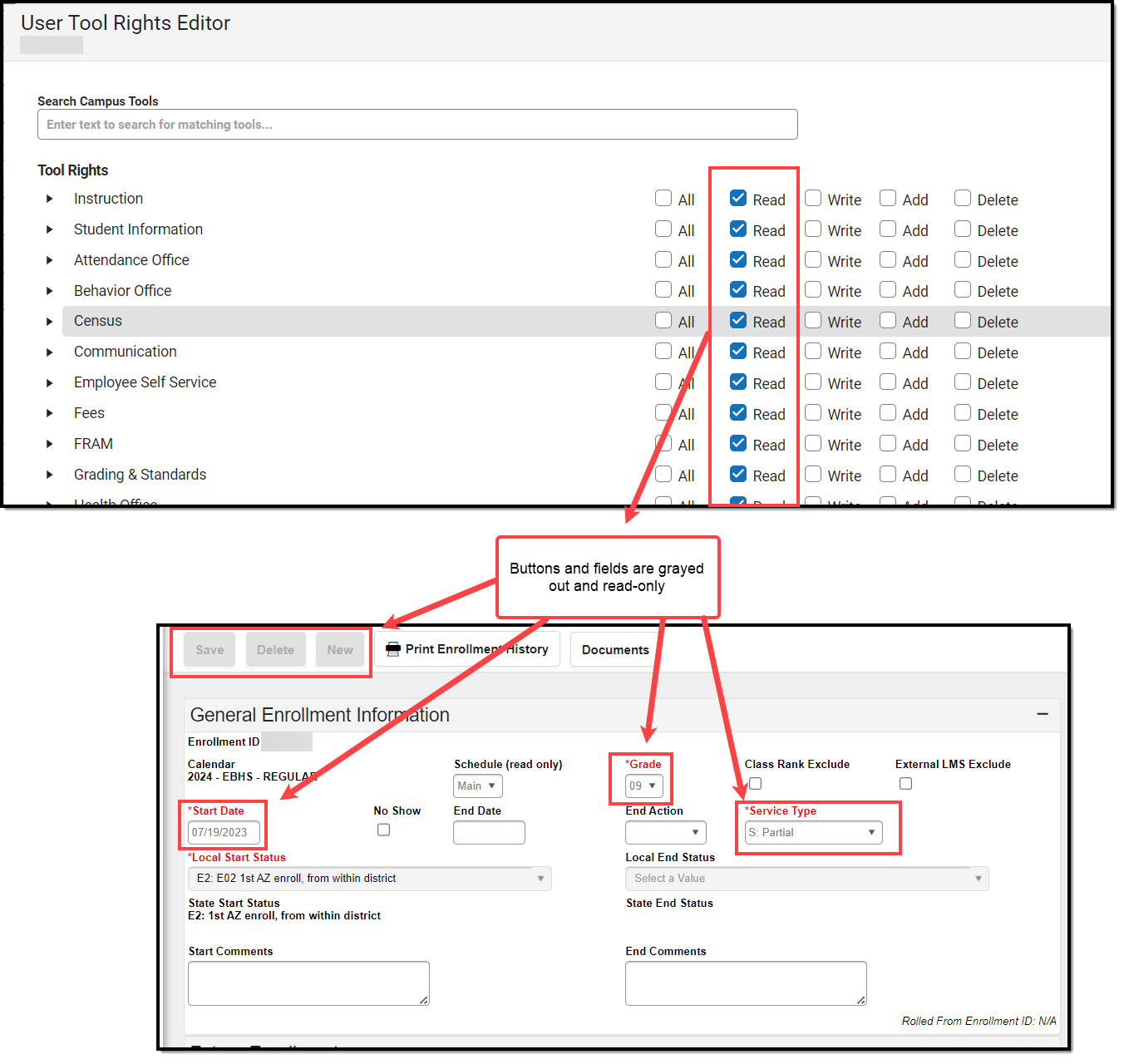
Full Tool Rights (RWAD)
Providing RWAD tool rights to a user group means users has full access to modifying data with the tool. In the example below, a user group with RWAD tool rights to the Student Information module is able to modify all data within any Student Information tool.
Compare this example with the example above for a better understanding of how user groups are provided with different tool access based on tool rights.
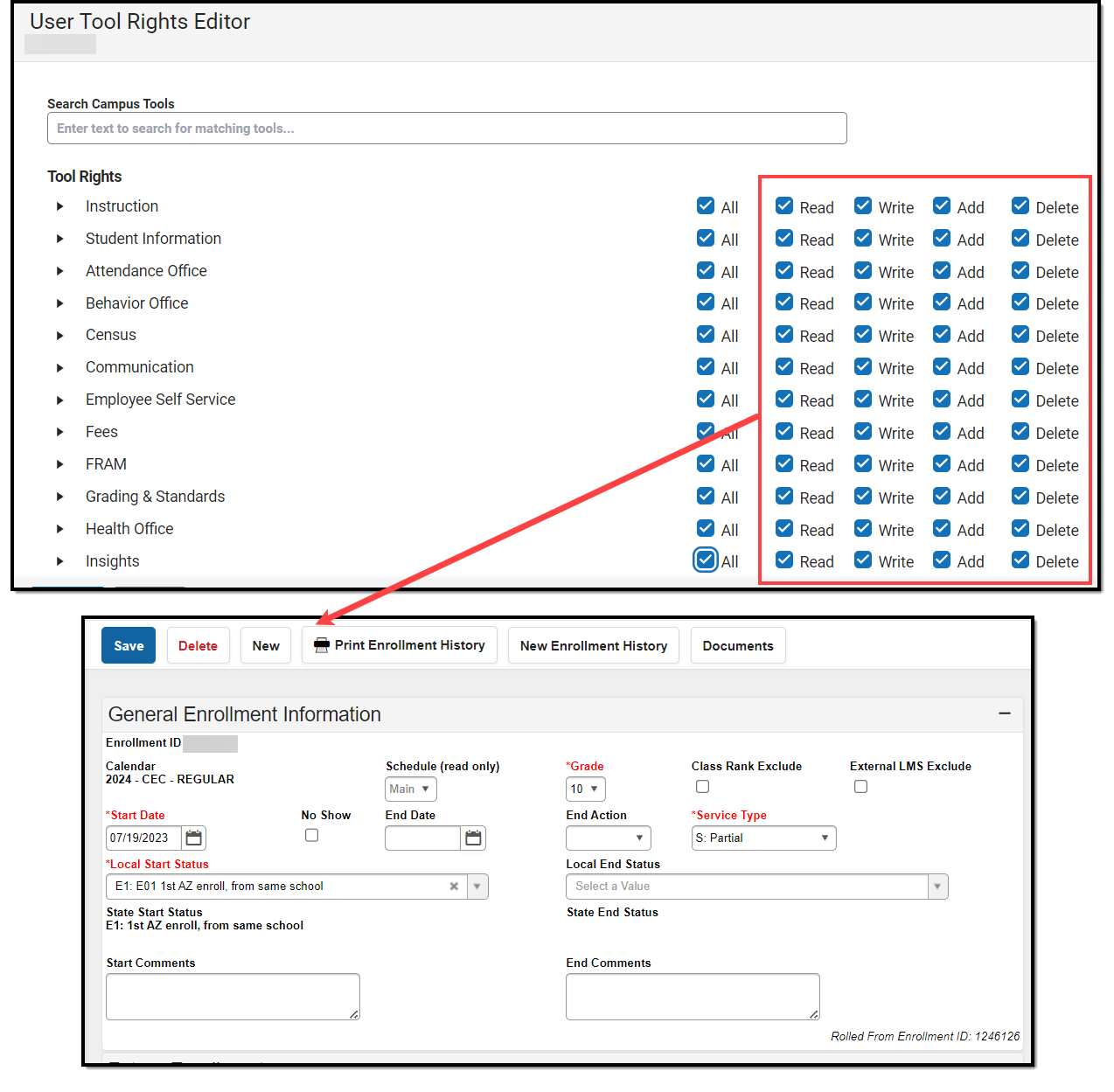
Privacy Law Compliance
To ensure that unauthorized users do not violate federal FERPA and HIPAA privacy laws, unauthorized users should NOT be allowed access to certain federally protected areas on Campus.
The following fields/areas of student data are federally protected:
- FRAM > Eligibility > Eligibility
- Enrollments > State Reporting > Ward of State
- Demographics > Enrollments > State Reporting > Ward of State
- Enrollments > State Reporting > Homeless
- Enrollments > State Reporting > Migrant
- Enrollments > Special Ed > Service Hours
- Enrollments > Special Ed > Service Hrs Percent Reported
- Program Participation > English Learners (EL)
- Enrollments > Enrollment History
- Census > People > Demographics > Enrollments > Enrollment History
- Health Office > Conditions
This is not a comprehensive list. System Administrators should use caution and follow district guidelines for what users and user groups should be given access to Federally protected data. System Administrators must specifically deny unauthorized users and user groups access to these fields; otherwise these users may be able to access this data when pulling Ad hoc filters.
