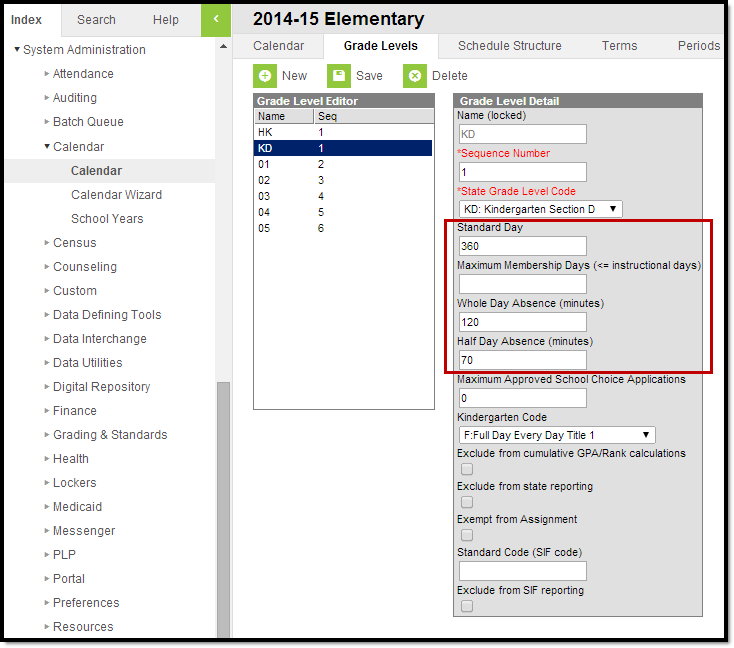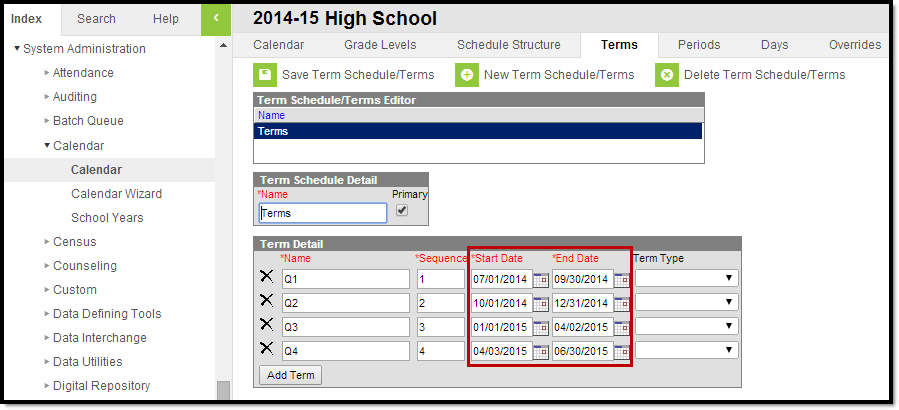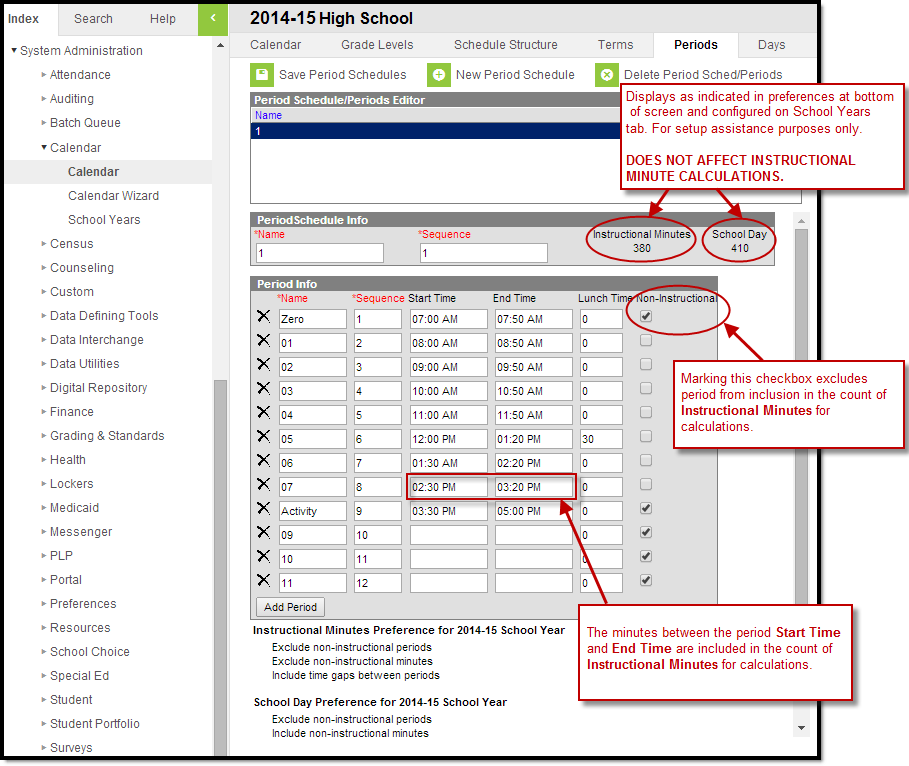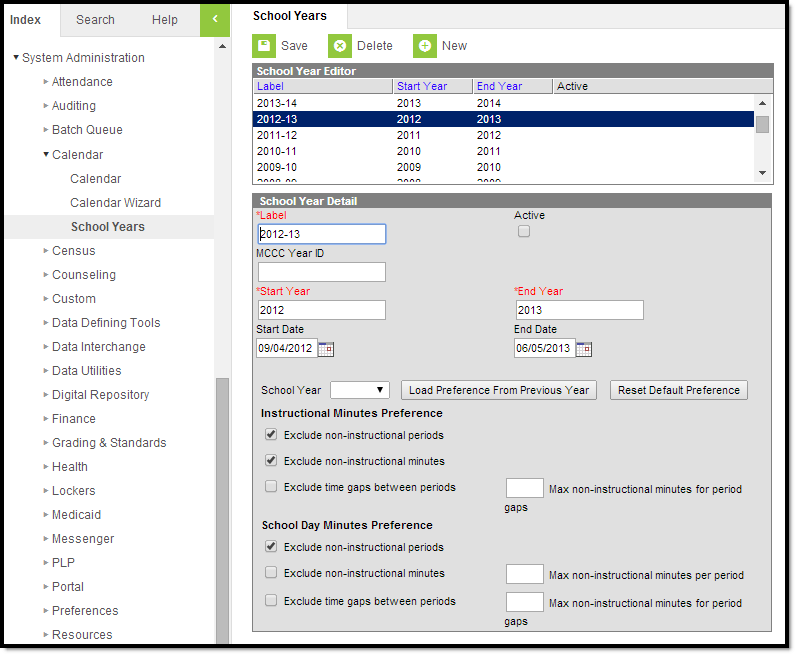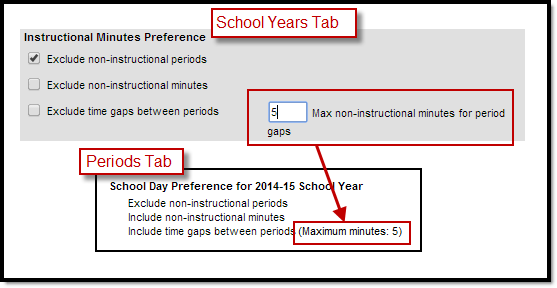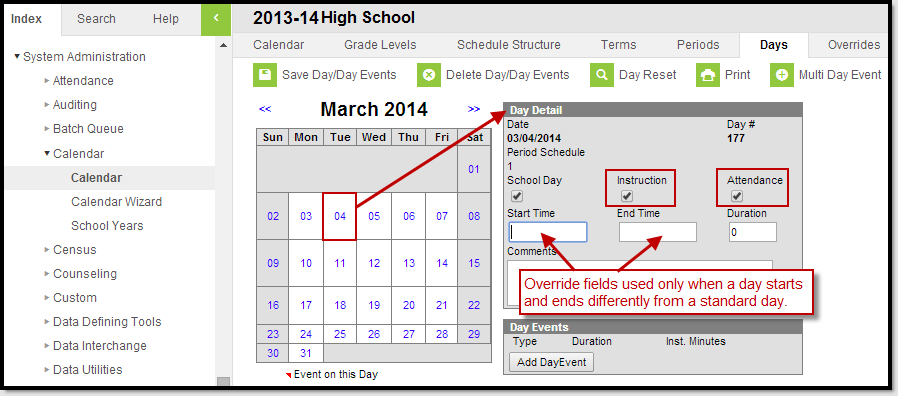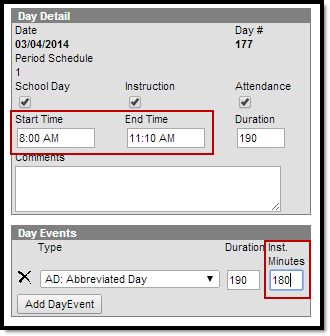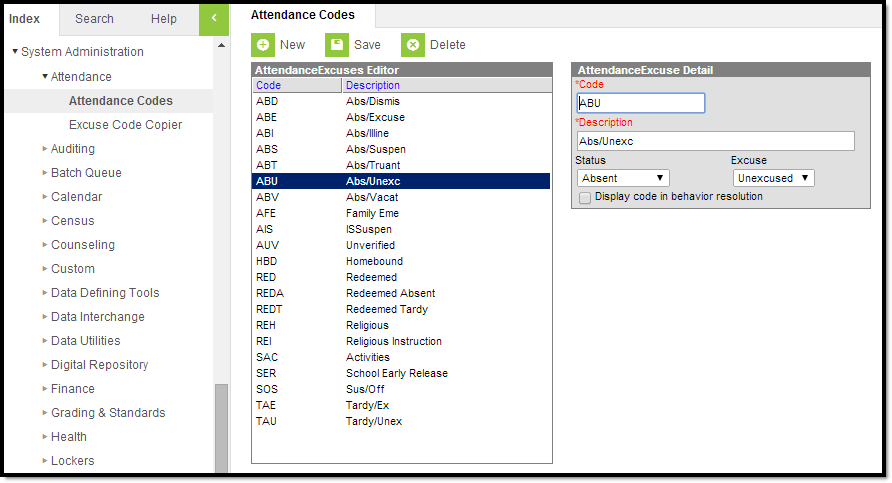The foundation of attendance processes is established when a district prepares for a new school year. The created calendars, terms, periods and attendance codes, etc. all factor into attendance calculations. Values entered in these areas are integral to the accuracy of attendance reporting.
The following sections indicate the Campus tools and specific editors that affect attendance calculations and reporting.
Calendar
Tool Search: Calendar
The Calendar Information tool contains several fields that influence calculations. Data must be accurately entered in these fields, or attendance calculations will NOT be correct.
Student Day Minutes
The number of minutes a student is expected to be in class during a regular school day. This number is essential to attendance calculations.
The system will only use the Student Day minutes value for grade levels that do not have an override value entered on the Standard Day field.
Standard Day minutes on a grade level will always override Student Day minutes on the calendar. If no value is entered in the Student Day or Standard Day fields, the system will assume a value of 360.
Whole-Day Absence
This field applies only to districts using the approximate ADA calculation method. Exact/percent ADA calculations do not use these fields.
This field should contain the minimum number of minutes for which a student will be considered absent for a whole day. If the student is absent for the indicated number of minutes or more, the student is considered absent for the entire day.
Whole Day Absence minutes on a grade level will always override calendar Whole Day Absence minutes. If no value is entered for either field, the system will assume a value of 240.
Half-Day Absence
This field applies only to districts using the approximate ADA calculation method. Exact/percent ADA calculations do not use this field.
This field contains the minimum number of minutes for which a student will be considered absent for a half of a day. If the student is absent for the indicated number of minutes or more – up to the value entered in the Whole Day Absence field – he/she will be considered absent for half of a day.
Half Day Absence minutes on a grade level will always override calendar Half Day Absence minutes. If no value is entered for either field, the system will assume a value of 120.
Unique ADA Scenario
If a district needs to make a single period of presence count as a whole-day present, the setup should follow these guidelines:
Set the Whole Day Absence field to be one minute less than the value entered in the Student Day/Standard Day field.
Set the Half Day Absence field to be two minutes less than the value entered in the Student Day/Standard Day field.
This will allow one period of presence to count as a whole day of presence in approximate ADA calculations
Grade Levels
Tool Search: Grade Levels
The Grade Levels tab contains several fields that influence calculations. Data must be accurately entered in these fields or attendance calculations will NOT be correct.
Standard Day Minutes (Grade-Level Override)
This field contains the number of minutes a student is expected to be in class on a standard school day, if different from the value entered on the calendar’s Student Day field. This number is used in all types of attendance calculations.
Maximum Membership Days on a grade level will always override the standard count of instructional days in the calendar. If no value is entered, the system will use the standard instructional day count.
Whole Day Absence (Grade-Level Override)
This field applies only to districts using the approximate ADA calculation method. Exact/percent ADA calculations do not use this field.
This field should contain the minimum number of minutes for which a student will be considered absent for a whole day, if different from the value entered on the calendar’s Whole Day Absence field. If the student is absent for the indicated number of minutes or more, he/she will be considered absent for the entire day.
Whole Day Absence minutes on a grade level will always override calendar Whole Day Absence minutes. If no value is entered for either field, the system will assume a value of 240.
Half Day Absence (Grade-Level Override)
This field applies only to districts using the approximate ADA calculation method. Exact/percent ADA calculations do not use this field.
This field contains the minimum number of minutes for which a student will be considered absent for half of a day, if different from the value entered on the Half Day Absence field on the calendar. If the student is absent for the indicated number of minutes or more – up to the value entered in the Whole Day Absence field – the student is considered absent for half of a day.
Half Day Absence minutes on a grade level will always override calendar Half Day Absence minutes. If no value is entered for either field, the system will assume a value of 120.
Unique ADA Scenario
If a district needs to make a single period of presence count as a whole-day present, the setup should follow these guidelines when it differs from values entered on the calendar:
Set the Whole Day Absence field to be one minute less than the value entered in the Student Day/Standard Day field.
Set the Half Day Absence field to be two minutes less than the value entered in the Student Day/Standard Day field.
This will allow one period of presence to count as a whole day of presence in approximate ADA calculations.
Terms
Tool Search: Terms
The number of instructional days included in attendance calculations are calculated based upon the dates entered on calendar terms set in this area.
When terms are specified, attendance calculations consider the number of days between the specified Start Date and End Date of each term.
Of those days, the system checks to see which are marked as Instructional days on the Calendar Days tab.
Periods
Tool Search: Periods
Because attendance in Campus is period-based, absent/present minutes and related calculations are based upon period information entered on this tab.
Period structures will vary greatly, according to the intended purpose of each calendar (e.g. a.m./p.m. kindergarten, block scheduling, summer school, activity/extracurricular hours).
Totals appearing in the Instructional Minutes and School Day minutes area are visual reminders for scheduling purposes only and do NOT necessarily represent the value of Instructional Minutes used in calculations.
The system EXCLUDES the following types of minutes from the total count of Instructional Minutes for calculation purposes (despite the totals appearing in the Instructional Minutes and Student Day minutes area):
- Excludes all minutes of periods marked as Non-Instructional.
- Excludes all minutes entered in the Lunch Time fields.
Excludes all minutes of transition gaps between classes (e.g., the five minutes between Period 1’s end time of 9:00 and Period 2’s start time of 9:05).
Instructional Minutes and School Day Minutes Display Preferences
Tool Search: School Years
To configure the way that Instructional Minutes and School Day minutes are displayed on the Periods tab, select the applicable year(s) on the School Years tab. The preferences shown in the School Year Detail editor are district-wide.
A user may copy preference from a previous year by selecting it from the School Year dropdown list and clicking on the Load Preference From Previous Year button.
To set preferences manually, mark the checkboxes of minutes to exclude from the total minutes displayed on the Periods tab. Minutes from areas for which the checkbox is unmarked will be included in the total minutes displayed on the Periods tab.
In the Max Non-Instructional Minutes Per Period/Period Gaps fields, enter the maximum number of non-instructional minutes allowed within a period and/or within the transition time between periods. These options are only available when the exclude box immediately to the left is not marked.
When a number is entered, it will display as a reminder on the Periods tab.
Setting a value in the Max Non-Instructional Minutes Per Period/Period Gaps fields is for reminder purposes only; it will NOT prevent a user from actually entering non-instructional minutes that exceed those entered in the maximum value fields.
Days Tab
Tool Search: Days
The calendar available on the Days tab indicates several things related to attendance calculations.
Instruction checkbox – This box MUST be marked for any day that should be counted as an instructional day for ADA, ADM, attendance calculations and/or reports. Each day marked in this area as an Instruction day will be included in the total count of instructional days for the term/calendar.
Attendance checkbox – This box MUST be marked for all days on which attendance counts towards ADA, ADM, attendance calculations and/or reports. If this box is not marked, attendance cannot be taken.
Start Time/End Time fields are overrides to be used only when the day starts/ends irregularly (e.g., a half-day with no school in the afternoon). These fields should be adjusted to ensure proper attendance calculations. A shortened day might look like this:
The Start Time and End Time fields should be adjusted to correspond to the start/end times of the shortened school day. Minutes entered in the Duration fields are for reporting use and are not used in all states.
These fields must be adjusted for any day that does not start/end at the standard time. Entering these override values informs the system that attendance should only be calculated between these times, instead of the full day.
The Inst. Minutes field functions as an override. When appropriate, it should contain the number of minutes of the shortened day that are considered instructional minutes.
This field must be adjusted for any day that does not start/end at the standard time. Entering a value in this field lets the system know how many minutes should be counted as Instructional Minutes for attendance calculations of the day.
School Months Tab
Tool Search: School Months
The School Months tab allows states to define a window of time for general state reporting and attendance reporting, as mandated by state law.
The School Months tab is not applicable to all states.
A main function of the School Months tab is to make attendance areas read-only after the attendance reporting period has passed. This prevents daily users from changing attendance data that has already been reported.
School months will be closed per the Close Date field of the month. From the Close Date forward, attendance information will be read-only for attendance users.
Attendance Codes
Tool Search: Attendance Codes
This tool allows a district to specify unique attendance codes while remaining compliant with codes for state-mandated attendance reporting. The Attendance Codes tab maps the local attendance codes to attendance elements used in calculations. Codes created on this tab will be assigned to the year, school and calendar selected in the action bar.
Local codes MUST be mapped to the proper Status and Excuse fields or accurate attendance reporting will NOT be possible.
Exempt Absences - For the purpose of attendance calculations and reporting, any exempt absence mapped to “Absent” in the Status field with “Exempt” in the Excuse field will not be included in absent minute totals.
Tardies - Similarly, any absent codes mapped to “Tardy” in the Status field will be excluded from absent minutes totals (despite the value selected from the Excuse field).