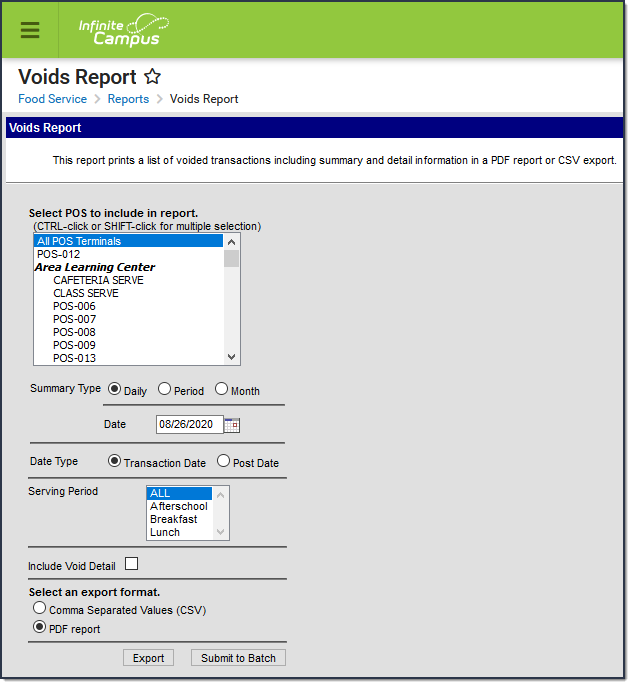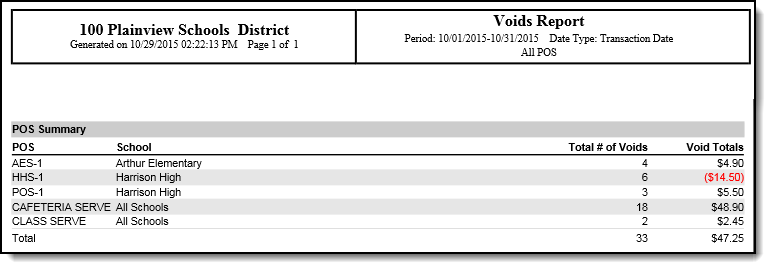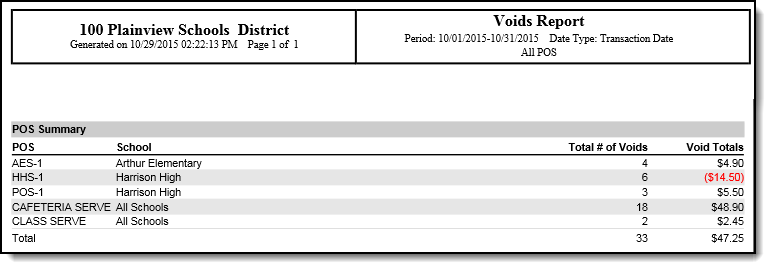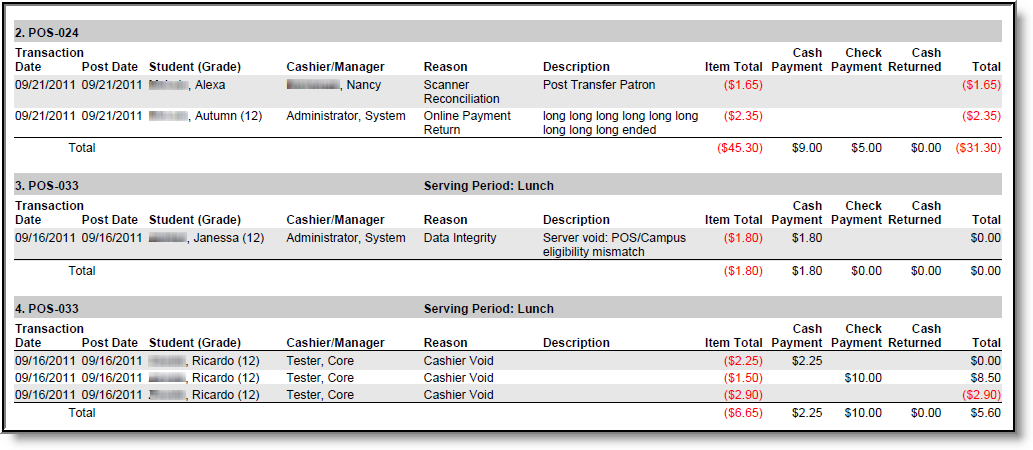This report is only available to customers who have purchased Campus Point of Sale as add-on functionality.
Tool Search: Voids Report
The Voids Report provides users with a way to view and print voided transactions. The report includes results for an individual Point of Sale terminal or a group of terminals. Voids are made via the Account Journal.
Generate the Report
- Select the POS Terminal to include on the report.
- Select the Summary Type.
- Select a Date Type.
- Select the Serving Period.
- Select Include Void Detail to include details for every voided transaction.
See Voids Report and Voids Detail Report for more information.
- Select the format for the report.
Click the Export button OR the Submit to Batch button.
Result
The report displays a summary or detailed list of voided transactions.Users have the option of submitting a report request to the batch queue by clicking Submit to Batch instead of Export. This process allows larger reports to generate in the background, without disrupting the use of Campus. For more information about submitting a report to the batch queue, see the Batch Queue article.
Section Summary Option | Description |
|---|---|
Select POS to include in the report | The Point of Sale terminal for which the report results should be generated. Selecting All POS terminals may increase report generation time. |
Summary Type | These options allow the user to specify the date parameter(s) for the transactions returned in the report results:
|
Date Type |
|
Serving Period | The time of day a meal was served. |
Include Void Detail | When the user selects this check box, the report includes the following details for every voided transaction: Transaction Time, Post Time, Student, Student #, Grade, Account #, Cashier/Manager name, Adjustment type, and Amount. |
Export Format | The format for the report: PDF or CSV (Comma Separated Values). CSV files open in Microsoft® Excel®. |
Understanding the Voids Report
Utilizing Voids Report data means understanding what each field means on both the standard and detail version of the report.
Voids Report
The Voids Report lists the total number of voids which occurred per terminal between a specified date, period in time or month.
The following table describes each report column.
Column | Description |
|---|---|
POS | The Point of Sale terminal reporting data. |
School | The school assigned to the Point of Sale terminal. |
Total # of Voids | The number of voided transactions which occurred on the terminal between the date range, month or date entered on the Voids Report editor. |
Voids Total | The total amount of money voided (or credited) on the terminal between the date range, month or date entered on the Voids Report editor. |
Voids Detail Report
The Voids Detail Report describes the total number of voids which occurred per terminal between a specified date, period in time or month as well as a detailed breakdown of each voided transaction which occurred. This version of the report is only generated if the Include Void Detail checkbox is marked on the Voids Report editor.
The first page of the report details the total number of voided transactions and amount of money voided per Point of Sale terminal per school.
The second (and consecutive) page(s) provide a detailed breakdown of each voided transaction. See the table below for more information about each report column:
Column | Description |
|---|---|
Transaction Date | The date/time the original transaction occurred. "Server void: POS/Campus eligibility mismatch" will retain the original Tx Date/time however, the Post Date/Time may be different. |
Post Date | The date the transaction was posted to the server. |
Student (Grade) | The name and grade of the patron account tied to the voided transaction. |
Cashier/Manager | The cashier/manager who voided the transaction. Voids report a description of "Server void:POS/Campus eligibility mismatch" and always retain the original Cashier/Manager from the original transaction. |
Reason | The reason the transaction was voided. Reason codes can be modified/entered in the Void Code attribute found within the POSTransaction table in the Attribute/Dictionary.
|
Description | A description of why the transaction was voided (50 character maximum). This column will report any text entered in the Description field when voiding a transaction via the Journal. If the transaction was voided because of a mismatch in eligibility, a description of "Server void: POS/Campus eligibility mismatch" is reported. "Server void: POS/Campus eligibility mismatch" indicates the eligibility showing on the POS terminal did not match the eligibility showing for the patron in Campus at the time the transaction Posted to the server. This may be caused by any of the following reasons:
|
Item Total | Total amount of money voided from the transaction. |
Cash Payment | Total amount of cash initially paid by the patron during the transaction. |
Check Payment | Total amount of money paid via check during the transaction. |
Cash Returned | Total amount of cash returned to the patron after voiding the transaction. |
Total | The total amount of the transaction after money was voided. If the amount is in black font, this means an amount of zero or greater was paid by the patron for the transaction (this includes money deducted for the voided amount). If the amount is in red font, this means money was returned to the patron and counts against the terminal's overall balance. |