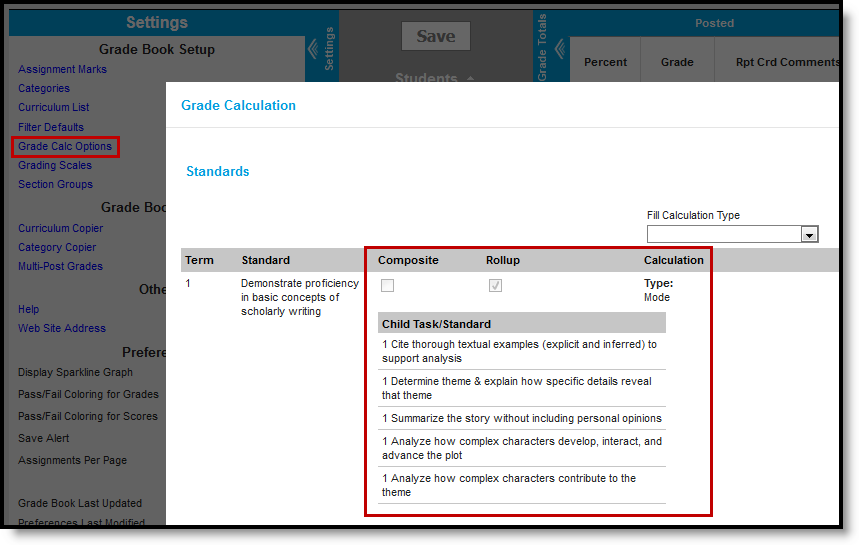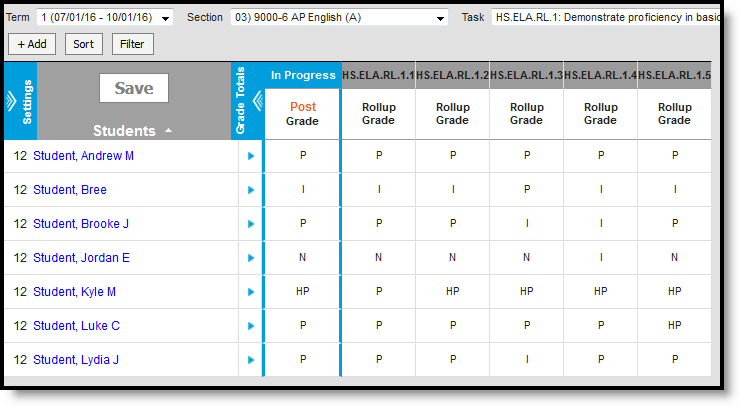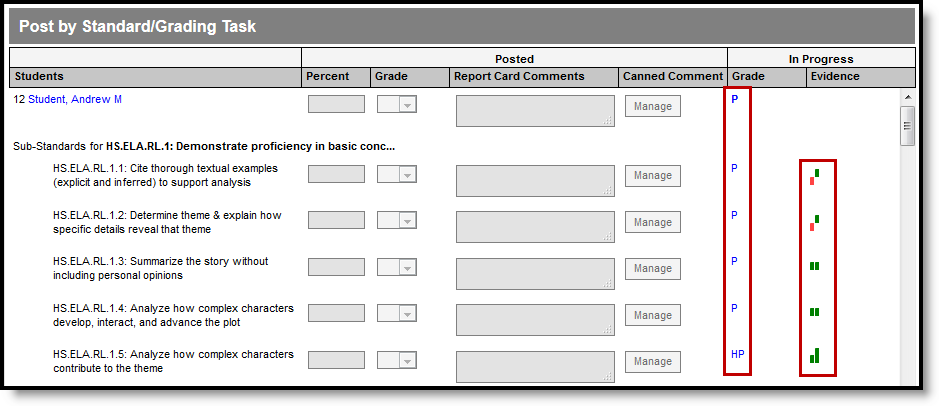Location: Grade Book > expand Settings menu > Grade Calc Options > Rollup checkbox; Progress Monitor > Settings > Grade Calc Options > Rollup checkbox
Rollup calculations allow users to grade a parent standard based on the scores a student has received for child standards rather than having to estimate the grade manually. Alternately, child standards can be selected to rollup to a grading task, with the rubric scores converted to numeric values and then into items in the grading scale selected for the task in grade calc options. To use a Rollup calculation, all child standards must be in the same term.
These calculations display in the Grade Book and Post Grades tool.
This calculation is set up at the Course or Course Master level. The rollup calculation options display in the Section's Grade Calc Options.
Rollup Calculation Setup
The following setup must be completed for rollup calculations to display for teachers:
Parent standard or grading task must be marked as Rollup in the Grade Calc Options tab for the Course or Course Master with a Calculation Type selected.
Type Description Manual Provides no rollup calculation. Mean The rollup calculation is the average of the grade for each child standard, based on the Rollup % Values entered on the Rubric. Weighted Mean When this type is selected, a weight field displays for each child standard, with an Effective % value calculating as weights are entered. Rollup calculation is the average of the grade for each child standard, based on the Rollup % Values entered on the Rubric, weighted based on the values entered for each child. Similar to Composite Grading, weight values can be entered as percentages (such as 25%, 25%, and 50%) or as proportions (such as 1, 1, 2). Median The rollup calculation displays as the grade at the middle of the grade distribution. For example, if the child standards have grades of U, U, P, P, HP, the median value is P. Mode The rollup calculation displays as the most common grade received across child standards. For example, if the child standards have grades of U, P, P, P, HP, the mode is P.
If no mode exists in the entered scores, a rollup value is not reported.
Highest Rollup calculation displays the highest grade achieved. - Standard to Standard Calculation: If a Calculation Type of Mean or Weighted Mean is chosen, Rollup Values and Minimum Values must be entered for each score in the Rubric selected for the Standard.
- Standard to Grading Task Calculation: If a Calculation Type of Mean or Weighted Mean is chosen, Rollup Values and Minimum Values/Percents must be entered for each score in the Rubric selected for the child standards and the Grading Scales of the parent task.
Rollup Calculation in the Grade Book
In the Grade Book, rollup calculations display similarly to composite grading. The gray columns at the right display the posted (or in progress if not posted) grade for each of the child standards that contribute to the grade of the parent. The In Progress grade calculates based on the Calculation Type selected in the Course or Course Master Grade Calc Options.
Rollup Calculation in the Grade Book
Rollup Calculation in Post Grades
Rollup calculations also display in the Post Grades tool. In Progress Grades (or Posted if available) display for child standards with the rollup calculation shown for the parent standard or task in bold text.
Rollup Calculation in Post Grades
Click on the bold parent grade to view a list of the child standards that contributed to the grade and the calculation Type selected. Click on the grade for a child standard to view a list of the assignments aligned to that standard.
In the Progress Monitor, rollup grading setup is represented visually by displaying child alignments nested under the parent, unless the section has more than 50 standard/task alignments.