Tool Search: ISBE Extracts
The ISBE Physical Restraint and Time Out Extract reports students who have been physically restrained or assigned to a time out or an isolated time out as part of a Behavior Response to a Behavior Incident.
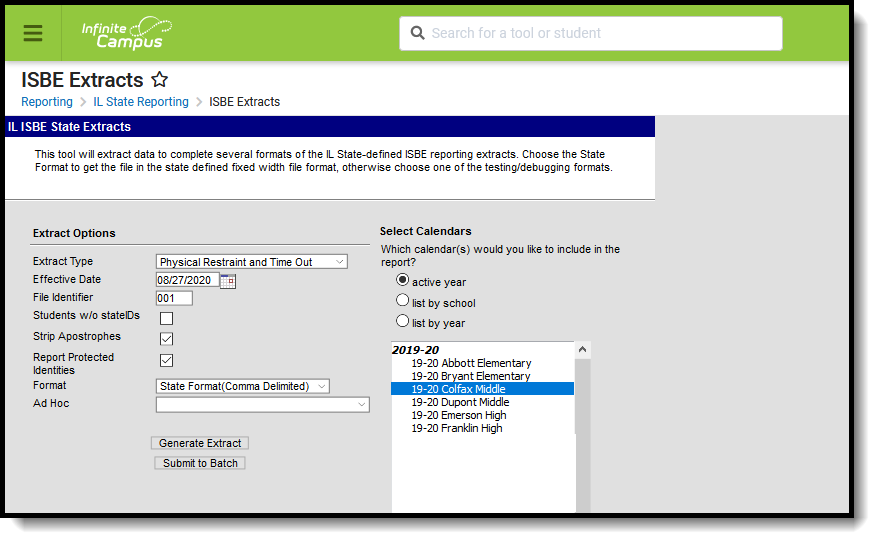 ISBE Physical Restraint and Time Out
ISBE Physical Restraint and Time Out
Report Logic
All students who are assigned a Behavior Response Type of the following in the selected calendar are included in the report:
- P: Physical Restraint
- T: Time Out
- I: Isolated Time Out
- PP: Prone Physical Restraint
- SP: Supine Physical Restraint
All behavior response records during the specified time (before the entered Effective Date, before the end of the selected calendar, after the start of the selected calendar) are included. This means multiple records for a student are reported.
The date of the Behavior Response must fall on or before the Effective Date entered in the Extract Editor, on or before the Calendar End Date and must be on or after (or null) the Calendar Start Date.
The student must have at least one enrollment record in the selected calendar and the enrollment start date must be less than or the same as the Effective Date entered on the extract editor.
Students are not reported when:
- The enrollment record is marked as State Exclude or No Show.
- The Grade Level of Enrollment is marked as Exclude from State Reporting.
- The Calendar of enrollment is marked as Exclude.
Report Editor
| Field | Description |
|---|---|
| Extract Type | Selection determines the extract that is generated. For this instance, select the Physical Restraint and Time Out option. |
| Effective Date | Entered date is used to return current enrollments for the report. This field automatically populates with the current date, but can be changed by entering a new date in mm/dd/yyyy format or by clicking the calendar icon to select a date. This date is required in order to generate the report.
|
| File Identifier | Indicates the number attached to the end of the file name and is used to differentiate the file from other files generated. |
| Students without State IDs | When marked, the report returns students who do not have state IDs assigned. |
| Strip Apostrophes | When marked, the following marks are removed from student names and other reported data:
When not marked, these marks are not removed. |
| Report Protected Identities | When marked, student identity information (last name, first name, etc.) reports from the Protected Identity Information fields. |
| Format | Determines how the report generates. Use the State Format (Comma Delimited) when submitting the report to the state. Use the HTML or Tab Delimited option when reviewing data prior to state submission. |
| Ad hoc | Select a saved ad hoc filter to use when generating this report. Only those students included in the filter will be returned on the report if they meet the reporting requirements. |
| Calendar Selection | At least one calendar needs to be selected for the report to generate. Calendars can be chosen by Active Year, by School or by Year. If a calendar is selected in the Campus toolbar, that calendar is automatically selected. |
| Report Generation | The report can be generated immediately using the Generate Extract button. When there is a larger amount of data chosen (several calendars, large date range, etc.), use the Submit to Batch button, which allows the user to choose when the report is generated. See the Batch Queue article for more information. |
Generate the Report
- Select Physical Restraint and Time Out from the Extract Type field.
- Enter the Effective Date for the report.
- Enter a File Identifier. This is a three digit number attached to the file name used to differentiate itself from other ISBE Demographic and Enrollment Extract files generated.
- Select the Students w/o stateIDs checkbox to include students without state IDs within the report.
- If desired, mark the Strip Apostrophes checkbox.
- If desired, mark the Report Protected Identities checkbox.
- Select which Format to generate the report in. To preview information prior to submission to the state, use the HTML format. When submitting data to the state, use the State Format (Comma Delimited).
- If desired, select an Ad hoc Filter from which to pull the student set.
- Select which Calendars to include within the report.
- Select the Generate Extract button or use the Submit to Batch option. The report displays in a separate window in the designated format.
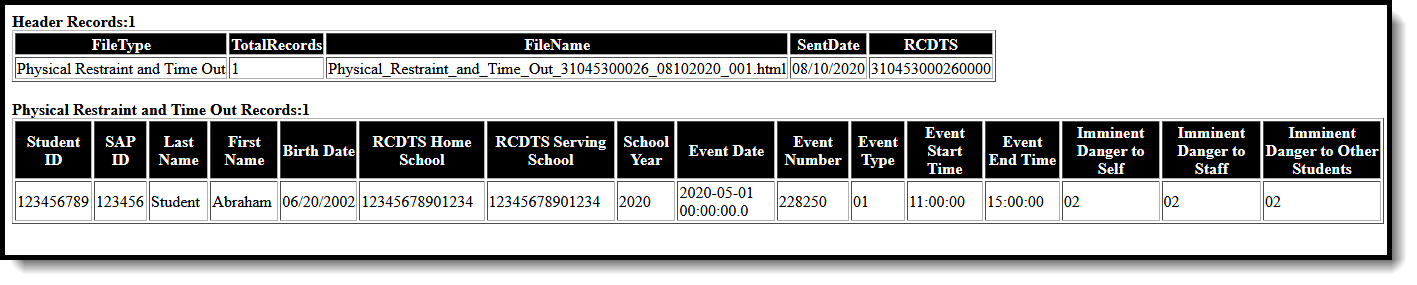 ISBE Physical Restraint and Time Out, HTML Format
ISBE Physical Restraint and Time Out, HTML Format
 ISBE Physical Restraint and Time Out, State Format
ISBE Physical Restraint and Time Out, State Format
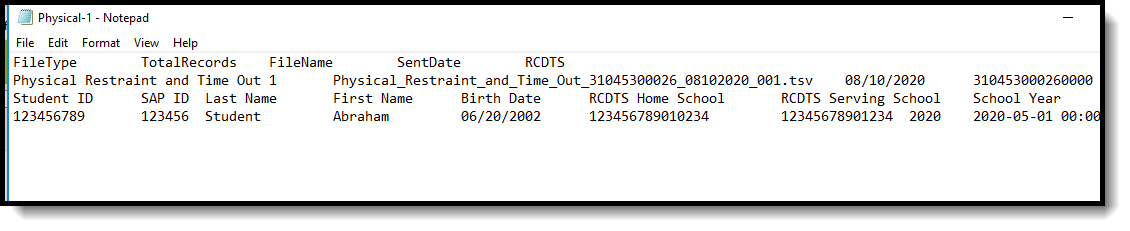 ISBE Physical Restraint and Time Out, Tab Delimited
ISBE Physical Restraint and Time Out, Tab Delimited
Report Layout
Header Layout
Element | Description | Location |
|---|---|---|
File Type | The name of the extract being generated. Will always report a value of Physical Restraint and Time Out. | N/A |
Total Records | The total amount of records generated. Numeric | N/A |
File Name | Physical_Restraint_and_Time_Out_RCDT_Date _Fileidentifier.ext or .csv | N/A |
File Date | The date the extract was generated. MMDDYYYY | N/A |
RCDTS | The Region-County-District-Type-School code that uniquely identifies the school generating the extract. RRCCCDDDDDTTSSSS, 15 characters | District Information > Region Number District.regionNumber District Information > County District.county District Information > State District Number District.number District Information > Type District.type School Information > State School Number School.number |
Extract Layout
Element | Description | Location |
|---|---|---|
Student ID | The student identifier assigned in the ISBE SIS. Numeric, 9 digits | Demographics > Person Identifies > State ID Person.studentStateID |
SAP ID | The Student ID number used by the school to identify the student within their local system. Numeric, 50 digits | Demographics > Person Identifiers > Student Number Person.studentNumber |
Legal Last Name | The student's legal last name. When the Report Protected Identities checkbox is marked on the report editor, the student's last name reports from the Legal Last Name field if populated. Alphabetical, 30 characters | Identity Information > Last Name Identity.lastName Identities > Protected Identity Information > Legal Last Name Identity.legalLastName |
Legal First Name | The student's legal first name. When the Report Protected Identities checkbox is marked on the report editor, the student's first name reports from the Legal First Name field if populated. Alphabetical, 30 characters | Identity Information > First Name Identity.firstName Identities > Protected Identity Information > Legal First Name Identity.legalFirstName |
Date of Birth | The student's date of birth. Date field, 10 characters (MM/DD/YYYY) | Demographics > Person Information > Birth Date Identity.birthDate |
RCDTS for Home School | The Region-County-District-Type-School code that uniquely identifies the elementary, middle/junior, or high school the student attends or would attend if not placed/transferred to another school/program to receive needed services. When the Enrollment Home District and Enrollment Home School fields are populated, the two codes are concatenated. RRCCCDDDDDTTSSSS, 15 characters | District Information > Region Number District.regionNumber District Information > County District.county District Information > State District Number District.number District Information > Type District.type School Information > State School Number School.number |
| School Year | Reports the school year for which data is being submitted. Data for school year 2020-2021 reports as 2021. Numeric, 4 digits (YYYY) | School Year Setup > End Year Calendar.endYear |
| Delete Record | This is used to delete the PRTO record with code 99. If PRTO record is valid, this field is blank. Numeric, 4 digits | N/A |
| Event Date | Reports the month, day and year on which the behavior response occurred. Date field, 10 digits (YYYY-MM-DD) | Behavior Management > Response Details > Response Date BehaviorResponse.date |
| Event Number | Reports the sequential number to identify a specific event when a student has multiple events. The default value is 01. Multiple events report sequentially, from smallest incident ID to largest (e.g., 01, 02, etc.). Numeric, 2 digits | Behavior Management > Incident ID BehaviorEvent.incidentID |
| Event Type | Reports the type of behavior response assigned to the student.
Numeric, 2 digits | Behavior Management > Response Details > Response Type BehaviorResponseType.responseType |
| Event Start Time | Reports the start time of the behavior response. Time field, 4 digits (HH:MM:SS) | Behavior Management > Response Detail > Response Start Time BehaviorResponse.startTime |
| Event End Time | Report the end time of the behavior response. Time field, 4 digits (HH:MM:SS) | Behavior Management > Response Detail > Response Start Time BehaviorResponse.endTime |
| Imminent Danger to Self | Reports whether the student was considered to be an imminent danger to self during the response. Reports a value of 01 when the Student was an Imminent Danger to Self during the response checkbox is marked on the Student Response Detail. Otherwise, reports a value of 02. Numeric, 2 digits | Behavior Management > Response Detail > Student Details > Student was an Imminent Danger to Self during Response BehaviorResponse.imminentDangerToSelf |
| Imminent Danger to Staff | Reports whether the student was considered to be an imminent danger to staff during the response. Reports a value of 01 when the Student was an Imminent Danger to Staff during the response checkbox is marked on the Student Response Detail. Otherwise, reports a value of 02. Numeric, 2 digits | Behavior Management > Response Detail > Student Details > Student was an Imminent Danger to Staff during Response BehaviorResponse.imminentDangerToStaff |
| Imminent Danger to Other Students | Reports whether the student was considered to be an imminent danger to other students during the response. Reports a value of 01 when the Student was an Imminent Danger to Other Students during the response checkbox is marked on the Student Response Detail. Otherwise, reports a value of 02. Numeric, 2 digits | Behavior Management > Response Detail > Student Details > Student was an Imminent Danger to Other Students during Response BehaviorResponse.imminentDangerToOtherStudents |
