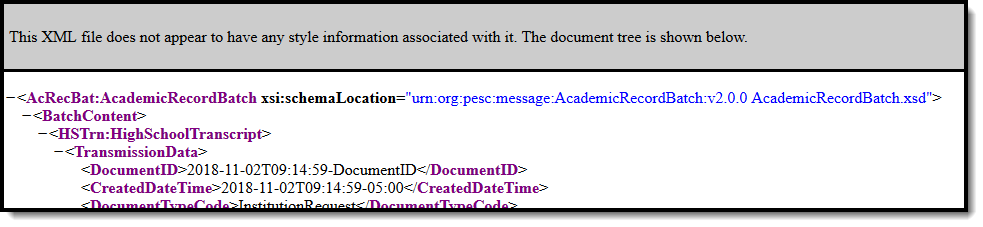The eTranscript functionality allows schools to generate an electronic version of student transcripts, which can be submitted to post-secondary establishments and third-party vendors for use in applying for acceptance into a college or university. When a grade level is marked as Exclude from GPA on the Grade Levels editor, courses taken by a student during those grade levels may still display on the transcript (depending on other course setup scenarios). This only indicates that scores received from courses taken during that grade level are NOT factored into GPA calculations.
Please see the PESC XML Output for eTranscripts article for information about what reports on the eTranscript.
See the eTranscript Managers User Group article following for information on recommended Tool Rights for eTranscripts:
eTranscript Workflow
eTranscript Errors and Troubleshooting
The following information can be used to troubleshoot errors you may receive when generating eTranscripts. The solutions listed may help with correcting errors. If you have attempted the solution and are still receiving errors, please contact Campus Support for assistance.
Note the following:
- The XML Layout includes a message in a gray bar at the beginning of the report. As XML is not designed to be user-friendly, style information is not included. This is not an error.
- A message like the following may also be displayed. This indicates an empty XML record where no data is sent to the vendor. This is not an error.
- The pop-up message on the interface may not always show the full error due to a database character limit. This may happen when errors occur for five or more students.
| Error | Possible Solutions | Campus Location |
|---|---|---|
| Missing PESC Diploma type mapping for this school year. Diploma type is not included in newly released files. | Map the Diploma Type (see Step 3 in the workflow). | Code Defining |
| The content of element 'HSTrn:HighSchoolTranscript' is not complete. One of '{Student}' is expected. | This means the student has no primary enrollment in the school selected in the Campus toolbar.
| Enrollment > General Enrollment Information > Service Type |
This could also happen when the student's Transcript records do not have NCES Grade values (see Step 7 in the workflow).
| Grade Level Definitions Transcripts | |
| eTranscripts have not been received by the vendor, but the database table says files were submitted successfully. | On the eTranscript Batch report, click the Get the Report link in the Batch Queue list of reports. Verify data was sent in the XML. | eTranscript Batch |
| Review the entries in the Electronic Release Vendor Setup fields to ensure they are in the correct format (see Step 4 in the workflow). These fields may be case-sensitive. | Electronic Release Setup | |
Review the student's enrollment record for a Primary Service Type.
| Enrollment > General Enrollment Information > Service Type | |
| Value '' is not facet-valid with respect to enumeration '[Infant, PreKindergarten, HalfDayKindergarten, Kindergarten, FirstGrade, SecondGrade, ThirdGrade, FourthGrade, FifthGrade, SixthGrade, SeventhGrade, EighthGrade, NinthGrade, TenthGrade, EleventhGrade, TwelfthGrade, Grade13, Postsecondary, PostsecondaryBachelorPreliminaryYear, NonDegree, CollegeFirstYear, CollegeFirstYearAttendedBefore, CollegeSophomore, CollegeJunior, CollegeSenior, CollegeFifthYear, PostBaccalaureate, GraduateNonDegree, GraduateFirstYear, GraduateSecondYear, GraduateThirdYear, GraduateBeyondThirdYear, Professional, ProfessionalFirstYear, ProfessionalSecondYear, ProfessionalThirdYear, ProfessionalBeyondThirdYear, MastersQualifying, Masters, Doctoral, Postdoctoral, Ungraded]'. It must be a value from the enumeration. For student 123456789 | This error indicates the grade levels have not been mapped. Use the Grade Level Definitions tool to map grade levels (see Step 7 in the workflow). | Grade Level Definitions |
| Value '' is not facet-valid with respect to enumeration '[AA, AB, AE, AK, AL, AP, AR, AS, AZ, BC, CA, CO, CT, CZ, DC, DE, FL, FM, GA, GU, HI, IA, ID, IL, IN, KS, KY, LA, MA, MB, MD, ME, MH, MI, MN, MO, MP, MS, MT, NB, NC, ND, NE, NF, NH, NJ, NL, NM, NS, NT, NU, NV, NY, OH, OK, ON, OR, PA, PE, PR, PW, QC, RI, SC, SD, SK, TN, TX, UT, VA, VI, VT, WA, WI, WV, WY, YT]'. It must be a value from the enumeration. For student 123456879 | This error indicates an address is missing a State value. Use the Code Defining tool to map the states, and click the Add Missing Objects icon to map all items and assign a value to each option. | Code Defining |
| Value '' is not facet-valid with respect to enumeration '[AmericanIndianAlaskaNative, Asian, BlackAfricanAmerican, NativeHawaiianPacificIslander, White]'. It must be a value from the enumeration. For student 123456789 | This error indicates the student's Race/Ethnicity is not using the PESC enumerations. This needs to be done in the database. In the RaceEthnicity table, enter the PESC enumerations in the pescLabel column for race/ethnicity as follows (RaceEthnicity.pescLabel):
| N/A |
| Value '' with length = '0' is not facet-valid with respect to minLength '1' for type 'CourseTitleType'. For student 123456789 | This error means the Course Name field is not populated on the student's Transcript. Review the transcript record for missing course titles and populate as needed. This may also happen when there is a space in the State code field from a manually entered transcript entry. Remove the space in the State Code field on the transcript record. | Transcripts |
| Value '' with length = '0' is not facet-valid with respect to minLength '1' for type 'CourseNumberType'. For student 123456789 | This error means the Course Number field is not populated on the student's Transcript. Review the transcript record for missing course titles and populate as needed. | Transcripts |
| Error sending transcript for 123456789: {"TransmissionData":null,"AcknowledgmentData":{"BatchID":null,"DocumentID":null,"AcknowledgmentCode":"Rejected", "SyntaxError":[{"ErrorMessage":"An error occurred in pesc transcript processor, unable to save the transcript with CEEB: 123456 Document ID: 2018-05-30T13:38:31-DocumentID and Request Tracking ID: null","Locator":null,"SeverityCode": "Error"}],"NoteMessage":null}} | This type of error indicates a mismatch in student demographic information—the student record in the vendor database has a different name, a different birth date, etc. Students' records must match in the Campus database and the vendor database. Review the student's Identity record. If there have been recent changes to the information, this could cause a mismatch. Work with the vendor to ensure the correct information is available in Campus and the Vendor's database. | Census > People > Identities |
This could also happen when the student's Transcript records do not have NCES Grade values (see Step 7 in the workflow).
| Grade Level Definitions Transcripts | |
| Value '' with length = '0' is not facet-valid with respect to minLength '1' for type 'PostalCodeType'. For student 123456789. | This error is caused by a missing ZIP Code on the student's address. Review the household information and address records to ensure all fields are populated. | Census > Households > Addresses |
| ' is not a valid value for 'decimal'. For student 123456789. | This could happen when transcript records do not have Credits Earned or Attempted values. Review the student's Transcript and populate the missing values. If the course is such that students do not actually receive credits when successfully passed, enter a zero or NULL | Transcripts |
| Value '' with length = '0' is not facet-valid with respect to minLength '1' for type 'CourseAcademicGradeType'. For student 123456789. | This indicates the transcript record does not have a score or mark. On the student's Transcript, add a Score value for the course. | Transcripts |
| Error sending transcript for 123456789: {"TransmissionData":null,"AcknowledgmentData":{"BatchID":null,"DocumentID":null,"AcknowledgmentCode":"Rejected", " SyntaxError":[{"ErrorMessage":"CEEBACT is either null or blank", "Locator" :null,"SeverityCode":"Error"}],"NoteMessage":null}} | This error occurs because the CEEB number on the School Detail record is missing. This number is a required value for eTranscripts (see Step 2). On the School editor, enter a value for CEEB Number. Then, on the eTranscript Batch Report, mark the School CEEB Code. | School Information > School > School Detail > CEEB System Administration > Preferences > Reports > eTranscript > Report Options |
| Error sending transcript for 123456789: {"httpStatusCode":400,"errors": ["Could not unmarshal to [class com.parchment.pesc.message. highschooltranscript.v1_3.impl.HighSchoolTranscriptImpl]: null; nested exception is javax.xml.bind.UnmarshalException\n - with linked exception:\n[org.apache.xerces.impl.io.MalformedByteSequence Exception: Invalid byte 1 of 1-byte UTF-8 sequence.]"],"requestURI":"/send-library-api/v1/pesc/highschool/transcript/1.3.0"} | This happens when a hidden character that may or may not be visible is included in the XML.
| Transcripts |
| Value '' with length = '0' is not facet-valid with respect to minLength '2' for type 'CityType'. For student 123456789 | This indicates that the student's or guardian's address is missing the city or town. Review the household information and address records to ensure all fields are populated. | Census > Households > Addresses |
| Value '3-93' is not facet-valid with respect to pattern '\d{4}' for type 'PartialSSNType'. For student 123456789. | The student's Social Security number is not formatted correctly. Review the student's Demographics information for the correct Social Security number input. | Demographics > Soc Sec Number |
| '' is not a valid value for 'gYearMonth'. For student 123456789. | This means the date on the assessment record is not in the correct format (mmddyy, MM/DD/YYY, etc.). Vendors may need a required date format (for Parchment, this is YearMonth). Check the Assessment record in Test Setup for the Date. Then, check the Student Assessment tab to ensure the date is entered correctly. | Assessment Center > Test Detail Student Information > General > Assessment > Date |
| Value 'BE-Excellence in Civics Education' with length = '33' is not facet-valid with respect to maxLength '30' for type 'HonorsRecognitionTitleType'. For student 123456789. | This error means the State Seal value assigned on the Graduation tab is too long. PESC allows State Seal values to be up to 30 characters.
| Core Attribute/Dictionary > Graduation Seal Student Information > General > Graduation |
| TransmissionData":null,"AcknowledgmentData":{"BatchID":null,"DocumentID":null,"AcknowledgmentCode":"Rejected", "SyntaxError":[{"ErrorMessage":"An error occurred in learner-data-api, unable to save the transcript with CEEB: 123456 Document ID: 2020-04-01T10:00:00-DocumentID and Request Tracking ID: null. ErrorDetails: {\"httpStatusCode\":404,\"errors\":[An error occurred processing/storing High School PESC Transcript v1.3.0 to LDR. Transcript Document Id = John_Smith_2020-04-01T10:00:00-DocumentID_1234567891011 Ex= PSQLException: ERROR: duplicate key value violates unique constraint \"rosterstudent_membrstudid\"\n Detail: Key (membrfk, studentid)=(12345, 123456) already exists.],\"requestURI\":null}","Locator":null,"SeverityCode":"Error"}], "NoteMessage":null}} | This results from a data issue within the vendor system's database. Contact the vendor's support team and share your error message with them so they can address this issue for you. This sort of error is triggered when their system's sequencing has gotten off, and their database is trying to generate internal database IDs when those IDs already exist within their database. | N/A |