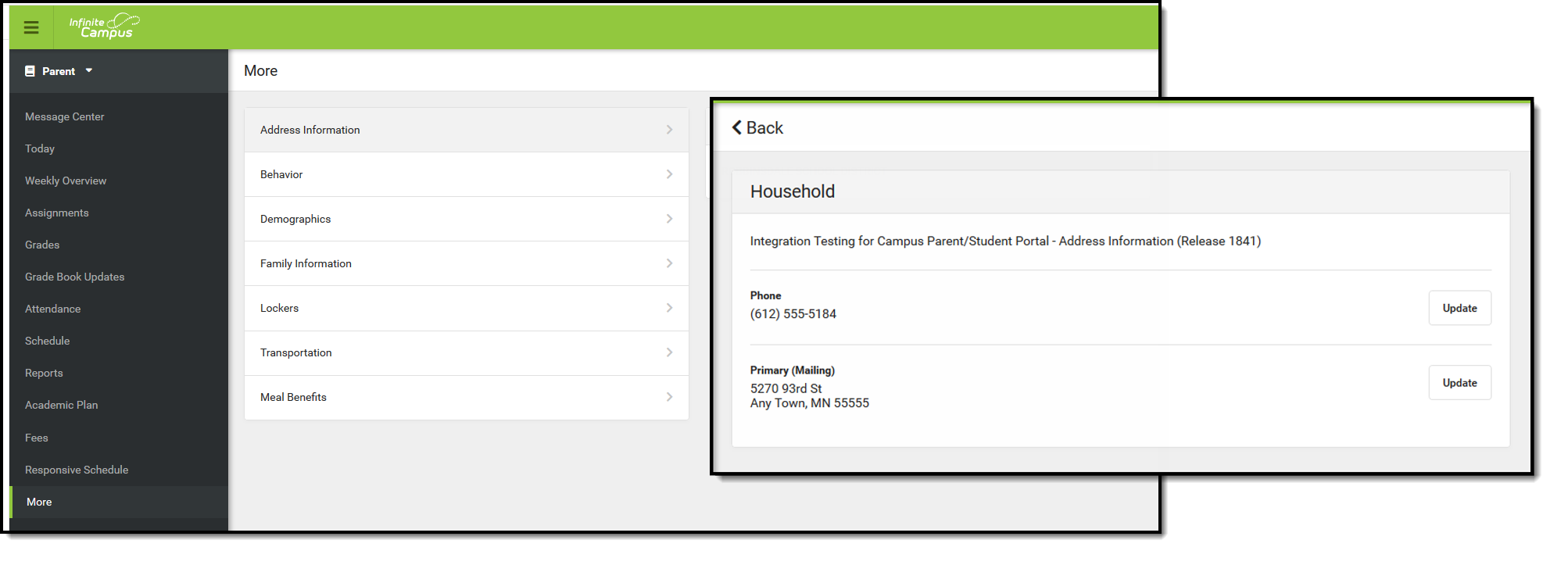Tool Search: Portal Request Processor
The Household Phone Number Requests contain request changes for household phone numbers.
This updates the household phone number for all members of the household.
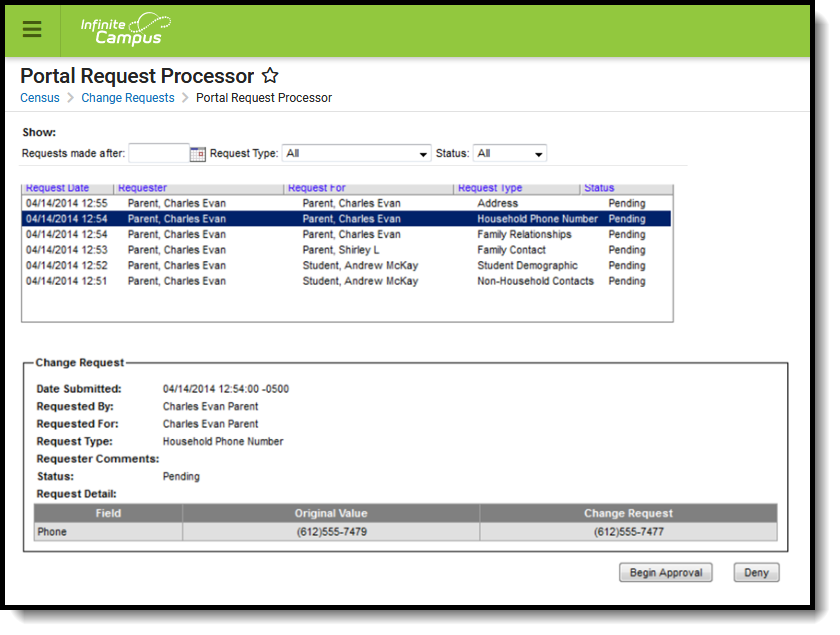 Portal Request Processor - Household Phone Number Requests
Portal Request Processor - Household Phone Number Requests
These options are determined by the Portal Self Service Options.
If the Auto-approve changes option is not selected, messages are listed in the Message Center and in the Portal Request Processor. If the Auto-approve changes option is selected, household phone requests are automatically updated without a message appearing in the Process Alerts or without an indication in the Portal Request Processor.
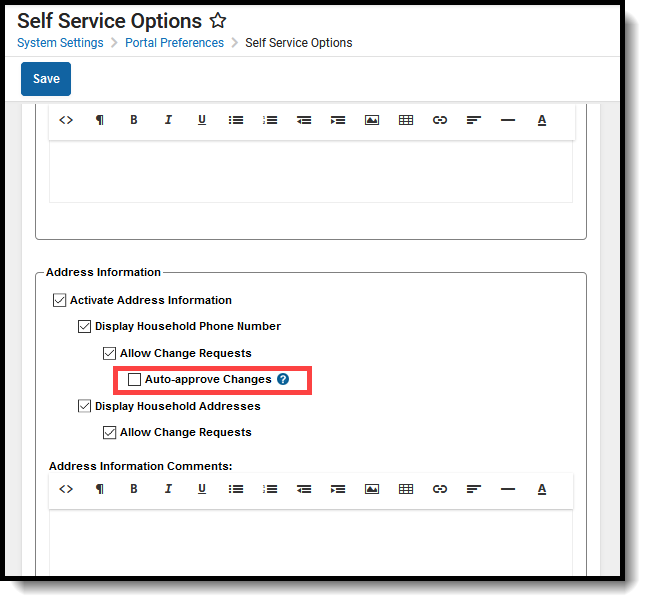 Self Service Options - Auto-Approve Changes
Self Service Options - Auto-Approve Changes
Parents/Guardians see the following, depending on Self Service options chosen by the district.
Tool Rights
Staff persons who have rights to the Household Phone Portal Request Processor have two options:
Read Functionality | Write Functionality |
|---|---|
Allows a user to view the Household Phone requests if:
| Allows a user to view, approve and deny the Household Phone requests if:
|
View Household Phone Requests
- Select a Household Phone request from the User Request List. The information entered in the request display in the Change Request section.
- Review the Change Request of submitted data.
Approve a Household Phone Requests
- Select a Pending Household Phone request from the User Request List. The information entered in the request display in the Change Request section.
- Click the Begin Approval button.
- Review the entered information (highlighted in yellow).
- Enter Comments for the request.
- Select the Approve Change Request button. A confirmation of the request being approved display. This changes the information in Census People and the request now displays as such. In addition, the list of requests updates this item to have a status of Approved.
The person who made the request receives a notification in their notifications on the Portal indicating the new status and any comments entered.
Deny Household Phone Requests
- Select a Pending Household Phone Request Type request from the User Request List. The information entered in the request displays in the Change Request section.
- Click the Deny button.
- Enter Comments for the reason for denial of the request. This comment field displays to parents/guardians on the Portal if Self Service options have been selected.
- Click the Deny button when finished. A warning message displays indicating the request has been denied. In addition, the list of requests updates this item to have a status of Denied.
The person who made the request receives a notification in their notifications on the Portal noting the reasons the request was denied.