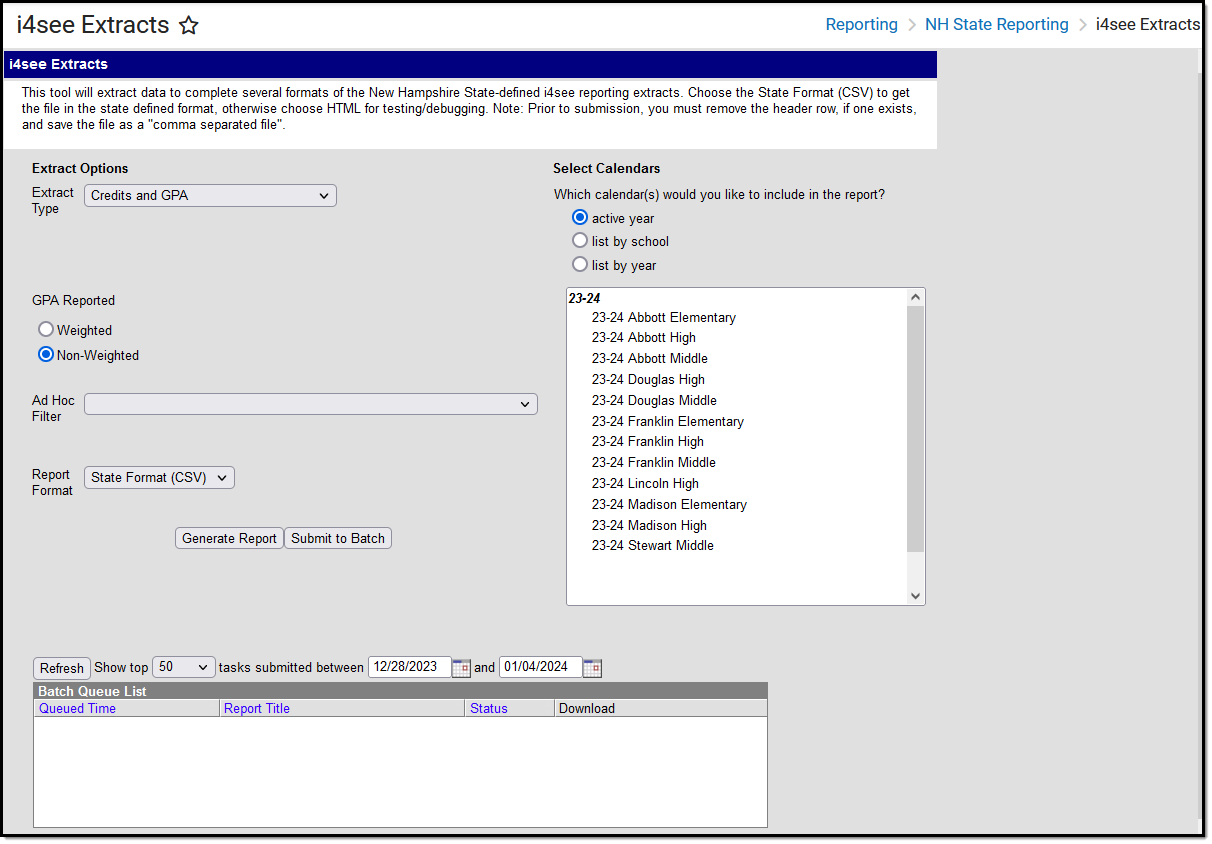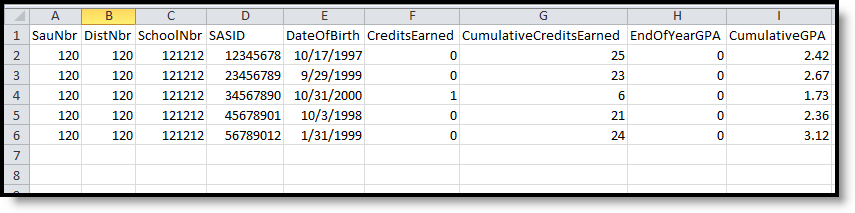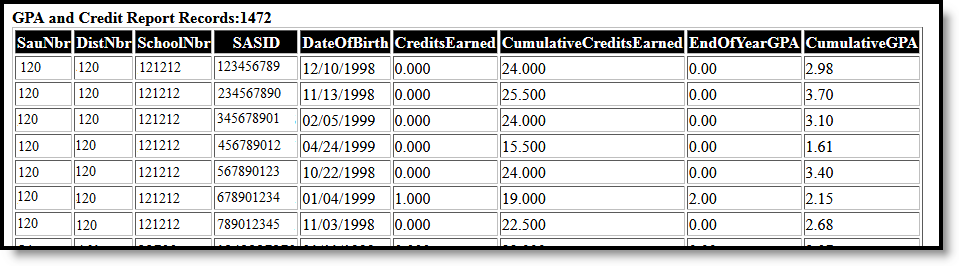Tool Search: i4see Extracts
The Credits and GPA Report is used in the Early Warning System to help identify students who are at risk of dropping out of school.
Report Logic
The Credits and GPA Report provides information on all students in high school grade levels (9th-12th) and can be generated for a single active year.
Students are not included when:
- The enrollment record is marked as No Show or Exclude from State Reporting.
- The grade level of enrollment is marked as Exclude from State Reporting.
- The calendar of enrollment is marked as Exclude from State Reporting.
Extract Editor
| Field | Description |
|---|---|
| Extract Type | Indicates the type of extract selected. Select Credits and GPA from the list of options. |
| GPA Reported | Choose either Weighted or Unweighted to be included in the report. See the GPA Calculations in Campus for more information on weighted and unweighted GPAs. |
| Ad hoc Filter | Selection of previously made filter that contains specific students to include in the label request |
| Report Format | Determines how the request is generated - in the State Format (CSV) or HTML. Use the HTML format when reviewing data. Use the State Format when submitting the list to the state. |
| Calendar Selection | At least one calendar must be selected in order for the extract to generate. Calendars are selected by the active year, by the school, or by the year. Students in the chosen calendars are included in the extract. |
| Report Generation | The report displays immediately when the Generate Extract button is selected. Or, determine when the report should generate by using the Submit to Batch button. |
Generate the Report
- Select the Credits and GPA from the Extract Type dropdown list.
- Select which GPA to report - Weighted or Unweighted.
- Select students to include in the extract by choosing an Ad hoc filter.
- Select how the report should generated - CSV Format or HTML.
- Select the appropriate calendar(s).
- Click the Generate Extract or Submit to Batch button.
Report Layout
Data Element | Description | Location |
|---|---|---|
SAU Number | School Administrative Unit Number. Numeric, 3 digits | School & District Settings > District > District Information > SAU Number School.SAUnumber |
District Number | State-assigned district number. Numeric, 3 digits | School & District Settings > District > District Information > State District Number District.number |
School Number | District-assigned School number. Numeric, 5 digits | School & District Settings > Schools > School Information > State School Number School.number |
SASID | State-assigned student identification number. Numeric, 10 digits | Census > People > Demographics > Person Identifiers > State ID Person.stateID |
Date of Birth | Student's date of birth. Date field, 10 characters | Census > People > Demographics > Person Information > Birth Date Identity.birthdate |
Credits Earned | Reports the total credits the student has earned for the school year, based on the student's scores posted to the transcript. Numeric, 5 digits | Student Information > General > Transcript > Credit for School Year Calculated Value |
| Cumulative Credits | Reports the student's total amount of credits earned during his/her high school years. Cumulative Credits Earned to Date (All HS Years). Numeric, 5 digits | Student Information > General > Transcript > Credit Summary Calculated Value |
End of Year GPA | Reports the student's Grade Point Average for the current school year. This reports either the weighted or unweighted value, depending on what GPA option was chosen in the extract editor. Numeric, 5 digits | Student Information > General > Transcript > GPA for Current School Year Calculated Value |
Cumulative GPA | Reports the student's Cumulative Grade Point Average for all grade levels. This reports either the weighted or unweighted value, depending on what GPA option was chosen in the extract editor. Numeric, 5 digits | Student Information > General > Transcript > Cumulative GPA Calculated Value |