Tool Search: Extended Learning Opportunities
Extended (or Expanded) Learning Opportunities are structured learning environments that occur outside of the traditional school day through before- and after-school, summer, and extended-day, -week, -year programs. These programs offer more personalized learning opportunities for students in areas such as the arts, civic engagement, and science, technology, engineering, and math (STEM), as well as mentorship and general academic support.
This tool allows users to add, edit, or delete ELO student records. Users may also print a summary of all ELO records for the selected student.
Use the Federal/State Program Updater tool to import and add ELO information to this tool.
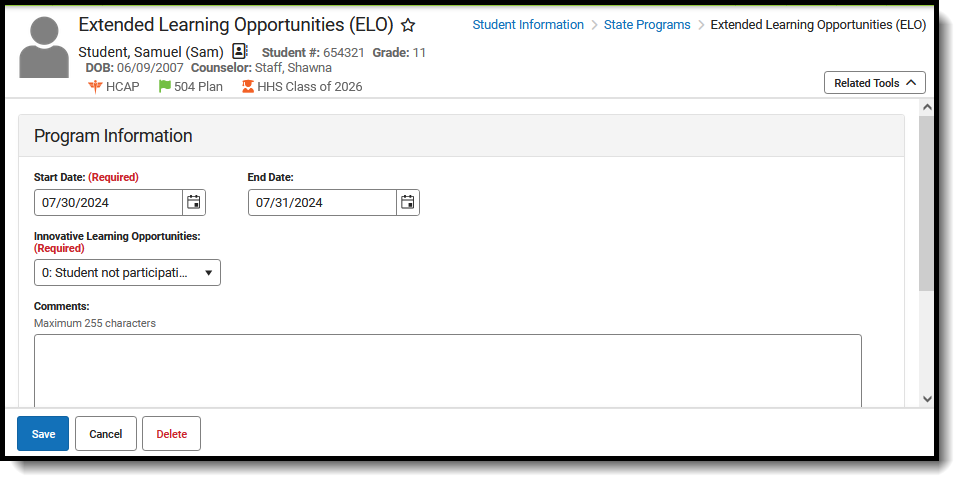 ELO Record
ELO RecordRead - View the ELO tool and print ELO records.
Write - Modify the student's current ELO records.
Add - Add new ELO records and add ELO-related documents for the student.
Delete - Remove ELO records from the student.
For more information about Tool Rights and how they function, see the Tool Rights article.
When first accessing the student's Extended Learning Opportunities (ELO) records, select the School Year to narrow the list of records to just that year. Or, leave blank and select (view) the entire list of ELO records for the student. Documents can also be uploaded from this location.
 Extended Learning Opportunites Main View
Extended Learning Opportunites Main View
Records can also be printed from this main view. Click Print to generate a PDF report of the student's ELO records.
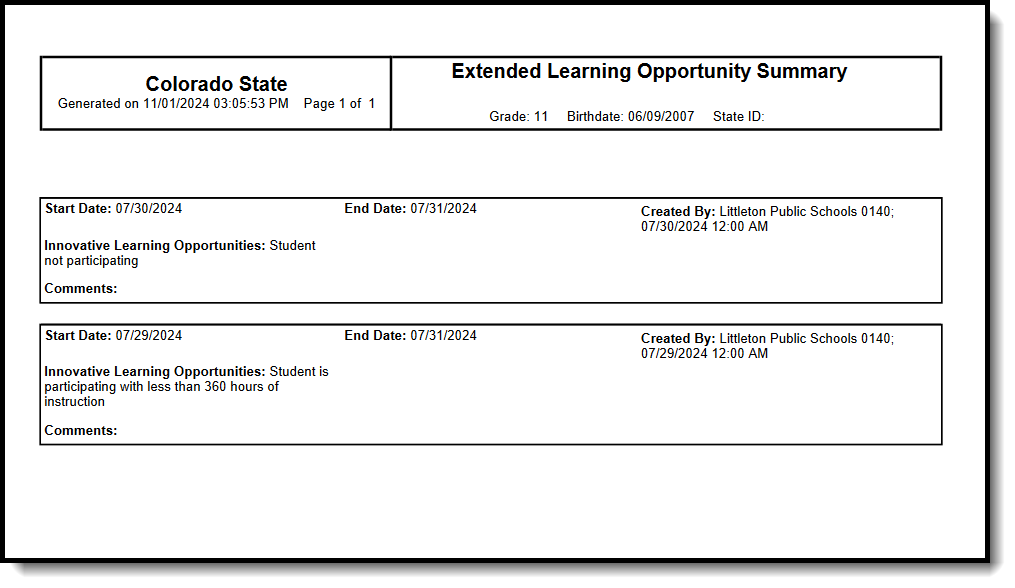 PDF of ELO Records
PDF of ELO RecordsAdd ELO Records
- Click New. An Extended Learning Opportunity editor displays.
- Enter the Start Date for when the student began the ELO program.
- Select the appropriate Innovative Learning Opportunities option for the student.
- Click Save when finished.
Overlapping ELO records are allowed, meaning an End Date is not required on one record in order to add another ELO record.
End ELO Records
- Select the ELO record to end. The Extended Learning Opportunity editor displays.
- Enter the End Date for when the student stopped participating in the program.
- Click Save when finished.
ELO Field Descriptions
| Field | Description | Location |
|---|---|---|
| Start Date | Indicates the date on which the ELO status began. ELO record dates may overlap one another. | Database Location: ExtendedLearningOpportunity.startDate Ad hoc Inquiries: Student > Learner > State Programs > Extended Learning Opportunity > Extended Learning Opportunity > startDate (elo.startDate) |
| End Date | Indicates the date on which the ELO ended. When the End Date is left blank, state reports assume the ELO spanned the course of the current reporting enrollment (this could translate to multiple years of enrollments). | Database Location: ExtendedLearningOpportunity.endDate Ad Hoc Inquiries: Student > Learner > State Programs > Extended Learning Opportunity > Extended Learning Opportunity > endDate (elo.endDate) |
| Innovative Learning Opportunities | Indicates the type of ELO program the student is attending. This is a required field.
| Database Location: ExtendedLearningOpportunity.programType Ad Hoc Inquiries: Student > Learner > State Programs > Extended Learning Opportunity > Extended Learning Opportunity > programType (elo.programType) |
