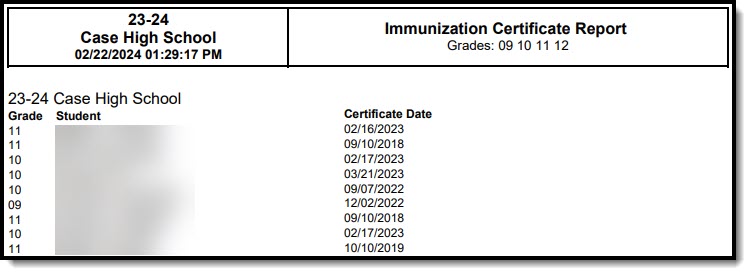Tool Search: Immunization Certificate Report
The Immunization Certificate Report provides a listing of students who have met immunization compliance on the basis of a valid certificate, rather than the dates and numbers of immunizations.
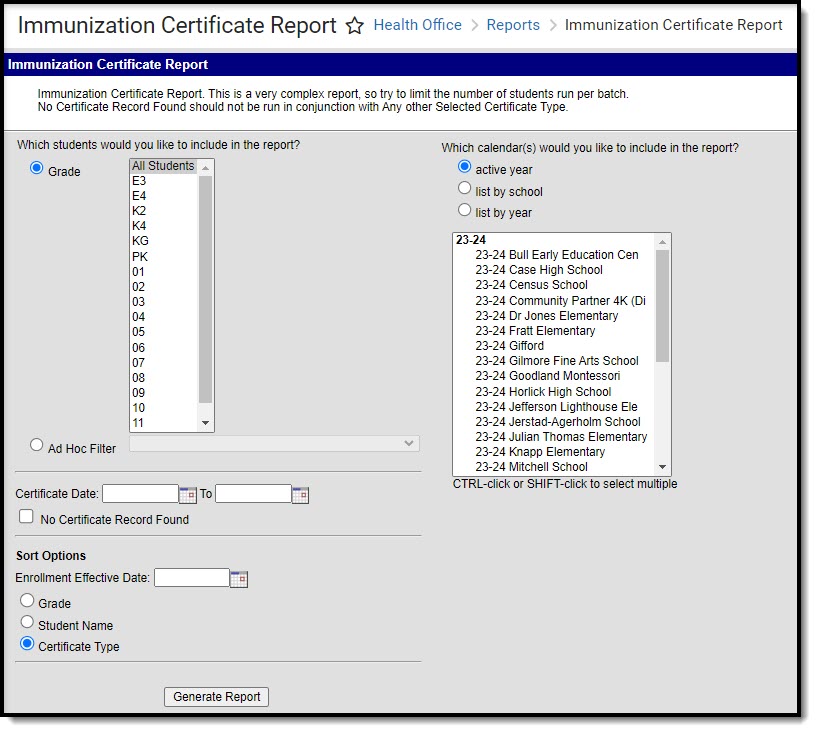 Immunization Certificate Report Editor
Immunization Certificate Report Editor
Read - Generate the Immunization Certificate Report.
Write - N/A
Add - N/A
Delete - N/A
Report Logic
This report uses information from the student’s Immunizations tool for data. The following situations will report:
- Students who do not have an immunization certificate record.
- Students who have a certificate where the date that falls into a range of dates defined by the user.
When a student has two enrollments where one has an end date and the other does not have an end date:
- When the End Date is before the current date, the enrollment is not used in the report.
- When the End Date is equal to or after the current date or is null, the enrollment is used in the report.
Report Editor
The following defines the options available on the Immunizations Certificate Report.
| Field | Description |
|---|---|
| Student Selection | Students can be selected by either a Grade Level or an Ad hoc Filter. If choosing a grade level, only those grades in the calendar selected in the Campus toolbar are listed. If choosing an ad hoc filter, only those students included in the ad hoc filter will be included in the report, if they meet the other selected requirements. |
| Certificate Date | To return certificates between a certain date range, enter the to and from dates in the Certificate Date field in mmddyy format, or use the calendar icon to select a date. To return student names where no certificate record is found, mark the No Certificate Record Found checkbox. |
| Sort Options | The report can sort students included on the report by Grade, Student Name, or Certificate Type. An Enrollment Effective Date can also be included to student enrolled as an effective date. |
| Calendar Selection | Select which calendars to include in the report. The calendar selected in the Campus toolbar is automatically selected. Calendars can be selected by active year, by school or by year. |
Generate the Report
- Select the Grade level of the students to include on the report from the dropdown list. Or, select an Ad hoc filter.
- Enter the Certificate Date range to provide a specific starting point and ending point.
- Select the Sort Options for the report.
- Select the Calendars to include on the report.
- Click the Generate Report button.
The report generates in PDF format, listing the students with the matching criteria entered.