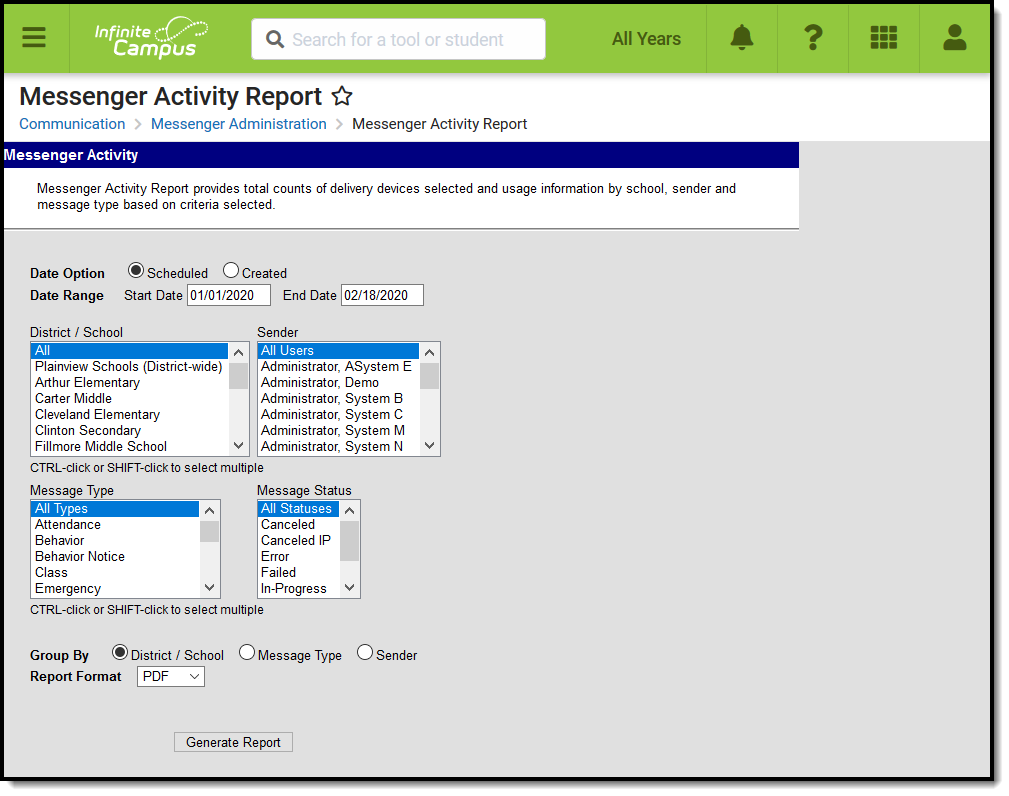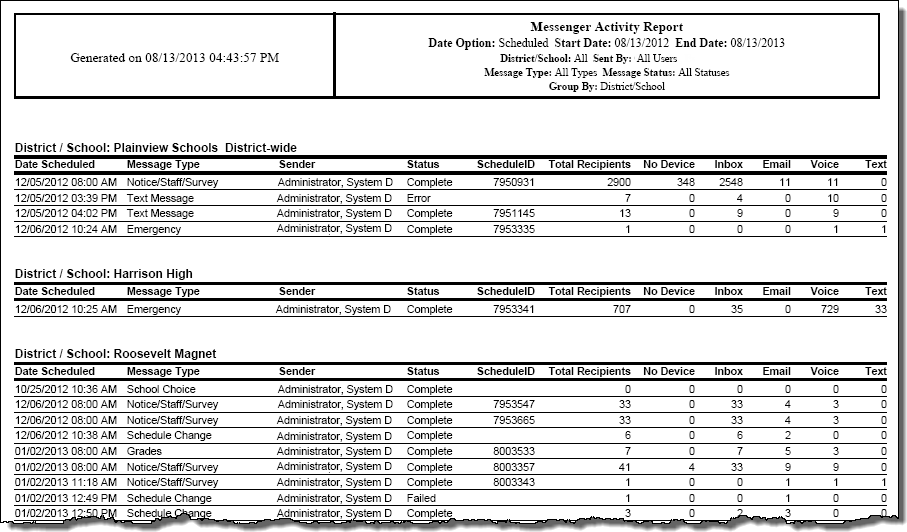Tool Search: Messenger Activity Report
The Messenger Activity Report provides message usage information by school, sender and message type based on the criteria you select.
See the Messenger Activity Report Tool Rights article for information on available tool rights.
Generate the Report
Use the following field descriptions to select options for the fields on the editor and click the Generate Report button.
| Field | Description |
|---|---|
| Date Option | The Date Options narrow report results to messages that have been sent or messages that have been created.
|
| Date Range | Used in conjunction with the Date Option, the Date Range narrows report results to messages that fall within specific calendar days.
|
| District/School | This option narrows report results to district-wide messages or messages sent to a specific school. All must be selected for the following messages to appear on the report:
|
| Sender | This option narrows report results to messages sent by the Sender(s) you select. Users display in the Sender list if they have sent at least one message from a Messenger Tool, Messenger Scheduler or other Campus tools that uses Messenger for Inbox or Email. |
| Message Type | This option narrows report results to messages sent from a specific Messenger Tool, Messenger Scheduler or other Campus tool that uses Messenger for Inbox or Email. Options include the following:
|
| Message Status | This option narrows report results to the follow message statuses:
|
| Group By | This option allows you to sort report result according to the following categories:
|
| Report Format | The Messenger Activity report can be generated in the following formats:
|
Report Example
The No Device, Inbox, Email, Voice and Text columns on the Messenger Activity Report provide initial counts for the message. However, the Sent Message Report in the Sent Message Log provides the detailed count of the actual messages sent.
The Schedule ID column is blank if the message did not include Voice and or Text as part of the message.
The Total Recipients column is the sum of all recipients eligible for receiving the message and includes recipients who did not receive a message since they did not have a delivery device available or they did not have a delivery device selected for the message type.
HTML Report Example