Assessment Center Tool Rights
Last Modified on 12/14/2025 8:45 pm CST
The Assessment Center allows schools to create and manage assessments, establish proficiency statuses, and import student test scores from external testing agencies.
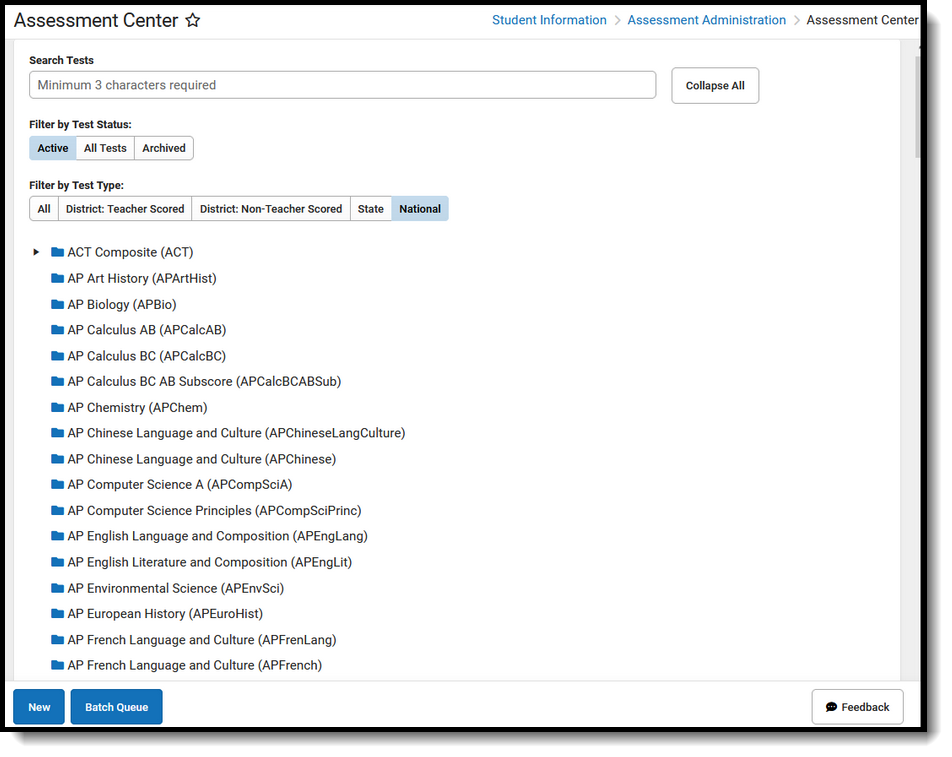 Assessment Cente
Assessment Cente
Assessments can only be deleted when they have not been assigned to students.
Instead of deleting assessments, consider archiving those that are no longer needed. This saves historical data for those assessments and prevents future assignments of those assessments.
Available Tool Rights
Subrights in italics
| R |
W |
A |
D |
|---|
- Access and view the Assessment Center tool landing page and Step 1-Test Detail.
- Search for assessments.
- Use the Collapse/Expand option.
- Filter by Test Status of Active, All Tests, and Archived.
- Filter by Test Type of All, District: Teacher Scored, District: Non-Teacher Scored, State, and National.
- Select existing Parent Tests to view Test Information, Test Types, Display Settings, Score Fields, Result Statuses, and Child Tests. (Fields are not editable.)
- Select existing Child Tests to view Test Information, Test Types, Display Settings, Score Fields, Result Statuses, and Child Tests. (Fields are not editable.)
- Cancel and return to the main Assessment Center view.
|
- Access and view Assessment Center Steps 1-5.
- Add new parent and child tests.
- Select, modify, and save existing parent and child tests.
- Save and navigate to the next screen.
- Upload data to use in mapping.
- Access to 'Import' under Update Options for Step 4 and Step 5.
|
- Add new tests.
- Navigate through the steps of the Assessment Center workflow.
- Access to 'Import' and 'Replace' under Update Options for Step 4 and Step 5.
|
- Permanently delete tests. This is not recommended.
Assessments can only be deleted when they have not been assigned to students. Instead of deleting assessments, consider archiving those that are no longer needed to save historical data and prevent future assignments of those assessments.
|
| Assessment Center Copy |
| N/A |
N/A |
Copy an assessment.
|
N/A |
Suggested User Groups
See User Groups and Suggested Roles for more information.
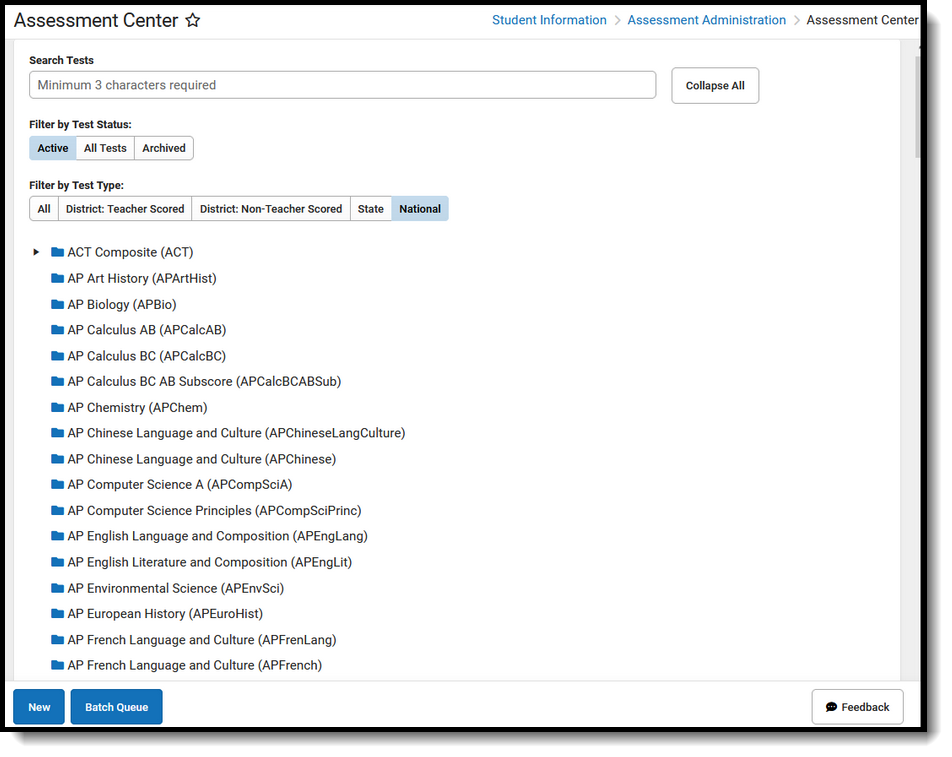 Assessment Cente
Assessment Cente