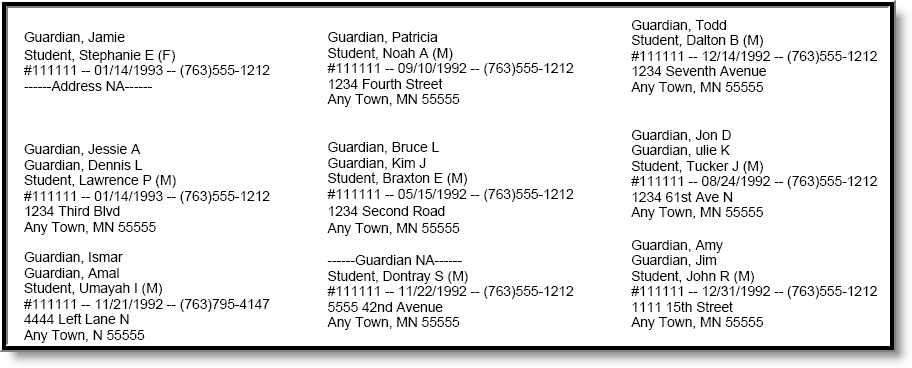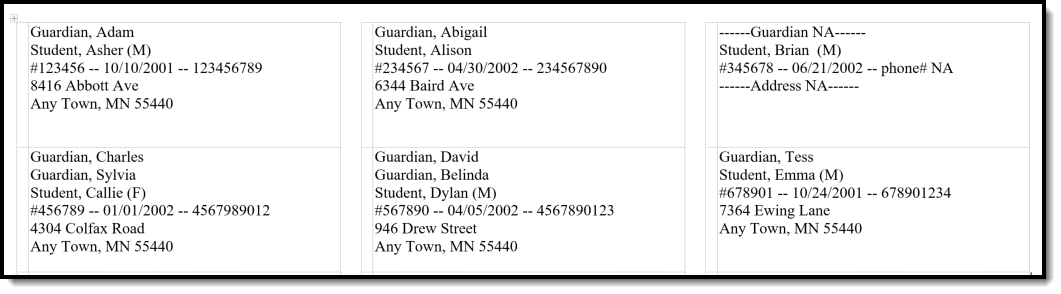Tool Search: Folder Labels
The Folder Labels by DOB report is formatted to print on 1" X 2-5/8" labels (Avery 5160). The labels include the guardian's name, student name, gender, date of birth, primary household address, and household phone number. Only students whose birth date falls within the entered birth date range (required entry) will be included on the report.
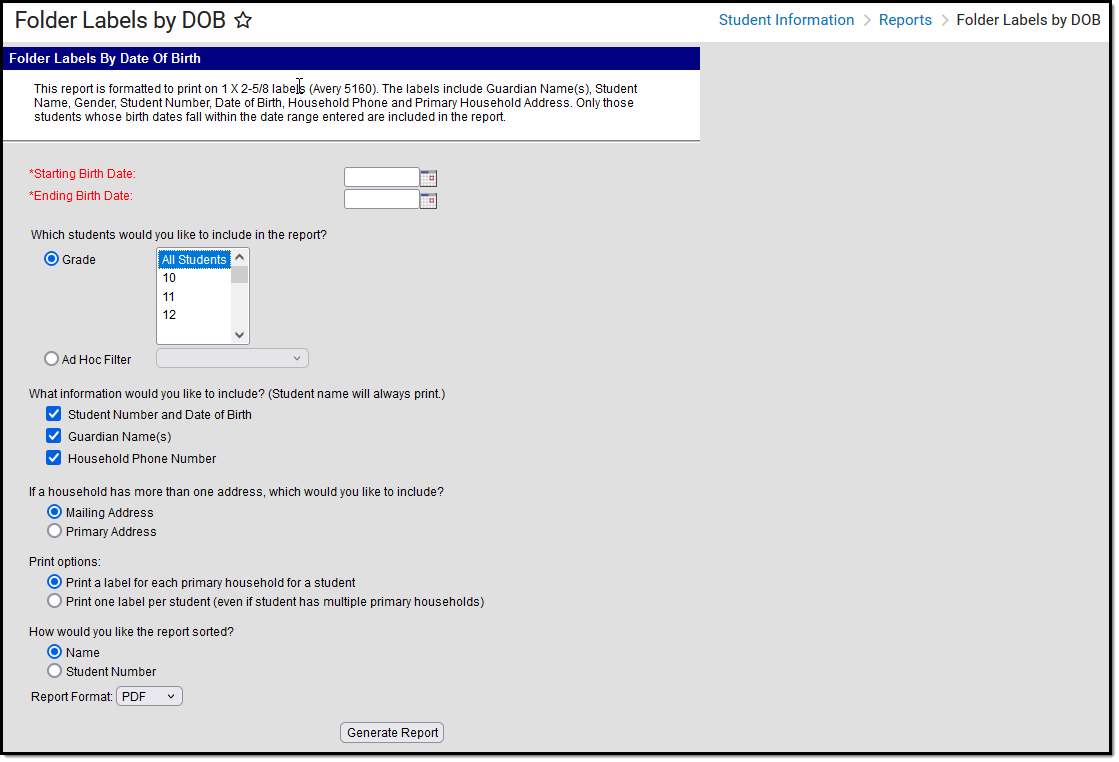 Folder Labels by DOB Editor
Folder Labels by DOB EditorSee the Student Information Reports Tool Rights article for the tool rights needed to generate this report.
Report Editor
The following defines the Folder Labels by Date of Birth report editor.
| Option | Description |
|---|---|
| Birth Date | The Starting Birth Date and Ending Birth Date fields are required fields that narrow the students' returns on the report to only birth dates included in this date range. Enter dates in mmddyy format, or use the calendar icon to select a date.
If folder labels are needed for the ninth-grade class in the 2019-20 school year, a sample starting birth date may be August 1, 2005. A sample ending birth date may be July 15, 2006. |
| Student Selection | In addition to the birth date selection, users can include students who meet the birth date range but are narrowed by a grade level selection or by inclusion in an Ad hoc Filter. Grade levels are displayed based on the calendar selected in the toolbar. If no calendar is selected, all grade levels used in all schools will be available for selection. |
| Student Information | The label can include all or none of the following:
The student's name will always be printed. |
| Address Information Options | If a student has more than one household address, a selection must include either the Mailing Address or the Primary Address. For most students, the primary address will also be the mailing address, where the Household Address Information has the mailing flag selected and the secondary flag not selected. For students who have different primary addresses (i.e., a Post Office Box as the mailing address), schools can decide which type of address to print on this report.
If a household has two primary addresses or two mailing addresses, the report will only print one.
Only one address will be printed, even if the student has multiple addresses. |
| Print Options | The labels can be printed for each primary household for each student (default selection), or one label can be printed for each student (if the student has multiple primary households). |
| Sort Options | The Folder Labels Report can be sorted by either Student Name (default selection) or Student Number. |
| Report Format | The report can be generated in PDF or DOCX format. |
Generate the Folder Label Report
- Enter the Starting Birth Date and Ending Birth Date of students for which to generate labels.
- Select the Grade level of students to include on the report, or select an Ad hoc Filter that includes the students to include.
- Select which Student Information to include on the report.
- Select which Address to include on the report.
- Select the Print options for the report.
- Select the Sort options for the report.
- Select the desired Report Format.
- Click the Generate Report button. The report displays in the selected format.
The following options were chosen in the above images:
- Grade Level
- Student Number and Date of Birth
- Guardian Name(s)
- Household Phone Number
- Mailing Address
- Print a label for each primary household for a student
- Sorted by Student Name
The following will print when information is not available:
- If no address exists for a household, --Address NA -- will be printed.
- If no guardian exists for a household, --Guardian NA -- will be printed.
- If the household does not have a phone number defined, --Phone NA -- will be printed.
Additional settings may need to be done to the printer for proper label alignment. See the information in Printing Labels for guidance.