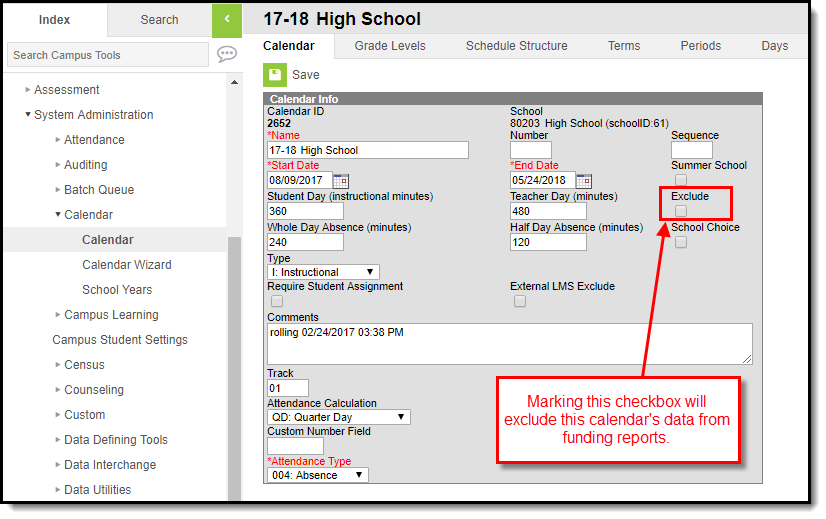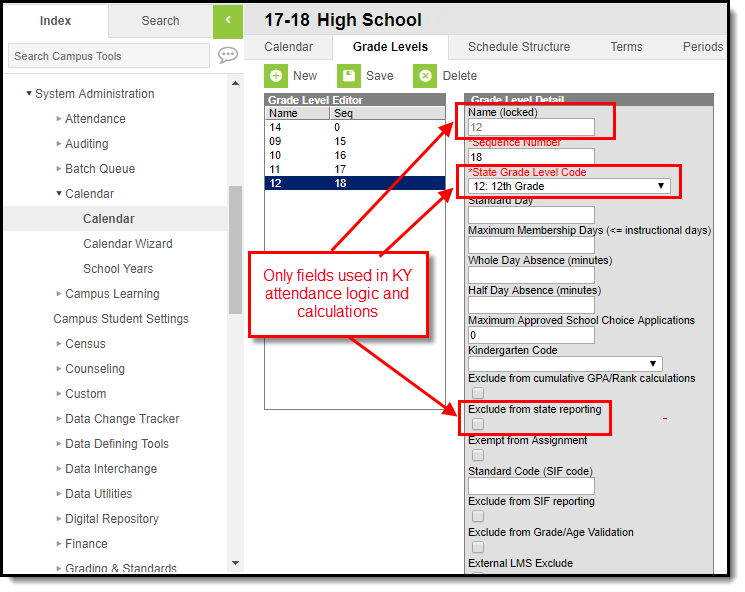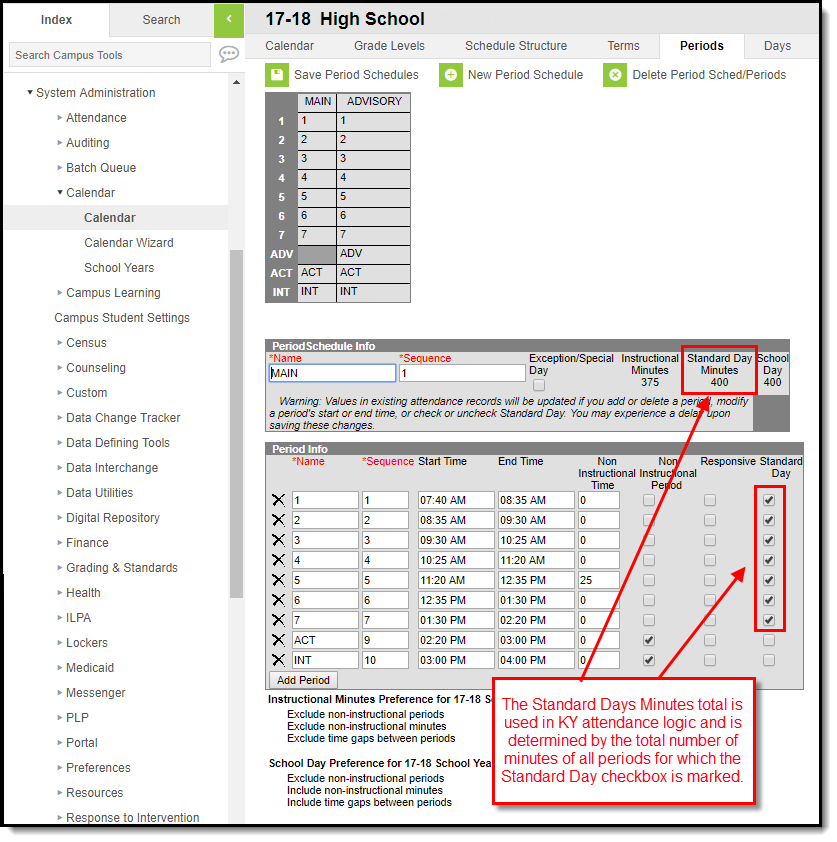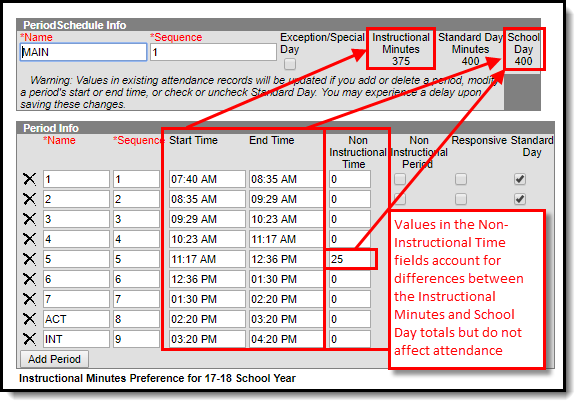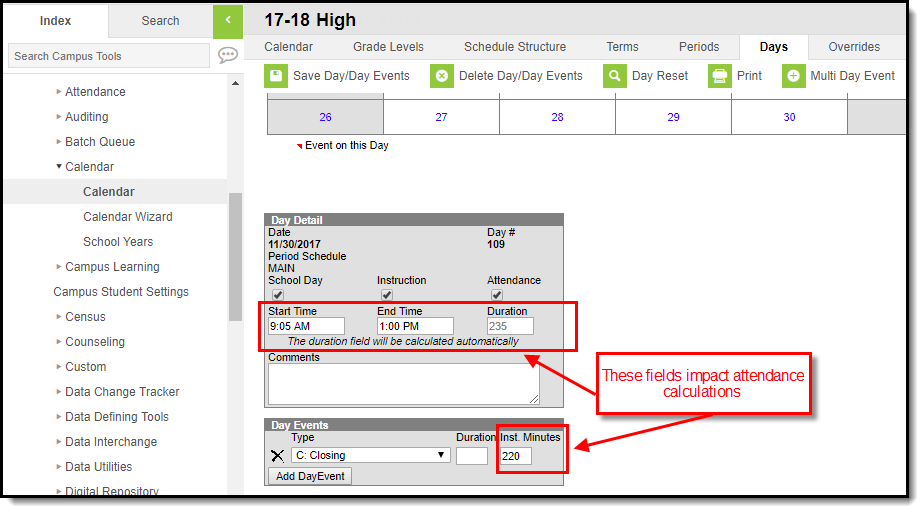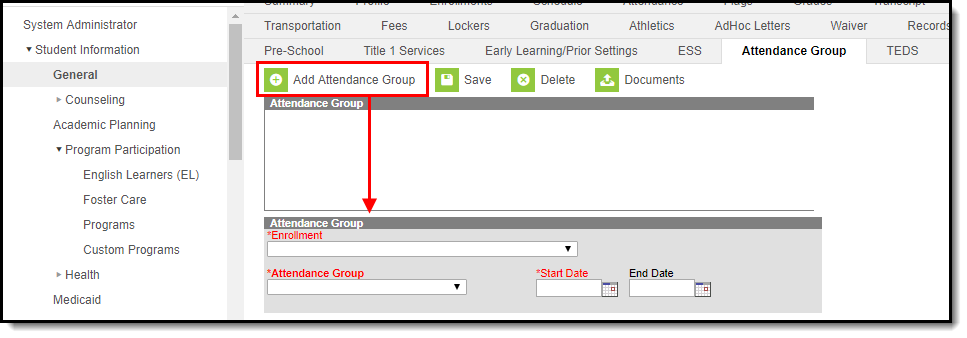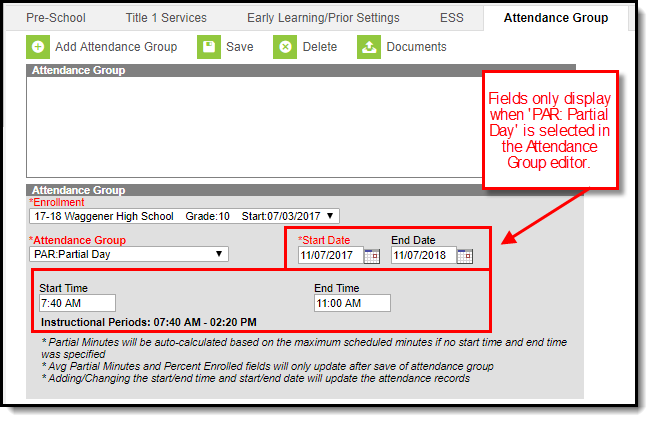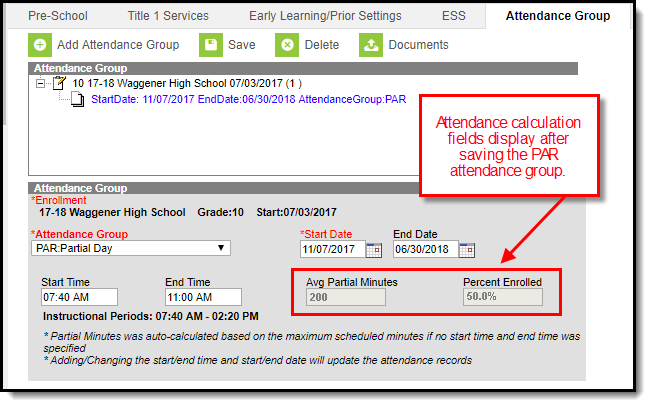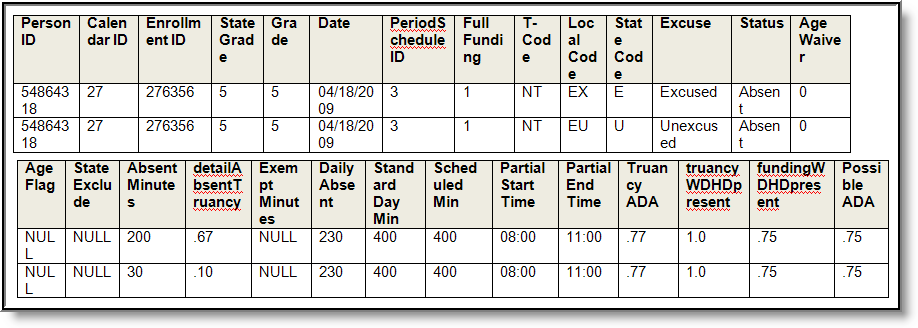The information available on this page is specific to users within the state of Kentucky.
The Kentucky Whole-Day / Half-Day (WDHD) attendance model provides attendance calculation data to meet state-mandated requirements for tracking and funding. This article contains information related to the logic used to calculate attendance reporting values for students in Kentucky.
For information on the use of attendance tools, please refer to separate documentation.
The Kentucky attendance model is structured around the concept of whole-day/half-day attendance. Whole-day/half-day values (i.e., 0, .5, 1.0) are assigned based on a daily percent of attendance (ADA) and KY state mandates. The whole-day/half-day attendance model allows attendance logic to properly calculate and report student data for the wide range of attendance scenarios applicable to students, including: varying period schedules, adjusted school start/end times, student enrollment types, applicable attendance groups, etc. There are two calculation modes for attendance values: Truancy and Funding.
The main component of Kentucky attendance calculations and reporting relies on values stored in the Summary table of the database. Data is pulled from this table, as needed.
Kentucky attendance works with cross-site enrolled students. See the Attendance Information for Cross-Site Students article for additional information.
Key Terms
The following terms are defined as related to Kentucky attendance:
Term | Definition |
|---|---|
ABSENT MINUTES | Tool Search: Attendance
|
ADA | Average Daily Attendance. An aggregate number of student attendance days. ADA is a calculation used for both truancy and funding attendance purposes. A student’s ADA value can not exceed a value of 1.0. |
ADM | Average Daily Membership. An aggregate number of student membership days. |
AVAILABLE ABSENT MINUTES | This value is the maximum number of minutes a student can be counted as absent. Absent minutes are capped for any student who is scheduled for more than a standard day. |
ENROLLED DAYS | Tool Search: Attendance The total number of days a student is enrolled within the selected calendar year, based on the Start and End Date fields of the student’s enrollment record. |
NON-INSTRUCTIONAL TIME | Tool Search: Period Setup
|
NON-INSTRUCTIONAL PERIOD | Tool Search: Period Setup
|
PARTIAL MINUTES | Tool Search: Attendance Group An adjusted number of minutes for a student who is not expected to attend school full-time, according to his/her IEP. Partial Minutes are the total number of minutes that a student should be in attendance, per the duration of his/her PAR attendance. |
POSSIBLE ADA | The maximum present-day percentage that a student can attend, given his/her schedule. For example, if a student is 50% partial day (e.g., scheduled for 200/400 minutes in a day), his/her maximum possible ADA is .50. |
PRESENT MINUTES | Tool Search: Attendance This editor shows present minutes as related to individual attendance events. |
STANDARD DAY MINUTES | Tool Search: Period Setup The total number of minutes associated with all contiguous periods specified as standard day periods. To be included in Standard Day Minutes, a period must have the Standard Day checkbox flagged on the Periods tool. The Standard Day Minutes total includes Non-Instructional Minutes, EXCEPT from periods where the Non-Instructional checkbox is marked on the Period Schedule Info editor. A single period cannot have both the Non-Instructional and Standard Day checkboxes marked. |
TARDY | In general, a student is considered “tardy” on days when his/her absent minutes are less than or equal to 35% of his/her Standard Day Minutes. Tardies and absent time are always assigned the last attendance code of the day (e.g., If a student is unexcused absent for 10 minutes in the morning and excused absent for 30 minutes in the afternoon, his/her single tardy value for the day will be an excused tardy). |
Attendance Entry Tools
The following table summarizes the main tools available for attendance tracking within the Campus interface:
Please see the Kentucky page for more information on KY state-specific tools.
Tool Name | Description |
|---|---|
(KY) Attendance Wizard | Tool Search: Attendance Wizard The Attendance Wizard is a tool customized for the state of Kentucky that allows attendance clerks and other staff to update attendance on multiple students at a time. Functionality includes:
|
Student Attendance | Tool Search: Attendance The Attendance tool provides the ability to mark or update attendance for a single student.
|
Daily Attendance Tool | Tool Search: Daily Attendance The Daily Attendance tool allows the review and update of attendance events for individual students who have a tardy/absence on the selected date. |
Teacher Attendance | Tool Search: Teacher Attendance The Instruction Attendance tool allows teachers to mark students as “Absent,” “Present” or “Tardy.” |
Classroom Monitor | Tool Search: Classroom Monitor The Classroom Monitor allows attendance clerks the ability to see whether or not attendance has been taken for a period. It displays the mark assigned by the teacher, allowing the attendance clerk to change the mark (but only to the same values of “Absent,” “Present” or “Tardy”). |
Use of the Scheduling Board requires a rebuild of the Attendance Summary table. Please contact Infinite Campus Support.
Attendance Architecture
The following tables provide the framework on which KY attendance calculations and reporting is based:
Table | Database Table Name | Use |
|---|---|---|
Check-In/Check-Out | CheckInCheckOut | This table contains individual attendance transactions and specific check-in/out times. This is “raw” attendance data to which KY state-specific logic is applied. |
Attendance Table | kyAttendance | This table contains attendance events that do not involve check-in/out transactions, including whole-day absences and teacher attendance. This is a “raw” attendance data to which KY state-specific logic is applied. |
Summary Table / View | kyAttDailySummary | This is the main table for the KY attendance fields used in reporting and attendance functionality. This table is created from the raw attendance data in the CheckInCheckOut and kyAttendance tables, combined with logic based on KY state-mandated attendance policies. |
Transferred Attendance View | kyTransferredAttendance | This table contains attendance data that has been received through a records transfer from another district in KY. |
Calendar Setup
This section explains the features of Calendar tools as related to the setup and functionality of the Standard Day attendance method.
Calendar
Tool Search: Calendar Information
The Exclude checkbox excludes information (including student attendance) for the selected calendar from all funding reports. However, some truancy reports (e.g., Register Report, Attendance Profile report) still pull data from excluded calendars, as appropriate.
Image 1: Calendar Tab
The Student Day (Instructional Minutes), Whole Day Absence (Minutes) and Half Day Absence (Minutes) fields on the Calendar tool are purely for informational purposes and do not affect attendance functionality. The Start Date and End Date fields are related to fiscal year. Values entered in any of these fields WILL NOT affect attendance calculations.
Grade Levels
Tool Search: Grade Level Setup
The local school grade levels must be mapped to state grade levels for the purpose of reporting. The Name field represents the local school code for the grade; the State Grade Level Code field indicates the accepted state grade level to which the local school grade relates.
The Exclude from State Reporting checkbox is used to exclude information (including student attendance) for the selected grade from all funding reports. Some truancy reports (e.g., Register Report, Attendance Profile report) still pull data from excluded grades, as appropriate
Image 2: Grade Levels Tab
The Standard Day, Maximum Membership Days, Whole Day Absence (Minutes) and Half Day Absence (Minutes) fields on the Grade Levels tool do not affect attendance functionality or calculations.
Periods
Tool Search: Period Setup
Proper setup of the Periods tab is integral to attendance calculations, reporting and logic.
Period Info Editor
Information entered in the Period Info editor influences the totals shown in the PeriodSchedule Info editor.
Designating Standard-Day Periods
For a period to count towards the Standard Day Minutes total, two requirements must be met:
- The Standard Day checkbox MUST be flagged.
- The Standard Day period must be within a contiguous set of Standard Day periods. All periods marked as Standard Day must occur in a sequential set; this set of Standard Day periods is not allowed to be “interrupted” by non-Standard Day periods, or by non-instructional minutes (i.e., periods must NOT have gaps between them; therefore, if period 1 ends at 8:50, period 2 must begin at 8:50).
Image 3: Periods Tab
Non-Instructional Time Field
Minutes entered in the Non-Instructional Time fields are NOT subtracted in attendance calculations.
This field is used to enter non-instructional minutes that go beyond the allowed 5 minute passing time between periods. The Instructional Minutes total of the Period Schedule editor does not include minutes entered in this field; however, the School Day Minutes field will include these minutes.
For example, in a school where nine minutes of passing time exists between periods 1 and 2, a value of “4” should be entered in this field (9 - 5 = 4). The number of minutes for non-instructional recess and lunch times should also be entered here.
Non-Instructional Periods Checkbox
This checkbox is for periods that are considered entirely non-instructional and should not be considered in attendance calculations or logic. All minutes of a Non-Instructional Period are designated as non-instructional; therefore, no minutes need to be entered in the Non-Instructional Minutes field. The Non-Instructional Period checkbox should be flagged only for periods that should not count as Instructional Minutes or Standard Day Minutes (e.g., before or after-school activity periods) or School Day Minutes. Non-Instructional Periods should be set up outside of the school day.
The Non-Instructional Period checkbox cannot be flagged if the Standard Day checkbox is (and vice versa). Non-instructional minutes entered in the Non-Instructional Time field will not decrease Standard Day Minutes.
PeriodSchedule Info Editor
The difference between the Instructional Minutes total and the School Day Minutes total will be the number of minutes entered in the Non-Instructional Time fields.
Image 4: PeriodSchedule Info Editor
Values entered/displayed in the Instructional Minutes, School Day Minutes and Non-Instructional Time are NOT used in attendance calculations.
Instructional Minutes Total
The Instructional Minutes total is merely a visual indication of the total number of minutes considered “instructional” for the entire period schedule. This total excludes minutes from periods flagged as Non-Instructional Period(s) and minutes entered in the Non-Instructional Time field. This total is not used in attendance calculations. Instructional Minutes are reported on the Calendar Report and may be viewed on the printed version of the calendar via the Days tab.
School Day Total
The School Day minutes total is merely a visual indication of the total number of minutes in the entire “school day,” including minutes entered in the Non-Instructional Time field. This total excludes periods flagged as Non-Instructional Period(s). This total is not used in attendance calculations.
Days
Tool Search: Day Setup
The Days tab should be used to adjust days that are shortened (e.g., student breaks/holidays, unexpected closures). Attendance reports and features will honor any start/end times entered on the Day Detail editor. These fields specifically affect and relate to attendance calculations:
- Start Time -- Adjusted day start time.
- End Time -- Adjusted day end time.
Duration (Day Detail editor) --This field is auto-filled based on the adjusted Start and/or End Time entered, as compared to the contiguous Standard Day periods on the period schedule.
Infinite Campus does not recommend use of the Duration field of the Day Event editor.
- Instructional Minutes -- Adjusted number of instructional minutes for shortened days. Minutes in this field are manually adjusted by a user to override the instructional time on the period schedule for a shortened day.
Image 5: Days Tab
Partial-Day (PAR) Attendance Students
When a student needs an adjusted attendance schedule, a PAR attendance group may be necessary to ensure accurate attendance reporting.
District-level system administrators will need to consider the appropriate type of setup for defining student partial-day setup based on school setup (multi-period day or one-period days).
Schools with One-Period Days
In schools that use one-period days or days where one period comprises the vast majority of school time (such as elementary schools), a PAR attendance group with start/end time is necessary.
Schools with Multiple-Period Days
- In most cases, the student’s schedule can be used to establish partial-day (i.e., student can be scheduled for periods 1 and 2).
- Partial-day students should be assigned to a PAR attendance group.
- If the student must arrive/leave within a period (not at the period’s standard start/end time), the PAR attendance group must reflect the proper start/end times.
- The student’s percent of enrollment will be indicated on the PAR attendance group by auto-filling the Percent Enrolled field with a value based from the student’s schedule and/or start and end times.
Assigning a PAR Attendance Group
Tool Search: Attendance Group
The Attendance Group tab is where a PAR attendance group is assigned to a student. When adding a PAR attendance group, several sets of steps are necessary for complete setup.
For students who are PAR by schedule only: Setup a partial schedule for these students before creating a PAR attendance group for the student. Otherwise, validations on this screen will prevent the user from creating a PAR attendance group (because he/she is still fully scheduled).
Image 6: Student Attendance Group Tab
If the student has an IEP, the student's PAR attendance group start/end times must match those entered on the IEP.
- Click the Add Attendance Group icon from the action bar.
- Select the applicable calendar from the Enrollment field.
- Select “PAR: Partial Day” from the Attendance Group field. Two additional fields and screen text will display, as shown below:
Image 7: Partial Day Attendance Group - Enter a Start Date. Enter an End Date, as necessary.
- Enter a Start Time/End Time, as necessary.
- Click the Save icon in the action bar to save these settings. After saving, two additional PAR attendance calculation fields will display, as shown below:
Image 8: Calculation of Saved PAR Attendance Group
The Avg Partial Minutes field is a minute value based on the sum of Partial Minutes within the PAR attendance group date range as divided by the student’s total number of Scheduled Days. Days on which the student does not have any Scheduled Minutes are not counted in his/her Scheduled Days total.
The Percent Enrolled field calculation depends on whether the Start Time / End Time fields of this screen’s Attendance Group editor:
- If values HAVE been entered in the Start Time /End Time fields: This field is based on the sum of Partial Minutes within the indicated date range as divided by the sum of possible Standard Day Minutes within the indicated date range. Standard Day Minutes will not be counted for days the student is not scheduled (to account for students who are scheduled on day patterns, such as “A” days but not “B” days).
- If values HAVE NOT been entered in the Start Time / End Time fields (indicating that partial-day attendance is accounted for by the student’s schedule): This field is based on the sum of Scheduled Minutes within the indicated date range as divided by the sum of Standard Day Minutes within the indicated date range.
Attendance Elements Available in Ad Hoc Reporting
Four nodes of ad hoc reporting are available to Kentucky users, via the tools of the Ad Hoc Reporting module.
Additional ad hoc attendance elements (besides the four listed in this section) are NOT approved for Kentucky attendance reporting purposes.
KY Official Attendance Summary
Tool Search: Filter Designer
This collection of ad hoc elements pulls school-year level summaries of attendance data from the KY Official Attendance Detail view of the database ('v_kyOfficialAttendanceDetail’). These elements will pull data from all enrollments that take place during the selected calendar year.
Available Ad hoc Field | Logic / Source | Column(s) / Field(s) Used |
|---|---|---|
calendarID | Core Caldendar ID field. | System Administration > Calendar > Calendar: |
personID | Core Census field. | Census > People > Demographics: |
tardyCount | Tardy is defined as a day with a truancyWDHDpresent value of 1.0 and a dailyAbsent value > 0.0. Total for all enrollments in selected calendar. | Summary Table: |
unexcusedCount | Total number of days on which either:
| Summary Table: |
EnrolledDays | Includes multiple, non-overlapping enrollments. Raw number of enrolled days – includes days in which student is enrolled but not scheduled. | EnrollmentKY Table: |
presentDaysStandard / fundingWDHDpresent | Total of fundingWDHDpresent for all enrollments in selected calendar.
| Summary Table: total of fundingWDHDpresent for all days |
absentDaysStandard / fundingWDHDabsent | Total of all derived fundingWDHDabsent days for all enrollments in selected calendar.
| Summary Table: |
percentInAttendanceStandard / FundingWDHDpercent | Percent in attendance: Total fundingWDHDpresent / (Total fundingWDHDpresent + Total WDHD Absent Days)
| Summary Table: |
presentDays | Truancy value (e.g., Truancy ATT on ADA/ADM). Total of truancyWDHDpresent on Summary Table for all days. | Summary Table: |
absentDays | Truancy value (Truancy Absent Days on ADA/ADM). Total of truancyWDHDabsent on Summary Table for all days. | Summary Table: |
percentInAttendance | Truancy percent = Total of truancyWDHDpresent / (total truancyWDHDpresent) + total truancyWDHDabsent) | Summary Table: |
daysAbsentExcused | Truancy value. truancyWDHDabsent total for days on which the truancyWDHDabsent value of "Excused" is assigned, per the last attendance code of the day. | Summary Table: |
daysAbsentUnexcused | Truancy value. truancyWDHDabsent total for days on which the truancyWDHDabsent value of "Unexcused" is assigned, per the last attendance code of the day. | Summary Table: |
tardiesExcused | This is truancy-only and will be a whole number count of Excused tardies for the day, based on the last attendance code of day.
| Summary Table: |
tardiesUnexcused | This is truancy-only and will be a whole number count of Unexcused tardies for the day, based on the last attendance code of day.
| Complex calculation: |
absentEvents | Truancy value. Whole number count of days on which at least one absence occurs. Does not include tardies. | Complex calculation: |
absentEventsExcused | Truancy value. Whole number count of all days on which at least one absent non-exempt event with a status of Excused occurred. Maximum of 1 per day. | Summary Table: |
absentEventsUnexcused | Whole number count of all days on which at least one absent non-exempt event with a status of Unexcused occurred. Maximum of 1 per day. | Summary Table: |
EHO Days | Day value for all events with state code of EHO. | Summary Table: |
AFD Days | Day value for all events with state code of AFD. | Summary Table: |
AFR Days | Day value for all events with state code of AFR. | Summary Table: |
ATA Days | Day value for all events with state code of ATA. | Summary Table: |
KY Attendance Daily Summary
Tool Search: Filter Designer
This collection of ad hoc data elements pulls raw values from the KY Attendance Daily Summary view of the database (‘v_KYAttDailySummary’). All columns of the Summary Table are included in ad hoc, plus PresentMinutes.
Available Ad hoc Field | Description / Logic | User Interface Location and Field Name |
|---|---|---|
personID | Internal database identifier associated with the person. | Student Information > General > Summary > PersonID |
calendarID | Internal database identifier associated with the calendar. | System Administration > Calendar > Calendar > Calendar > Calendar ID |
structureID | Internal database identifier associated with schedule structures. | System Administration > Calendar > Calendar > Schedule Structure > Structure ID |
grade | The local grade level, as it relates to the school. | Student Information > General > Enrollments > Grade |
stateGrade | The accepted state grade level to which this local school grade level is mapped. | System Administration > Calendar > Calendar > Grade Levels > State Grade Level Code |
enrollmentID | Internal database identifier associated with an enrollment. | does not appear in user interface |
date | Date of attendance event. | Student Information > General > Attendance > Date |
fullfunding | When this checkbox is flagged in the interface, it indicates the special education student receives full state funding and the database value is set to “true.” Checkbox only appears in interface when a status is selected from the Special Ed Status field. | Student Information > General > Enrollments > Special Ed Fields editor > Full Funding |
tCode | Transportation code associated with student for the current calendar of enrollment. | Student Information > General > Transportation > Transportation Code |
localAbsentCode | The district absent code assigned to an absent event. | System Administration > Attendance > Attendance Codes > Code |
stateAbsentCode | The state absent code assigned to an attendance event (to which the localAbsentCode/district code is mapped). | System Administration > Attendance > Attendance Codes > State Code |
excuse | Possible excuse codes include: Excuse(Unknown(NULL), Excused(E), Exempt(X), Unexcused(U)). | System Administration > Attendance > Attendance Codes > Excuse |
ageWaiver | When this checkbox is flagged in the interface, it indicates the student has an underage waiver applied, and the database value is set to “true.” | Student Information > General > Enrollment > State Reporting Fields > Underage Waiver |
ageFlag | Pulls from the Census > People > Demographics > Birth Date field to consider the following:
| Does not appear in user interface |
perkinsOnly | When this checkbox is flagged in the interface, it indicates the student only receives Perkins funding and should not be counted in attendance calculations or reporting. | Student Information > General > Enrollments > State Reporting Fields > Perkins Only |
stateExclude | There are several ways to exclude a student from state reporting. If the State Exclude (enrollment), Exclude from State Reporting (grade level) or Exclude (calendar) checkbox apply to a student because of his/her enrollment, grade level or calendar, he/she will be excluded from all state reporting, including attendance.
| Student Information > General > Enrollment > State Reporting Fields > State Exclude |
absentMinutes | Absent Minutes for specific attendance events. | Student Information > General > Attendance > Attendance Event editor > Absent column |
exemptMinutes | Sum of all attendance events with codes mapped to the status of “Exempt.” | Does not appear in user interface |
detailAbsentTruancy | This is a truancy value that contains the percent of a day a student is absent for a specific local attendance code. Reports will total a student's detailAbsentTruancy values for a day and then calculate the percent of the day that he/she was absent, as compared to his/her Scheduled Minutes. This will is used for the FTE mode of Truancy Reports.
| Does not appear in user interface |
dailyAbsentMinutes | Daily total of non-exempt Absent Minutes. | Does not appear in user interface |
stdDayMinutes | Standard Day Minutes value for the period schedule related to the day. | System Administration > Calendar > Calendar > Periods > Standard Day Minutes |
scheduledMinutes | A student’s Scheduled Minutes total for the day. | Student Information > General > Attendance > Attendance Information editor |
presentMinutes | Calculation for all enrollments in the currently selected calendar, or, if run district-wide, total for all enrollments from selected calendar year. | Does not appear in user interface |
possibleFundingADA | Maximum possible daily attendance value. | Does not appear in user interface |
fundingWDHDpresent | Contains the whole-day / half-day present day value for the given day. This value is determined by calculating an FTE value for the student's present attendance on the given day and then converting to WDHD via the following cut points:
| Does not appear in user interface |
truancyWDHDpresent | Contains the result of the WDHD conversion:
| Does not appear in user interface |
partialStartTime | The scheduled daily start time of a student who belongs to a partial-day (PAR) Attendance Group. | Student Information > General > Attendance Group > Start Time |
partialEndTime | The scheduled daily end time of a student who belongs to a partial-day (PAR) Attendance Group. | Student Information > General > Attendance Group > End Time |
KY Transferred Attendance Summary
Tool Search: Filter Designer
This collection of ad hoc data elements pulls only transferred attendance data. As transferred attendance is not attached to a specific calendar in Campus, this ad hoc query will pull all transferred attendance for a given student or group of students during the year selected in the toolbar.
These elements pull from the KY Transferred Attendance view of the database table (KYTransferredAttendance).
Available Ad hoc Field | Logic / Source | Database Field(s) Used |
|---|---|---|
personID | Internal database identifier associated with the person. | (GUI) Student Information > General > Summary > PersonID |
transferredDaysPresent | Day value equivalent to transferred attendance on profile. | _(calculated value)_ScheduledMinutes - DailyAbsent |
transferredDaysAbsent | FTE value equivalent to transferred attendance on profile. | transferredDaysAbsent |
transferredDaysAbsentExcused | FTE value equivalent to transferred attendance on profile. | transferredDaysAbsentExcused |
transferredDaysUnexcused | FTE value equivalent to transferred attendance on profile. | transferredDaysAbsentUnexcused |
transferredTardyExcused | Whole number count equivalent to transferred attendance on profile. | transferredTardiesExcused |
transferredTardyUnexcused | Whole number count equivalent to transferred attendance on profile. | transferredTardiesUnexcused |
transferredAbsentEventsExcused | Whole number count equivalent to transferred attendance on profile. | transferredAbsentEventsExcused |
transferredAbsentEventsUnexcused | Whole number count equivalent to transferred attendance on profile. | transferredAbsentEventUnexcused |
transferredAbsentEvents | Whole number count of total absent events. | transferredAbsentEvents |
transferredEHODays | FTE value for transferred EHO days | transferredEHODays |
transferredAFDDays | FTE value for this state attendance code. | transferredAFDDays |
transferredAFRDays | FTE value for this state attendance code. | transferredAFRDays |
transferredATADays | FTE value for this state attendance code. | transferredATAdays |
Check In/Check Out History
These elements pulls raw data values from the Attendance Check In/Out view of the database (CheckInCheckOut). It does NOT pull all-day absences or teacher attendance marks.
Available Ad hoc Field | Interface Location (when applicable) / Logic Details | Database Field(s) Used |
|---|---|---|
personID | Person ID of student tied to attendance event. | CheckInCheckOut Table: |
calendarID | Calendar ID in which attendance event occurred. | CheckInCheckOut Table: |
status | Local status for attendance event (e.g., indication of whether the student is absent, present, tardy or early release). | CheckInCheckOut Table: |
excuse | Local excuse code related to the status of an attendance event (e.g., excused, unexcused, unknown, exempt). | CheckInCheckOut Table: |
comments | Comments entered by user on Attendance Tab Detail screen when creating or modifying the attendance event. | CheckInCheckOut Table: |
description | Local description related to the status of attendance event (e.g., absent unexcused, late unexcused). | CheckInCheckOut Table: |
date | Date of attendance event. | CheckInCheckOut Table: |
time | Timestamp of check-in/check-out action. | CheckInCheckOut Table: |
action | Action associated with attendance event and time (i.e., check-in or check-out). | CheckInCheckOut Table: |
WDHD Attendance Logic
The whole-day / half-day attendance model is designed to provide attendance values for reporting purposes. Attendance will be expressed as one of three values: whole-day present (1.0 present), half-day present (0.5 present) or not present (0.0 present).
This logic is based on ADA and Kentucky state mandates that define the acceptable values for whole-day, half-day attendance. The basic model for calculating whole-day / half-day attendance is as follows:
- Calculate the FTE-based ADA for a day. Jump to the "Calculating ADA" section
- Calculate FTE-based absent percentage for day. Jump to the "Calculating Percent Absent" section
- Apply rounding adjustments based on ADA and absent percentage values. Jump to the "Applying Rounding Logic" section
- Create the whole-day/half-day Present Days value for a day -- based on ADA and KY state-mandated cut points. Jump to the "Assigning WDHD Values" section
The Summary table (KYAttDailySummary) performs several complex calculations to determine student attendance values. The Summary table is a complex database table that houses all aggregated attendance reporting items and incorporates two underlying tables: CheckInCheckOut and KYAttendance. Please refer to the Attendance Summary Table section of this article for more information.
Reports will calculate the whole-day / half-day Absent Days value using a subtraction method.
Basic Attendance Elements
The following items are the basic elements used in more complex attendance calculations.
Attendance Element | Calculation |
|---|---|
Absent Minutes | Calculated based on check-in / check-out times or whole-day values. |
Absent Days | 1.0 - truancyWDHDpresent |
Partial Minutes | The total number of Standard Day Minutes for which a partial-day student is expected to be in attendance, based on his/her schedule and PAR group, including Non-Instructional Minutes. Partial Minutes only apply to students who have an active partial-day attendance group associated with a current enrollment. Please see the Partial-Day (PAR) Attendance Students section of this article for more information. |
Present Minutes | Standard Day Minutes - Absent Minutes For partial-day students, the calculation is Partial Minutes - Absent Minutes. |
Present Days | Sum of WDHD present fields. |
Scheduled Minutes | The total minutes in which a student is scheduled to attend classes. This total includes time counted as Non-Instructional Minutes but not time from Non-Instructional Periods or non-attendance courses. |
Standard Day Minutes | Total number of minutes for all Standard Day periods (as designated on the Periods schedule). Standard Day periods must be contiguous. Includes minutes entered in the Non-Instructional Time field. |
Calculate ADA
A student's calculated ADA will not exceed a value of 1.0.
Truancy ADA Calculation
Students' truancyADA values are based on the following calculation logic:
TruancyADA values are used in determining truancyWDHDpresent and fundingWDHDpresent values. These values compare the truancyADA to KY state-mandated cut points to determine the WDHD attendance value for a student.
Student Enrollment Type | Truancy ADA Calculation |
|---|---|
Primary (Grades 01-14) | Present Minutes / Scheduled Minutes |
Over-scheduled (Grades 01-14) | Present Minutes / Scheduled Minutes |
Partial-Day (Grades 01-14) | Present Minutes / Partial Minutes |
Grade 00 Primary | Present Minutes / Scheduled Minutes |
Grade 00 Partial-Day | Present Minutes / Partial Minutes |
Funding ADA Calculation
Students' fundingADA values are based on the following calculation logic:
Students' fundingADA values are the same as the truancyADA values.
Student Enrollment Type | Funding ADA Calculation |
|---|---|
Primary (Grades 01-14) | (same as truancyADA) |
Over-scheduled (Grades 01-14) | (same as truancyADA)
|
Partial-Day (Grades 01-14) | (same as truancyADA) |
Grade 00 Primary | (same as truancyADA) |
Grade 00 Partial-Day | (same as truancyADA) |
PossibleADA Calculation
Students' possibleADA value represents the maximum percentage of a day that a student can be present, based on his/her schedule. It is based on the following calculation logic:
PossibleADA is a funding-based value and is not used in truancy calculations.
Student Enrollment Type | PossibleADA Calculation |
|---|---|
Primary (Grades 01-14) | Scheduled Minutes / Standard Day Minutes |
Over-scheduled (Grades 01-14) | Scheduled Minutes / Standard Day Minutes This value is capped at a maximum of 1.0 to prevent over-scheduled students' ADA from exceeding 1.0. |
Partial-Day (Grades 01-14) | Partial Minutes / Standard Day Minutes A partial-day student who does not have the Full Funding checkbox marked on his/her enrollment may have an ADA of less than 1.0. |
Grade 00 Primary | The possibleADA value is always 1.0. |
Grade 00 Partial-Day | The possibleADA value is always 1.0. |
Dual-Enrolled Students
A student is considered “dual-enrolled” if he/she meets all of the following criteria:
- Has a primary enrollment with Service Type value of “P: Primary”
- Has a secondary enrollment with a Service Type value of “S: Partial”
- The first two items overlap by at least one day
Dual Enrollment Cap Logic
The student’s primary enrollment is treated normally, but the secondary enrollment is capped as follows:
- If the student is fully enrolled in the primary enrollment (100% of that school’s standard day), the calculated Funding ADA and Possible ADA values for the secondary enrollment are capped at “0.” This way, the Possible ADA value does not exceed “1.0.”
- If the student is partially enrolled in the primary school (less than 100% of that school’s standard day), then a cap is determined.
- The possibleADAfor School 1 (primary enrollment school) is determined by dividing the student’s Scheduled Minutes by the primary school’s Standard Day Minutes.
- School 1: Student’s Scheduled Minutes = 315
School 1: Standard Day Minutes = 420
315 / 420 = .75
Student’s Possible ADA for School 1 = .75 (indicating partial enrollment)
- School 1: Student’s Scheduled Minutes = 315
- The possibleADAfor School 1 is then subtracted from a value of “1” to determine the Dual Enrollment Capped Value.
- 1.0 - Possible ADA for School 1, or
1.0 - .75 = .25
Dual Enrollment Capped Value = .25
- 1.0 - Possible ADA for School 1, or
- The possibleADAfor School 2 (secondary enrollment school) is determined by dividing the student’s Scheduled Minutes by the secondary school’s Standard Day Minutes.
- School 2: Student’s Scheduled Minutes = 154
School 2: Standard Day Minutes = 405
154 / 405 = .38
Student’s Possible ADA for School 2 = .38, BUT- If the student’s possibleADAfor School 2 exceeds the Dual Enrollment Capped Value, the Dual Enrollment Capped Value is used as the Possible ADA for School 2.
- Dual Enrollment Capped Value = .25
.38 > .25, therefore Dual Enrollment Capped Value is used, making
Student’s Possible ADA for School 2 = .25 Otherwise,
- Dual Enrollment Capped Value = .25
- If the student’s possibleADA for School 2 is less than the Dual Enrollment Capped Value, it remains the Possible ADA for School 2.
- If the student’s possibleADAfor School 2 exceeds the Dual Enrollment Capped Value, the Dual Enrollment Capped Value is used as the Possible ADA for School 2.
- School 2: Student’s Scheduled Minutes = 154
- The possibleADAfor School 1 (primary enrollment school) is determined by dividing the student’s Scheduled Minutes by the primary school’s Standard Day Minutes.
Virtual/Performance Students
Attendance for students in virtual/performance classes will not be included in reporting until a passing grade is posted to the grading task. At that point, students will receive 100% attendance for all enrolled days, assuming he/she receives a passing grade for the class.
Virtual/performance information is only reported on Record V of the SAAR report.
Cap Limit = 1.0 - possibleADA
The following logic relates to reporting Virtual/Performance information:
- If the virtual/performance FTE Present Days value is < or = Cap Limit, it will be reported.
- If the virtual/performance FTE Present Days value is > Cap Limit, the Cap Limit will be reported.
- Virtual Minutes will be reported before Performance Minutes, if a cap is applied. If Virtual Minutes fill the cap before Performance Minutes can be applied, no Performance Minutes will be reported.
- No virtual/performance values will be reported for fully scheduled students (these students possibleADA = 1.0 and Cap Limit = 0).
Calculating Percent Absent
Absent percentages are calculated as the detailAbsentTruancy value. This value is used in the FTE mode of truancy reports.
DetailAbsentTruancy Calculation
Students' whole-day / half-day detailAbsentTruancy values are based on the following calculation logic:
Student Enrollment Type | DetailAbsentTruancy Calculation |
|---|---|
Primary (Grades 01-14) | Absent Minutes / Scheduled Minutes |
Over-scheduled (Grades 01-14) | Absent Minutes / Scheduled Minutes |
Partial-Day (Grades 01-14) | Absent Minutes / Partial Minutes |
Grade 00 Primary | Absent Minutes / Scheduled Minutes |
Grade 00 Partial-Day | Absent Minutes / Partial Minutes |
Applying Rounding Logic
After the ADA and detailAbsentTruancy values have been calculated, rounding adjustments are applied to them. The purpose of the rounding adjustment logic is to ensure that the sum of the detailAbsent value and truancyADA value always equals 1.0. In addition, detail FTE fields on attendance reports will pull values from the detailAbsent field on the Summary table - allowing matching values across reports.
Basic Rounding Logic
Rounding adjustments are determined by the following method:
- The truancyADA is subtracted from a value of 1.0 (1.0 -truancyADA).
- Each detailAbsent value listed in the day is then subtracted from the value calculated in Step 1.
- When all detailAbsentvalues have been subtracted, the remaining value is compared to these standards:
- If the remainder is 0, no action is taken.
- If the remainder is > 0 (positive value, e.g., 0.01), it will adjust the truancyADA accordingly (if the remainder value is 0.01, a truancyADA of .33 would become .34).
- If the remainder is < 0 (negative value, e.g., -0.01) that remainder should adjust the last detailAbsent event of the day (if the remainder value is -0.01, the detailAbsent value of .11 would become .10).
These values must be recalculated every time a new attendance event is added on the given day; however, only the last detailAbsent value will ever be adjusted.
Assigning WDHD Values
ADA values are used in conjunction with the whole-day / half-day cut points mandated by KY state laws to assign a fundingWDHDpresent and truancyWDHDpresent value for each day. In addition, the detailAbsentTruancy value is calculated and used in attendance reports.
FundingWDHDPresent Value
The fundingWDHDpresent value considers a student's truancyADA value as compared to the WDHD cut points to determine attendance for a day. A student will have one of the following three values to represent his/her present attendance for a day:
- 1.0 - Considered present for the whole day.
- 0.5 - Considered present for half of the day (considered absent for half of the day).
- 0.0 - Not counted as present for the day (considered absent for the whole day).
The logic for the fundingWDHDpresent value is as follows (for all students, all grades):
- IffundingADA< or = to .15, then fundingWDHDpresent = 0.0 (calculated by taking 0.0 * possibleADA)
- IffundingADA> .15 but < .65, then fundingWDHDpresent = (0.5 * possibleADA)
If fundingADA > or = .65, then fundingWDHDpresent = (1.0 * possibleADA)
After the initial WDHD value is determined, it is multiplied by the possibleADA to determine the final WDHD value. This ensures that the WDHD value of partial-day students is properly adjusted. For most students, the possibleADA value is 1.0.
TruancyWDHDPresent Value
The logic for the truancyWDHDpresent value is as follows (all students, all grades):
- IftruancyADA< or = .15, then truancyWDHDpresent = 0.0
- IftruancyADA> .15 but < .65, then truancyWDHDpresent = 0.50
- IftruancyADA> or = .65, then truancyWDHDpresent = 1.0
Attendance Code of WDHD Value
The last non-exempt attendance code of the day is set as the defining attendance code for WDHD values.
Tardies are always assigned the last attendance code of the day (e.g., if a student is unexcused absent for 10 minutes in the morning and excused absent 30 minutes in the afternoon, his/her single tardy counted for the day will be an excused tardy).
Attendance Summary Table
The KYAttDailySummary table (referred to as the “Summary Table” in this article) is a complex database table that houses all aggregated attendance reporting items. It incorporates two underlying tables: CheckInCheckOut and KYAttendance.
Viewing Entries in the Summary Table
The Summary Table organizes attendance by student, by day and by local attendance code. A student will have a record every day they are enrolled to establish both Present Minutes and Absent Minutes for that day, as well as total for all enrolled days. Each attendance event with a unique local code will trigger a new line in the table. In addition, each attendance event with a previously used local code (within the same day) will overwrite the previous line for that attendance code and summarize all data for it.
Image 9: Summary Table
Only PAR attendance groups are captured in the Summary Table. Other attendance group data is pulled from the AttendanceGroupsKY table.
Data in the table below indicates all database fields of the Summary Table and the definitions, as they relate to the Summary Table. When an interface field exists for the database field, its location and name are indicated.
Summary Table Field Name | Description and Logic | User Interface Location and Field Name |
|---|---|---|
personID | Internal database identifier associated with the person. | Student Information > General > Summary > PersonID |
calendarID | Internal database identifier associated with the calendar. | System Administration > Calendar > Calendar > Calendar > Calendar ID |
enrollmentID | Internal database identifier associated with an enrollment. | Does not appear in user interface |
stateGrade | The accepted state grade level to which this local school grade level is mapped. | System Administration > Calendar > Calendar > Grade Levels > State Grade Level Code |
grade | The local grade level, as it relates to the school. | Student Information > General > Enrollments > Grade |
date | Date of attendance event. | Student Information > General > Attendance > Date |
periodScheduleID | Internal database identifier associated with the period schedule. | Does not appear in user interface |
fullfunding | When this checkbox is flagged in the interface, it indicates the special education student receives full state funding and the database value is set to “true.” Checkbox only appears in interface when a status is selected from the Special Ed Status field. | Student Information > General > Enrollments > Special Ed Fields editor > Full Funding |
tCode | Transportation code associated with student for the current calendar of enrollment. | Student Information > General > Transportation > Transportation Code |
localCode | The local district code for an attendance event. | System Administration > Attendance > Attendance Codes > Code |
stateCode | The state code to which the local district code is mapped. | System Administration > Attendance > Attendance Codes > State Code |
excuse | Possible excuse codes include: Excuse(Unknown(NULL), Excused(E), Exempt(X), Unexcused(U)). | System Administration > Attendance > Attendance Codes > Excuse |
status | The Summary Table is only concerned with attendance events that relate to Absent and Present statuses. | System Administration > Attendance > Attendance Codes > Status |
ageWaiver | When this checkbox is flagged in the interface, it indicates the student has an underage waiver applied, and the database value is set to “true.” | Student Information > General > Enrollment > State Reporting Fields > Underage Waiver |
ageFlag | Pulls from the Census > People > Demographics > Birth Date field to consider the following:
| Does not appear in user interface |
stateExclude | There are several ways to exclude a student from state reporting. If the State Exclude (enrollment), Exclude from State Reporting (grade level) or Exclude (calendar) checkbox apply to a student because of his/her enrollment, grade level or calendar, he/she will be excluded from all state reporting, including attendance.
| Student Information > General > Enrollment > State Reporting Fields > State Exclude |
absentMinutes | Absent Minutes for specific attendance events. | Student Information > General > Attendance > Attendance Event editor > Absent column |
detailAbsentTruancy | This is a truancy value that contains the percent of a day a student is absent for a specific local attendance code. Reports will total a student's detailAbsentTruancy values for a day and then calculate the percent of the day that he/she was absent, as compared to his/her Scheduled Minutes. This will is used for the FTE mode of Truancy Reports.
| Does not appear in user interface |
exemptMinutes | Sum of all attendance events with codes mapped to the status of “Exempt.” | Does not appear in user interface |
dailyAbsent | Daily total of non-exempt Absent Minutes. | Does not appear in user interface |
stdDayMinutes | Standard Day Minutes value for the period schedule related to the day. | System Administration > Calendar > Calendar > Periods > Standard Day Minutes |
scheduledMinutes | A student’s Scheduled Minutes total for the day. | Student Information > General > Attendance > Attendance Information editor |
partialStartTime | The scheduled daily start time of a student who belongs to a partial-day (PAR) Attendance Group. | Student Information > General > Attendance Group > Start Time |
partialEndTime | The scheduled daily end time of a student who belongs to a partial-day (PAR) Attendance Group. | Student Information > General > Attendance Group > End Time |
truancyADA | The Truancy ADA value. | Does not appear in user interface |
fundingWDHDpresent | Contains the whole-day / half-day present days value for the given day. This value is determined by calculating an FTE value for the student's present attendance on the given day and then converting to WDHD via the following cut points:
| Does not appear in user interface |
truancyWDHDpresent | Contains the result of the WDHD conversion:
| Does not appear in user interface |
possibleADA | The Possible ADA value. | Does not appear in user interface |
Calculation Method of Tools/Reports
The following table lists available attendance reports, features and tools, indicating the type of calculation used. Locations and other notes are listed, as applicable.
Report / Tool / Feature Name | Truancy | Funding | User Interface Location | Notes |
|---|---|---|---|---|
Ad hoc Attendance Data Elements | x |
| Ad hoc Reporting > Filter Designer > Data Element Selection | Truancy and funding elements are available. Please see the Attendance Elements Available in Ad Hoc Reporting section for more information. |
Attendance Recalculation Procedure |
|
| Does not appear in user interface | Recalculation cleans up raw attendance data. |
Attendance Tab | X |
| Student Information > General > Attendance | Truancy calculations are used for attendance actions on the student Attendance tab. |
Attendance Profile | X |
| Student Information > General > Attendance | Truancy calculations are used on student attendance profiles of the Attendance tab. |
Attendance Wizard | X |
| Attendance > Attendance Wizard | Truancy calculations are used in the Attendance Wizard. |
ADA/ADM Report - (Funding mode) |
| X | Attendance > Reports > ADA/ADM (Radio button for Funding) | Funding calculations are used when the ADA/ADM report is run in "Funding" mode. |
ADA/ADM Truancy- (Truancy mode) | X |
| Attendance > Reports > ADA/ADM (Radio button for Truancy) | Truancy calculations are used when the ADA/ADM report is run in "Truancy" mode. |
Cumulative Labels Report | X |
| Grading & Standards > Reports > Cumulative Labels | Truancy calculations are used on cumulative labels printing transcript data. |
Day Count Report | X |
| Attendance > Reports > Day Count KY | Truancy calculations are used on the Day Count report. |
Daily Attendance Tool | X |
| Attendance > Daily Attendance | Truancy calculations are used in the Daily Attendance tool. |
Dual Enrollment Cap Summary Report |
|
| KY State Reporting > Dual Enrollment Cap Summary | List of students and enrollments included in Dual Enrollment Cap Summary report. No truancy or funding logic used. |
Growth Factor Report |
| X | KY State Reporting > Growth Factor Report | Funding calculations are used in the Growth Factor report. |
Nonacademic Report | X |
| STATE EDITION > Student > General > Enrollment | Truancy calculations are used in the Nonacademic report. Attendance data used by this report is the result of resynching the UpdateKYAttendance data element (see last entry of this table). |
Portal Attendance | X |
| Portal > Attendance | Truancy calculations are used to display attendance information to guardians and students on the Portal. |
Register Report | X |
| Attendance > Reports > Register | Truancy calculations are used in the Register report. |
Report Cards | X |
| Grading & Standard > Reports > Report Card | Truancy calculations are used to display attendance information on student report cards. |
SAAR |
| X | KY State Reporting > SAAR | Funding calculations are used in the SAAR report. |
Safe Schools (Warning WA01) | X |
| KY State Reporting > Safe Schools | Truancy calculations are used Safe Schools report. |
Transcript Attendance | X |
| Grading & Standards > Transcripts > Transcript Batch | Truancy calculations are used in the attendance summary shown on student transcripts. |
UpdateKYAttendance | X |
| System Administration > Data Utilities > Resync State Data > Checkbox for “AttendanceKYMinute” | Truancy calculation data is sent when information is synched or re-synched to the state level. |