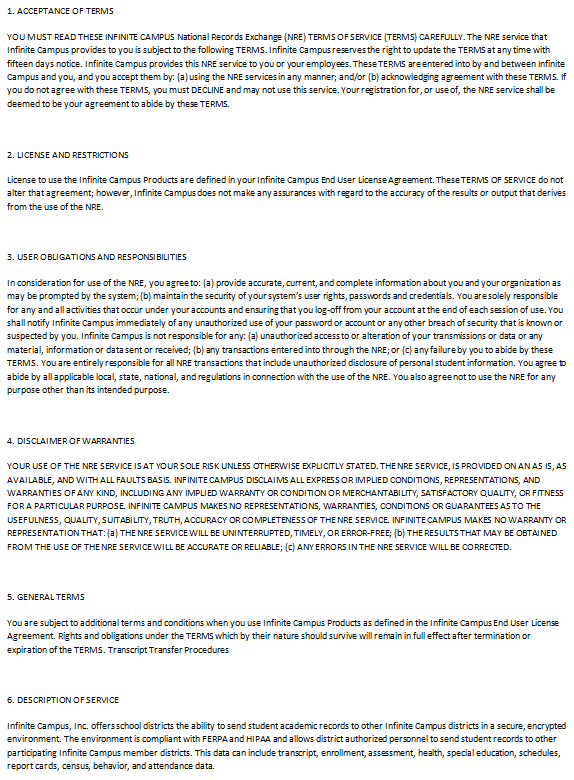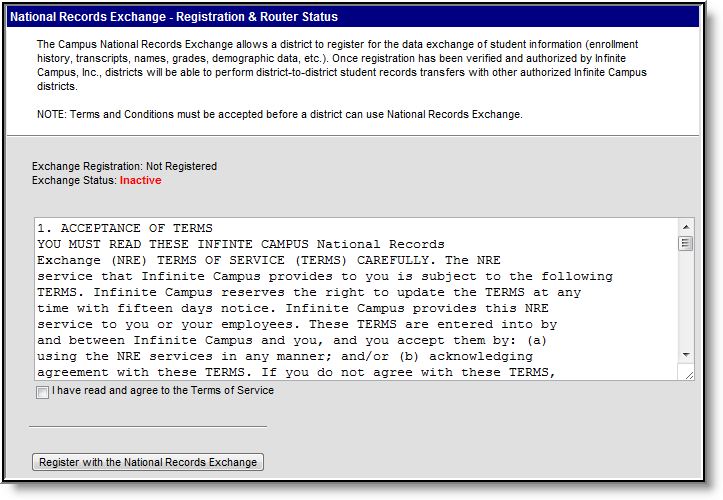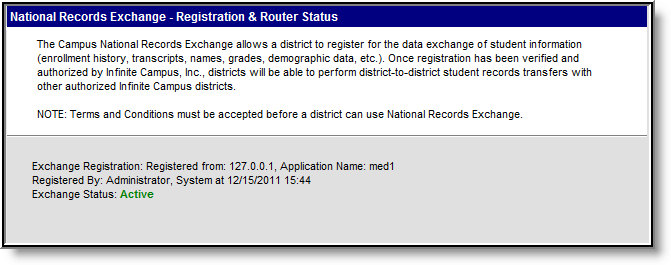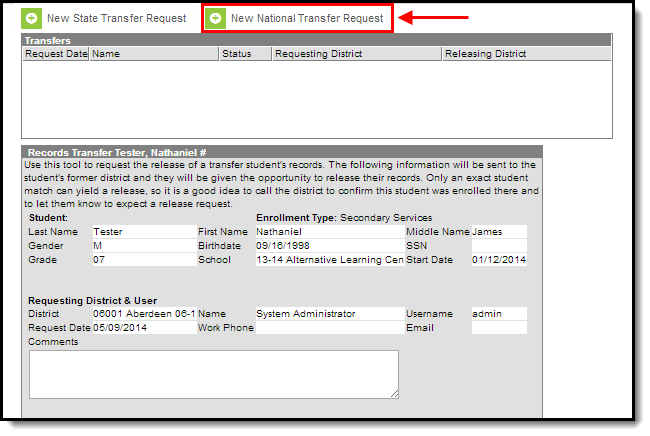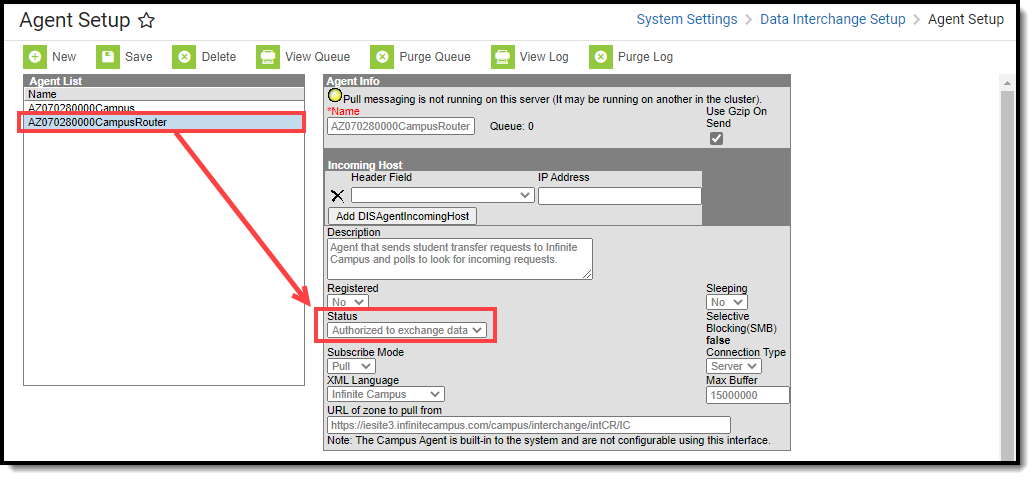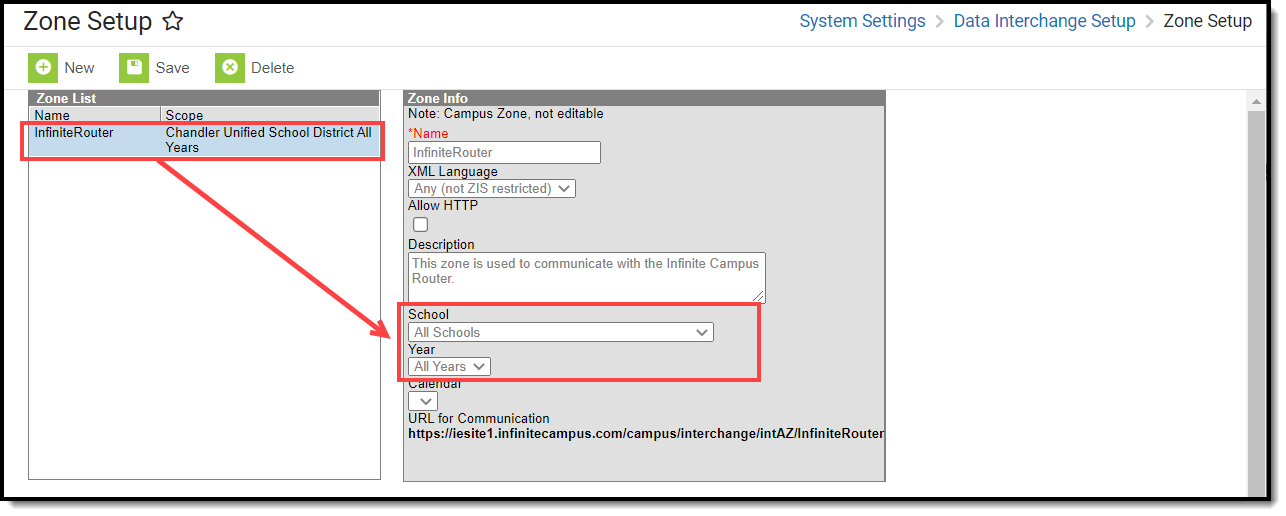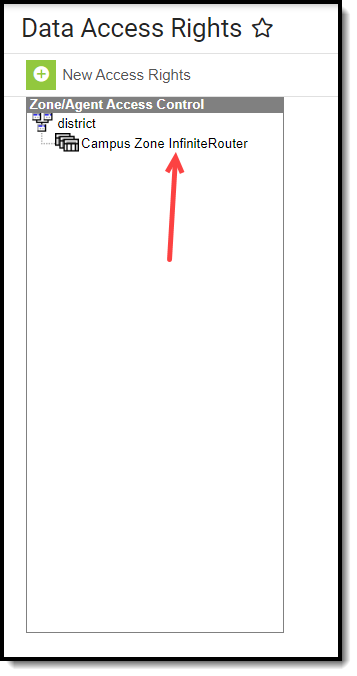This tool is only available for Campus District Edition users.
Any Campus district may participate in the NRE, including districts that are currently DIS-connected to a Campus State Edition.
See the National Records Exchange Tool Rights article for information on tool rights needed to complete this process.
Registration Process
The NRE registration process is performed through the National Records Exchange tool.
The following sections describe the NRE registration process:
Not Registered - Inactive
To register your district for the Campus National Records Exchange, read the Terms of Service, mark the I have read and agree to the Terms of Service checkbox (if you agree) and click the Register with the National Records Exchange button.
Once registration is complete, the Exchange Registration field will list the IP address and application name, the Registered By field will appear and list the user who initialized the registration process with a timestamp of when registration was requested and the Exchange Status field will display as "Active" (see Image 3).
When the registration is processed, a query is run on the district’s census data, specifically on school addresses. Associated cities and zip codes are bundled and sent to the National Router for district-searching purposes.
Cities and zip codes that exist for only a small percentage of the district's student population (1% or less) are not sent to the Router. For example, this prevents a Maine district from associating with the city and zip code of a student’s guardian who lives in Montana.
Registered - Active
When the National Router has received the request and authentication is complete, the Exchange Status will display as “Active.” The Exchange Registration field will report the IP address and application name. The Registered By field will list the user who initiated the registration process and a timestamp of when this occurred.
Initiating a New National Records Transfer
Tool Search: Student Records Transfer, Records Transfer
The Records Transfer tab is one part in the District to District records transfer process provided within Infinite Campus. This process provides a method to electronically share data between two districts with a common entity, such as state, region or governmental body.
The state (or common entity) must have a record of the student in order for the records to be transferred.
To Initiate a New National Records Transfer
Both the requesting district and releasing district must be using Campus and have National Records Exchange functionality enabled in order for this process to work properly.
- Select the New National Transfer Request button. A District Locator editor displays.
- Enter the State abbreviation of where the student records are. This is the only required field.
- Enter the District Name, City Name of the district and the Zip Code, if known.
- Click the Search button to find matching results. Select the District if it is the correct match. The request will be sent.
The school will receive a message in the administrator's Process Alerts (formerly Process Inbox) to release the student's records. Once that is done, the transfer district will receive a message saying the records have been released.
Student Matching Logic
The former district will retrieve the national transfer request message from its queue and
attempt an exact match of the student. Matches are determined automatically, through system logic, and require no user interaction.
Required Match Logic:
- First Name
- Last Name
- Birth date
- Gender
Additional Match Logic:
- Middle Name (exact match or first initial match)
- SSN
Match Not Found
- If more than one student matches the criteria, the system will throw an error indicating that an exact match was not found.
"Error Message: The student requested matches more than one record in your system, transfer not possible." - Similarly, an error will also occur if no exact match is found in the former district.
"Error Message: The student requested does not exactly match any records in your system, transfer not possible." - If an exact match is not found within the former district, an invalid request error message will display. If the former district sends the error report to the new district, the new district will receive a confirmation of the request error.
Transferred Records and Import Wizards
See the What is Sent During a Records Transfer and Data Import Wizards section for more information.
National Router
The National Router is a server that Campus hosts and maintains. The router is a special-purpose version of the Campus application that maintains a master list of participating district agents. The router acts as a directory service: it locates the district from which a records transfer is requested and provides a secure channel through which those records may travel to the destination district.
National Router Agent
Tool Search: Agent Setup
Once a district has elected to participate in the NRE and has completed the proper registration procedures, a CampusRouter agent will appear on the agent list of the district, representing the agent dedicated to NRE data transfers. This agent communicates with the Campus agent (which represents the district student data).
The CampusRouter is the National Router Agent, which cannot be configured through the Agent tool but is available for viewing.
Router Zone
Tool Search: Zone Setup
The Campus (National Router) agent communicates exclusively with the district’s main Campus agent within a zone named NationalRouter that is scoped to allow exchange of data in All Schools and All Years.
The zone will NOT be available for configuration by the district.
Router Data Access Rights
Tool Search: Data Access Rights
The Data Access Rights tool does not display data access rights or agents to the user. The Router automatically sets the necessary data access rights in the InfiniteRouter zone, and users cannot modify them.
NRE Withdrawal Process
If a district wishes to revoke its participation in the NRE process, they should submit a support ticket.
National records exchanges will no longer occur when NRE has been disabled.
All NRE functionality will be removed; that is, the district will not be able to request or respond to national records transfers.
Terms of Service
Below are the National Records Exchange's terms of service.