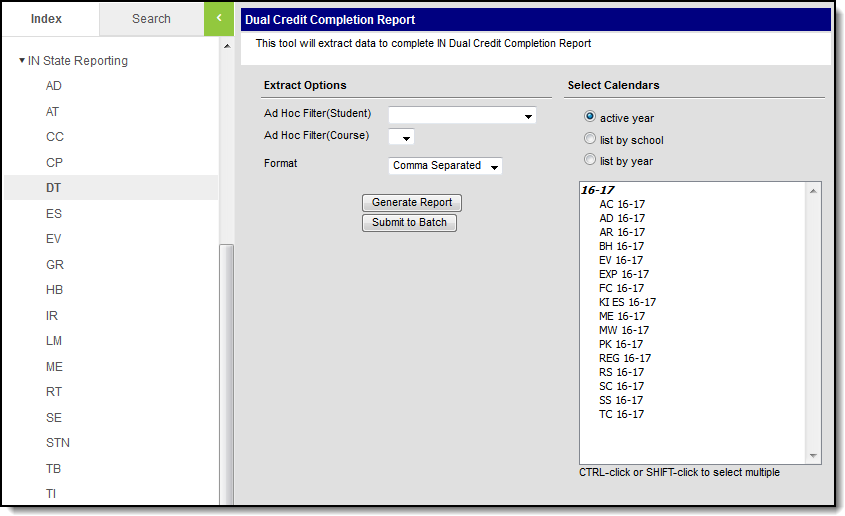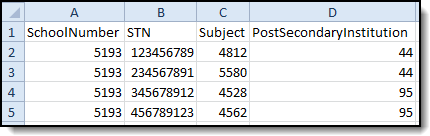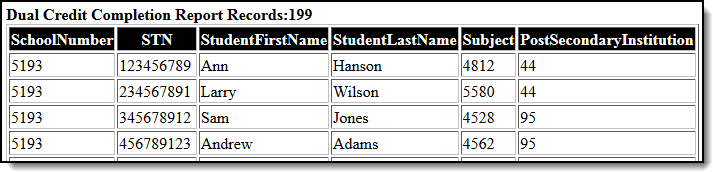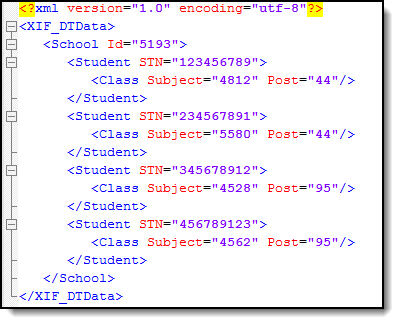This report is no longer supported or updated by Infinite Campus. The Indiana flat file reports will remain available in the Infinite Campus system so schools can continue to use them as needed.
Data Exchange was designated as the sole source of truth for all data for the purposes of required reports beginning with the 2021-2022 school year. Please refer to the Indiana Ed-Fi documentation for additional information about current state reporting practices/procedures using the Data Exchange Ed-Fi System.
Tool Search: Dual Credit Completion Report
The DT (Dual Credit Completion) Report reports students who have Transcript credit with a Postsecondary Institution indicated for the term being reported.
Example DT Report Editor
Report Logic
- Reports all students with a Transcript record with Post Secondary Institution marked in a course in the selected Calendar(s).
- Reports a single record per course section/student combination.
- Courses in a calendar marked Exclude do not report.
- Course sections marked Exclude from State Reporting do not report.
- Students are NOT included if
- their enrollment record is marked as State Exclude;
- their enrollment record is marked as No Show;
- their Grade Level of enrollment is marked as State Exclude; or
- their Calendar of enrollment is marked as State Exclude.
- If a student has some enrollments that are excluded and some that are not, one of the enrollments that is not excluded is used.
Report Editor
| Field | Description | ||||||||
|---|---|---|---|---|---|---|---|---|---|
| Ad Hoc Filter (Student) | Selecting a filter limits the results to students included in the filter. | ||||||||
| Ad Hoc Filter (Course) | Selecting a filter limits the results to Courses included in the filter. | ||||||||
| Format |
| ||||||||
| Select Calendars | The calendar(s) from which data is pulled for the report. Can be set to display only the active year's calendars, or be sorted by school or by year. | ||||||||
Generate Report Submit to Batch | Users have the option of submitting a report request to the batch queue by clicking Submit to Batch instead of immediately generating the report by clicking Generate Extract. The batch process allows larger reports to generate in the background without disrupting the use of Campus. For more information about submitting a report to the batch queue, see the Batch Queue article. |
Report Layout
Element Name | Description | Type, Format and Length | Campus Database | Campus Application |
|---|---|---|---|---|
| School Number | The state assigned school number at which the student took the class reported in the Subject element. | Numeric, 4 digits | School.Number | System Administration > Resources > School > State School Number |
| STN | The official Student Test Number (STN) assigned to student in this class with this teacher. | Numeric, 9 digits | Person.stateID | Census > People > Demographics > State ID |
| Student First Name | (HTML Only) The student's first name. | Alphanumeric | Identity.firstName | Census > People > Demographics > First Name |
| Student Last Name | (HTML Only) The student's last name. | Alphanumeric | Identity.lastName | Census > People > Demographics > Last Name |
| Subject | The State Course Code Number of the course. | Numeric, 4 digits | Course.number | Scheduling > Courses > Course Editor > Course |
| Post Secondary Institution | The state assigned number of the post secondary institution from which the dual credit was received. | Numeric, 2 digits | TranscriptCourse. collegeCode | Student Information > General > Transcript > Post Secondary Institution |