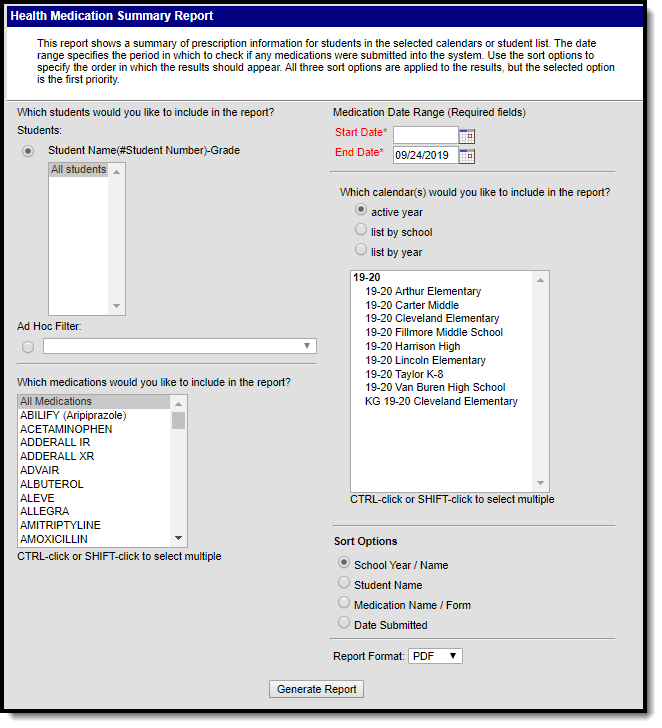Tool Search: Medication Summary
The Medications Summary Report lists prescription information for students in the selected calendar or the student list.
Report Logic
The Medication Summary Report pulls data from the student’s Medications tool. Medications submitted within the Date Range will report.
Report Editor Details
| Options | Descriptions |
|---|---|
| Student Selection | Users can select specific students who have medications entered in their health record. Students are listed alphabetically by last name. The student's grade level and student number are also listed. Or, select an Ad hoc Filter from which to pull students. |
| Medication Selection | Choose the types of medication to include in the report. This list will only display active medications that are entered in Medication Name tool in System Administration. |
| Medication Date Range | The Start Date and End Date fields are required entry in order for the report to generate. The End Date field is defaulted to the current date. Dates are entered in mmddyy format, or use the calendar icon to select a date. |
| Calendar Selection | Select the desired calendars to include on the report. If a calendar is chosen in the Campus toolbar, that calendar will already be selected. Select more calendars as needed by using the CTRL and SHIFT keys. |
| Sort Options | The Medication Summary Report can be sorted by the following:
|
| Report Format | The printed format of the report. Options include: PDF or DOCX. |
Generate the Medication Summary Report
- Select the Students to include on the report. All students may be selected; however, doing so may increase the generation time. Students can also be selected using a pre-saved Ad hoc filter.
- Select the Medications to include in the report. These medications come from the Medications entered in System Administration health.
- Enter the Medication Date Range in mmddyy format, or use the calendar icon to select a date. Medications with a Date Submitted within the range will report.
- Select the Calendars to include on the report.
- Select the Sort Options for the report - by school year/name, student name, medication name/form or date submitted.
- Select the Report Format.
- Click the Generate Report button. The report will display in a new window listing the medications for the students during the entered date range.