Tool Search: Attendance Report
The Student Daily Attendance Report details student daily attendance data for upload into the Maine Department of Education's state system.
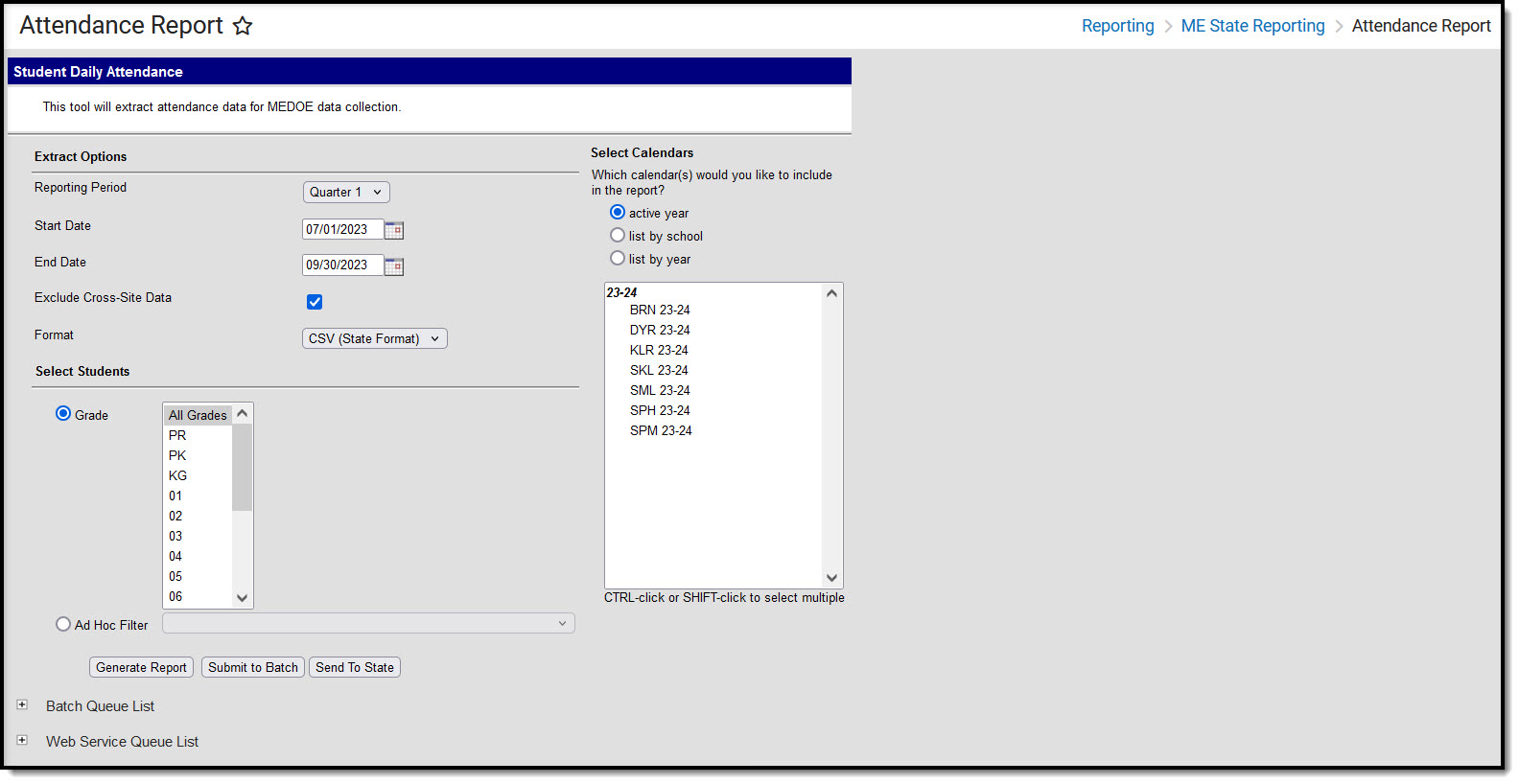 Maine Student Daily Attendance Report Editor
Maine Student Daily Attendance Report EditorReport Logic
Logic determines the report population as follows:
- Reports one record per student's date of reportable attendance per school.
- A student must have a Primary Enrollment in the calendar(s) selected on the report editor.
- Students with enrollment records marked State Exclude are excluded from reporting.
- Students with enrollment records marked No Show are excluded from reporting.
- Students in Grade Levels marked Exclude from state reporting are excluded from reporting.
- Students in calendars marked Exclude are excluded from reporting.
- A student must have reportable attendance in their Primary Enrollment for a Date record to report.
- Days NOT flagged School, Instruction, and Attendance - do not report.
- Days the student is either not enrolled or is not rostered into at least one attendance-taking class in the Primary Enrollment do not report.
- ONLY Enrollments in Calendars selected on the extract editor are considered.
- Should there be multiple enrollments for the same student, in the same school, on the same date AND attendance is tied to both: total attendance minutes calculate from all selected calendar enrollments in the same school on that date report the derived Attendance Status to the enrollment marked primary.
- Should there be multiple enrollments for the same student, in the same school, on the same date AND attendance is tied to both: total attendance minutes calculate from all selected calendar enrollments in the same school on that date report the derived Attendance Status to the enrollment marked primary.
Please see the Attendance Calculation Terms section below for more information about what constitutes a Scheduled Day, Enrolled Day, etc.
Generating the Extract
- Select the Reporting Period. The quarter selected in this field will pre-populate the Start and End Dates as follows:
- Quarter 1: Start Date with 07/01/YYYY & End Date with 09/30/YYYY
- Quarter 2: Start Date with 10/01/YYYY & End Date with 12/31/YYYY
- Quarter 3: Start Date with 01/01/YYYY & End Date with 03/31/YYYY
- Quarter 4: Start Date with 04/01/YYYY & End Date with 06/30/YYYY
- Enter a Start Date.
- Enter the End Date. This is the last day in the date range of reported data. Only data between the Start and End Date is reported.
- To exclude cross-site data from the report, mark the Exclude Cross-Site Data option. To include this data, be sure the checkbox is left unmarked.
- Select which State Grade Levels will report data.
- Select which Calendars will report data.
- Select the report Format. For submission to the state, select the CSV (State Format).
- To further narrow results, select an Ad Hoc Filter (optional).
Decide if you want to generate the report or send the report to the state:
Generate Report Click the Generate Report button to immediately generate the report. The report will appear in a separate window in the designated format.
Submit to Batch Clicking the Submit to Batch button to send the extract to the Batch Queue List. Batch Queue functionality provides the ability to schedule when the extract is generated and allows users to navigate away from the Student Daily Attendance editor while the extract is being built. The Batch Queue List also lets users view and access historical reports which were run through the Batch Queue tool.
Send to State Clicking the Send to State button will send the report data to the state system (Synergy). Reports sent to the state will appear in the Web Service Queue List where you can view its current status (Status), view all data sent to the state (View Submission), and review any errors returned from the state (View Result).
This functionality requires proper Web Service Account and Web Service Configuration setup.
Understanding the Report
Use the table below to better understand what each report column means and how it reports data.
Column | Description | Format and Length | Campus UI and Database Location |
|---|---|---|---|
| SAUID | Logic reports the District Number associated with the student's enrollment record. | Numeric, 4 digits | System Administration > Resources > District Info > State District Number District.number |
| State Student ID | Logic reports the Student State ID of the student. | Numeric, 9 digits | Census > Demographics > Student State ID Person.stateID |
| School ID | Logic reports the School Number associated with the student's enrollment record. | Numeric, 4 digits | System Administration > Resources > School > School Number School.number |
| Year Code | Logic reports the school year by concatenating the Start Year and End Year of the School Year associated with the student' enrollment record with a hyphen (for example, 2017-2018). | Datefield, 9 digits YYYY-YYYY | System Administration > Calendar > School Years SchoolYear.startYear SchoolYear.endYear |
| Date | The attendance status date. Report the instructional date of record
| ||
| Attendance Status | The status of the reported date. Report Derived attendance status (code) as follows:
| ||
| Modality | The instructional delivery model for the student on the reported date. Logic looks to see if the Student has an active Instructional Mode record on that date:
|
Attendance Calculation Terms
| Terms | Definition |
|---|---|
| Instructional Period | A Period where Non-Instructional <> true |
| School Day | A Calendar Day where School Day = true AND Instructional = true AND Attendance = true |
| Enrolled Day | A School Day that falls on or between a student's enrollment record Start Date and End Date. If End Date is null, the calendar End Date is used. |
| Scheduled Day | An Enrolled Day in which the student has at least one Instructional Period scheduled. |
| Minutes Scheduled | The sum of the minutes the student has scheduled in Instructional Periods minus Lunch Minutes within a Scheduled Day. |
| Minutes Absent | The difference of Minutes Scheduled minus the sum of all Instructional Periods where attendance Status = Absent AND Excuse <> Exempt less Present Minutes |
| Minutes Absent Excused | The difference of Minutes Scheduled minus the sum of all Instructional Periods where attendance Status = Absent AND Excuse = Excused less Present Minutes |
| Absent Day | Scheduled Day where (Minutes Absent / Minutes Scheduled) > 0.5 |
| Excused Absent Day | Scheduled Day where (Minutes Absent Excused / Minutes Scheduled) > 0.5 |
Tool Rights
Users must have at least R(ead) tool rights in order to generate the Student Daily Attendance Report.
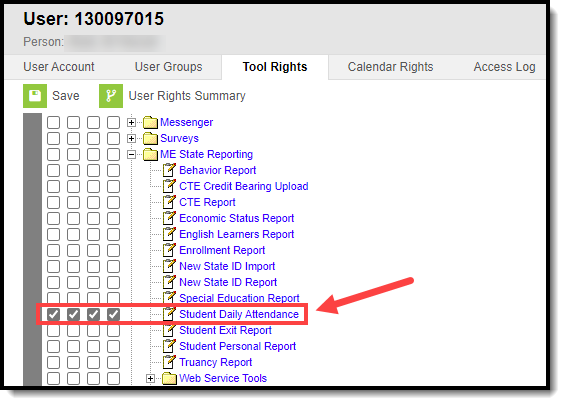 Student Daily Attendance Report Tool Rights
Student Daily Attendance Report Tool Rights