Tool Search: READ
The Student READ tool captures the READ Plan Type that is assigned to students. This information reports in the READ Extract.
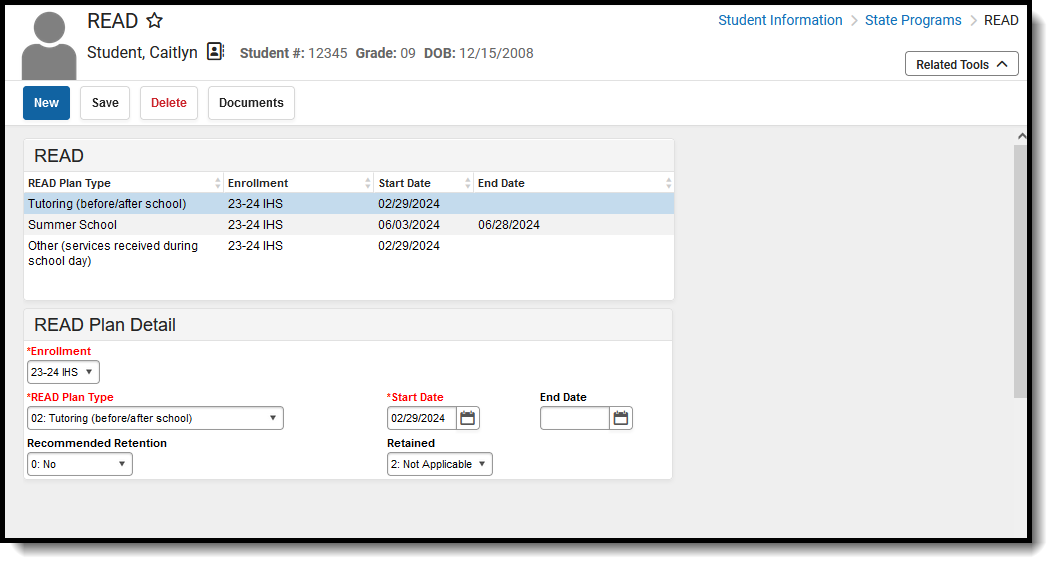 Student READ Editor
Student READ Editor
Read - Access and view the READ tool.
Write - Edit existing READ records.
Add - Add new READ records.
Delete - Remove READ records.
For more information about Tool Rights and how they function, see the Tool Rights article.
READ Extract Logic
The READ Extract reports a value of 0, 1, or 2 depending on the start and end dates of the student's READ Plan Type and the entered start and end dates on the Report Editor.
For any student identified with a significant reading deficiency (SRD) at any time (not just the end of year testing), a value of 0, 1 or 2 reports.
- A value of 0 reports for any student who have an INACTIVE READ plan. Inactive is determined by the READ Plan dates being outside of the dates entered on the extract editor, the READ Plan Start date is AFTER the extract editor End Date, or the READ Plan End Date is BEFORE the extract editor Start Date.
- A value of 1 reports for any student who have an ACTIVE READ plan. Active is determined by the READ Plan dates being within the dates entered on the extract editor, the READ Plan Start Date is ON or BEFORE the extract editor End Date, or the READ Plan End Date is ON or AFTER the extract editor Start Date.
- A value of 2 reports for any student who has never been identified as having a SRD and does not have a READ Plan history.
- A value of 2 reports when the READ Plan is null.
The assigned plan type reports in the last four fields of the extract (see the list of options for READ Plan Type in the table below). A value of 0 reports when the student is not assigned a certain plan type. A value of 1 reports when the student is assigned a certain plan type.
Add a READ Record
- Click the New icon in the action bar. A READ Plan Detail editor displays.
- Verify the selected Enrollment is correct. Choose a different enrollment if needed from the dropdown list.
- Select the appropriate READ Plan Type from the dropdown list.
- Enter the Start Date for when the student began receiving READ services.
- Click the Save icon when finished. The new record displays in the READ editor, listing the plan type, to which enrollment it applies and the start date.
End a READ Record
- Select the READ record to end.
- Enter the correct End Date in the field, indicating when the student stopped receiving READ services.
- Click the Save icon when finished. Ended records display first in the list.
Manage Documents
To view documents, click the Documents button on the action bar. Users with the appropriate tool rights may also complete the following tasks.
- Upload Documents
- Delete Documents
- Replace Documents
- Edit a Document Name or File Description
- Download Documents
Available READ Fields
Enrollment
Indicates the school in which the student receives READ services.This field is tied to the calendar selected in the Campus toolbar. Only enrollments in that calendar display for this field, even if the student has enrollments in other calendars.
READ Plan Type
Indicates which type of READ service the student is receiving. Options are:
- 00: Full-Day Kindergarten
- 01: Summer School
- 02: Tutoring (before/after school)
- 03: Other (services received during school day)
Start Date
Indicates the date the student began READ services.
End Date
Indicates the date the student ended READ services.
Recommended Retention
Indicates a recommendation was made for the student to not advance to the next grade level due to a reading deficiency. This field reports 2 for students with a READ status of 0, 1, 3, 4, or 5.
Retained
Indicates a decision was made for the to advance to the next grade level due to a reading deficiency. This field reports 2 for students with a READ status of 0, 1, 3, 4, or 5.
