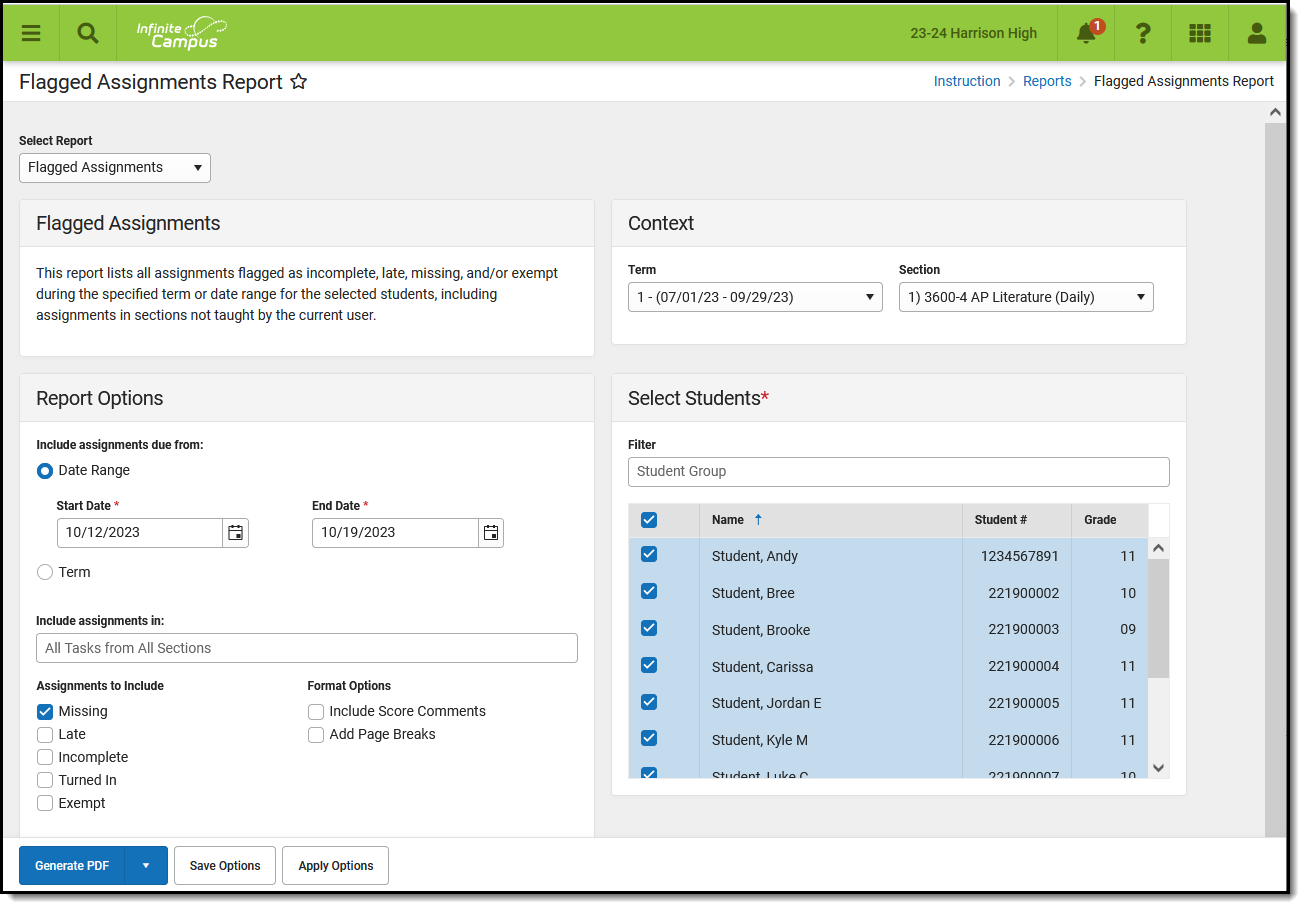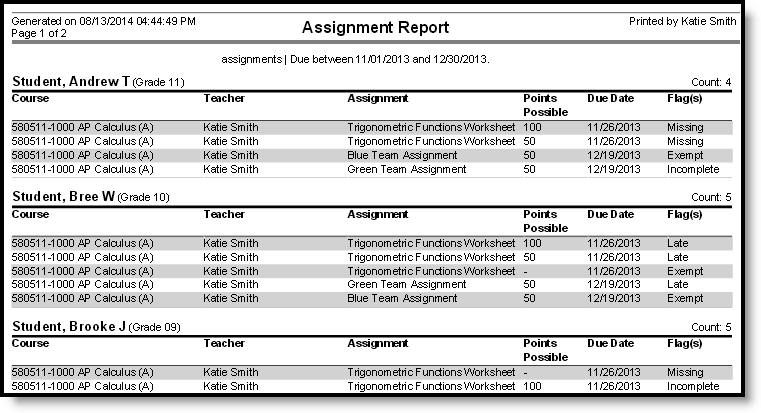Tool Search: Flagged Assignments Report
The Flagged Assignments report in Campus Instruction allows you to view assignments for students in the selected section that have been flagged in the Grade Book as Missing, Incomplete, Late, Turned In, or Exempt. This report queries all sections that the selected students are enrolled in, including those not taught by the current user.
Report Editor
|
Report Editor Fields |
|
|---|---|
|
Include Assignment Due From |
Assignments are included by due date, either by entering a specific Date Range or selecting an entire Term |
| Include Assignments in | Limits assignments reported to only those in the selected task(s) and/or standard(s). Reports from all of the student's sections. |
|
Assignments to Include |
Teachers flag assignments in the Grade Book. Select which of the flag(s) to include in the report:
|
| Format Options |
|
| Students |
All students actively enrolled in the section are marked by default. Unmark students to remove them from the report. |
Generating the Flagged Assignments Report
- Select the Term and Section to populate the student list.
- Indicate if assignments should be included whose Due Dates fall within the entered Date Range or the selected Term.
- Indicate which Flags should cause assignments to be included, Missing, Late, Incomplete, or Exempt.
- Indicate if Score Comments should be included.
- Mark the Add Page Breaks option if you intend to distribute this report to students.
- Leave Students to include in the report marked, unmark any that should not be included. Flagged assignments from the selected students' entire schedules are included in the report. Filter the student list by entering a Student Group if desired.
- Click Generate PDF to view the report in PDF format or click the arrow button next to Generate to select a different format.
The results of the report include all assignments with the selected flags for each student across all sections, not just the selected section.