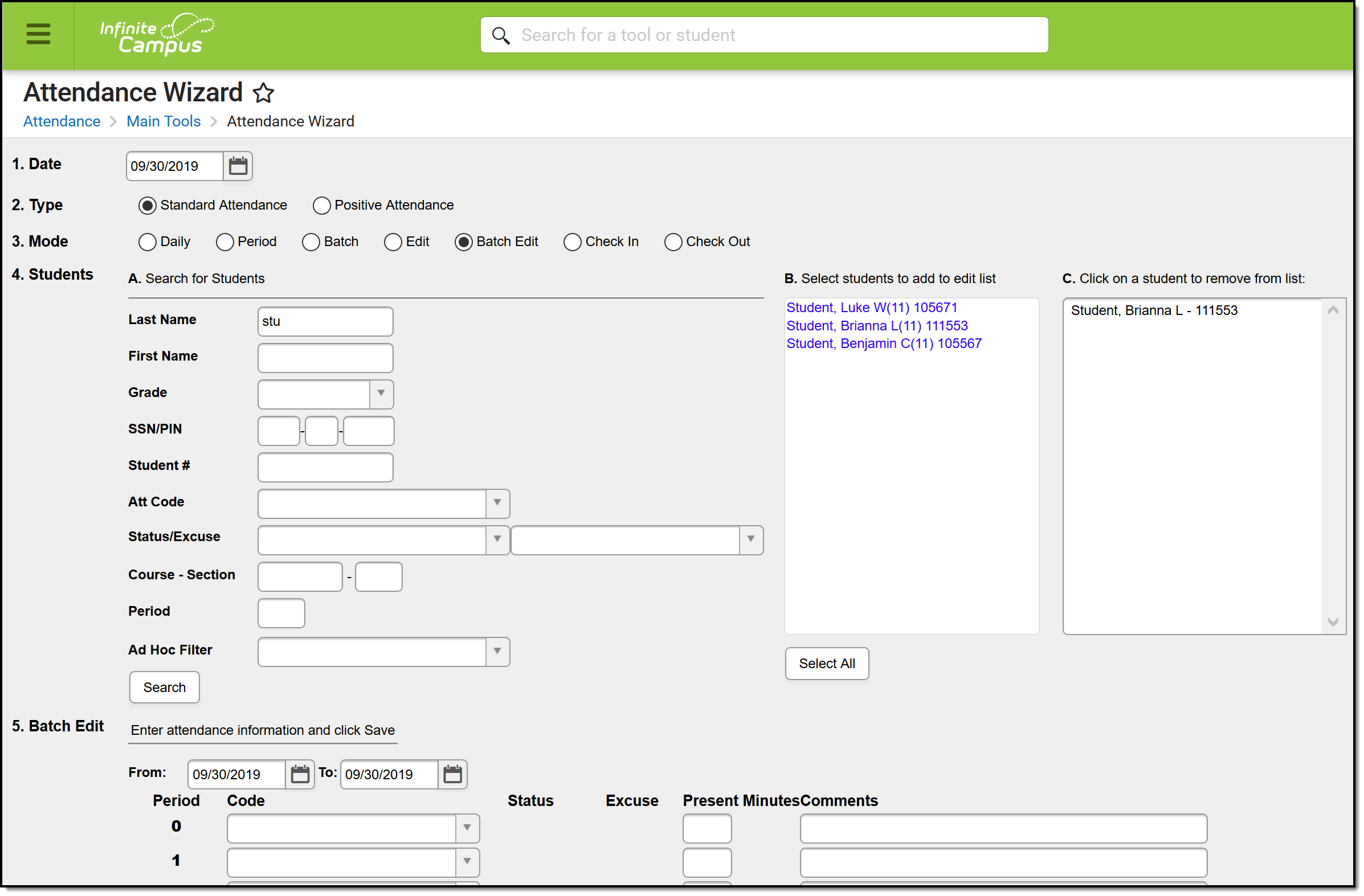Tool Search: Attendance Wizard
The Batch Edit Mode records attendance for a date range for the selected periods. Students are marked absent for the same periods on all attendance days during the entered range. This mode can also be used to change unknown absences to excused absences.
- Enter the Attendance Date for which to record attendance.
- Select the Batch Edit Mode.
- Enter Search criteria to return students.
- Click the Search button. Students matching the entered criteria display in Column B.
- Select the students from Column B to move to Column C. Only those students in Column C will have attendance entered for them.
- Enter the Date Range of the attendance entry in mmddyy format. Attendance information will be entered for all school attendance days during this range.
- Select the Attendance Code from the dropdown list. This code will be applied to all students in Column C.
- To apply the changes to all periods, click the Fill Down button.
- To clear entered attendance, click the Clear button.
- Enter Comments related to the attendance entry.
- Select the appropriate Comments Options from the dropdown list. This affects students who may already have attendance and attendance comments entered.
- Determine if existing attendance data should be overwritten with this new information. Select or remove the Overwrite Existing Data checkbox as needed.
- Click the Save Attendance button.
If the entered date is a non-attendance day (set on the Calendar Days tab) in the School and Schedule selected in the Campus toolbar, a warning message displays indicating attendance can only be recorded for days marked as attendance.
- When a school has multiple schedule structures and a specific schedule is selected in the Schedule field, that schedule is used to determine if the entered date is an attendance day.
- When a school has multiple schedule structures and the Schedule field is set to All, the schedule with the highest structureID is used to determine if the entered date is an attendance day.