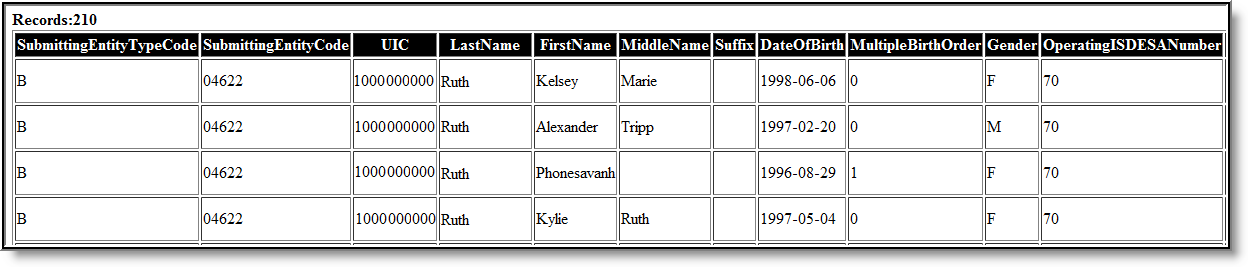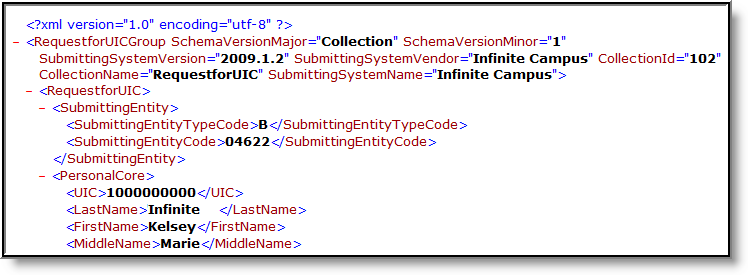Tool Search: MSDS
The Request for UIC Extract allows districts to resolve issues related to reporting students without a UIC (StateID). All students must report a UIC to successfully submit student data to MSDS. This report allows districts to identify students lacking a UIC and submit this information to the State so a UIC can be assigned.
Report Logic
- Report a record for all active and inactive students enrolled in the selected calendar(s) during the date range entered on the extract editor.
- If a date is only entered in the Count Date field, a data snapshot is taken as of that date.
- Students with the State Exclude checkbox selected on their enrollment record will not be included in the extract.
- The most recent enrollment record before the Count Date is used when reporting data.
Generating the Report
- Select the Request for UICExtract Type.
- Enter the Count Date in mmddyyyy format or by clicking the calendar icon and selecting a date. If no date is entered in the Previous Count Date field, a data snapshot is taken as of this date.
- Enter the Previous Count Date in mmddyyyy format or by clicking the calendar icon and selecting a date. This date correlates with the Count Date entered to create a date range. Student data within this data range will be reported.
- If desired, check the Students w/o UICs checkbox. This checkbox indicates that only students within the selected calendar(s) who do not have a State ID assigned are reported.
- Select the Submitting Entity. This describes the entity submitting the extract to the state.
- Select the Format. For submission to the state, use the State Format (XML).
- Select an Ad hoc Filter to limit the records reported. When an Ad hoc Filter is selected, the report is based on the options selected in the editor, not the Campus toolbar.
- If desired, check the Validate checkbox. This checkbox indicates that Infinite Campus will run a validation check on the XML data to ensure its correctness. If errors are found, the extract will list them for correction based on the schema.
For guidance in validating the XML file against your state's schema using a free, third-party program, see the Validating an XML File Against a Schema File article.
- Select which Calendar(s) to include within the extract.
- Click Generate Extract to generate the report in the indicated format or Submit to Batch to schedule when the report will generate.
Users can submit a report request to the batch queue by clicking Submit to Batch instead of Generate Extract. This process enables the generation of larger reports in the background without disrupting the use of Campus. For more information on submitting a report to the batch queue, refer to the Batch Queue article.
Extract Layout
Element | Description | Location |
|---|---|---|
Schedule Version Major | Always reports a value of Collection. | N/A |
Schedule Version Minor | Always reports a value of 1. | N/A |
Collection ID | Always reports a value of 101. | N/A |
Collection Name | Always reports a value of RequestforUIC. | N/A |
Submitting System Vendor | Always reports a value of Infinite Campus. | N/A |
Submitting System Name | Always reports a value of Campus. | N/A |
Submitting System Version | Always reports the current system version. | N/A |
| Submitting Entity | ||
Submitting Entity Type Code | Reports the Submitting Entity.
Alphanumeric, 1 character | MI State Reporting > MSDS Extracts > Submitting Entity Not dynamically stored |
Submitting Entity Code | The state-assigned identification code of the entity submitting the extract. Alphanumeric, 10 characters | Student Information > General > Enrollments > State Reporting Fields > School Override; School & District Settings > Schools > School Information > State School Number District.districtID |
| Personal Core | ||
UIC | The student's Unique Identification Code (UIC), also known as the State ID. Numeric, 10 characters | Demographics > Person Identifiers > Student State ID |
Last Name | The student's legal last name. Reports from the identity record active on the Count Date of the extract editor
Alphanumeric, 25 characters | Demographics > Last Name Identity.lastName |
First Name | The student's legal first name. Reports from the identity record active on the Count Date of the extract editor
Alphanumeric, 15 characters | Demographics > First Name Identity.firstName |
Middle Name | The student's middle name or initial. Reports from the identity record active on the Count Date of the extract editor
Alphanumeric, 25 characters | Demographics > Middle Name Identity.middleName |
Suffix | The abbreviated name suffix that follows a student's full name and provides additional information about the student. Reports from the identity record active on the Count Date of the extract editor.
Alphanumeric, 9 characters | Demographics > Suffix Identity.suffix |
Date of Birth | The student's date of birth. Reports from the identity record active on the Count Date of the extract editor. Date field, 10 characters | Demographics > Person Information > Birth Date Identity.birthDate |
Multiple Birth Order | Indicates the student is part of a multiple birth. This field is intended to provide some distinguishing data for cases where the cultural practice is to provide twins (triplets, etc) of the same gender with the same first name, or where children of the same gender have similar first names. If null, reports as 1. Alphanumeric, 1 character | Census > People > Demographics > Multiple Birth Order Identity.multipleBirthOrder |
Gender | The student's gender. Reports from the identity record active on the Count Date of the extract editor.
Alphanumeric, 1 character | Demographics > Gender Identity.gender |
| School Demographics | ||
Operating District Number | The State-assigned district number. Numeric, 5 digits | School & District Settings > District > District Information > State District Number District.stateNumber |
School Facility Number | The State-assigned school number as determined by SCM/EEM. Numeric, 5 digits | Student Information > General > Enrollments > State Reporting Fields > School Override; School & District Settings > Schools > School Information > State School Number School.Number |
Student ID | The student's Local Student Number (not UIC). Numeric, 20 characters | Census > People > Demographic > Person Identifiers > Student Number Person.studentID |
Grade | The student's grade level. Alphanumeric, 2 characters | Student Information > General > Enrollments > Grade Enrollment.Grade |
| Personal Demographics | ||
Resident LEA Number | State assigned, five-digit code for the district in which the student resides. Numeric, 5 digits | Student Information > General > Enrollments > State Reporting Fields > Resident District Enrollment.residentDistrict |
Student Resident County |
Numeric, 2 digits | Census > Addresses > Address Info > County Address.county |
Ethnicity | The student's race ethnicity.
Numeric, 6 digits | Census > People > Demographics > Race Ethnicity Identity.raceEthnicity |
| Tribal Affiliation Status | An indication of whether a person has ties to one or more Indigenous Nations through citizenship, membership, enrollment, or descendancy.
| Student Information > General > Tribal Affiliation nativeAmericanEligibility.tribeStatus |
| Tribal Affiliation | The Indigenous Nation to which an individual has ties through citizenship, membership, enrollment, or descendancy. If Tribal Affiliation Status = Yes, report Ed-Fi Code of Tribal Affiliation
| Student Information > General > Tribal Affiliation nativeAmericanEligibility.raceSubcategory |
| Enrollment | ||
Enrollment Date | The month, day, and year of the student's first day enrolled in the district. Date field, 10 characters | Student Information > General > Enrollments > Start Date Enrollment.StartDate |
Enrollment Type | Indicates the type of enrollment record submitted. Alphanumeric, 1 character | Student Information > General > Enrollments > Service Type Enrollment.Type |
Exit Status | The primary reason the student is no longer enrolled in the school district. Alphanumeric, 2 characters | Student Information > General > Enrollments > End Status Enrollment.endStatus |
Exit Date | The month, day, and year of the day after the student last attended or received services from the entity. Date field, 10 characters | Student Information > General > Enrollments > Exit Date Enrollment.endDate |
Exit Type | Indicates the type of exit record submitted. Alphanumeric, 1 character | Not dynamically stored |